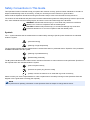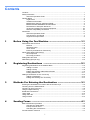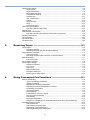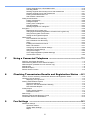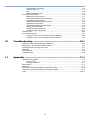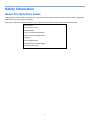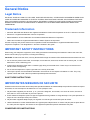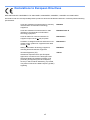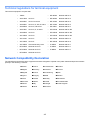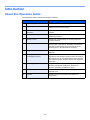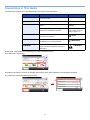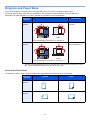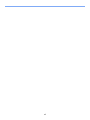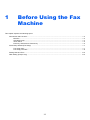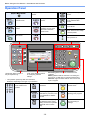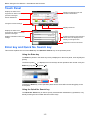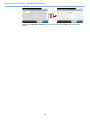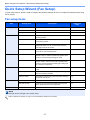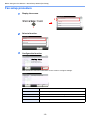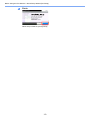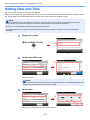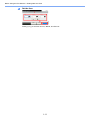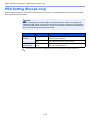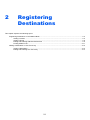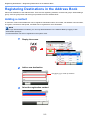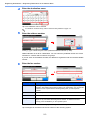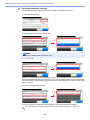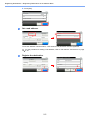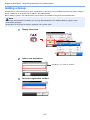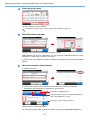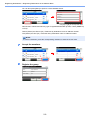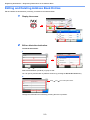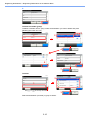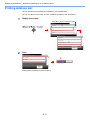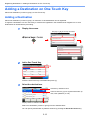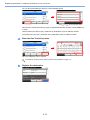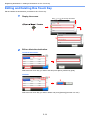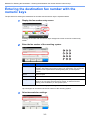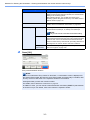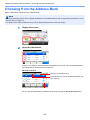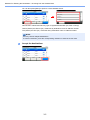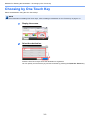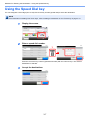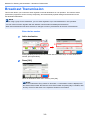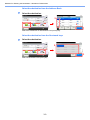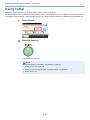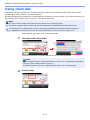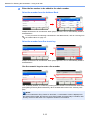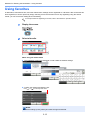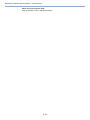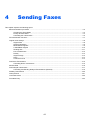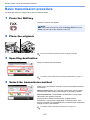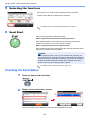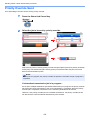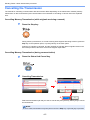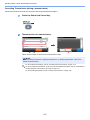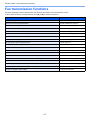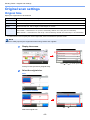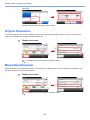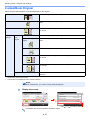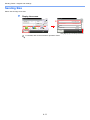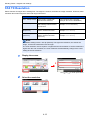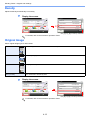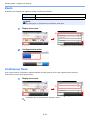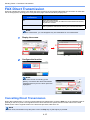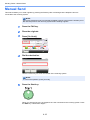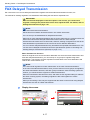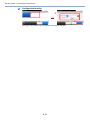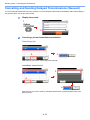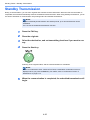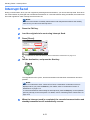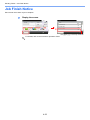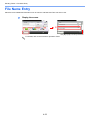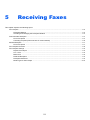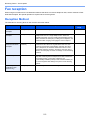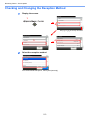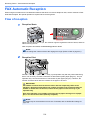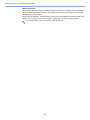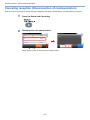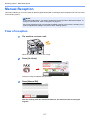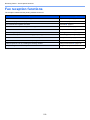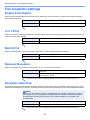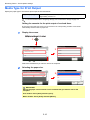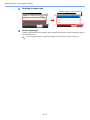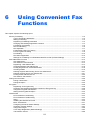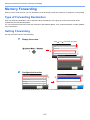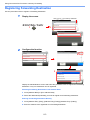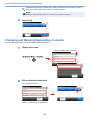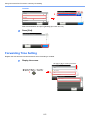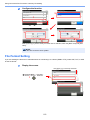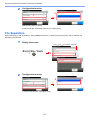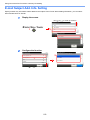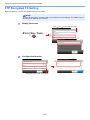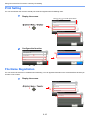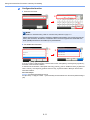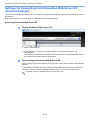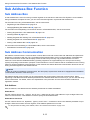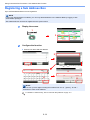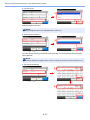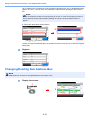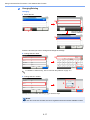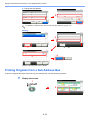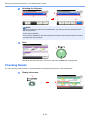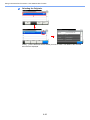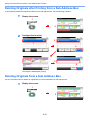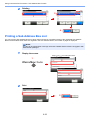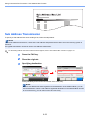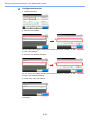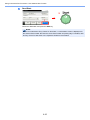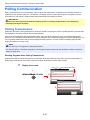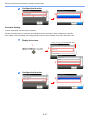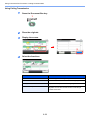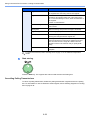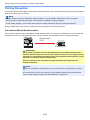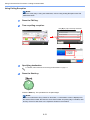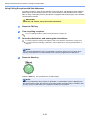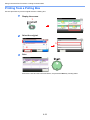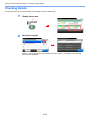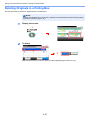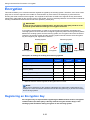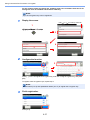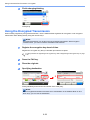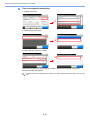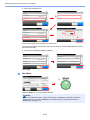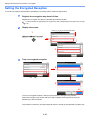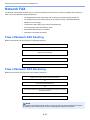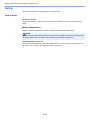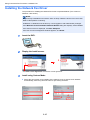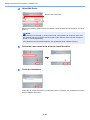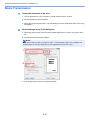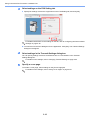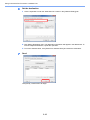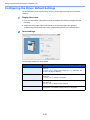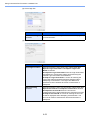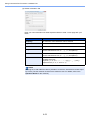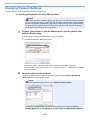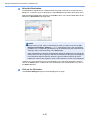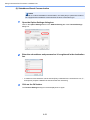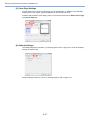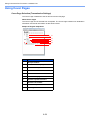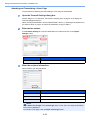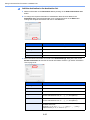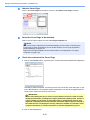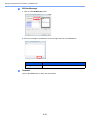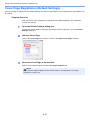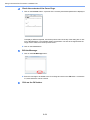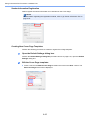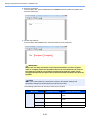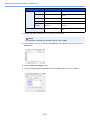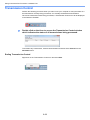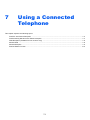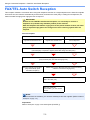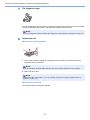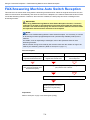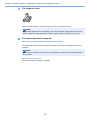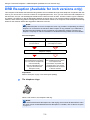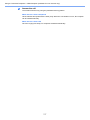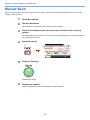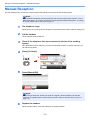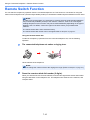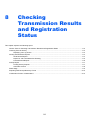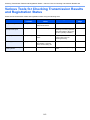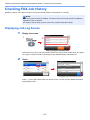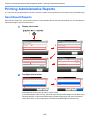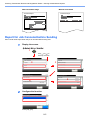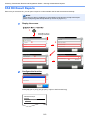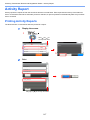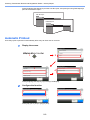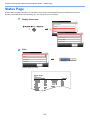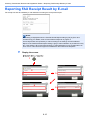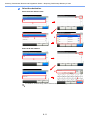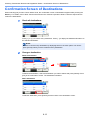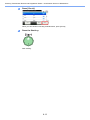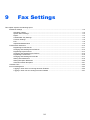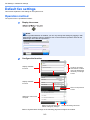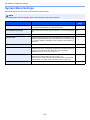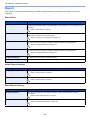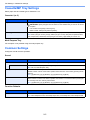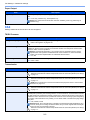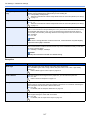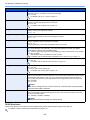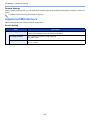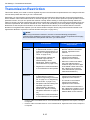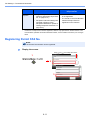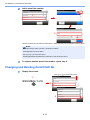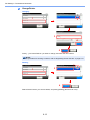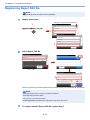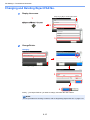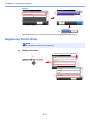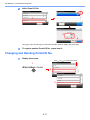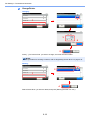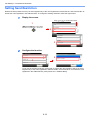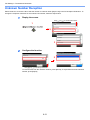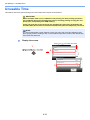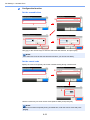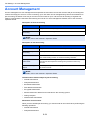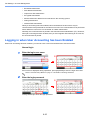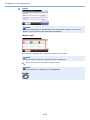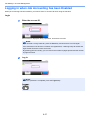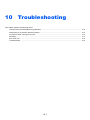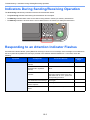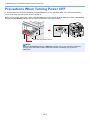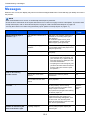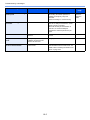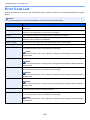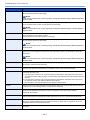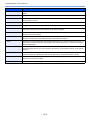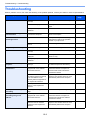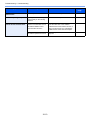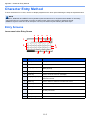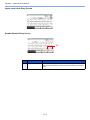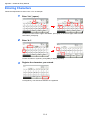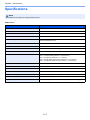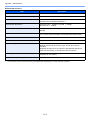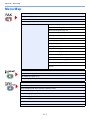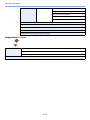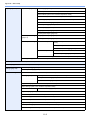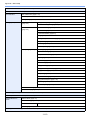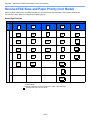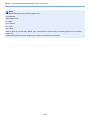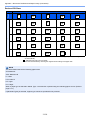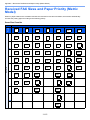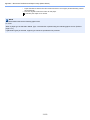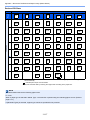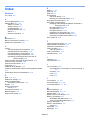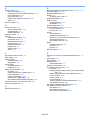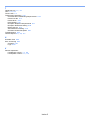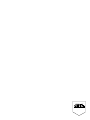User Manual
256i/306i/206ci/256ci
Fax System (U)
256i/306i/206ci/256ci
Copy /Print/Scan/ Fax
A3
Fax System (U)

Safety Conventions in This Guide
This Operation Guide is intended to help you operate the machine correctly, perform routine maintenance and take a
simple troubleshooting action as necessary, so that you can always use the machine in good condition.
Please read the Operation Guide before using the facsimile. Keep it close to the facsimile for easy reference.
The sections of this handbook and parts of the facsimile marked with symbols are safety warnings meant to protect the
user, other individuals and surrounding objects, and ensure correct and safe usage of the facsimile.
WARNING: Indicates that serious injury or even death may result from insufficient
attention to or incorrect compliance with the related points.
CAUTION: Indicates that personal injury or mechanical damage may result from
insufficient attention to or incorrect compliance with the related points.
Symbols
The symbol indicates that the related section includes safety warnings. Specific points of attention are indicated
inside the symbol.
... [General warning]
... [Warning of high temperature]
The symbol indicates that the related section includes information on prohibited actions. Specifics of the prohibited
action are indicated inside the symbol.
... [Warning of prohibited action]
... [Disassembly prohibited]
The symbol indicates that the related section includes information on actions which must be performed. Specifics of
the required action are indicated inside the symbol.
... [Alert of required action]
... [Remove the power plug from the outlet]
... [Always connect the machine to an outlet with a ground connection]
Please contact your service representative to order a replacement if the safety warnings in this Operation Guide are
illegible or if the guide itself is missing (fee required).
NOTE
Due to performance updating, information in this Operation Guide is subject to change without notice.

i
Contents
Contents ....................................................................................................................................i
Safety Information ....................................................................................................................v
About this Operation Guide ............................................................................................v
General Notice ........................................................................................................................vi
Legal Notice ..................................................................................................................vi
Trademark Information .................................................................................................. vi
IMPORTANT SAFETY INSTRUCTIONS ...................................................................... vi
IMPORTANTES MESURES DE SECURITE ................................................................vi
Declarations to European Directives ............................................................................ vii
Technical regulations for terminal equipment ............................................................. viii
Network Compatibility Declaration .............................................................................. viii
Introduction ..............................................................................................................................ix
About this Operation Guide ........................................................................................... ix
Conventions in This Guide .............................................................................................x
Originals and Paper Sizes ............................................................................................. xi
1 Before Using the Fax Machine ............................................. 1-1
Part Names and Functions ................................................................................................... 1-2
Machine ...................................................................................................................... 1-2
Operation Panel ......................................................................................................... 1-4
Touch Panel ............................................................................................................... 1-5
Enter key and Quick No. Search key ......................................................................... 1-5
Quick Setup Wizard (Fax Setup) .......................................................................................... 1-7
Fax setup items .......................................................................................................... 1-7
Fax setup procedure .................................................................................................. 1-8
Setting Date and Time ........................................................................................................ 1-10
PBX Setting (Europe only) ................................................................................................. 1-12
2 Registering Destinations ..................................................... 2-1
Registering Destinations in the Address Book ..................................................................... 2-2
Adding a contact ........................................................................................................ 2-2
Adding a Group .......................................................................................................... 2-6
Editing and Deleting Address Book Entries ............................................................... 2-9
Printing Address List ................................................................................................ 2-11
Adding a Destination on One Touch Key ........................................................................... 2-12
Adding a Destination ................................................................................................ 2-12
Editing and Deleting One Touch Key ....................................................................... 2-14
3 Methods For Entering the Destination ................................. 3-1
Entering the destination fax number with the numeric keys ................................................. 3-2
Choosing from the Address Book ......................................................................................... 3-4
Choosing by One Touch Key ............................................................................................... 3-6
Using the Speed Dial key ..................................................................................................... 3-7
Broadcast Transmission ....................................................................................................... 3-8
Using redial ........................................................................................................................ 3-10
Using chain dial .................................................................................................................. 3-11
Using favorites .................................................................................................................... 3-13
4 Sending Faxes ...................................................................... 4-1
Basic transmission procedure .............................................................................................. 4-2
Checking the Send Status .......................................................................................... 4-3
Priority Override Send ................................................................................................ 4-4
Cancelling the Transmission ...................................................................................... 4-5
Fax transmission functions ................................................................................................... 4-7

ii
Original scan settings ........................................................................................................... 4-8
Original Size ............................................................................................................... 4-8
Original Orientation .................................................................................................... 4-9
Mixed Sized Originals ................................................................................................ 4-9
2-sided/Book Original ............................................................................................... 4-10
Sending Size ............................................................................................................ 4-11
FAX TX Resolution ................................................................................................... 4-12
Density ..................................................................................................................... 4-13
Original Image .......................................................................................................... 4-13
Zoom ........................................................................................................................ 4-14
Continuous Scan ...................................................................................................... 4-14
FAX Direct Transmission .................................................................................................... 4-15
Cancelling Direct Transmission ................................................................................ 4-15
Manual Send ...................................................................................................................... 4-16
FAX Delayed Transmission ................................................................................................ 4-17
Cancelling and Sending Delayed Transmissions (Queued) ..................................... 4-19
Standby Transmission ........................................................................................................ 4-20
Interrupt Send ..................................................................................................................... 4-21
Job Finish Notice ................................................................................................................ 4-22
File Name Entry .................................................................................................................. 4-23
5 Receiving Faxes ................................................................... 5-1
Fax reception ........................................................................................................................ 5-2
Reception Method ...................................................................................................... 5-2
Checking and Changing the Reception Method ......................................................... 5-3
FAX Automatic Reception .................................................................................................... 5-4
Flow of reception ........................................................................................................ 5-4
Canceling reception (Disconnection of communication) ............................................ 5-6
Manual Reception ................................................................................................................ 5-7
Flow of reception ........................................................................................................ 5-7
Fax reception functions ........................................................................................................5-8
Fax reception settings .......................................................................................................... 5-9
Duplex Print Output .................................................................................................... 5-9
2 in 1 Print .................................................................................................................. 5-9
Batch Print .................................................................................................................. 5-9
Reduced Reception .................................................................................................... 5-9
Reception Date/Time ................................................................................................. 5-9
Media Type for Print Output ..................................................................................... 5-10
6 Using Convenient Fax Functions ......................................... 6-1
Memory Forwarding ............................................................................................................. 6-2
Type of Forwarding Destination ................................................................................. 6-2
Setting Forwarding ..................................................................................................... 6-2
Registering Forwarding Destination ........................................................................... 6-3
Changing and Deleting Registration Contents ........................................................... 6-4
Forwarding Time Setting ............................................................................................ 6-5
File Format Setting ..................................................................................................... 6-6
File Separation ........................................................................................................... 6-7
E-mail Subject Add. Info. Setting ............................................................................... 6-8
FTP Encrypted TX Setting ......................................................................................... 6-9
Print Setting .............................................................................................................. 6-10
File Name Registration ............................................................................................. 6-10
Settings for Forwarding from Embedded Web Server RX (Forward Settings) ......... 6-12
Sub Address Box Function ................................................................................................. 6-13
Sub Address Box ..................................................................................................... 6-13
Sub Address Communication ................................................................................... 6-13
Registering a Sub Address Box ............................................................................... 6-14
Changing/Deleting Sub Address Box ....................................................................... 6-16

iii
Printing Originals from a Sub Address Box .............................................................. 6-18
Checking Details ...................................................................................................... 6-19
Deleting Originals after Printing from a Sub Address Box ....................................... 6-21
Deleting Originals from a Sub Address Box ............................................................. 6-21
Printing a Sub Address Box List ............................................................................... 6-22
Sub Address Transmission ...................................................................................... 6-23
Polling Communication ....................................................................................................... 6-26
Polling Transmission ................................................................................................ 6-26
Polling Reception ..................................................................................................... 6-30
Printing from a Polling Box ....................................................................................... 6-33
Checking Details ...................................................................................................... 6-34
Deleting Originals in a Polling Box ........................................................................... 6-35
Encryption .......................................................................................................................... 6-36
Registering an Encryption Key ................................................................................. 6-36
Changing and Deleting Registration Contents of Encryption Key ............................ 6-38
Using the Encrypted Transmission .......................................................................... 6-39
Setting the Encrypted Reception .............................................................................. 6-42
Network FAX ...................................................................................................................... 6-43
Flow of Network FAX Sending ................................................................................. 6-43
Flow of Network FAX Receiving ............................................................................... 6-43
Setup ........................................................................................................................ 6-44
Installing the Network Fax Driver ............................................................................. 6-45
Basic Transmission .................................................................................................. 6-47
Configuring the Driver Default Settings .................................................................... 6-50
Changing Transmit Settings ..................................................................................... 6-54
Using Cover Pages .................................................................................................. 6-58
Cover Page Registration (Default Settings) ............................................................. 6-63
Transmission Control ............................................................................................... 6-68
7 Using a Connected Telephone ............................................. 7-1
FAX/TEL Auto Switch Reception .......................................................................................... 7-2
FAX/Answering Machine Auto Switch Reception ................................................................. 7-4
DRD Reception (Available for inch versions only) ................................................................ 7-6
Manual Send ........................................................................................................................ 7-8
Manual Reception ................................................................................................................ 7-9
Remote Switch Function .................................................................................................... 7-10
8 Checking Transmission Results and Registration Status .. 8-1
Various Tools for Checking Transmission Results and Registration Status ......................... 8-2
Checking FAX Job History ................................................................................................... 8-3
Displaying Job Log Screen ........................................................................................ 8-3
Printing Administrative Reports ............................................................................................ 8-4
Send Result Reports .................................................................................................. 8-4
Report for Job Canceled before Sending ................................................................... 8-5
FAX RX Result Reports ............................................................................................. 8-6
Activity Report ...................................................................................................................... 8-7
Printing Activity Reports ............................................................................................. 8-7
Automatic Printout ...................................................................................................... 8-8
Status Page .......................................................................................................................... 8-9
Reporting FAX Receipt Result by E-mail ........................................................................... 8-10
Confirmation Screen of Destinations .................................................................................. 8-12
9 Fax Settings ......................................................................... 9-1
Default fax settings ............................................................................................................... 9-2
Operation method ...................................................................................................... 9-2
System Menu Settings ............................................................................................... 9-3
Report ........................................................................................................................ 9-4

iv
Cassette/MP Tray Settings ........................................................................................ 9-5
Common Settings ....................................................................................................... 9-5
FAX ............................................................................................................................9-6
Adjustment/Maintenance ............................................................................................ 9-9
Transmission Restriction .................................................................................................... 9-10
Registering Permit FAX No. ..................................................................................... 9-11
Changing and Deleting Permit FAX No. ................................................................... 9-12
Registering Reject FAX No. ..................................................................................... 9-14
Changing and Deleting Reject FAX No. ................................................................... 9-15
Registering Permit ID No. ........................................................................................ 9-16
Changing and Deleting Permit ID No. ...................................................................... 9-17
Setting Send Restriction ........................................................................................... 9-19
Setting Reception Restriction ................................................................................... 9-20
Unknown Number Reception ................................................................................... 9-21
Unusable Time ................................................................................................................... 9-22
Account Management ........................................................................................................ 9-24
Logging in when User Accounting has been Enabled .............................................. 9-25
Logging in when Job Accounting has been Enabled ............................................... 9-27
10 Troubleshooting ................................................................. 10-1
Indicators During Sending/Receiving Operation ................................................................ 10-2
Responding to an Attention Indicator Flashes .................................................................... 10-2
Precautions When Turning Power OFF ............................................................................. 10-3
Messages ........................................................................................................................... 10-4
Error Code List ................................................................................................................... 10-6
Troubleshooting .................................................................................................................. 10-9
11 Appendix ............................................................................. 11-1
Character Entry Method ..................................................................................................... 11-2
Entry Screens ........................................................................................................... 11-2
Entering Characters ................................................................................................. 11-4
Specifications ..................................................................................................................... 11-5
Menu Map .......................................................................................................................... 11-7
Received FAX Sizes and Paper Priority (Inch Model) ...................................................... 11-12
Received FAX Sizes and Paper Priority (Metric Model) ................................................... 11-15
Index ...............................................................................................................................Index-1

v
Safety Information
About this Operation Guide
This Operation Guide contains information on using the facsimile functions of this machine. Please read the Operation
Guide before you start using the machine.
During use, refer to the Operation Guide for your machine for information regarding the sections listed below.
Environment
Precautions for Use
Loading Paper
Toner Container Replacement
Waste Toner Box Replacement
Cleaning
Solving Malfunctions
Responding to Error Messages
Clearing Paper Jams

vi
General Notice
Legal Notice
WE SHALL HAVE NO LIABILITY FOR LOSS, WHETHER OR PARTIAL, OF RECEIVED DOCUMENTS WHEN SUCH
LOSS IS CAUSED BY DAMAGES TO THE FAX SYSTEM, MALFUNCTIONS, MISUSE, OR EXTERNAL FACTORS
SUCH AS POWER OUTAGES; OR FOR PURELY ECONOMIC LOSSES OR LOST PROFITS RESULTING FROM
MISSED OPPORTUNITIES ATTRIBUTABLE TO MISSED CALLS OR RECORDED MESSAGES RESULTING
THEREFROM.
Trademark Information
• Microsoft, MS-DOS and Windows are registered trademarks of Microsoft Corporation in the U.S. and other countries.
• Ethernet is a registered trademark of Xerox Corporation.
• IBM and IBM PC-AT are trademarks of International Business Machines Corporation.
• Adobe and Acrobat are registered trademarks of Adobe Systems Incorporated.
All other company and product names in this Operation Guide are trademarks or registered trademarks of their
respective companies. The designations™ and ® are omitted in this guide.
IMPORTANT SAFETY INSTRUCTIONS
When using your telephone equipment, basic safety precautions should always be followed to reduce the risk of fire,
electric shock and injury to persons, including the following:
CAUTION: To reduce the risk of fire, use only No.26 AWG or larger UL listed or CSA certified telecommunication line cord.
1 Do not use this product near water, for example, near a bath tub, wash bowl, kitchen sink or laundry tub, in a wet
basement or near a swimming pool.
2 Avoid using a telephone (other than a cordless type) during an electrical storm. There may be a remote risk of
electric shock from lightning.
3 Do not use the telephone to report a gas leak in the vicinity of the leak.
4 Use only the power cord and batteries indicated in this manual. Do not dispose of batteries in a fire. They may
explode. Check with local codes for possible special disposal instructions.
SAVE THESE INSTRUCTIONS
IMPORTANTES MESURES DE SECURITE
Certaines mesures de sécurité doivent être prises pendant l'utilisation de matériel téléphonique afin de réduire les risques
d'incendie, de choc électrique et de blessures. En voici quelques unes:
1 Ne pas utiliser l'appareil près de l'eau, p. ex., près d'une baignoire, d'un lavabo, d'un évier de cuisine, d'un bac à
laver, dans un sous-sol humide ou près d'une piscine.
2 Eviter d'utiliser le téléphone (sauf s'il s'agit d'un appareil sans fil) pendant un orage électrique. Ceci peut présenter un
risque de choc électrique causé par la foudre.
3 Ne pas utiliser l'appareil téléphonique pour signaler une fuite de gaz s'il est situé près de la fuite.
4 Utiliser seulement le cordon d'alimentation et le type de piles indiqués dans ce manuel. Ne pas jeter les piles dans le
feu: elles peuvent exploser. Se conformer aux règlements pertinents quant à l'élimination des piles.
CONSERVER CES INSTRUCTIONS

vii
Declarations to European Directives
DECLARATION OF CONFORMITY TO 2004/108/EC, 2006/95/EEC, 93/68/EEC, 1999/5/EC and 2009/125/EC
We declare under our sole responsibility that the product to which this declaration relates is in conformity with the following
specifications.
Limits and methods of measurement for immunity
characteristics of information technology
equipment
EN55024
Limits and methods of measurement for radio
interference characteristics of information
technology equipment
EN55022 Class B
Limits for harmonic currents emissions for
equipment input current 16A per phase
EN61000-3-2
Limitation of voltage fluctuations and flicker in low-
voltage supply systems for equipment with rated
current 16A
EN61000-3-3
Safety of information technology equipment,
including electrical business equipment
EN60950-1
Terminal Equipment (TE);
Attachment requirements for pan-European
approval for connection to the analogue Public
Switched Telephone Networks (PSTNs) of TE
(excluding TE supporting the voice telephony
service) in which network addressing, if provided,
is by means of Dual Tone Multi Frequency (DTMF)
signalling
TBR 21

viii
Technical regulations for terminal equipment
This terminal equipment complies with:
Network Compatibility Declaration
The manufacturer declares that the equipment has been designed to operate in the public switched telephone networks
(PSTN) in the following countries:
• TBR21 • DE 08R00 National AN for D
• AN 01R00 AN for P • DE 09R00 National AN for D
• AN 02R01 AN for CH and N • DE 12R00 National AN for D
• AN 05R01 AN for D, E, GR, P and N • DE 14R00 National AN for D
• AN 06R00 AN for D, GR and P • ES 01R01 National AN for E
• AN 07R01 AN for D, E, P and N • GR 01R00 National AN for GR
• AN 09R00 AN for D • GR 03R00 National AN for GR
• AN 10R00 AN for D • GR 04R00 National AN for GR
• AN 11R00 AN for P • NO 01R00 National AN for N
• AN 12R00 AN for E • NO 02R00 National AN for N
• AN 16R00 General Advisory Note • P 03R00 National AN for P
• DE 03R00 National AN for D • P 04R00 National AN for P
• DE 04R00 National AN for D • P 08R00 National AN for P
• DE 05R00 National AN for D
Austria France Liechtenstein Slovakia
Belgium Germany Lithuania Slovenia
Bulgaria Greece Luxembourg Spain
Cyprus Hungary Malta Sweden
Czech Iceland Norway Switzerland
Denmark Ireland Poland The Netherlands
Estonia Italy Portugal United Kingdom
Finland Latvia Romania

ix
Introduction
About this Operation Guide
This Operation Guide contains the following chapters.
Chapter Contents
1 Before Using the Fax Machine Explains the part names and the quick setup wizard.
2 Registering Destinations Explains the procedures for registering destinations in the
address book and one-touch keys.
3 Methods For Entering the
Destination
Explains the procedures for entering destination fax
numbers.
4 Sending Faxes Explains the general methods for sending faxes and
transmission functions.
5 Receiving Faxes Explains the general methods for receiving faxes and
reception functions.
6 Using Convenient Fax Functions Explains convenient fax functions such as storing received
faxes in boxes in the memory, forwarding received faxes,
and polling communication (a function that allows the
receiving party to call and initiate fax reception).
7 Using a Connected Telephone Explains convenient functions that use an external
telephone.
8 Checking Transmission Results
and Registration Status
Explains how to check the status of recently performed
transmission and reception operations in the touch panel.
Also explains how to print administrative reports showing
communication results, machine settings, and registered
information.
9 Fax Settings Explains various settings for controlling fax usage, such as
restricting transmission destinations, blocking fax
reception, and setting prohibited use times.
10 Troubleshooting Explains what to do when errors are displayed or other
problems occur.
11 Appendix Explains how to enter characters, and lists the fax
specifications.

x
Conventions in This Guide
The following conventions are used depending on the nature of the description.
In this guide, steps where touch panel keys are used are outlined in red.
E.g.) Select [One Touch Key].
Procedures consisting of a series of operation panel and/or touch panel operations are numbered as follows:
E.g.) Select [Functions] and then [Original Size].
Convention Description Example
Bold Indicates the operation panel keys or a
computer screen.
Press the Start key.
[Regular] Indicates the touch panel keys. Press [OK].
Italic Indicates a message displayed on the touch
panel.
Ready to copy is
displayed.
Used to emphasize a key word, phrase or
references to additional information.
For more information
refer to Sleep and Auto
Sleep on page 2-9.
NOTE Indicates supplemental information or
operations for reference.
NOTE
IMPORTANT Indicates items that are required or
prohibited so as to avoid problems.
IMPORTANT
Caution
Indicates what must be observed to prevent
injury or machine breakdown and how to
deal with it.
Caution
FAX
On Hook Chain
Check
Address Book
Add Dest.
Direct
Ext Address Book
Functions
10:10
Dest. :
One Touch Key
Recall
Favorites
Ready to send.
GB0669_00
Functions
Original Size
Auto
Close
10:10
Original Orientation
Top Edge on Top
1-sided
Off
Mixed Size Originals
2-sided/Book Original
1/4
Add/Edit
Shortcut
Ready to send.
FAX
On Hook Chain
Check
Address Book
Add Dest.
Direct
Ext Address Book
Functions
10:10
Dest. :
One Touch Key
Recall
Favorites
Ready to send.
2
1
GB0669_00
GB0673_00

xi
Originals and Paper Sizes
This section explains the notation used in this guide when referring to sizes of originals or paper sizes.
As with A4, B5 and Letter, which may be used either in the horizontal or vertical direction, horizontal direction is
indicated by an additional letter R in order to indicate the orientation of the originals/paper.
Icons on the Touch Panel
The following icons are used to indicate originals and paper placement directions on the touch panel.
Placement
direction
Indicated size
*
* The size of the originals/paper that can be used depends on the function and source tray. For de-
tails, refer to the appropriate pages of the function or source tray.
Vertical
direction
For the originals/paper, dimension Y is longer than X.
A4, B5, A5, Letter,
Statement
Horizontal
direction
For the originals/paper, dimension Y is shorter than X.
A4-R, B5-R, A5-R,
Letter-R, Statement-R
Placement
direction
Originals Paper
Vertical
direction
Horizontal
direction
Original Paper
Original Paper

xii

1-1
1 Before Using the Fax
Machine
This chapter explains the following topics:
Part Names and Functions ................................................................................................................................ 1-2
Machine ................................................................................................................................................... 1-2
Operation Panel ....................................................................................................................................... 1-4
Touch Panel ............................................................................................................................................. 1-5
Enter key and Quick No. Search key ....................................................................................................... 1-5
Quick Setup Wizard (Fax Setup) ....................................................................................................................... 1-7
Fax setup items ....................................................................................................................................... 1-7
Fax setup procedure ................................................................................................................................ 1-8
Setting Date and Time ..................................................................................................................................... 1-10
PBX Setting (Europe only) ............................................................................................................................... 1-12

1-2
Before Using the Fax Machine > Part Names and Functions
Part Names and Functions
Machine
This chapter explains the names of parts when the machine is used as a fax machine. For the parts required when
functions other than FAX are used, refer to the machine’s Operation Guide.
1 Operation panel Perform the fax operation with this panel.
2 Main power switch Set this switch to the ON (|) side when performing the fax or
copier operation. The touch panel lights to enable operation.
3 LINE connector (L1) Connect the modular cord for the telephone line to this
connector.
4 TEL connector (T1) When using a commercially available telephone set, connect
the modular cord to this connector.
IMPORTANT
You cannot automatically receive a fax when the main power switch is turned off. To
receive faxes with the power turned off, press the Power key on the operation panel.
1
2
3
4
* The operation panel may differ from the above
illustration depending on the type of your machine.

1-3
Before Using the Fax Machine > Part Names and Functions
Document Processor
5 Original loaded indicator Indicates the original status in the Document Processor. The
indicator lights in green when the original is correctly set.
6 Top cover Open this cover when the original jammed in the Document
Processor.
7 Original width guides Adjust these guides according to the original width.
8 Original table Stack the sheet originals on this table.
9 Original eject table Read originals are ejected onto this table.
10 Opening handle Hold this handle when opening or closing the Document
Processor.
NOTE
The Original loaded indicator shows the original status.
The indicator is lit in green: Originals are set correctly.
756
8
9
10
* The operation panel may differ from the
above illustration depending on the type of your machine.

1-4
Before Using the Fax Machine > Part Names and Functions
Operation Panel
Touch panel. Displays buttons
for configuring machine
settings.
Lights when there is paper in
the job separator tray.
Processing: Blinks during fax transmission and
reception.
Memory: Blinks while the machine is accessing the
fax memory or USB memory (general-purpose item).
Attention: Lights or blinks when an error occurs and
a job is stopped.
Displays the System Menu/Counter
screen.
Displays the Status/Job
Cancel screen.
Displays the Copy
screen.
Displays the Favorites
screen.
Displays the screen for
sending. You can send
the FAX on the basic
send screen.
Displays the Document
Box screen.
Displays the FAX screen.
Displays the Interrupt Copy
screen.
Ends operation (logs out)
on the Administration
screen.
Puts the machine into Low
Power Mode.
Puts the machine into Sleep
Mode. Recovers from Sleep
if in Sleep Mode.
Lit when the machine's
main power is on.
Numeric keys.
Enter numbers and
symbols.
Clears entered numbers and
characters.
Returns settings to their
default states.
Press to specify a registered
destination by a number, such
as a speed dial or address
number.
Cancels or pauses the
printing job in progress.
Finalizes numeric key entry,
and finalizes screen during
setting of functions. Operates
linked with the on-screen
[OK].
Starts fax transmission
and processing of
settings.
FAX
On Hook Chain
Check
Address Book
Add Dest.
Direct
Ext Address Book
Functions
10:10
Dest. :
One Touch Key
Recall
Favorites
Ready to send.
GB0669_00
* The operation panel may differ from the above
illustration depending on the type of your machine.

1-5
Before Using the Fax Machine > Part Names and Functions
Touch Panel
Enter key and Quick No. Search key
This section explains how to use the Enter key and Quick No. Search key on the operation panel.
Using the Enter key
The Enter key works in the same way as keys displayed on the touch panel, such as [OK] and
[Close].
The Enter symbol ( ) is displayed next to the keys whose operations are carried out by the
Enter key (e.g. [OK ], [Close ]).
Pressing the Enter key on the operation panel has the same effect as touching [OK] on the
touch panel.
Using the Quick No. Search key
The Quick No. Search key is used to specify a transmission destination by speed dial, or by
directly entering the fax number with the numeric keys.
Functions
Original Size
Auto
Close
10:10
Original Orientation
Top Edge on Top
1-sided
Off
Mixed Size Originals
2-sided/Book Original
1/4
Add/Edit
Shortcut
Ready to send.
FAX
On Hook Chain
Check
Address Book
Add Dest.
Direct
Ext Address Book
Functions
10:10
Dest. :
One Touch Key
Recall
FavoritesShortcut 1 Shortcut 2
Ready to send.
Displays the status of the
equipment as well as necessary
operation messages.
Enters destinations.
Configures function settings.
Displays the date and time and
number of destinations.
Displays shortcuts.
Displays the status of the
equipment as well as necessary
operation messages.
Displays available functions and
settings.
Scrolls up and down when the list of
values cannot be displayed in its
entirety on a single screen.
Registers functions as shortcuts.
GB0669_03GB0673_00
Density
10:10
Lighter
Cancel
Normal
-3
Darker
-2 -1 0
OK
Ready to send.
+1 +2 +3
GB0008_01

1-6
Before Using the Fax Machine > Part Names and Functions
Touching the Quick No. Search key in the one-touch screen displays the number entry
screen.
One Touch Key No. Entry
10:10
(001 - 100)
Cancel OK
One Touch Key
10:10
None
None
None
123456
Cancel
None
None
None
None
None
None
None
None
1/9
OK
001
004
007
010 011
008
005
002
012
009
006
003
GB0095_01
GB0718_00
Page is loading ...
Page is loading ...
Page is loading ...
Page is loading ...
Page is loading ...
Page is loading ...
Page is loading ...
Page is loading ...
Page is loading ...
Page is loading ...
Page is loading ...
Page is loading ...
Page is loading ...
Page is loading ...
Page is loading ...
Page is loading ...
Page is loading ...
Page is loading ...
Page is loading ...
Page is loading ...
Page is loading ...
Page is loading ...
Page is loading ...
Page is loading ...
Page is loading ...
Page is loading ...
Page is loading ...
Page is loading ...
Page is loading ...
Page is loading ...
Page is loading ...
Page is loading ...
Page is loading ...
Page is loading ...
Page is loading ...
Page is loading ...
Page is loading ...
Page is loading ...
Page is loading ...
Page is loading ...
Page is loading ...
Page is loading ...
Page is loading ...
Page is loading ...
Page is loading ...
Page is loading ...
Page is loading ...
Page is loading ...
Page is loading ...
Page is loading ...
Page is loading ...
Page is loading ...
Page is loading ...
Page is loading ...
Page is loading ...
Page is loading ...
Page is loading ...
Page is loading ...
Page is loading ...
Page is loading ...
Page is loading ...
Page is loading ...
Page is loading ...
Page is loading ...
Page is loading ...
Page is loading ...
Page is loading ...
Page is loading ...
Page is loading ...
Page is loading ...
Page is loading ...
Page is loading ...
Page is loading ...
Page is loading ...
Page is loading ...
Page is loading ...
Page is loading ...
Page is loading ...
Page is loading ...
Page is loading ...
Page is loading ...
Page is loading ...
Page is loading ...
Page is loading ...
Page is loading ...
Page is loading ...
Page is loading ...
Page is loading ...
Page is loading ...
Page is loading ...
Page is loading ...
Page is loading ...
Page is loading ...
Page is loading ...
Page is loading ...
Page is loading ...
Page is loading ...
Page is loading ...
Page is loading ...
Page is loading ...
Page is loading ...
Page is loading ...
Page is loading ...
Page is loading ...
Page is loading ...
Page is loading ...
Page is loading ...
Page is loading ...
Page is loading ...
Page is loading ...
Page is loading ...
Page is loading ...
Page is loading ...
Page is loading ...
Page is loading ...
Page is loading ...
Page is loading ...
Page is loading ...
Page is loading ...
Page is loading ...
Page is loading ...
Page is loading ...
Page is loading ...
Page is loading ...
Page is loading ...
Page is loading ...
Page is loading ...
Page is loading ...
Page is loading ...
Page is loading ...
Page is loading ...
Page is loading ...
Page is loading ...
Page is loading ...
Page is loading ...
Page is loading ...
Page is loading ...
Page is loading ...
Page is loading ...
Page is loading ...
Page is loading ...
Page is loading ...
Page is loading ...
Page is loading ...
Page is loading ...
Page is loading ...
Page is loading ...
Page is loading ...
Page is loading ...
Page is loading ...
Page is loading ...
Page is loading ...
Page is loading ...
Page is loading ...
Page is loading ...
Page is loading ...
Page is loading ...
Page is loading ...
Page is loading ...
Page is loading ...
Page is loading ...
Page is loading ...
Page is loading ...
Page is loading ...
Page is loading ...
Page is loading ...
Page is loading ...
Page is loading ...
Page is loading ...
Page is loading ...
Page is loading ...
Page is loading ...
Page is loading ...
Page is loading ...
Page is loading ...
Page is loading ...
Page is loading ...
Page is loading ...
Page is loading ...
Page is loading ...
Page is loading ...
Page is loading ...
Page is loading ...
Page is loading ...
Page is loading ...
Page is loading ...
Page is loading ...
Page is loading ...
Page is loading ...
Page is loading ...
Page is loading ...
Page is loading ...
Page is loading ...
Page is loading ...
Page is loading ...
Page is loading ...
Page is loading ...
Page is loading ...
Page is loading ...
Page is loading ...
Page is loading ...
Page is loading ...
Page is loading ...
Page is loading ...
Page is loading ...
Page is loading ...
Page is loading ...
Page is loading ...
Page is loading ...
Page is loading ...
Page is loading ...
Page is loading ...
Page is loading ...
Page is loading ...
Page is loading ...
Page is loading ...
Page is loading ...
Page is loading ...
-
 1
1
-
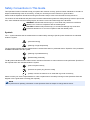 2
2
-
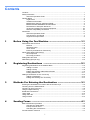 3
3
-
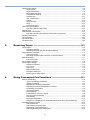 4
4
-
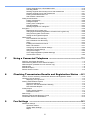 5
5
-
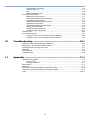 6
6
-
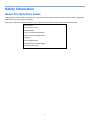 7
7
-
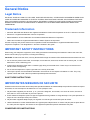 8
8
-
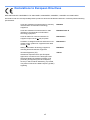 9
9
-
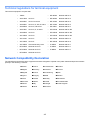 10
10
-
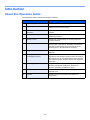 11
11
-
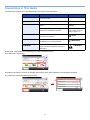 12
12
-
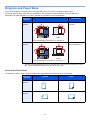 13
13
-
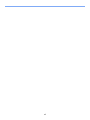 14
14
-
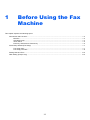 15
15
-
 16
16
-
 17
17
-
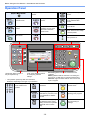 18
18
-
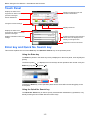 19
19
-
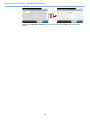 20
20
-
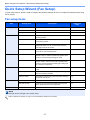 21
21
-
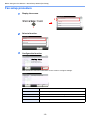 22
22
-
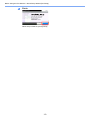 23
23
-
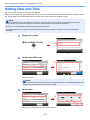 24
24
-
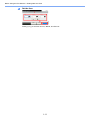 25
25
-
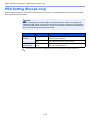 26
26
-
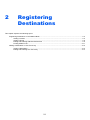 27
27
-
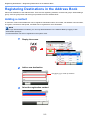 28
28
-
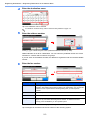 29
29
-
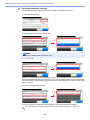 30
30
-
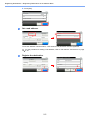 31
31
-
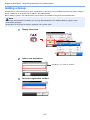 32
32
-
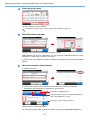 33
33
-
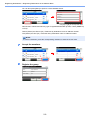 34
34
-
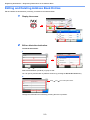 35
35
-
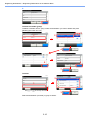 36
36
-
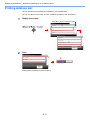 37
37
-
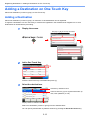 38
38
-
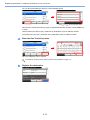 39
39
-
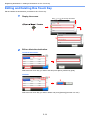 40
40
-
 41
41
-
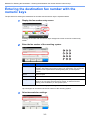 42
42
-
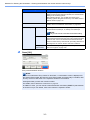 43
43
-
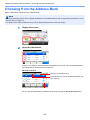 44
44
-
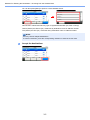 45
45
-
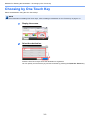 46
46
-
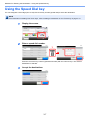 47
47
-
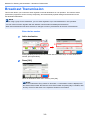 48
48
-
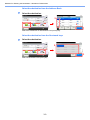 49
49
-
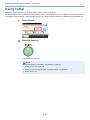 50
50
-
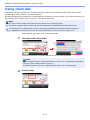 51
51
-
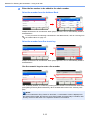 52
52
-
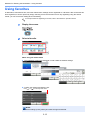 53
53
-
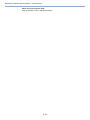 54
54
-
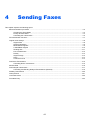 55
55
-
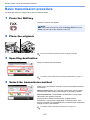 56
56
-
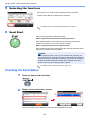 57
57
-
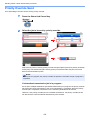 58
58
-
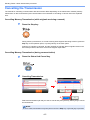 59
59
-
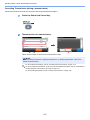 60
60
-
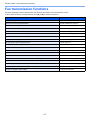 61
61
-
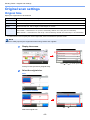 62
62
-
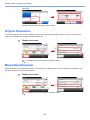 63
63
-
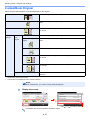 64
64
-
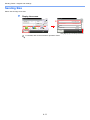 65
65
-
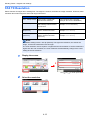 66
66
-
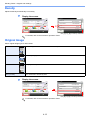 67
67
-
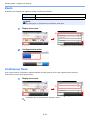 68
68
-
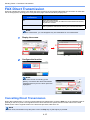 69
69
-
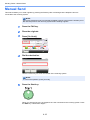 70
70
-
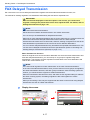 71
71
-
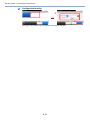 72
72
-
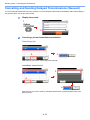 73
73
-
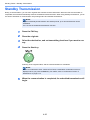 74
74
-
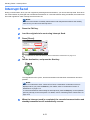 75
75
-
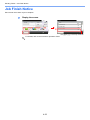 76
76
-
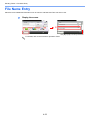 77
77
-
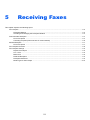 78
78
-
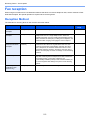 79
79
-
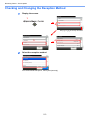 80
80
-
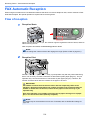 81
81
-
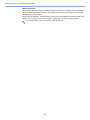 82
82
-
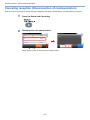 83
83
-
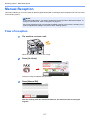 84
84
-
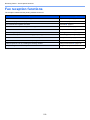 85
85
-
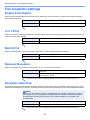 86
86
-
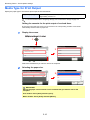 87
87
-
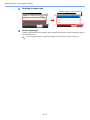 88
88
-
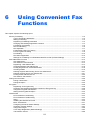 89
89
-
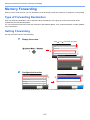 90
90
-
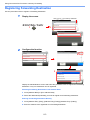 91
91
-
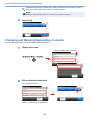 92
92
-
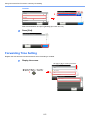 93
93
-
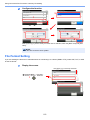 94
94
-
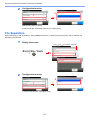 95
95
-
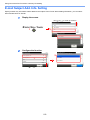 96
96
-
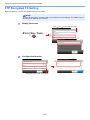 97
97
-
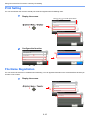 98
98
-
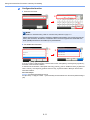 99
99
-
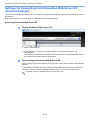 100
100
-
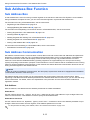 101
101
-
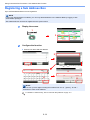 102
102
-
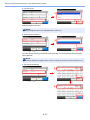 103
103
-
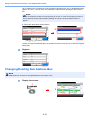 104
104
-
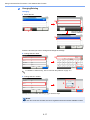 105
105
-
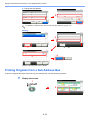 106
106
-
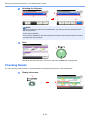 107
107
-
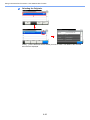 108
108
-
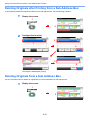 109
109
-
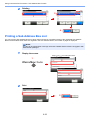 110
110
-
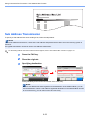 111
111
-
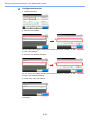 112
112
-
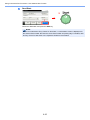 113
113
-
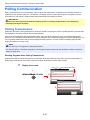 114
114
-
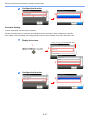 115
115
-
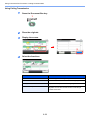 116
116
-
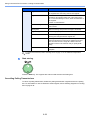 117
117
-
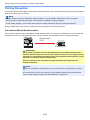 118
118
-
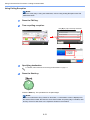 119
119
-
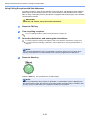 120
120
-
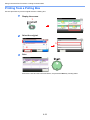 121
121
-
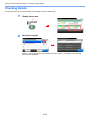 122
122
-
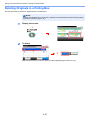 123
123
-
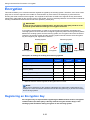 124
124
-
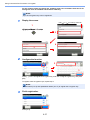 125
125
-
 126
126
-
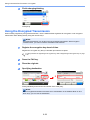 127
127
-
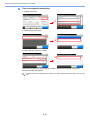 128
128
-
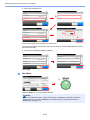 129
129
-
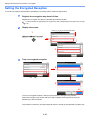 130
130
-
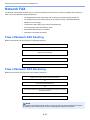 131
131
-
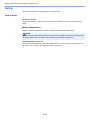 132
132
-
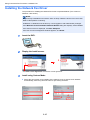 133
133
-
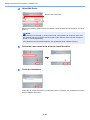 134
134
-
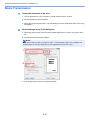 135
135
-
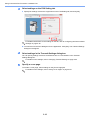 136
136
-
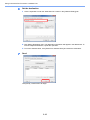 137
137
-
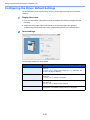 138
138
-
 139
139
-
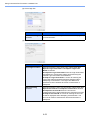 140
140
-
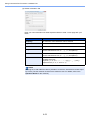 141
141
-
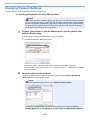 142
142
-
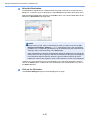 143
143
-
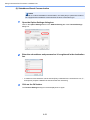 144
144
-
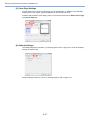 145
145
-
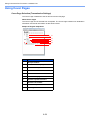 146
146
-
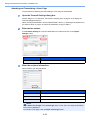 147
147
-
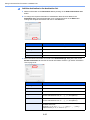 148
148
-
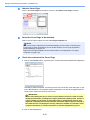 149
149
-
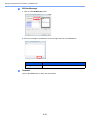 150
150
-
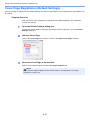 151
151
-
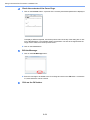 152
152
-
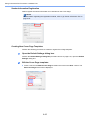 153
153
-
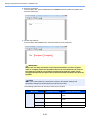 154
154
-
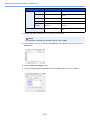 155
155
-
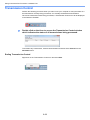 156
156
-
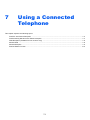 157
157
-
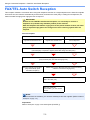 158
158
-
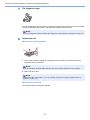 159
159
-
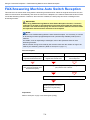 160
160
-
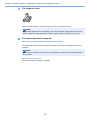 161
161
-
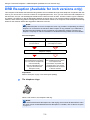 162
162
-
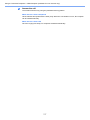 163
163
-
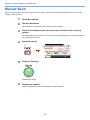 164
164
-
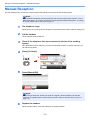 165
165
-
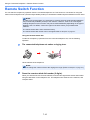 166
166
-
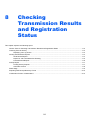 167
167
-
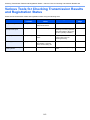 168
168
-
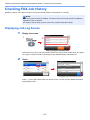 169
169
-
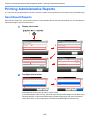 170
170
-
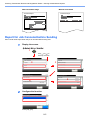 171
171
-
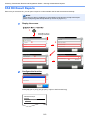 172
172
-
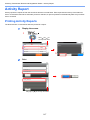 173
173
-
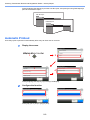 174
174
-
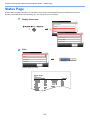 175
175
-
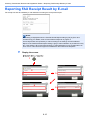 176
176
-
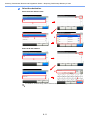 177
177
-
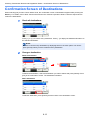 178
178
-
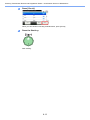 179
179
-
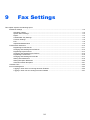 180
180
-
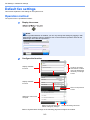 181
181
-
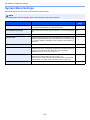 182
182
-
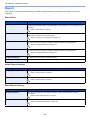 183
183
-
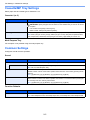 184
184
-
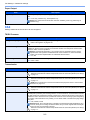 185
185
-
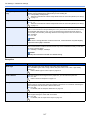 186
186
-
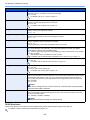 187
187
-
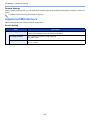 188
188
-
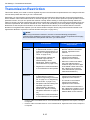 189
189
-
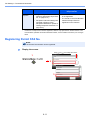 190
190
-
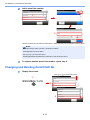 191
191
-
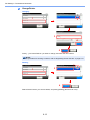 192
192
-
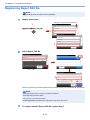 193
193
-
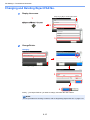 194
194
-
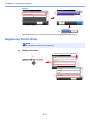 195
195
-
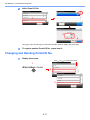 196
196
-
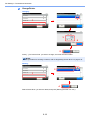 197
197
-
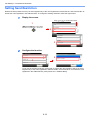 198
198
-
 199
199
-
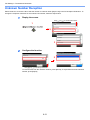 200
200
-
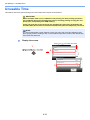 201
201
-
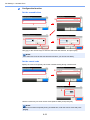 202
202
-
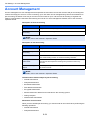 203
203
-
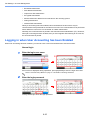 204
204
-
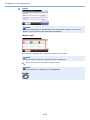 205
205
-
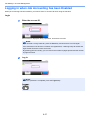 206
206
-
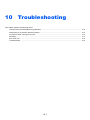 207
207
-
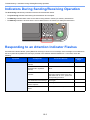 208
208
-
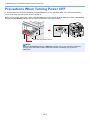 209
209
-
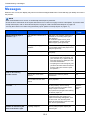 210
210
-
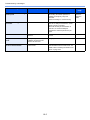 211
211
-
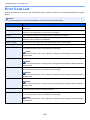 212
212
-
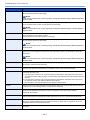 213
213
-
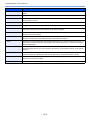 214
214
-
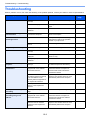 215
215
-
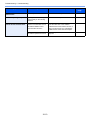 216
216
-
 217
217
-
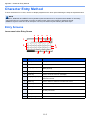 218
218
-
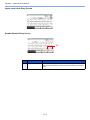 219
219
-
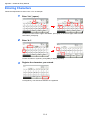 220
220
-
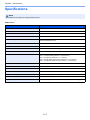 221
221
-
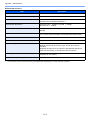 222
222
-
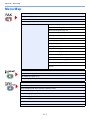 223
223
-
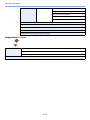 224
224
-
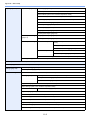 225
225
-
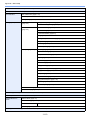 226
226
-
 227
227
-
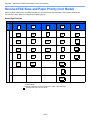 228
228
-
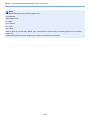 229
229
-
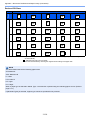 230
230
-
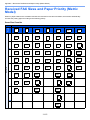 231
231
-
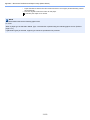 232
232
-
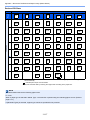 233
233
-
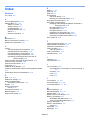 234
234
-
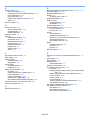 235
235
-
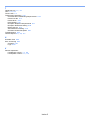 236
236
-
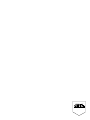 237
237
-
 238
238
Triumph-Adler 256ci Owner's manual
- Category
- Copiers
- Type
- Owner's manual
Ask a question and I''ll find the answer in the document
Finding information in a document is now easier with AI
Related papers
-
TA Triumph-Adler 3560i Owner's manual
-
TA Triumph-Adler 4006ci Owner's manual
-
Triumph-Adler 261ci Owner's manual
-
Triumph-Adler 350ci Owner's manual
-
Triumph-Adler 260ci Owner's manual
-
Triumph-Adler P-6035i MFP User manual
-
Triumph-Adler 301ci Owner's manual
-
Triumph-Adler 355ci Owner's manual
-
Triumph-Adler P-3527w MFP Owner's manual
-
Triumph-Adler P-C2655w MFP Owner's manual
Other documents
-
TA Triumph-Adler 256i Operating instructions
-
TA Triumph-Adler 3560i Operating instructions
-
Olivetti d-Copia 4003MFplus 4004MFplus 5004MF 6004MF Owner's manual
-
Utax CDC 5520 Operating instructions
-
Olivetti D-COPIA 8000MF Owner's manual
-
TA Triumph-Adler 260ci Operating instructions
-
KYOCERA ECOSYS M3560idn Operating instructions
-
TA Triumph-Adler P-6035i MFP User manual
-
KYOCERA M6535CIDN/KL3 Specification
-
TA Triumph-Adler 300ci Owner's manual