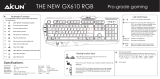Page is loading ...

.
RAZER CYNOSA CHROMA
MASTER GUIDE

FOR GAMERS. BY GAMERS.
1
The Razer Cynosa Chroma is a gaming-grade keyboard that features all
the essentials a gamer needs. With soft cushioned, individually
programmable backlit keys powered by Razer Chroma, and a spill-resistant
design that keeps your keyboard safe.

FOR GAMERS. BY GAMERS.
2
CONTENTS
1. PACKAGE CONTENTS / SYSTEM REQUIREMENTS ....................................................................................... 3
2. REGISTRATION / TECHNICAL SUPPORT.......................................................................................................... 4
3. TECHNICAL SPECIFICATIONS.............................................................................................................................. 5
4. DEVICE LAYOUT ...................................................................................................................................................... 6
5. INSTALLING RAZER SYNAPSE 3 FOR YOUR RAZER CYNOSA CHROMA................................................. 7
6. USING YOUR RAZER CYNOSA CHROMA .......................................................................................................... 8
7. CONFIGURING YOUR RAZER CYNOSA CHROMA VIA RAZER SYNAPSE 3 ............................................ 10
8. SAFETY AND MAINTENANCE ........................................................................................................................... 30
9. LEGALESE............................................................................................................................................................... 32

FOR GAMERS. BY GAMERS.
3
1. PACKAGE CONTENTS / SYSTEM REQUIREMENTS
PACKAGE CONTENTS
▪ Razer Cynosa Chroma gaming keyboard
▪ Important Product Information Guide
SYSTEM REQUIREMENTS
▪ PC with a free USB port
▪ Windows® 7 (or higher)
▪ Internet connection
▪ 500 MB of free hard disk space

FOR GAMERS. BY GAMERS.
4
2. REGISTRATION / TECHNICAL SUPPORT
REGISTRATION
Register your product online at razer-id.razerzone.com/warranty using your Razer ID to get real-
razer-id.razerzone.com to get a wide
range of Razer benefits.
TECHNICAL SUPPORT
▪ 1
▪ Free online technical support at support.razerzone.com
number can be found
here.

FOR GAMERS. BY GAMERS.
5
3. TECHNICAL SPECIFICATIONS
FEATURES
▪ Soft cushioned gaming-grade keys
▪ Individually customizable backlit keys
▪ Razer Chroma
TM
backlighting with 16.8 million customizable color options
▪ Razer Synapse enabled
▪ 10 key roll-over with anti-ghosting
▪ Spill-resistant durable design
▪ Fully programmable keys with on-the-fly macro recording
▪ Gaming mode option
▪ 1000Hz Ultrapolling
APPROXIMATE SIZE & WEIGHT
▪ Length: 463 mm / 18.22 in
▪ Width: 154 mm / 6.06 in
▪ Height: 31 mm / 1.22 in
▪ Weight: 950 g / 2.1 lbs

FOR GAMERS. BY GAMERS.
6
4. DEVICE LAYOUT
A. Volume control keys
B. Media keys
C. On-The-Fly macro record key
D. Gaming mode key
E. Backlight control keys
F. Sleep mode key
G. LED indicators

FOR GAMERS. BY GAMERS.
7
5. INSTALLING RAZER SYNAPSE 3 FOR YOUR RAZER CYNOSA CHROMA
Step 1: Connect your Razer device to the USB port of your computer.
Step 2: Install Razer Synapse 3 when prompted* or download the installer from
razerzone.com/synapse3.
Step 3: Register for a Razer ID or log in with an existing account.
*Applicable for Windows 8 or later.

FOR GAMERS. BY GAMERS.
8
6. USING YOUR RAZER CYNOSA CHROMA
on your PC.
Function Keys
Features Description
The audio volume controls allow you to mute ( ),
decrease ( ) and increase ( ) the audio output.
The media keys allow you to play/pause ( ) a track or
skip tracks backward ( ) and forward ( ).
The backlight control keys allow you to decrease ( )
or increase (
LEDs.
The sleep key allows you to suspend all operating system
activities. This function allows you to save electricity
while the computer is idle.

FOR GAMERS. BY GAMERS.
9
ON-THE-FLY MACRO RECORDING (PC)
Follow these steps to create an OTF Macro Recording:
1. Press the key combination to start recording.
2. The Macro Recording Indicator will light up to show that the device is ready to record.
3. Type in the keys you want to record.
4. Press the key combination to stop the recording or the ESC key to cancel recording. The
Macro Recording Indicator will start blinking to show that the device has stopped recording
and is ready to save the macro.
5. Press the desired key where you want to save your macro.
GAMING MODE (PC)
The Gaming Mode disables the Windows Key function to avoid accidental usage. Furthermore, you
can maximize the effect of Anti-Ghosting by activating the Gaming Mode function. You can also
choose to disable the Alt + Tab and Alt + F4 functions by changing the Gaming Mode settings in
Razer Synapse 3. An indicator will light up when Gaming Mode is active.

FOR GAMERS. BY GAMERS.
10
7. CONFIGURING YOUR RAZER CYNOSA CHROMA VIA RAZER SYNAPSE 3
Disclaimer: The features listed here require you to log into Razer Synapse 3. These features are
also subject to change based on the current software version and your Operating System.
SYNAPSE TAB
The Synapse tab is your default tab when you first launch Razer Synapse 3.
Dashboard
The Dashboard subtab is an overview of your Razer Synapse 3 where you can access all your Razer
devices, modules, and online services.

FOR GAMERS. BY GAMERS.
11
KEYBOARD
The Keyboard tab is the main tab for your Razer CYNOSA CHROMA. From here, you can change
your device settings such as key assignments, gaming mode settings, .
Changes made under this tab are automatically saved to your system and cloud storage.
Customize
The Customize subtab is for modifying and gaming mode
settings.
Profile
Miscellaneous button ( ).

FOR GAMERS. BY GAMERS.
12
Hypershift
Hypershift mode is a secondary set of key assignments that is activated when the Hypershift key is
held down. By default, the Hypershift key is assigned to the FN key of your Razer Synapse 3
supported keyboard however, you can also assign any key as a Hypershift key.

FOR GAMERS. BY GAMERS.
13
Sidebar
Clicking the Sidebar button ( ) will reveal all current key assignments for your Razer Cynosa
Chroma.
Alternatively, you can skip to a specific key assignment by selecting it on the Customize tab.

FOR GAMERS. BY GAMERS.
14
Upon selecting a key assignment, you may then change it to one of the following functions:
Default
This option enables you to return the selected key to its original setting.
Keyboard Function
This option changes the key assignment into a keyboard function. You can also choose enable
Turbo mode which allows you to emulate repeatedly pressing the keyboard function while the key
is held down.
Mouse Function
This option allows you to change any key into a mouse function. Listed below are the functions
which you can choose from:
▪ Left Click - Performs a left mouse click using the assigned button.
▪ Right Click - Performs a right mouse click using the assigned button.
▪ Scroll Click - Activates the universal scrolling function.
▪ Double Click - Performs a double left click using the assigned button.
▪ Mouse Button 4 -
▪ Mouse Button 5 -
▪ Scroll Up - assigned button.
▪ Scroll Down -
▪ Scroll Left -
▪ Scroll Right -
You can also choose to enable Turbo mode in some of the mouse functions which allow you to
emulate repeatedly pressing and releasing said function while the key is held down.
Macro
A Macro is a prerecorded sequence of keystrokes and button presses that is executed with precise
timing. By setting the key function to Macro, you can conveniently execute a chain of commands.
Click here to learn more about Macros

FOR GAMERS. BY GAMERS.
15
Switch Profile
Switch Profile enables you to quickly change profiles and load a new set of key assignments. An
on-screen notification will appear whenever you switch profiles.
Switch Lighting
Switch Lighting allows you to easily switch between basic and advanced lighting effects. Click here
to learn more about Advanced Chroma Effects
Razer Hypershift
Setting the key to Razer Hypershift will allow you to activate Hypershift mode as long as the key is
held down.
Launch Program
Launch Program enables you to open an app or a website using the assigned key. When you select
Launch Program, two choices will appear which requires you to search for a specific app you want
to open, or write the address of the website you want to visit.
Multimedia
This option allows you to assign multimedia controls to your Razer device. Listed below are the
multimedia controls you can choose from:
▪ Volume Down - Decreases the audio output.
▪ Volume Up - Increases the audio output.
▪ Mute Volume - Mutes the audio.
▪ Mic Volume Up - Increases the microphone volume.
▪ Mic Volume Down - Decreases the microphone volume.
▪ Mute Mic - Mutes the microphone.
▪ Mute All - Mutes both microphone and audio output.
▪ Play / Pause - Play, pause, or resume playback of the current media.
▪ Previous Track - Play the previous media track.
▪ Next Track - Play the next media track.

FOR GAMERS. BY GAMERS.
16
Windows 8 Charms
This option enables you to assign your preferred key into a Windows 8 shortcut command. Listed
below are the Windows 8 charm shortcuts you can choose from:
▪ Snap App to Left Maximizes an active window to the left side of the screen.
▪ Snap App to Right Maximizes an active window to the right of the screen.
▪ Snap App to Up Restores or maximizes an active window.
▪ Snap App to Down Restores or minimizes an active window.
▪ Take Screenshot and Save to Pictures Captures a screenshot which is then saved directly
to the Pictures folder of your PC.
▪ App Bar* - Opens the Windows 8 app bar.
▪ Search Charm Opens the Search Charm pane* or the Windows Search bar.
▪ Share Charm* Opens the Share Charm pane.
▪ Start [ Toggle between Desktop and Metro ] - Switches between Desktop mode and Metro
interface* or opens the Start menu.
▪ Device Charm Opens the Devices Charm pane* or the Connect Quick action pane.
▪ Settings Charm Opens the Setting Charm pane* or Windows Settings.
*Applicable for Windows 8 only.
Windows Shortcuts
This option allows you to assign your preferred key into a Windows Operating System shortcut
command. For more information, please visit: http://support.microsoft.com/kb/126449
Text Function
Text Function enables you to type a prewritten text with a touch of a key. Simply write your desired
text on the given field and your text will be typed whenever the assigned key is pressed. This
function has full Unicode support and you can also insert special symbols from character maps.
Disable
This option renders the assigned key unusable. Use Disable if you do not want to use the selected
key or if it interferes with your gaming.

FOR GAMERS. BY GAMERS.
17
Keyboard Properties
Allows you to open the Windows Keyboard Properties where you can modify other keyboard
settings such as Repeat delay, Repeat Rate, and Cursor blink rate, or view all keyboard drivers
installed in your PC.

FOR GAMERS. BY GAMERS.
18
Lighting
The Lightin
Brightness
the luminance using the slider.
Switch Off Lighting
Cynosa Chroma
has been idle for a set amount of time.
Quick Effects
A number of quick effects can be selected and applied to your s lighting, as listed here:
Note: Only devices that support the selected lighting effect will synchronize. LED indicators
are not customizable.
Name
Description
How to set up
Breathing
The lighting fades in and out of the
selected color(s)
Select up to 2 colors or randomize
colors

FOR GAMERS. BY GAMERS.
19
Fire
Each key lights up in warm colors to
mimic the motion of flames
No further customization required
Reactive
The LEDs will light up when a key is
pressed. The light will fade off after
a specified period of time
Select a color and a duration
Ripple
On key press, light will ripple away
from the pressed key
Select a color
Spectrum
cycling
The lighting will cycle between 16.8
million colors indefinitely
No further customization required
Starlight
Each key will have a chance of
fading in and out at a random time
and duration
Select up to 2 colors or randomize
colors and select a duration
Static
The LEDs will remain lit in the
selected color
Select a color
Wave
The lighting will scroll in the
direction selected
Select either left-to-right or right-
to-left wave direction
If you have other supported Razer Chroma-enabled devices, you can synchronize their quick
effects with your Razer device by clicking the Chroma Sync button ( ).
Advanced Effects
The Advanced Effects option allows you to choose a Chroma Effect you want to use on your Razer
Chroma-enabled peripheral. To start making your own Chroma Effect, simply press the Chroma
Studio button ( ). Click here to learn more about the Chroma Studio
/