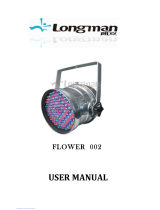1
Version 1.4

2
Table of contents
1. Safety instructions ......................................................................................................... 3
2. Fixture exterior view ...................................................................................................... 5
3. Installation....................................................................................................................... 6
3.1 Connection to the mains ............................................................................................ 6
3.2 Installing barndoors and the gel frame ....................................................................... 7
3.3 Installing the eggcrate ................................................................................................ 8
3.4 Installing the diuser 2° (Robin Parfect 150 RGBA only) ........................................... 9
3.5 Rigging the xture .................................................................................................... 10
3.6 DMX-512 connection ................................................................................................ 12
3.7. Wireless DMX operation ......................................................................................... 13
4. Control menu map ........................................................................................................ 14
5. Control menu (Standard and Easy control mode) ..................................................... 16
5.1 Addressing (DMXA) .................................................................................................. 16
5.2 Fixture information (Info) .......................................................................................... 17
5.3 Personality (Pers) ..................................................................................................... 17
5.4 Manual Control (Manual) .......................................................................................... 18
5.5 Test program (Test Prg) ............................................................................................ 18
5.6 Stand-alone (St Alone) ............................................................................................. 18
5.7 Special functions (Special) ....................................................................................... 19
6. RDM ............................................................................................................................... 21
7. Error and information messages ................................................................................ 21
8. Technical Specications .............................................................................................. 22
9. Maintenance and cleaning ........................................................................................... 24
9.1 Replacing the fuse ................................................................................................... 24
9.2 Disposing of the product .......................................................................................... 24
10. Photometric diagrams................................................................................................ 25
11. ChangeLog .................................................................................................................. 31
ROBIN ParFect 150 RGBA
ROBIN ParFect 150 FW RGBA

3
FOR YOUR OWN SAFETY, PLEASE READ THIS USER MANUAL CAREFULLY
BEFORE POWERING OR INSTALLING YOUR ROBIN ParFect 150 RGBA !
Save it for future reference.
This device has left our premises in absolutely perfect condition. In order to maintain this condition and to en-
sure a safe operation, it is absolutely necessary for the user to follow the safety instructions and warning notes
written in this manual.
The manufacturer will not accept liability for any resulting damages caused by the non-observance of this ma-
nual or any unauthorized modication to the device.
Please consider that damages caused by manual modications to the device are not subject to warranty.
The ParFect 150 was designed for indoor use and it is intended for
professional application only. It is not for household use.
1. Safety instructions
DANGEROUS VOLTAGE CONSTITUTING A RISK OF ELECTRIC SHOCK IS PRESENT WITHIN THIS UNIT!
Make sure that the available voltage is not higher than stated on the rear panel of the xture.
This xture should be operated only from the type of power source indicated on the marking label. If you are
not sure of the type of power supplied, consult your authorized distributor or local power company.
Always disconnect the xture from AC power before cleaning, removing or installing any part of the xture.
The power plug has to be accessible after installing the xture. Do not overload wall outlets and extension cords
as this canresult in re or electric shock.
Do not allow anything to rest on the power cord. Do not locate this xture where the cord may be damaged by
persons walking on it.
Make sure that the power cord is never crimped or damaged by sharp edges. Check the xture and the power
cord from time to time.
Refer servicing to qualied service personnel.
This xture falls under protection class I. Therefore this xture has to be connected to
a mains socket outlet with a protective earthing connection.
Do not connect this xture to a dimmer pack.
Warning!
Risk group 2, RG-2: CAUTION.
Do not stare at exposed lamp in operation. May be harmful to the eyes.
Avoid looking directly into the light source
LED light emission. Do not view the light output with optical instruments or
any device that may conncentrate the beam.
The light source contains blue LEDs.
If the xture has been exposed to drastic temperature uctuation (e.g. after transportation), do not switch it on
immediately. The arising condensation water might damage your device. Leave the device switched o until
it has reached room temperature.

4
Avoid brute force when installing or operating the xture.
This xture was designed for indoor use only, do not expose this unit to rain or use near water.
When choosing the installation spot, please make sure that the xture is not exposed to extreme heat, moisture
or dust.
Do not block the lens array with any object when the xture is under operation.
Openings in housing of the xture should never be covered with cloth or other materials, and never must be
blocked.
This xture should not be placed in a built-in installation unless proper ventilation is provided.
Only operate the xture after having checked that the housing is rmly closed and all screws are tightly fastened.
Make sure that the area below the installation place is blocked when rigging, derigging or servicing the xture.
To avoid damage of an internal optical system of the xture, never let the sunlight (or
other light source) lights directly to the lens array, even when the xture is not working
The xture becomes hot during operation. Allow the xture to cool approximately 15 minutes prior to manipulate
with it.
Operate the xture only after having familiarized with its functions. Do not permit operation by persons not
qualied for operating the xture. Most damages are the result of unprofessional operation!
Please use the original packaging if the xture is to be transported.
Please consider that unauthorized modications on the xture are forbidden due to safety reasons!
If this device will be operated in any way dierent to the one described in this manual, the product may suer
damages and the guarantee becomes void. Furthermore, any other operation may lead to dangers like short-
-circuit, burns, electric shock, crash etc.

5
2. Fixture exterior view
4 - Safety wire securing accessory
frame adaptor to the housing
5 - DMX OUT
6 - DMX IN
7 - Fuse holder
8 - Mains IN
9 - Mains OUT
10 - Display and control buttons
11 - Safety wire attachment point
1 - Mounting yoke
2 - Tilt locks
3 - Lenses array

6
3. Installation
Fixtures must be installed by a Qualied electrician in accordance with all
national and local electrical and construction codes and regulation.
3.1 Connection to the mains
For protection from electric shock, the xture must be earthed!
The ParFect 150 is equipped with auto-switching power supply that automatically adjusts to any 50-60Hz AC
power source from 100-240 Volts.
If you need to install a cord cap on the power cable to allow connection to power outlet, install a grounding-type
(earthed) plug, following the plug manufacturer’s instructions.
If you have any doubts about proper installation, consult a qualied electrician.
Core (EU) Core (US) Connection Plug Terminal Marking
Brown Black Live L
Light blue White Neutral N
Yellow/Green Green Earth
This device falls under class one and must be earthed (grounded)!
The max. number of connected xtures depends on AC mains power voltage:
CE: ETL:
15 xtures at power supply= 230V 9 xtures at power supply= 230V
13 xtures at power supply= 208V 8 xtures at power supply= 208V
7 xtures at power supply= 120V 4 xtures at power supply= 120V
Actual number of xtures may dier from values stated above as you have to take into account the length of
supply cables, circuit breaker etc. at projecting of the xtures installation Do not overload the supply line and
connecting leads.
Wiring and connection work must be carried out by qualied sta!
.

7
3.2 Installing barndoors and the gel frame
Disconnect the xture from mains before barndoors and the gel frame installation!
DO NOT install the gel frame if the eggcrate has been installed on the xture!
1. Unlock the spring lock (1) of the accessory frame adaptor (2) via pushing this spring lock as show red arrows
on the picture.
2. Insert the gel frame (3) into the bottom slots of the accessory frame adaptor (2).
3. Insert the barndoors (4) into the top slots of the (2).
4. Secure both accessories by moving the spring lock (1) to locked position as shows the red arrow on the picture.

8
Note: the barndoors can be rotated to desired position and secured in this position via the securing screw (5).
3.3 Installing the eggcrate
Disconnect the xture from mains before eggcrate installation!
DO NOT insert the gel frame after installing the eggcrate on the xture!
Screw the eggcrate (1) on the lens array module via the three screws (2).

9
3.4 Installing the diuser 2° (Robin Parfect 150 RGBA only)
Disconnect the xture from mains before installing the diuser.
1. Unscrew three screws (1) from xture head and remove the plastic lens (2).
2. Place the diuser 2° (3) to the xture head, glossy side towards LEDs (correctly aim apertures (4) for screws).
3. Screw the diuser 2° (3) back to the head by means of the three screws (1)
Warning
Installation of the Diuser 2° is one-time matter as the screws (1) are screwed into
the plastic.
You cannot install and uninstall the Diuser 2° several times.

10
3.5 Rigging the xture
A structure intended for installation of the xture (s) must safely hold weight of the xture(s) placed on it. The
structure has to be certicated to the purpose.
The xture (xtures) must be installed in accordance with national and local electrical and construction codes
and regulation.
For overhead installation, the xture must be always secured with a safety wire.
When rigging, derigging or servicing the xture staying in the area below the installation place, on bridges,
under high working places and other endangered areas is forbidden.
The operator has to make sure that safety-relating and machine-technical installations are approved by an
expert before taking into operation for the rst time and after changes before taking into operation another time.
The operator has to make sure that safety-relating and machine-technical installations are approved by a skilled
person once a year.
Allow the xture to cool for ten minutes before handling.
The projector should be installed outside areas where persons may walk by or be seated.
IMPORTANT! OVERHEAD RIGGING REQUIRES EXTENSIVE EXPERIENCE, including calculating working
load limits, installation material being used, and periodic safety inspection of all installation material and the
projector. If you lack these qualications, do not attempt the installation yourself, but use a help of professional
companies.
CAUTION: Fixtures may cause severe injuries when crashing down! If you have doubts concerning the safety
of a possible installation, do not install the xture!
The xture has to be installed out of the reach of public.
The xture must never be xed swinging freely in the room.
When installing the device, make sure there is no highly inammable
material (decoration articles, etc.) in a distance of min. 0.4 m.
CAUTION!
Use an appropriate clamp to rig the xture on the truss.
Make sure that the device is xed properly! Ensure that the
structure (truss) to which you are attaching the xtures is secure.
The xture can be placed by means of the unfolded mounting yoke on the stage oor or rigged on a truss (with
folded mounting yoke) without altering its operation characte ristics.
.

11
For securing the xture to the truss, install a safety wire which can hold at least 10 times the weight of the xture.
Use only the safety wire with a snap hook with screw lock gate. Fasten the safety cable in the attachment
point and around the truss as shown on the picture below.
When installing xtures side-by-side, avoid illuminating one xture with another!
1-Clamp
2-Truss
3-Safety wire
4-Attachment point
5-Folded mounting yoke

12
3.6 DMX-512 connection
The xture is equipped with 5-pin XLR sockets for DMX input and output. Only use a shielded twisted-pair
cable designed for RS-485 and 5-pin XLR-plugs and connectors in order to connect the controller with the
xture or one xture with another.
If you are using the standard DMX controllers, you can connect the DMX output of the controller directly with
the DMX input of the rst xture in the DMX-chain. If you wish to connect DMX-controllers with other XLR-out-
puts, you need to use adapter-cables.
Building a serial DMX-chain:
Connect the DMX-output of the rst xture in the DMX-chain with the DMX-input of the next xture. Always
connect one output with the input of the next xture until all xtures are connected. Up to 32 xtures can be
interconnected.
Caution: At the last xture, the DMX-cable has to be terminated with a terminator. Solder a 120 Ω resistor
between Signal (–) and Signal (+) into a 5-pin XLR-plug and plug it in the DMX-output of the last xture.
DMX output DMX input
XLR socket: XLRplug:
1 - Shield
2 - Signal (-)
3 - Signal (+)
4 - Used for wireless DMX
5 - Used for wireless DMX
1 - Shield
2 - Signal (-)
3 - Signal (+)
4 - Used for wireless DMX
5 - Used for wireless DMX

13
3.7. Wireless DMX operation
The external ROBE Wireless CRMX Dongle for compact ROBIN xtures allows receiving wireless DMX. This
device is equipped with the Lumen Radio CRMX module and antenna for receiving DMX signal. CRMX module
operates on the 2.4 GHz band.
Push the 5-pin XLR plug (1) into 5-pin XLR sockit (4) and at the same time locating pin (2) into the opening (5)
in the xture. In this way the wireless DMX module is connected with the xture.
NOTE: when you disconnecting the DMX wireless module from the xture, press and hold lock (5) during
taking the wireless module out.
To link the xture with DMX transmitter.
The xture can be only linked with the transmitter by running the link procedure at DMX transmitter .
After linking , the level of DMX signal ( 0-100 %) is displayed in the menu item “Stat“ (Special -->Vireless -->Stat).
To unlink the xture from DMX transmitter.
The xture can be unlinked from receiver via the menu item “ Unlink“ (Special-->Vireless -->Unlink.).
1 - 5-pin XLR (female)
2 - Locating pin
3 - Lock
ROBE Wireless CRMX Dongle

14
4. Control menu map
Default settings=Bold print
Level 1 Level 2 Level 3 Level 4 Level 5 Level 6 Level 7
DMXA Set DMXA 001-512
DMX Pres Mode 1
Mode 2
Info POn Time Total
Reset
DMX In
Powr 0-255
:
Dim F 0-255
Hea Temp Current
Highest
High Res
Sw Ver IC-1
IC-2
Pers
DMX Pres Mode 1
Mode 2
Display Turn
On/O T On, O
Contrast 0-100%
Backlight 0-100%
Mic Sens 0...10...19
Fans Auto, High,Quiet
Col Mix RGBA, CMY
White P On, O
Dimmer C Square, Linear
Temp Uni °C, °F
I Ef Pos Powr
:
Dimm F
Store
Defaults
Manual Manual C Powr 0-255
:
Dim F 0-255
Test Prg
Sta Alone Music T On, O
Auto Run O
Test
Prog 1
:
Prog 3
Pr Play Test Prg
Prog 1
:
Prog 3
Pr Edit Prog 1 Step 1 Powr
Prog 2 : :

15
Level 1 Level 2 Level 3 Level 4 Level 5 Level 6 Level 7
Prog 3 Step 40 F.Tim 0-25.5
S.Tim 0-25.5
COPY
Prg En 1-40
Special RDM Low
RDM Hight
Wireless Stat
Unlink
Adjust DMX Val Powr 0-255
:
Dim F 0-255
Clalib Cal Mech Zoom C 0-255
Store
Cal Col Red C 0-255
Gre C 0-255
Blu C 0-255
Amb C 0-255
Store
Cal Load
Sw Upd On, O

16
5. Control menu (Standard and Easy control mode)
The ParFect 150 is equipped with 2-row LCD display which allows to set the xture´s behaviour according to
your needs, obtain information on its operation, test its various parts and lastly program it, if it has to be used
in a stand-alone mode.
Control panel
The four control buttons have the following functions:
Standard control mode (default setting)
[ESCAPE] button used to leave the menu without saving changes.
[NEXT] , [PREV] buttons for moving between menu items and for value adjusting.
[ENTER] button used to enter the selected menu (menu item) and to conrm adjusted value.
After switching the xture on, the display shows current DMX address.
Easy control mode
[INTENSITY] buttons used to set light intensity (dimmer).
[COLOR] buttons used to set colour
After switching the xture on, the display shows adjusted dimmer intensity and colour before switching the
Parfect 150 o.
When the xture is switched o, both adjusted color and light intensity are saved into memory to use them
after switching the xture on.
Note: DMX control in this mode is disabled.
Switching the xture to Easy control mode
When the current DMX address is displayed:
press the [NEXT] and [PREV] buttons at the same time until the screen for the Easy control mode appears.
For switching to the Standard control mode, press the [NEXT] and [PREV] buttons at the same time until the
screen for the Standard control mode appears.
The following menu items are accessible in the Standard control mode only.
5.1 Addressing (DMXA)
Set DMXA- Use this menu item to set the DMX start address of the xture, which is dened as the rst channel
from which the ParFect 150 will respond to the controller.
If you set, for example, the address 31, the ParFect 150 will use channels 31 - 48 for control (if Mode 1 is
selected).

17
Please, be sure that you do not have any overlapping channels in order to control each ParFect 150 correctly
and independently from any other xture on the DMX data link.
If there is no data received at the DMX input, the display will start to ash "0001” with actually stored DMX address.
DMX Pres - DMX preset. Use the menu to select desired channel mode.
Mode 1 - 17 control channels (default)
Mode 2 - 11 control channels
5.2 Fixture information (Info)
POn Time - Power on time. Select this menu to read the number of xture operation hours.
Total -
The item shows the total number of the operation hours since
the ParFect 150
has been fabricated.
Reset -
The item shows the number of the operation hours that the
ParFect 150
has been powered on since the counter was last reset.
In order to reset this counter to 0, press and hold both [NEXT] and [PREV] buttons and the
[Enter] button at the same time.
DMX In - DMX readout. The menu is used to read DMX values of each channel received by the xture.
Hea. Temp - Temperature. The menu shows temperature of the LED module.
Current - A current temperature of the LED module.
Highest - A maximum temperature of the the LED module since the xture has
been fabricated.
High Res - A maximum temperature of the the LED module since the counter
was last reset.
In order to reset this counter, press and hold both [NEXT] and [PREV] buttons and the
[Enter] button at the same time.
Sw Ver - Software versions. Select this item to read the software version of the xture modules.
IC-1 - A display processor.
IC-2 - A LED control processor.
5.3 Personality (Pers)
DMX Pres - DMX preset. Use the menu to select desired channel mode.
Mode 1 - 17 control channels (default)
Mode 2 - 11 control channels
Display - Display adjusting. This menu allows you to adjust the display behaviour.
Turn - This function rotates menu 180 degrees from current orientation.
Note: Pressing and holding the Escape button also rotates menu.
On/O T - This function allows you to keep the display permanent on or turn it o two
minutes after last pressing any button on the control panel.
Contrast- Use this function to adjust contrast of the display (0-100%).
Backlight- Use this function to adjust backlight of the display (0-100%).
Col. Mix. - Colour mixing mode. This item allows switching into RGBA or CMY mode. In the CMY mode, the
amber(8bit) and amber (16) bit channels are not active.
White P - White Point 8000K. If the function is on, the CTC channel allows to set desired white in range of
8000K-2700K
(0 DMX=8000K,64 DMX=5600K, 128 DMX=4200K, 192 DMX=3200K, 255 DMX=2700K). Necessary condition
is , that RGBA channels have to be full or set at the same DMX values, e.g. 255.
If this function is o, the range of whites is not uniform and may be dierent for each xture.
Mic Sens - Microfon sensitivity. Enter the menu if you want to adjust the microphone sensitivity (0-min., 19-
max.).
Fan - Fan mode. Use the menu to set the xture fan to the max. power ("High") ,auto-control mode ("Auto")
and quiet mode ("Quiet"). In the quiet mode is a speed of zoom reduced.

18
Temp Uni - Temperature unit. Use the menu item to change temperature unit from °C to °F.
I Ef Pos - Init eect positions. Use the menu to set all eects to the desired positions at which they will stay
after switching the xture on without DMX signal connected.
Defaults - The menu item allows to set all xture parameters to the default (factory) values.
5.4 Manual Control (Manual)
Use the menu to control all xture channels by means of the control panel.
5.5 Test program (Test Prg)
Use this menu to to run a special demo-test sequences without an external controller, which will show you some
possibilities of using the ParFect 150.
5.6 Stand-alone (St Alone)
The ParFect 150 oers three user-editable programs (Prog 1-Prog 3), each up to 40 steps. T
Music T - Music trigger. Select this function to enable the sound control of the running program via the built-in
microphone.
Auto Run - Presetting playback. This function allows you to select the program which will be played in
the stand-alone mode after switching the xture on. Selected program will be played continuously in a loop.
O - The option disables „Auto Run” function.
Test, Prog 1, Prog 2, Prog 3 - Selected program will start running after switching
the xture on.
Pr Play - Playing program. Select this menu to run a desired program in a loop (Test Prg, Prog 1-Prog 3).
Select the program you wish to run and press the [ENTER]. The selected program
will start running. By Pressing the [ENTER] again, the program pauses running.
Pr Edit - Editing program. Select this menu to edit or create three editable programs (Prog 1-Prog 3). Each
program step has a step time - during which eects last in the current step and a fade time- during which eects
move to new positions.
To edit program.
1. Press [NEXT] or [PREV] to select the menu "Pr Edit" and press [ENTER].
2. Press [NEXT] or [PREV] to select the desired program and press [ENTER] button.
3. Press [NEXT] or [PREV] to select the desired program step and press [ENTER] button.
4. Press [NEXT] or [PREV] to select the desired item and press [ENTER] button. Now you can edit by [NEXT]
or [PREV] buttons the DMX value (0-255) for selected item:
Prg En.
a total number of the program steps (value 1-40). This value you should be set before
starting of programming
(e.g. if you want to create program with the 10 steps,
set Prg En=10).
Powr power/special functions
Virt C a virtual colour wheel
Red a red colour coarse
Red F a red colour ne
Green a green colour coarse
Green F a green colour ne
Blue a blue colour coarse
Blue F a blue colour ne
Amber an amber colour
Amber F an amber colour ne
CTC a colour temperature correction
C Mix C a colour mix control
Zoom a zoom function
Zoom F a zoom function ne
Stro a strobe/shutter function

19
Dimm a dimmer function coarse
Dim F a dimmer function ne
F.Tim a fade time (0-25.5 sec)
S.TiM a step time (0-25.5 sec)
COPY copying the current prog. step to
the next prog. step
5. Press [ENTER] button to conrm adjusted value .
6. Press [ESCAPE] button, select next prog. step, press [ENTER] button and repeat steps 4 - 5).
5.7 Special functions (Special)
RDM Low - This menu item shows the rst part of the RDM identication code.
RDM High - This menu item shows the second part of the RDM identication code.
Wireless - Wireless DMX information. The menu allows to read some information about
Wireless DMX operation
Stat - Wireless status. Use the menu to read wireless DMX status.
Unlink - use this item to unlink xture from wireless DMX.
Adjust - Adjustment. The menu allows the ne adjustment of eects.
DMX Val- DMX values. Use the menu to set DMX values of xture´s channels.
Calib - calibration of white colour.
Cal Mech - Use this menu to calibrate a zoom position.
Cal Col - Use this menu to set white colour 5600K.
Calibration of the zoom position via the control board
1. Disconnect DMX controller from the xture and enter the "Cal Mech" menu.
2. Use the [PREV] and [NEXT] to nd "Zoom C" and press [ENTER].
3. Set desired value and conrm it by pressing [ENTER].
4. After calibration, nd item "Store" and press [ENTER]. to save all adjusted values and reset the xture.
Calibration of the white 5600K via the control board
1. Disconnect DMX controller from the xture , set the shutter, dimmer and RGBW channels at 255 DMX,
zoom at 128 DMX and the CTC channel at DMX=64 (white 5600K). Aim the light beam on the lux meter
(e.g. Minolta CL-500 A Chroma meter) which is placed cca 5m from the xture.
2. Set the menu items colour mixing mode "Colour Mix" to RGBA and white point 8000K "White P" to On
(Pers-> Col Mix -> RGBA, Pers-> White P -> On).
3. Enter the menu "Cal Col".
4. By means of the items "Red C, Gre C, Blu C and Amb C" adjust the 5600K colour temperature
as exactly as possible (∆u´v´= 0).
5. After adjusting 5600K colour temperature, select item Store and press the [ENTER] button to save all
adjusted values .
Note: you can also use DMX controler for both calibrations stated above, calibration protocol is the following:
Eect Mode 1 Mode 2
Fine adjustment of zoom position channel 18 channel 12
Fine adjustment of red LEDs saturation channel 19 channel 13
Fine adjustment of green LEDs saturation channel 20 channel 14
Fine adjustment of blue LEDs saturation channel 21 channel 15
Fine adjustment of amber LEDs saturation channel 22 channel 16
Cal Load - Loads default (factory) calibration.
Sw Upd - Software update. The menu item allows you to update software in the xture.
The following items are required in order to update software:
- PC running Windows or Linux or macOS
- DSU le
- Robe Universal Interface or Robe Universal interface WTX or Flash cable RS232/DMX P/N13050624)

20
After the software updating the xture will be set to default (factory) values.
To update software in the xture:
1. DSU le is available from Robe web site at WWW.robe.cz.
File with extension zip is intended for Windows (used and tested from XP to W10 on 32/64bit systems).
File with extension tbz is intended for Linux (used and tested on Debian and Ubuntu 32/64bit).
File with extension dmg is intended for
macOS (used and tested on OSX up to Sierra) XQuartz required,
install it from https://www.xquartz.org/
Save the download le to a folder on your computer.
In case that you use windows, extract les in the zip le (e.g. DSU_Parfect150_18050253.zip)
2. Disconnect the xture from DMX controller.
3. If you use the ash cable RS232/DMX, connect a serial port of your computer with DMX input of the xture
by means of the cable.
If you use the Robe Universal Interface, connect a USB port of your computer with the Robe Universal Interface
by means of the USB cable and DMX input of the xture with the DMX output of the Robe Universal Interface
via a DMX cable.
4. Switch the xture to the update mode (Special --> SW Upd).
Note: If you do not want to continue in the software update, you have to switch o and on the xture
to escape from the updating mode.
We recommend to cancel all running programs on your computer before starting the software update.
5. Double-click the software uploader le (e.g. DSU_Parfect150_18050253.exe) in
the extracted les. The Software Uploader program will start running.
6. Select correct "COM " number if you use a
Flash cable RS232/DMX
or select "
Robe Universal Interface 1 "
if you use the
Robe Universal Interface/Robe Universal Interface WTX
and then click on the "Connect" button.
7. If the connection is OK, click the “Start Uploading" button to start software uploading. It will take several
minutes to perform software update.
If the option "Incremental Update" is not checked, all processors will be updated (including processors with
the same software version).
If you wish to update only processors with new version of software, check the “Incremental Update
box“.
Avoid interrupting the process. Update status is being displayed in the "Info Box" window.
When the update is nished, the line with the text “Fixture is successfully updated“ will appear in
this window.
In case upload process is interrupted (e.g. power loss), the xture stays in “Updating mode” and you will have
to repeat the software update again.
Another way, how to update software in the xtures (especially large installation of xtures) is to use the ROBE
Uploader. It is a software for automatized software update of Robe xtures. It takes advantage of RDM support
in the unit.
For more information please see https://www.robe.cz/support/.
Page is loading ...
Page is loading ...
Page is loading ...
Page is loading ...
Page is loading ...
Page is loading ...
Page is loading ...
Page is loading ...
Page is loading ...
Page is loading ...
Page is loading ...
Page is loading ...
Page is loading ...
Page is loading ...
Page is loading ...
Page is loading ...
Page is loading ...
/