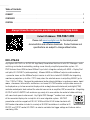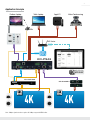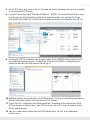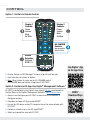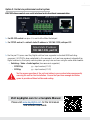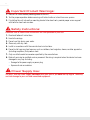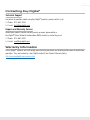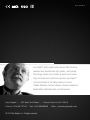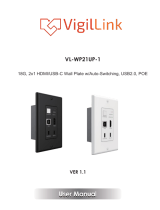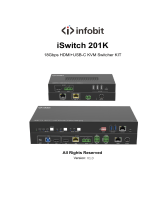Key Digital KD-PS42 Quick setup guide
- Category
- Video switches
- Type
- Quick setup guide
Key Digital KD-PS42 is a 4K/18G presentation switcher with four inputs and two mirrored outputs, providing flexible switching between HDMI and HDBaseT sources for professional audio/video installations. It features auto-switching, audio de-embedding, CEC Manager™ for controlling connected displays, and control via IR, RS-232, TCP/IP, and trigger voltage. KD-PS42 supports 4K resolutions up to 4096x2160 or 3840x2160 at 24/25/30/60Hz and is HDCP 2.2 compliant.
Key Digital KD-PS42 is a 4K/18G presentation switcher with four inputs and two mirrored outputs, providing flexible switching between HDMI and HDBaseT sources for professional audio/video installations. It features auto-switching, audio de-embedding, CEC Manager™ for controlling connected displays, and control via IR, RS-232, TCP/IP, and trigger voltage. KD-PS42 supports 4K resolutions up to 4096x2160 or 3840x2160 at 24/25/30/60Hz and is HDCP 2.2 compliant.












-
 1
1
-
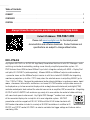 2
2
-
 3
3
-
 4
4
-
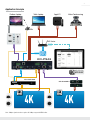 5
5
-
 6
6
-
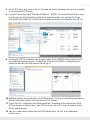 7
7
-
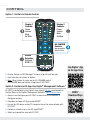 8
8
-
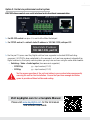 9
9
-
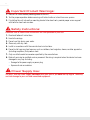 10
10
-
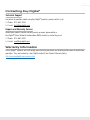 11
11
-
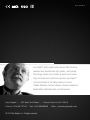 12
12
Key Digital KD-PS42 Quick setup guide
- Category
- Video switches
- Type
- Quick setup guide
Key Digital KD-PS42 is a 4K/18G presentation switcher with four inputs and two mirrored outputs, providing flexible switching between HDMI and HDBaseT sources for professional audio/video installations. It features auto-switching, audio de-embedding, CEC Manager™ for controlling connected displays, and control via IR, RS-232, TCP/IP, and trigger voltage. KD-PS42 supports 4K resolutions up to 4096x2160 or 3840x2160 at 24/25/30/60Hz and is HDCP 2.2 compliant.
Ask a question and I''ll find the answer in the document
Finding information in a document is now easier with AI
Related papers
-
Key Digital KD-AMP220 Owner's manual
-
Key Digital KD-AMP220 Owner's manual
-
Key Digital KD-X40MRx Owner's manual
-
Key Digital KD-DA2x8G Quick setup guide
-
Key Digital KD-MS8x8G Quick setup guide
-
Key Digital KD-X40MRx User manual
-
Key Digital KD-S2x1 Owner's manual
-
Key Digital KD-UPS52U Quick setup guide
-
Key Digital KD-MAX8x8 Owner's manual
-
Key Digital KD-MAX8x8 Owner's manual
Other documents
-
DVDO RS-2 18Gbps HDBaseT USB-C-HDMI-VM Room AV Solution User manual
-
DVDO -RS-2 Simplified Room User manual
-
 Altimium SCA21T-KVM User manual
Altimium SCA21T-KVM User manual
-
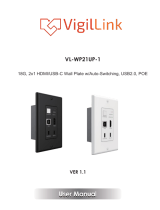 VigilLink VL-WP21UP-1 User manual
VigilLink VL-WP21UP-1 User manual
-
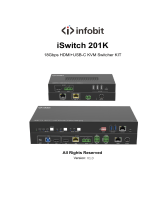 infobit iSwitch 201K User manual
infobit iSwitch 201K User manual
-
KEY DIGITAL APP READY Source and Display Control User manual
-
 Altimium TP70WPB-EU User manual
Altimium TP70WPB-EU User manual
-
Kramer VS-42H2 Operating instructions
-
PTN TPUH408TU-UK User manual
-
BluStream CUSTOMPRO-HUB User manual