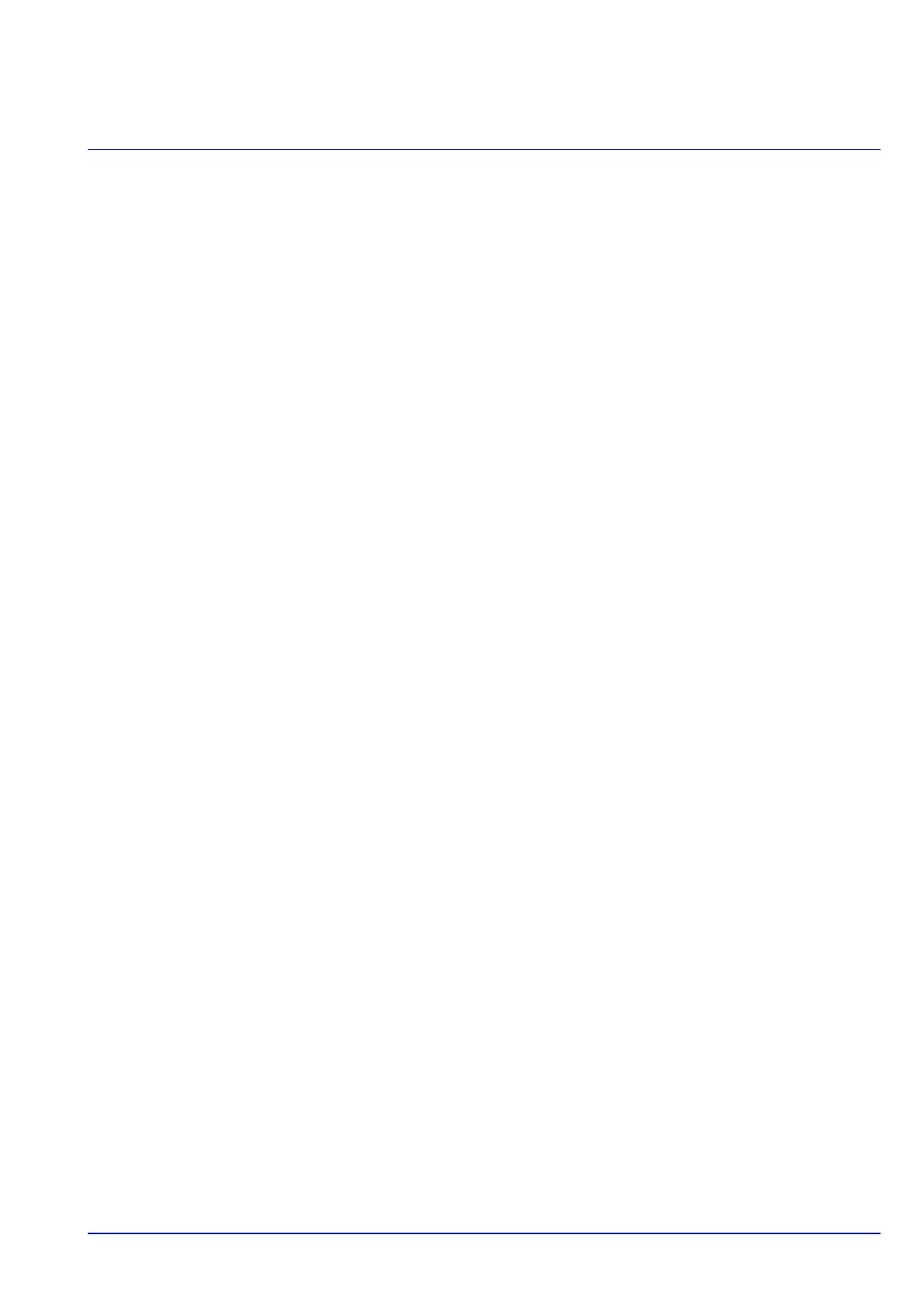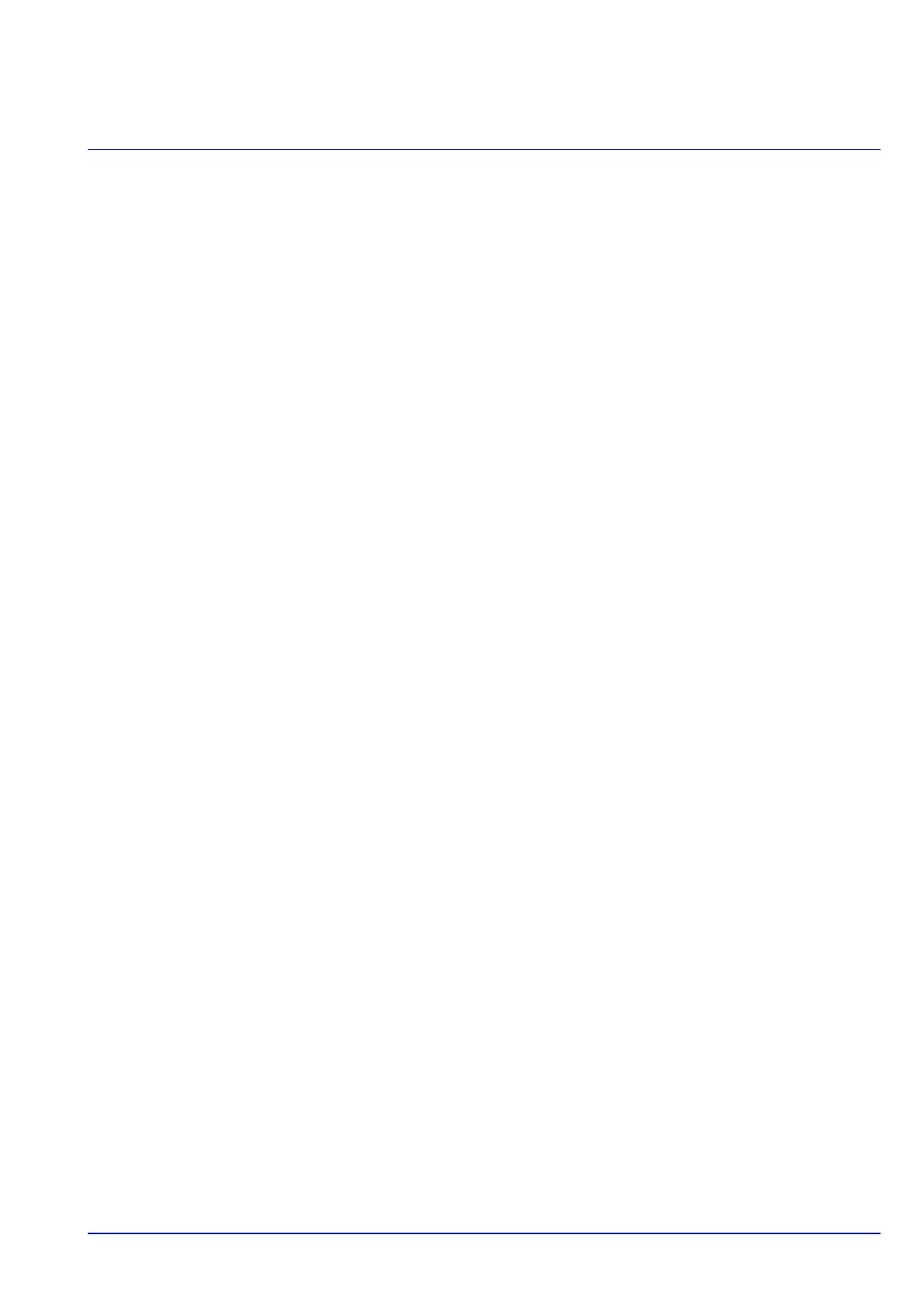
i
Contents
Legal and Safety Information
1 Machine Parts
Components at the Front/Right of the Printer ............................................................................................... 1-2
Components at the Left of the Printer ........................................................................................................... 1-2
Internal Components ....................................................................................................................................... 1-3
Components at the Rear of the Printer .......................................................................................................... 1-4
Operation Panel ............................................................................................................................................... 1-5
2 Preparation before Use
Changing Network Interface Parameters ....................................................................................................... 2-2
Printing a Status Page ..................................................................................................................................... 2-6
Installing Software ........................................................................................................................................... 2-7
Status Monitor ................................................................................................................................................ 2-13
Uninstalling Software (Windows PC) ........................................................................................................... 2-16
Command Center RX ..................................................................................................................................... 2-17
Power On/Off .................................................................................................................................................. 2-20
Energy Saver Function .................................................................................................................................. 2-21
Loading Paper ................................................................................................................................................ 2-22
3Printing
Printing from Applications .............................................................................................................................. 3-2
Canceling a Printing Job ................................................................................................................................. 3-2
Printer driver print settings screen ................................................................................................................ 3-3
Registering a page size ................................................................................................................................... 3-4
Printer Driver Help ........................................................................................................................................... 3-5
Changing the default printer driver settings (Windows 7) ........................................................................... 3-5
Printing functions ............................................................................................................................................ 3-6
4 Operation Panel
Message Display .............................................................................................................................................. 4-2
Keys .................................................................................................................................................................. 4-4
Using the Menu Selection System ................................................................................................................. 4-7
Setting a Mode Selection Menu ...................................................................................................................... 4-9
Report Print .................................................................................................................................................... 4-10
USB Memory (USB memory selection) ........................................................................................................ 4-17
Counter (Viewing the counter value) ........................................................................................................... 4-25
Paper Settings ................................................................................................................................................ 4-26
Print Settings .................................................................................................................................................. 4-39
Network (Network settings) .......................................................................................................................... 4-54
Optional Network (Optional Network settings) ........................................................................................... 4-62
Device Common (Selecting/Setting the common device) .......................................................................... 4-74
Security (Security function setting) ............................................................................................................. 4-96
User/Job Account (User Login Setting/Job Account setting) ................................................................. 4-109
Adjust/Maint. (Adjust/Maintenance selection/setting) .............................................................................. 4-128
Op Functions (Optional application settings) ........................................................................................... 4-130
5 Document Box
Document Box .................................................................................................................................................. 5-2
Custom Box ...................................................................................................................................................... 5-4
Job Box ........................................................................................................................................................... 5-24
Computer settings (Printer driver) ............................................................................................................... 5-34
6 Status Menu
Displaying the Status Menu Screen ............................................................................................................... 6-2
Job Status ......................................................................................................................................................... 6-2