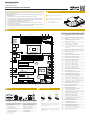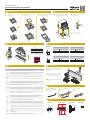ASRock Rack EPC612D8A-TB Installation guide
- Type
- Installation guide

EPC612D8 / EPC612D8A / EPC612D8A-TB
Quick Installation Guide
www.asrockrack.com
No. Description No. Description
1 Serial Port (COM1) 7 Display Port Input (DP_IN1)*
2VGA Port (VGA1) 8 LAN RJ-45 Port (IPMI_LAN)
3 LAN RJ-45 Port (LAN2) 9 USB 3.0 Ports (USB3_1-2)
4 LAN RJ-45 Port (LAN1) (NCSI) 10 Front Speaker (Lime)**
5 USB 2.0 Ports (USB_1_2) 11 Microphone (Pink)**
6 underbolt Port (TB1)* 12 Line In (Light Blue)**
*Supports EPC612D8A-TB only
**Supports EPC612D8A only
4
2
P/N: 15G065023100AK V1.0
Install the Server Board
Motherboard Layout
Jumper Cap On/O
The server board User's Manual is available for download from the ASRock Rack's ofcial website
at http://www.asrockrack.com.
Take note of the following precautions before you install server board components or change any
server board settings.
1. Unplug the power cord from the wall socket before touching any components.
2. To avoid damaging the server board’s components due to static electricity, NEVER place your
server board directly on the carpet or the like. Also remember to use a grounded wrist strap or
touch a safety grounded object before you handle the components.
3. Hold components by the edges and do not touch the ICs.
4. Whenever you uninstall any component, place it on a grounded anti-static pad or in the bag
that comes with the component.
5. When placing screws into the screw holes to secure the server board to the chassis, please do
not over-tighten the screws! Doing so may damage the server board.
1
1Insert the server board into the chassis.
2Affi x the screws clockwise into the
mounting holes in all of the corners of
the server board.
Do not over-tighten the screws
When the jumper cap is placed on the pins, the
jumper is “Short”. If no jumper cap is placed on the
pins, the jumper is “Open”.
The illustration shows a 3-pin jumper whose pin1
and pin2 are “Short” when a jumper cap is placed on
these 2 pins.
I/O Panel
24.4cm (9.6 in)
30.5cm (12.0 in)
ATXPWR1
1
1
PCIE1
VGA1
COM1
TBT1
LAN1
(NCSI) LAN2
USB3_3_4
DDR4_A1 (64 bit, 288-pin module)
DDR4_A2 (64 bit, 288-pin module)
DDR4_B1 (64 bit, 288-pin module)
DDR4_B2 (64 bit, 288-pin module)
DDR4_D2 (64 bit, 288-pin module)
DDR4_D1 (64 bit, 288-pin module)
DDR4_C2 (64 bit, 288-pin module)
DDR4_C1 (64 bit, 288-pin module)
ATX12V1
Top:
LINE IN
Cente r:
FRONT
Botto m:
MIC IN
AUDIO 1
PCIE3
PCIE5
PCIE7
PCIE6
1
PSU_SMB1
Dr.
Debug
TPM1
1
PANEL1
1
1
COM2
1
HD_AUDIO1
1
1
SPEAKER1
1
IPMB_1
1
CMOS
Battery
RoHS
BUZZER1
Top:
IMPI_LAN
BMC_SMB_1 BMC_SMB_2 BMC_SMB_3
2 3 4
3134
383940
42
TR1
3337
9
10
HDMI_SPDIF1
1
45
5
Intel
C612
128Mb
BIOS
BMC
ROM
EPC612D8A-TB
CPU_FAN1
DP_IN1
M_SATA_ 1
M_SATA_ 0
SATA_ 2
SATA_ 1
SATA_ 4
SATA_ 3
SSATA_1
SSATA_0
11
12
15
16
17
18
19
20
USB_3_4
1
SATA_SGPIO1
1
SATA_SGPIO2
1
1
SSATA_3
SSATA_2
SATA_0
USB_5
1
NMI_BTN1
AUX_PANEL1
FRONT_FAN3
SATA_PWR1
SATAPWR1
SATA_SGPIO3
FRONT_FAN1
FRONT_FAN2
NUT1
NUT2NUT3NUT4
M2
NUT5
6
13
14
26 25
24
23
22
21
28293032353641
48
7
8
CHASSIS_ID2
CHASSIS_ID1
1
CHASSIS_ID0
1
PECI1
SATA_ 5
27
REAR_FAN1
43
44
46
49
47
USB 3.0
T: USB3_2
B: USB3_1
USB 2.0
T: USB_1
B: USB_2
No. Description
12 x 288-pin DDR4 DIMM Slots (DDR4_C2, DDR4_
D2, White)
22 x 288-pin DDR4 DIMM Slots (DDR4_C1, DDR4_
D1, Blue)
3 ATX 12V Power Connector (ATX12V1)
4PSU SMBus (PSU_SMB1)
5 ATX Power Connector (ATXPWR1)
6 CPU Fan Connector (CPU_FAN1)
72 x 288-pin DDR4 DIMM Slots (DDR4_A2, DDR4_
B2, White)
82 x 288-pin DDR4 DIMM Slots (DDR4_A1, DDR4_
B1, Blue)
9 USB 3.0 Header (USB3_3_4)
10 TPM Header (TPM1)
11 SATA3 Connector (M_SATA_1), White
12 SATA3 Connector (M_SATA_0), White
13 Front Fan Connector (FRONT_FAN2)
14 Front Fan Connector (FRONT_FAN1)
15 SATA3 Connector (SATA_4), White
16 SATA3 Connector (SATA_3), White
17 SATA3 Connector (SATA_2), White
18 SATA3 Connector (SATA_1), White
19 SATA3 Connector (SSATA_1), White
20 SATA3 Connector (SSATA_0), White
21 SATA SGPIO Connector (SATA_SGPIO1)
22 USB 2.0 Header (USB_3_4)
23 SATA SGPIO Connector (SATA_SGPIO3)
24 SATA3 DOM Connector (SATA_0), Red
25 SATA DOM Power Jumper (SATAPWR1)
26 SATA SGPIO Connector (SATA_SGPIO2)
27 SATA3 Connector (SATA_5), White
28 SATA3 Connector (SSATA_2), White (Marvell 9172)
29 SATA3 Connector (SSATA_3), White (Marvell 9172)
30 SATA DOM Power Header (SATA_PWR1)
31 Vertical Type A USB 2.0 (USB_5)
32 Front Fan Connector (FRONT_FAN3)
33 System Panel Header (PANEL1)
34 ermal Sensor header (TR1)
35 Auxiliary Panel Header (AUX_PANEL1)
36 Speaker Header (SPEAKER1)
37 Intelligent Platform Management Bus header (IPMB_1)
38 BMC SMBus Header (BMC_SMB_3)
39 BMC SMBus Header (BMC_SMB_2)
40 BMC SMBus Header (BMC_SMB_1)
41 Non Maskable Interrupt Button (NMI_BTN1)
42 COM Port Header (COM2)
43 Chassis ID0 Jumper (Chassis ID0)
44 CPU PECI Jumper (PECI1)
45 Chassis ID0 Jumper (Chassis ID1)
46 HDMI_SPDIF Header (HDMI_SPDIF1)*
47 Chassis ID0 Jumper (Chassis ID2)
48 Front Panel Audio Header (HD_AUDIO1)*
49 Rear Fan Connector (REAR_FAN1)
*Supports EPC612D8A and EPC612D8A-TB only
6
5
4
3
2
1
7
8
9
10
11
12
*15G065023100AK*
3

EPC612D8 / EPC612D8A / EPC612D8A-TB
Quick Installation Guide
www.asrockrack.com
Activity / Link LED Speed LED
Status Description Status Description
O No Link O 10Mbps connection
Blinking Data Activity Orange 100Mbps connection
On Link Green 1Gbps connection
8LAN Port LED Indications
Dr. Debug
Code Description
00 Please check if the CPU is installed correctly and then clear CMOS.
0d Problem related to memory, VGA card or other devices. Please clear CMOS, re-install the memo-
ry and VGA card, and remove other USB, PCI devices.
01 - 54
(except 0d),
5A- 60
Problem related to memory. Please re-install the CPU and memory then clear CMOS. If the
problem still exists, please install only one memory module or try using other memory modules.
55 e Memory could not be detected. Please re-install the memory and CPU. If the problem still
exists, please install only one memory module or try using other memory modules.
61 - 91 Chipset initialization error. Please press reset or clear CMOS.
92 - 99 Problem related to PCI-E devices. Please re-install PCI-E devices or try installing them in other
slots. If the problem still exists, please remove all PCI-E devices or try using another VGA card.
A0 - A7 Problem related to IDE or SATA devices. Please re-install IDE and SATA devices. If the problem
still exists, please clear CMOS and try removing all SATA devices.
b0 Problem related to memory. Please re-install the CPU and memory. If the problem still exists,
please install only one memory module or try using other memory modules.
b4 Problem related to USB devices. Please try removing all USB devices.
b7 Problem related to memory. Please re-install the CPU and memory then clear CMOS. If the
problem still exists, please install only one memory module or try using other memory modules.
d6 e VGA could not be recognized. Please clear CMOS and try re-installing the VGA card. If the
problem still exists, please try installing the VGA card in other slots or use other VGA cards.
d7 e Keyboard and mouse could not be recognized. Please try re-installing the keyboard and
mouse.
d8 Invalid Password.
FF Please check if the CPU is installed correctly and then clear CMOS.
5
7
11
6
123
Open the socket levers and the
CPU socket cover.
Install the processor and close
the socket cover.
Close the socket levers. Remove
the CPU protection cap.
Install the CPU Fan and Heatsink
CPU_FAN
12
Apply the thermal grease. Install the
CPU fan and heatsink and secure
the screws.
Connect the CPU fan to the CPU
FAN connector.
Install the Memory
Install the Power Cables
123
Unlock a DIMM slot by
pressing the module clip
outward.
Insert the memory module. Lock the clip.
10 Install the PCIE Card
1Remove the bracket facing the slot that
you intend to use. Keep the screw for
later use.
2Align the card connector with t he
slot and press firmly until the card is
completely seated on the slot.
Fasten the card to the chassis with the
screw.
3
IPMI LAN Port
1G LAN Port
Front Panel Audio
System Panel Auxiliary Panel
12 Headers
9
A
B
A
B
A
B
A
B
B
A
ACT/LINK LED
SPEED LED
LAN Port
ACT/LINK LED
SPEED LED
LAN Port
Activity / Link LED Speed LED
Status Description Status Description
O No Link O 10Mbps connection
Blinking Data Activity (100Mbps) Orange 100Mbps connection
On Link Green 1Gbps connection
GND
RESET#
PWRBTN#
PLED-
PLED+
GND
HDLED-
HDLED+
1
GND
GND
SMB_CLK
SMB_Alert
CASEOPEN
1
SMB_DATA
+3VSB
LAN1_LINK
LED_PWR
LAN2_LINK
LED_PWR
+5VSB
GND
GND
LOCATORLED1+
LOCATORLED1-
LOCATORBTN#
System Fault LED-
AB
CD
System Fault LED+
E
J_SENSE
OUT2_L
1
MIC_RET
PRESENCE#
GND
OUT2_R
MIC2_R
MIC2_L
OUT_RET
HDMI_SPDIF
SPDIFOUT
GND
1
1
3V
3V
GND
GND
5V
5V
GND
PWROK_PS
5VSB
12V
12V
3V
3V
-12V
GND
PSON#
GND
GND
GND
5V
5V
5V
GND
N/A
12
24 13
4
8
1
5
+12V2
GND
Install the Processor
CPU fan for narrow ILM socket
*Support an active or passive heatsink
We recommend using the CPU Installation tool to avoid CPU pin-bent problem.
-
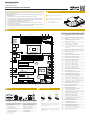 1
1
-
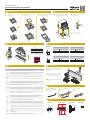 2
2
ASRock Rack EPC612D8A-TB Installation guide
- Type
- Installation guide
Ask a question and I''ll find the answer in the document
Finding information in a document is now easier with AI