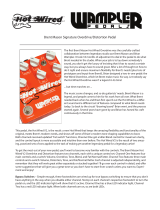Page is loading ...

V
Ve
er
rs
si
io
on
n
2
20
01
18
8
f
fo
or
r
W
Wi
in
nd
do
ow
ws
s®
N
Ne
ew
w
F
Fe
ea
at
tu
ur
re
es
s
G
Gu
ui
id
de
e
Copyright PG Music Inc. 1989-2018. All rights reserved.

PG Music Inc. License Agreements
2
PG Music Inc. License Agreements
CAREFULLY READ THE FOLLOWING TERMS AND CONDITIONS BEFORE COMPLETING THE INSTALLATION OF
THIS SOFTWARE. USAGE OF THE SOFTWARE INDICATES YOUR ACCEPTANCE OF THE FOLLOWING TERMS
AND CONDITIONS. LICENSE
A. The program may only be used on a single machine.
B. You may transfer the program and license to another party if the other party agrees to accept the terms of this Agreement. If
you transfer the program, you must either transfer all copies, whether in printed or machine readable form, to the same
party, or, destroy all copies not transferred. This includes all modifications and/or portions of the program merged into
other programs.
C. You may receive the program in more than one media. Regardless of the type or size of media you receive, you may install
or use the media on a single machine.
D. The program (including any images, “applets,” photographs, animations, video, audio, music, and text incorporated into the
program) is owned by PG Music Inc. or its suppliers, and is protected by international copyright laws and international
treaty provisions.
You may not use, copy, or transfer the program, or any copy, modification or merged portion of the program, in whole or in part,
except as expressly provided for in this license. If you transfer possession of any copy, modification or merged portion of the
program to another party, your license is automatically terminated.
Some programs such as Band-in-a-Box® have a ‘server” function (including BandInABoxServer.exe program) to connect to a
“Client” (mobile client version of Band-in-a-Box® on iPhone or other mobile device). You are only licensed to connect the
Server function (including BandInABoxServer.exe program) to Clients where you own or have properly licensed both the Client
and Server software that is being connected, not to clients or Server software owned/licensed by third parties. The preceding also
applies to any other PG Music products (RealBand etc.) with a similar type of connection between a Server program and a Client.
LIMITATION OF REMEDIES
PG Music Inc.’s entire liability and your exclusive remedy shall be:
A. The replacement of any media not meeting PG Music Inc.’s “Limited Warranty,” which are returned to PG Music Inc., or an
authorized PG Music Inc. dealer, with a copy of your receipt.
B. If PG Music Inc. or the authorized dealer is unable to deliver replacement media which is free of defects in materials or
workmanship, you may terminate this agreement, and your money will be refunded.
In no event will PG Music Inc. be liable to you for any damages, including but not limited to lost profits, lost savings, or other
incidental or consequential damages arising out of the use or the inability to use such program, even if PG Music Inc. or an
authorized PG Music Inc. dealer has been advised of the possibility of such damages, or for any claim by any other party.
NOTICE TO CUSTOMERS
The following paragraph applies to the video join tool (vjt.exe, vjt_ffmpeg.exe, and other files in the \Data\VJT folder) that may
be included with this installation. Notice Required for the License Granted under Articles 2.1 and 2.6 and for Sales to Codec
Licensee Customer(s). As a condition of the license granted under Article 2.6 and the license granted to a Codec Licensee to
make Sales to Codec Licensee Customer(s), Licensee agrees to provide any party that receives an AVC Product from Licensee
exercising such license rights the following notice: THIS PRODUCT IS LICENSED UNDER THE AVC PATENT
PORTFOLIO LICENSE. SUCH LICENSE EXTENDS TO THIS PRODUCT ONLY AND ONLY TO THE EXTENT OF
OTHER NOTICES WHICH MAY BE INCLUDED HEREIN. THE LICENSE DOES NOT EXTEND TO ANY OTHER
PRODUCT REGARDLESS OF WHETHER SUCH PRODUCT IS INCLUDED WITH THIS LICENSED PRODUCT IN A
SINGLE ARTICLE. THIS PRODUCT IS LICENSED UNDER THE AVC PATENT PORTFOLIO LICENSE FOR THE
PERSONAL USE OF A CONSUMER OR OTHER USES IN WHICH IT DOES NOT RECEIVE REMUNERATION TO (i)
ENCODE VIDEO IN COMPLIANCE WITH THE AVC STANDARD (“AVC VIDEO”) AND/OR (ii) DECODE AVC VIDEO
THAT WAS ENCODED BY A CONSUMER ENGAGED IN A PERSONAL ACTIVITY AND/OR WAS OBTAINED FROM
A VIDEO PROVIDER LICENSED TO PROVIDE AVC VIDEO. NO LICENSE IS GRANTED OR SHALL BE IMPLIED
FOR ANY OTHER USE. ADDITIONAL INFORMATION MAY BE OBTAINED FROM MPEG LA, L.L.C. SEE
HTTP://WWW.MPEGLA.COM.
The following paragraph applies to the video join tool (vjt.exe, vjt_ffmpeg.exe and other files in the \Data\VJT folder ) that may
be included with this installation. Video Join Tool "VJT" is hereby licensed to the End-user as a limited, non-exclusive, non-
transferable license to run one copy of the object code version of the x264 Software on one machine, device, or instrument solely
as integrated into the Integrated Product. If the Integrated Product is licensed for concurrent or network use, the End-User may
not allow more than the maximum number of authorized users to access and use the x264 Software concurrently. The End-User
may only make copies of the Integrated Product only for backup and archival purposes. The End-User is Prohibited from: (a)
copying the Integrated Product and/or x264 Software onto any public or distributed network; (b) using the x264 Software to
operate in or as a time-sharing, outsourcing, service bureau, application service provider or managed service provider
environment; (c) using the x264 Software as a standalone application or any other purpose than as integrated into the Integrated

PG Music Inc. License Agreements
3
Product; (d) changing any proprietary rights notices which appear in the x264 Software or the Integrated Product; or (e)
modifying the x264 Software. The End-User may transfer the license granted by the EULA only if (a) End-User complies with
any transfer terms imposed by Licensee and delivers all copies of the Integrated Product to the transferee along with the EULA;
(b) transferee accepts the terms and conditions of the EULA as a condition to any transfer; and (c) the End-User’s license to use
the Integrated Product terminates upon transfer. The End-User must comply with all applicable export laws and regulations. If
the EULA is ever terminated, the End-User is required to immediately destroy all copies of the Integrated Product and x264
Software upon termination of the EULA.
This program may include video join tool (vjt.exe, vjt_ffmpeg.exe and other files in the \Data\VJT folder). The program uses
FFmpeg under the LGPLv2.1, which can be seen here: http://www.gnu.org/licenses/old-licenses/lgpl-2.1.html. FFmpeg software
is not owned by PG Music and information on ownership can be found at www.ffmpeg.org.
TRADEMARKS
Band-in-a-Box®, Band-in-a-Box for Bozos®, CloudTracks®, GuitarStar®, JazzU®, PG Music®, PowerTracks Pro®,
RealBand®, RealDrums®, RealStyles®, and RealTracks® are either the trademarks or registered trademarks of PG Music Inc. in
the United States, Canada, and other countries. Microsoft® and Windows® are either registered trademarks or trademarks of
Microsoft Corporation in the United States and/or other countries. Apple®, the Apple logo, iPad™, iPhone®, iPod touch®,
Leopard®, Macintosh®, Mac®, Panther®, Power Mac®, QuickTime®, Snow Leopard®, Tiger®, and TrueType® are
trademarks of Apple Computer, Inc., registered in the U.S. and other countries. IBM® is the registered trademark of
International Business Machines Corporation. Roland® and “Roland” Logo, DIROL® and “EDIROL” Logo, GS® and “GS”
Logo, are registered trademarks and “MIDI2” Logo, EDIROL Virtual Sound Canvas Multi Pack, VSC-MP1™ are trademarks of
Roland Corporation. Steinberg and ASIO are trademarks of Steinberg Media Technologies AG. VST is a registered trademark
of Steinberg Media Technologies AG. Amplitube® and SampleTank® are registered trademarks of IK Multimedia Production
srl. Fretlight® is a registered trademark of Optek Music Systems, Inc. Other brands and their products are trademarks or
registered trademarks of their respective holders and should be noted as such.
PATENTS
Band-in-a-Box® is protected under US Patents 5990407, 8097801, 8581085, and 8680387. The TC-Helicon Harmony feature in
Band-in-a-Box® and PowerTracks Pro® Audio is protected under US Patents 5567901, 5641926, 5986198, 34583, 296.80.173.9,
PI9603819.5, 0368046, 0750776, 6,046,395, and patents pending.
Band-in-a-Box®, RealBand®, and other PG Music software uses “élastique Pro V3 by zplane.development” as a time and pitch
stretching engine, “élastique Tune V1 by zplane.development” as a monophonic pitch editing engine, and “Harmony addon V1 by
zplane.development” for the élastique Tune Engine.
Some audio conversions use libsndfile. Libsndfile is licensed under LPGL. BeStPlain chord font - © 2016 by Bernhard Steuber
CDS Design GmbH http://cdsdesign.de. RealScore and BigBand chord fonts - Copyright © 2014 by Nor Eddine Bahha
http://norfonts.com.
Printed in Canada

Table of Contents
4
Table of Contents
PG Music Inc. License Agreements ............................................................................................................................... 2
Table of Contents ........................................................................................................................................................... 4
Chapter 1: Introduction .................................................................................................................................................. 5
Band-in-a-Box 2018 for Windows is here! ................................................................................................................ 5
Band-in-a-Box 2018 Features and Additions ............................................................................................................. 5
Additional New Content Available for Band-in-a-Box 2018! ................................................................................... 5
Chapter 2: Summary of New Features ........................................................................................................................... 8
Chapter 3: Introduction to Band-in-a-Box 2018 .......................................................................................................... 11
Video RealTracks ..................................................................................................................................................... 11
Windows Audio Session (WAS) .............................................................................................................................. 13
Built-in Audio Chord Wizard ................................................................................................................................... 14
Audio Harmonies Feature Enhancements ................................................................................................................ 15
Cleaned-up BB Folder.............................................................................................................................................. 18
Save Notation Window as a Video .......................................................................................................................... 18
Improved GUI .......................................................................................................................................................... 19
Improved Mixer ....................................................................................................................................................... 20
Support for ABC Notation Format ........................................................................................................................... 20
Song Titles Brower Enhancements .......................................................................................................................... 22
StylePicker Enhancements ....................................................................................................................................... 22
Renewed Render to Audio File Dialog .................................................................................................................... 25
High Resolution MP3 Audio Rendering .................................................................................................................. 26
Enhanced and Faster M4A Audio Rendering .......................................................................................................... 26
RealDrums Picker Enhancements ............................................................................................................................ 26
RealDrums QuickList............................................................................................................................................... 26
Audio Edit Window Enhancements ......................................................................................................................... 27
Guitar Window Enhancements ................................................................................................................................ 28
Big Piano Window Enhancements ........................................................................................................................... 28
Notation Window Enhancements ............................................................................................................................. 29
Enhanced Flash Messages ........................................................................................................................................ 30
PG Music Inc. .............................................................................................................................................................. 32

Chapter 1: Introduction
5
Chapter 1: Introduction
Congratulations on your purchase of Band-in-a-Box® 2018 for Windows®!
This documentation covers the new features in Band-in-a-Box 2018. The Help menu has a link to the full manual.
Band-in-a-Box 2018 for Windows is here!
We’ve been busy and added over 50 new features and an amazing collection of new content, including
RealTracks, MIDI SuperTracks, Instrumental Studies, Loops, Artist Performances, Amplitube presets and
associated styles, 12-Key RealTracks, and Hi-Q Guitar Notation! We’ve added 202 new RealTracks, double
the 101 that we’ve often released in the past! Now introducing Video RealTracks (40 available in Country, Pop,
and Jazz), which work just like RealTracks, but also include videos of the musician’s performance! We’ve also
made a new Xtra Styles PAK 4 with 160 new Xtra Styles. (Xtra Styles are styles based on previously released
RealTracks). There are over 200 new RealStyles for our new RealTracks including Americana, Klezmer, Top-40,
Jazz Strings Pads, Vocals (oohs and aahs), New Crooner “Shout” BigBand styles, and more! We have a Bonus 49-
PAK with 40 additional new unreleased RealTracks on top of the 202 above, so in total an amazing 242 new
RealTracks are available! The Bonus 49-PAK also includes Video RealTracks Set 1 and 2, 32 new MIDI
SuperTracks, 108 new Instrumental Studies, 52 Loops, and 8 Artist Performances.
Band-in-a-Box 2018 Features and Additions
There are over 50 exciting new features in Band-in-a-Box 2018! We’re introducing “Video RealTracks,” which
work like RealTracks, but also include videos of the musician’s performance. You can make a video of a single
musician or a band video, optionally with a chord sheet or notation, and you can even add own videos to the final
mix. We’ve added a new audio driver system (Windows Audio Session) that has ultra-low latency (< 25 ms on a
typical Windows PC). This means that audio operations like playing or sending out information via MIDI happen
with no noticeable delay. The Audio Chord Wizard has been redesigned and is now built into Band-in-a-Box.
The Audio Harmonies feature has been enhanced with Audio Transcription, which converts a monophonic
audio track to MIDI (notation), Fix Tuning to fix an out-of-tune audio recording, and more. We’ve redesigned the
BB folder so it is “clean” with only a few files needed and other files organized in folders. You can save the
Notation window to a video in sync with the audio track playback. We’ve added notation support for time
signatures like 12/8, 6/8, and 9/8. The Toolbar has been enhanced with skins and more customization. You can
open or save ABC notation files, which are very common song files on the internet with chords and melody.
Songs can now be saved as MP3 files in high resolution. M4A song saving has been enhanced and is faster. The
popular Song Titles Browser is enhanced with more songs (now 10,000), filters, and the ability to show titles that
work with a specific style. StylePicker enhancements include a mixer-like control allowing clear display and style
customization. The RealDrums Picker has been enhanced with the option to find similar RealDrums. The Audio
Edit window is redesigned with new a GUI and features. And many more!
Additional New Content Available for Band-in-a-Box 2018
- 40 New Video RealTracks
- 202 more RealTracks
- 32 New MIDI SuperTracks
- 108 New Instrumental Studies
- 8 New Artist Performances
- 52 New Loops
- 40 Amplitube presets and 37 associated styles
- 2018 Bonus 49-PAK
- New Xtra Styles PAK 4
40 New Video RealTracks
We have a new and exciting category of RealTracks - Video RealTracks! Have you ever listened to your favorite
RealTracks guitar solo or RealDrums drum fill and wondered exactly how the player did it? Now, you can see
actual footage of the musician playing along with your song! And that’s not all. You can also stack these videos in
several configurations to create a video of a full band!
Video RealTracks are available in six sets:

Chapter 1: Introduction
6
- Video RealTracks Set 1: Pop Ballad Band - Guitar (Brent Mason), Bass (Byron House), Drums (Shannon
Forrest), Piano (Mike Rojas), and Pedal Steel (Eddy Dunlap)
- Video RealTracks Set 2: Country TrainBeat Band - Guitar (Brent Mason), Bass (Byron House), Drums
(Shannon Forrest), Piano (Mike Rojas), and Pedal Steel (Eddy Dunlap)
- Video RealTracks Set 3: Jazz Guitar with Oliver Gannon
- Video RealTracks Set 4: Pop, and Country Drums with Shannon Forrest
- Video RealTracks Set 5: Gypsy Jazz Guitar, and Blues Piano with Quinn Bachand, and Mike Rojas
- Video RealTracks Set 6: Celtic Guitar with Quinn Bachand
202 more RealTracks with great new Pop, Rock, World, Jazz, Blues, Latin, Country, Americana, and Celtic
styles. These include:
- 74 Country, Americana and Celtic RealTracks (Sets 278-285)
This collection features an array of newly requested styles and additions to classic sets, as well as a Band-in-a-Box
“first” Background Vocals (10 RealTracks)! Our new Vocal Oohs & Aahs set features a 3-part vocal
arrangement with 2 male voices and 1 female voice, each doubled for a total of a 6-voice ensemble. Americana
has been one of the biggest user requests, and we’ve added twenty Americana grooves, with acoustic bass,
amazing electric guitar from Brent Mason and Colin Linden, vintage electric piano, and sweet fiddle. There are
also Country Singer-Songwriter RealTracks, with more acoustic guitars by Brent Mason and Colin Linden. We
also have new 12-key Country guitars, pedal steel, bass, and piano. There are six new harmonica styles from
“Jelly-Roll” Johnson, which sound fantastic over classic country grooves. And we have new “Canadiana”
RealTracks complete with old time guitar, banjo, and foot stomps. Eleven new Celtic Piano & Harp styles,
featuring Scottish pianist Dave Milligan, will fit perfectly with Celtic ensembles from previous years.
- 68 Pop, Rock and World RealTracks (Sets 286-293)
RealTracks Sets 286-293 feature amazing new Pop, Rock, Klezmer, and European styles! Five new Pop &
Rock guitars from Brent Mason and Joe Robinson range from funky to folky with both acoustic rhythm and
electric soloist styles. The extremely popular Band-in-a-Box Pop Songwriter toolkit now has eleven new
acoustic songwriter guitar styles from Brent Mason, Colin Linden, Quinn Bachand, and Fintan O’Brien.
Seven new soulful Southern Pop Drums styles from top session drummer Land Richards have been added.
Accent these new drums with eight new Pop Percussion Singles, including congas, cowbell, tambourine, shaker,
woodblocks, and afuche-cabasa. The Fretless Bass, Pop Keys & Punk Drums set boasts a versatile line of fretless
electric bass, acoustic piano, organ, and hard-edged drum styles. Eight Modern Dancehall RealTracks are a
Modern-Pop must-have, featuring percussive synth basses, pads, and electronic drums. A set of spirited Klezmer
styles feature world-champion accordionist Cory Pesaturo accompanied by Neil Swainson on acoustic bass and
Quinn Bachand on guitar, with matching RealDrums by Terry Clarke. Cory also features alongside Neil and
Quinn with fourteen new French, Italian, and Swedish World Styles.
- 60 Jazz, Blues, and Latin RealTracks (Sets 294-300)
We’ve added to our extremely popular “Crooner” Big Band styles with exciting new “Shout” Soloist
RealTracks. A “Shout” Soloist is a big Band arrangement where all the instruments are playing harmonized
solos! These tracks feature an 11-part arrangement of trumpets, saxophones, and flute that can be used as an
ensemble or selected as groups of individual soloists. We also have other great new jazz styles in the “Jazz
Potpourri” set, including new 12-key Bossa and Waltz Guitar, Jazz Ballad Strings, Soul Jazz Piano from Mike
Rojas (CMA Musician of the Year), as well as a variety of Jazz Percussion Singles such as bongos, congas, and
triangle. The new Modern Jazz set includes four Neil Swainson acoustic modern jazz basses and six
corresponding modern jazz drum styles from the legendary Terry Clarke. New additions to our Smooth Jazz &
Fusion catalogue include acoustic basses, Latin & Slow 16ths electric piano from Jeff Lorber, brushes drums,
and lush mark tree fills. Building upon the traditional Latin RealTracks from last year, we have seven new
Mariachi styles! The set features a 6/8 style and a waltz, with the authentic instrumentation of Guitar, Vihuela,
Guitarron (7). Three new Rootsy Blues guitars and pianos are included from Brent Mason, Colin Linden, and
Mike Rojas. Seven Smokin’ Fast Jazz Basses allow for smooth, fluent bass tempos up to 350 bpm!
32 New MIDI SuperTracks
We have 32 new MIDI SuperTracks with Killer Accordion (15), Country and Folk Piano (9), and Celtic Piano (8).
Because these are MIDI, you can pick whatever patches or synths you want to generate the sound, giving you
complete control over the final product!

Chapter 1: Introduction
7
108 New Instrumental Studies
We introduced the idea of “Instrumental Studies” two years ago with guitar, and last year we added additional
Instrumental Studies with piano, bass, guitar, and sax. This year we added new Instrumental Studies with electric
guitar!
New Artist Performances Set 8: Traditional songs sung by Béatrix Méthé.
With Artist Performance Set 8, you’ll be delighted to hear eight well-known folk songs, sung in beautiful harmony
by professional singer Béatrix Méthé. These songs date back hundreds of years, and are popular all over the world.
You’re sure to recognize more than a few, with origins spanning America, Ireland, Canada, and France. Each song
has a handpicked Band-in-a-Box style, with the lyrics and singing professionally transcribed, so you can use the
notation window, tempo stretching, and all the other Band-in-a-Box features to make sure you’re well versed in
each song. In addition to the melody, each song has one or two harmony parts sung by Béatrix! We hope you will
enjoy listening and learning each of these timeless songs.
52 New Loops - Percussion FX (22), “Classic Beats” Rock/Pop (10), “Classic Beats” Jazz (10), and “Classic Beats”
Country (10).
40 Amplitube presets and 37 associated styles
It’s been a few years since we offered a new collection of Amplitube presets and styles, so we thought we would
treat you to something special. Volume 2 of our Amplitube presets and styles will give you all kinds of killer guitar
tones, from clean and mellow jazz sounds to screaming rock leads and even an acoustic bass enhancer. We threw in
some pedal steel presets that you can use with DI pedal steel RealTracks too. You’ll also find some vintage tones
that incorporate some of your favorite effects like spring reverb and tape delay. And of course, we’ve included 37
RealStyles to accompany the 40 new Amplitube presets so that you can easily hear the new sounds at work.
Our “2018 Bonus 49-PAK” contains great additional content!
- Video RealTracks Set 1: Pop Ballad Band - Guitar (Brent Mason), Bass (Byron House), Drums (Shannon
Forrest), Piano (Mike Rojas), and Pedal Steel (Eddy Dunlap)
- Video RealTracks Set 2: Country TrainBeat Band - Guitar (Brent Mason), Bass (Byron House), Drums
(Shannon Forrest), Piano (Mike Rojas), Pedal Steel (Eddy Dunlap)
- 40 additional unreleased RealTracks - The Band-in-a-Box 2018 Bonus RealTracks collection features an
exciting variety of RealTracks and RealDrums, including Singer-Songwriter styles, Klezmer styles, World
Accordion, Latin Percussion, and more Drum Kit & Percussion styles! The Klezmer RealTracks make up twelve
RealTracks/RealDrums, with Neil Swainson acoustic bass, Cory Pesaturo (world champion accordionist), Quinn
Bachand guitars, and jazz legend Terry Clarke on drums. We add to our already huge collection of singer-
songwriter styles with guitars by Brent Mason, Quinn Bachand, and Fintan O’Brien, as well as piano by Mike
Rojas. In addition, we have cool new percussion styles, most notably Washboard Bluegrass! And more
RealDrums from top studio musicians Terry Clarke, and Land Richard.
Xtra Styles PAKs
- Xtra Styles PAK 4 (Released December 2017) - This brings you great Country, Rock/Pop, and Jazz RealStyles
with the addition of the first ever “Folk and Beyond.” This amazing collection encompasses everything from
modern trends in music to classic reimaginings and eclectic genre combinations. Many of the great RealTracks
from the 2017 release have been used in new and unique ways that are beyond their original scope. All these
styles are meticulously mixed and thoughtfully arranged to save you time!
- Xtra Styles PAK 3 (Released June 2017) - 160 RealStyles for Jazz, Rock-Pop, Country, and Americana.
- Xtra Styles PAK 2 (Released December 2016) - 161 RealStyles for Jazz, Country, Rock-Pop, and Bluegrass &
World.
- Xtra Styles PAK 1 (Released August 2017) - 164 RealStyles for Jazz, Country, Rock-Pop, and
Singer/Songwriter.

Chapter 2: Summary of New Features
8
Chapter 2: Summary of New Features
We’ve added over 50 new features to Band-in-a-Box 2018, including...
Video RealTracks
The video RealTracks is a brand new feature to Band-in-a-Box. We have over 2,500 available audio RealTracks,
and now we have 40 available video RealTracks including two full video bands - Country and Pop Ballad. When
you load a video RealTracks, you can use it just like an audio RealTracks, but you can also generate a video, which
will display the musician playing your song exactly as you hear it. If you load one of the video RealTracks bands,
you will have video RealTracks on 5 tracks, and you can make a video of 1-5 musicians. You can also include a
chord sheet or notation in the video.
Windows Audio Session
Band-in-a-Box now supports Windows Audio Session audio driver, an alternative to ASIO (a driver with low
latency, but usually can be used by one program at a time) or MME (an older driver with worse latency). The
Windows Audio Session driver has ultra-low latency (< 25 ms on a typical Windows PC), so audio operations like
playing or sending out information via MIDI happen with no noticeable delay.
Built-in Audio Chord Wizard
The Audio Chord Wizard has been redesigned and is now built into Band-in-a-Box. Previously, the Audio Chord
Wizard was a separate app and not tightly integrated into Band-in-a-Box. This app is still available from the [Audio
Chord Wizard] toolbar button, but the improved built-in Audio Chord Wizard can be accessed from the Audio Edit
window.
Audio Harmonies Feature Enhancements
Harmonize the Audio track with up to 4 voices with the new Audio Harmony dialog. You can choose one of the 4
harmonizing modes.
- The “Chords” mode will harmonize the audio based on the chords in your song. Choose a type of harmony from
the “Harmony type” option. Choose either the intelligent mode, which allows you to select the number of voices,
or one of the Band-in-a-Box harmony presets.
- The “Melody track” mode will add voices (up to 4 voices) to the audio, based on melodies in the Melody track.
- The “Soloist track” mode will add voices (up to 4 voices) to the audio, based on melodies in the Soloist track.
- The “Fix Tuning” mode will analyze the Audio track and correct out-of-tune notes in the selected region according
to the key of your song.
The Fix Tuning feature analyzes the Audio track and correct out-of-tune notes in the selected region according to
the key of your song. For example, in the key of C, if a C# is detected, then it will be transposed down to C or up to
D depending on which one is closer.
You can use the Auto-Transcribe feature to transcribe the audio data to the Melody or Soloist track as MIDI data.
Cleaned-up BB Folder
The Band-in-a-Box folder (usually C:\bb) has become full of lots of files over the years. Up to 10,000 files are
present in the folder on a full install of the UltraPAK. With version 2018, we’ve fixed this and put the files into
various folders. This is done with a cleanup routine. The cleanup normally happens automatically during
installation, but you can run it manually by selecting the main menu Help | Utilities | Run Cleanup routine.
Save Notation Window as a Video
With previous versions of Band-in-a-Box, you could make a video of the Chord Sheet, showing the highlighted bars
as the song is playing. Now, you can make a video of the Notation window. This is helpful if you have a melody or
a RealChart (notation for RealTracks) that you would like to see on a video.
Improved GUI
The Toolbar has been enhanced with skins support, and the Display Options dialog has more customizable color
items.
Improved Mixer
Soloing/Muting functions are improved. Now you can change the solo and the mute status of other tracks by right-
clicking on a blue mute button.

Chapter 2: Summary of New Features
9
The floating Mixer window now has opacity controls. Left-click on them to change the opacity by a significant
amount, or right-click on them to change it by a small amount.
Support for ABC Notation Format
ABC notation is the simple text-based notation system used by musicians worldwide to store chords, melody, and
lyrics of songs. Now you can open and save songs in ABC notation format. You can find out more information
about the songs and ABC notation at abcnotation.com.
Song Titles Brower Enhancements
We’ve added 2,000 new song titles including requests from users, so there are now over 10,000 titles!
You can now filter the list by genres, time signature, feel, tempo, and decades.
The dialog can list song titles that will work with the current style.
Subgenres have been added for most song titles. Searching by a subgenre name in the text filter will display song
titles in that subgenre.
Recommendation of styles has been improved. When you select a song title and press the [OK - Find Matching
Styles] button, the StylePicker dialog will open and show only styles that will work with that song title. This feature
has been improved so that subgenres are also considered, so the style recommendations are more accurate.
StylePicker Enhancements
Mixer-like control allows style customization within the StylePicker. This shows what tracks are used in the
highlighted style in the list, and color-codes them according to the track types (MIDI/RealTracks/MIDI
SuperTracks). There is also a menu button on each track, which allows you to change the instrument, disable/enable
the track, or perform other track actions.
A [Save as .STY] button has been added. When you have customized a style, you might want to save it so that it is
added to the StylePicker list, and can be used easily. For example, you might add/remove a RealTracks, and save
that as a new style.
Recommendations of styles is improved when using the [Find Titles] button at the top right of the dialog. This also
displays subgenres and makes it easier to find styles for a certain popular song.
New user categories have been added, including Americana; Bebop and Fast Jazz; Bluegrass, Train, and Old Time;
Dixieland, Gypsy, and Old Jazz; Fingerstyle Guitar; Funk, RnB, and Soul; Heavy Rock; Singer-Songwriter; and
World.
The buttons to copy the styles list to the clipboard, set the dialog options, and reset the dialog to defaults have been
moved to the [Action] button menu.
The two buttons to rebuild a complete or partial styles list have been combined into a single button.
Rebuilding the styles list also rebuilds lists in the RealTracks and RealDrums Picker dialogs.
The option to change the font size of the text in the styles list has been moved to the StylePicker Options dialog.
Renewed Render to Audio File Dialog
The dialog now has a simpler look and is easier to use.
Songs can now be saved as MP3 files in high resolution
Band-in-a-Box will render songs to MP3 files in the highest resolution available (320 kilobits per second).
M4A song saving has been enhanced and is faster
This uses Windows functions instead of Apple® QuickTime® Library for Windows®.
RealDrums Picker Enhancements
You can now demo individual variations of the RealDrums at the tempo closest to your current song by double-
clicking on them.
The “#” column shows “VideoFound” if the video RealDrums is installed. “VideoNA” means that a video is
available but not installed.
RealDrums QuickList
There is now a simpler dialog for choosing RealDrums, an alternative to the RealDrums Picker. It displays all
available RealDrums in a simple list, which can be easily filtered by genre, time signature, feel, and more. The list

Chapter 2: Summary of New Features
10
can be set to show only RealDrums that are compatible with the current style of the song. You can also set the
highlighted RealDrums as a prototype RealDrums to find alternates to that RealDrums.
Audio Edit Window Enhancements
The Audio Edit window now has a nicer looking GUI, with a dedicated settings button and a Marker Mode button.
When you select the Audio Chord Wizard or UserTracks for the marker mode, the markers will be visible and
editable.
Editing features can now apply to the entire track. Before version 2018, you had to highlight a region to use editing
features, but now if no region is highlighted, then they will apply to the entire track.
There are some items added to the [Edit] button menu.
Guitar Window Enhancements
Clicking on the black area to the left of the zero fret notes in the Guitar window will delete the notes on just the
channel of that string on the current notation time line rather than all notes at that time line.
Clicking on a note will delete the note from the Notation window if the note is currently highlighted. If no notes are
highlighted in red, then clicking on a note will first delete any notes on the current notation timeline and channel
before inserting a new note.
Big Piano Window Enhancements
Clicking on the black area to the left of the piano will delete highlighted red notes from the Notation window. If no
notes are highlighted in red, then clicking to the left of the piano will delete any note on the current notation
timeline.
Clicking on a note will delete the note from the Notation window if the note is currently highlighted in red.
Notation Window Enhancements
Notation supports 12/8, 9/8, and 6/8 time signatures. Previous versions of Band-in-a-Box only supported 3/4 or 4/4
notation. Now you can also select 12/8, 9/8, or 6/8. This is done by pressing the new button in the Notation
window and selecting one of the time signatures from the list
Duplicate previous group of notes lets you quickly duplicate the previous chord (a group of notes on the same
location) without having to reenter it. This is a menu option added to the context menu in the Notation window.
Delete highlighted Red Notes lets you delete all notes that are currently highlighted in red. This command is also
added to the context menu in the Notation window.
The Staff Roll mode now has a context menu.
You can now enter Section Numbers. Previously, you could enter letters (A-Z) only, but now you can also enter
numbers (1-9).
The vertical position of a dot of a dotted rest has been adjusted. A dot used to be drawn a staff line, but it is now
drawn between staff lines.
When loading a MusicXML file, if more than 20% of notes are triplet notes, then the overall beat resolution will be
automatically set to 3 in the Notation window.
Improved algorithms are now used for drawing slurs. A slur will be drawn with a Bezier curve, which is especially
helpful for notes being very close together.
Enhanced Flash Messages
Flash messages are now brighter for clarity. They also have a close button, which is useful for closing green flash
messages without performing the action. Up to 4 messages can be on the screen at once. (Previously, only 2
messages could be shown.)
And more!

Chapter 3: Introduction to Band-in-a-Box 2018
11
Chapter 3: Introduction to Band-in-a-Box 2018
Let’s take a closer look at the great new features in Band-in-a-Box 2018!
Video RealTracks
The video RealTracks is a brand new feature to Band-in-a-Box. We have 2,500 available audio RealTracks, and
now we have 40 available video RealTracks including two full video bands - Country and Pop Ballad. When you
load a video RealTrack, you can use it just like an audio RealTracks, but you can also generate a video, which will
display the musician playing your song exactly as you hear it. If you load one of the video RealTracks bands, you
will have video RealTracks on 5 tracks, and you can make a video of 1-5 musicians. You can also include a chord
sheet or notation in the video.
You can easily find the video RealTracks in the RealTracks or RealDrums Picker. The “Set” column will show
“VideoFound” if the video RealTracks is installed.
Note: The “Set” column will show “VideoNA” if a video is available but not installed. Not all video RealTracks/RealDrums are
included with a regular Band-in-a-Box package, so seeing “VideoNA” is normal unless you have purchased add-ons.
When you select video RealTracks, [V] will show at the track buttons.
To make a video, click on the [Video] toolbar button and select Render Video(s) from the
menu.
This will open the Generate Video dialog.

Chapter 3: Introduction to Band-in-a-Box 2018
12
Drag one of the available tracks listed at the top of the dialog and drop it onto the layout selector below. You can
also drag and drop the chord sheet or notation (if available). You can even drag a video file (.mp4 files and some
.avi files) from Windows Explorer and drop it onto the video layout selector.
If you are making a video of multiple tracks, you can choose a track layout. For example, you can stack 3 tracks
vertically for a 3-track video, or 3 tracks on the left and 2 tracks on the right for a 5-track video.
Right-clicking on the layout selector will show you a menu with
options to flip a video, make a video for the left handed, or select
alignment for each video.
You can select the resolution for the video. The aspect ratio is determined by
which tracks are included and how they are arranged, but this allows you to make
the final video smaller if you want.
When you are ready, press this button and select the name and location for the video.
While the video is being rendered, you can close the dialog and use other features in
Band-in-a-Box.
When the video has been rendered, you can click on the .mp4 file on the Windows
Explorer to play the video.
Here is an example of a video for a modern country band (electric bass, electric guitar, piano, drums, and pedal
steel).

Chapter 3: Introduction to Band-in-a-Box 2018
13
Windows Audio Session (WAS)
Band-in-a-Box now supports Windows Audio Session audio driver, an alternative to ASIO (a driver with low
latency, but usually can be used by one program at a time) or MME (an older driver with worse latency). The
Windows Audio Session driver has ultra-low latency (< 25 ms on a typical Windows PC), so audio operations like
playing or sending out information via MIDI happen with no noticeable delay.
When you boot up Band-in-a-Box, it will be already set to use this driver without any action from you, but if you
want to change the settings, go to the menu Options | MIDI/Audio Driver Setup and press the [Audio Settings
[WAS]] button.
When the Audio Settings dialog opens, click on the [Audio Drivers] button. This will
open the Windows Audio Devices dialog.
Input Device
This is the audio input device that will be used for recording a voice or an instrument. If you have multiple devices
installed in your system, you can choose a device from the list.
Output Device
This is the audio output device that will be used for playing sound. If you have multiple devices installed in your
system, you can choose a device from the list.
Use Default Device
When this option is enabled, the playback or recording device selected as the default device in your Windows Sound
Control Panel will be used.
Exclusive mode
Use the exclusive mode if you want Band-in-a-Box to take full control over the audio device(s). In this mode, other
applications might not be able to use the audio devices, so we recommend you do not use this mode.
Output always on
If this is enabled, sound will always be sent to the device. If this is disabled, sound will be sent to the device only
when the song is playing. Enable this option if you want MIDI plugins to work when the song is not playing.
Resampling Quality
You can choose a quality level for resampling. “Low” will improve performance if necessary, but “High” will
sound best.
[Open Windows Sound Control Panel]
This button will open the Windows Sound Control Panel. You can change your device settings by clicking on
[Properties] > [Advanced]. For the “Default Format,” a setting of 16 bit, 44100 Hz is best for Band-in-a-Box.

Chapter 3: Introduction to Band-in-a-Box 2018
14
Built-in Audio Chord Wizard
The Audio Chord Wizard has been redesigned and is now built into Band-in-a-Box. Previously, the Audio Chord
Wizard was a separate app and not tightly integrated into Band-in-a-Box. This app is still available from the [Audio
Chord Wizard] toolbar button, but the improved built-in Audio Chord Wizard can be accessed from the Audio Edit
window.
First, open an audio file with the Open Audio menu item in the [Open] button.
Next, go to the main menu Audio and select Audio Chord Wizard (Audio Edit). This will open the Audio Edit
window with the Audio Chord Window marker mode selected.
Alternatively, you can press the [Audio Edit] button, and when the Audio Edit window opens, press the [Marker
Mode] button on its toolbar and select Audio Chord Wizard from the menu.
The first task is to locate bar lines in the audio so that the Audio Chord Wizard can detect chords accurately and the
audio will play in sync with the Band-in-a-Box song.
You can add bar lines with the [Add Bar Line] button or with the [L] key on your keyboard. A
bar line will be placed at the audio edit cursor or at the playback cursor if the song is currently playing.
The [Add/Delete Bar Lines] button menu has options to add bar lines based on your song
structure or tempo. You can delete all the existing bar lines or only the ones within the highlighted region.
If “Auto Marking” is enabled, then Band-in-a-Box will automatically add and arrange bar lines
based on the bar lines you have added manually. The “auto” bar lines will show in light blue, and the “user” bar
lines will show in purple. You can change these colors in the Audio Edit Settings dialog if you want.

Chapter 3: Introduction to Band-in-a-Box 2018
15
If “Auto Analysis” is enabled, then Band-in-a-Box will re-analyze the chords in the audio
whenever you add or move a bar line, or when you edit the audio data. Keep this setting disabled if you prefer to set
all bar lines first (i.e. establishing tempo), and then analyze the chords when you are done.
Bar lines can be moved with the mouse. Just click and drag the thumb control at the bottom. If you move an “auto”
bar line, it will become a “user” bar line.
You can also right-click on the thumb control to get a context menu with
options to switch a marker type (“user” or “auto”), delete the bar line, or set
the time signature for the bar. The menu also shows you the tempo of the bar,
based on the time signature of the bar and the position of the next bar line.
When you add or move bar lines, Band-in-a-Box will automatically make a tempo map, so your song will play in
sync with the audio.
Any changes you make in the Audio Chord Wizard mode are undo-able. This was previously not possible with the
stand-alone Audio Chord Wizard.
Use the [Analyze] button to analyze the chords in the audio. The chords detected in the audio
will be written into the Chord Sheet. You don’t need to do this if you have “Auto Analysis” enabled, but you might
want to if you have erased or made changes to the chords in the Chord Sheet.
When you open the Chord Sheet, you will see that the Audio Chord Wizard has entered the chords and the tempo
map.
Audio Harmonies Feature Enhancements
Harmonize the Audio track with up to 4 voices with the new Audio Harmony dialog
To access this feature, first open an audio file (WAV/WMA/MP3/M4A) or a Band-in-a-Box song file with audio.
Then, go to the menu Audio or Harmony, and select Audio Harmonies, Pitch Tracking, Fix Tuning (Audio Edit).
or
This will open the Audio Edit window and the new Audio Harmony dialog.
Tip: If the Audio Edit window is already open, press the [Edit] button on its toolbar and select Harmonize to open the Audio
Harmony dialog.

Chapter 3: Introduction to Band-in-a-Box 2018
16
Choose one of the 4 harmonizing modes.
1) The “Chords” mode will harmonize the audio based on the chords in your song. Choose a type of harmony from
the “Harmony type” option. Choose either the intelligent mode, which allows you to select the number of voices, or
one of the Band-in-a-Box harmony presets. You can also select the volume and the stereo balance of each voice in
the harmony.
2) The “Melody track” mode will add voices to the audio, based on melodies in the Melody track. You can choose
the number of voices (up to 4 voices), and the volume and the stereo balance of each voice.

Chapter 3: Introduction to Band-in-a-Box 2018
17
3) The “Soloist track” mode will add voices to the audio, based on melodies in the Soloist track. You can choose
the number of voices (up to 4 voices), and the volume and the stereo balance of each voice.
4) The “Fix Tuning” mode will analyze the Audio track and correct out-of-tune notes in the selected region
according to the key of your song. Normally, you do not want to keep out-of-tune notes after the fix tuning is done,
but you can mix the original voice with the fixed one by moving the volume slider for “Original Melody” to the
right.
Fix Tuning for Audio track
This feature analyzes the Audio track and correct out-of-tune notes in the selected region according to the key of
your song. For example, in the key of C, if a C# is detected, then it will be transposed down to C or up to D
depending on which one is closer. To use this feature, press the [Edit] button in the Audio Edit window and select
Fix Tuning from the menu.

Chapter 3: Introduction to Band-in-a-Box 2018
18
Auto-Transcribe of Audio track to notation (MIDI)
This will transcribe the audio data to the Melody or Soloist track as MIDI data.
Note: The Audio track should have been recorded by a monophonic instrument (e.g. vocal, saxophone).
To access this feature, press the [Edit] button in the Audio Edit window and select Transcribe from the menu. You
can then select the destination track.
Cleaned-up BB Folder
The Band-in-a-Box folder (usually C:\bb) has become full of lots of files over the years. Up to 10,000 files are
present in the folder on a full install of the UltraPAK. With version 2018, we have fixed this and put the files into
various folders. This is done with a cleanup routine. The cleanup normally happens automatically during
installation, but you can run it manually by selecting the main menu Help | Utilities | Run Cleanup routine.
Technical note: This will run a utility C:\bb\Data\BB_cleanup.exe, which
you can double-click on it to run outside of the Band-in-a-Box program.
The cleanup routine does the following.
- Moves Styles files (.STY/.STX) from C:\bb to C:\bb\Styles.
- Moves Soloists files (.ST2/.XT2) from C:\bb to C:\bb\Soloists.
- Moves various Demo folders to C:\Demos.
- Moves various songs and lessons folders to C:\bb\Songs and Lessons.
- Moves various files essential for running Band-in-a-Box to C:\bb\Data and
C:\bb\Data\Lib.
- Moves various preferences files to C:\bb\Preferences.
- Moves tutorial demo songs, program manuals (.pdf), and the help file (.chm)
to C:\bb\Documentation.
Save Notation Window as a Video
With previous versions of Band-in-a-Box, you could make a video of the Chord Sheet, showing the highlighted bars
as the song is playing. Now, you can make a video of the Notation window. This is helpful if you have a melody or
a RealChart (notation for RealTracks) that you would like to see on a video.
To make a video of the Notation window, press the [Save As] button and select Save as Video from the menu.
In the Make Notation Video dialog, select a track at the upper left corner. (Note: The dialog title says “Make
Chord Sheet Video” until you select a track.)

Chapter 3: Introduction to Band-in-a-Box 2018
19
You can also set the dimension (width/height) of the video, and select the number of frames per second and a
specific codec.
Press the [OK - Render Video] button to start rendering the video.
Note: A special use of this feature is to combine a video RealTracks with the corresponding notation in a single video. This
creates an educational video, which shows the actual performance with notation/tab, playing over your chord progression! To do
this, right-click on the Master button or one of the track buttons at the top of the main screen and select Render Video(s) from the
menu.
Improved GUI
The Toolbar has been enhanced with skins support. Previously, the smaller toolbar buttons were black and
white, but now there are various skin options for the buttons.
To choose a skin, open the Display Options dialog by clicking on the Chord Sheet and selecting the Display
Options menu item, and press the [Choose Skin] button.
Technical Note: To examine or create your own
skins, look in the C:\bb\Data\CustomSkins folder.
The Display Options dialog has more customizable color items: Mixer font, Song/Style bar buttons (Up),
Song/Style bar buttons (Over), Song/Style bar labels, Track state muted, Track type combo, Track type empty,
Track type MIDI, Track type Custom MIDI, Track type MIDI SuperTrack, Track type RealTracks, Track type
RealDrums, Track type Artist Performance Track, Track type Audio, Track type UserTracks, and Track type
disabled.

Chapter 3: Introduction to Band-in-a-Box 2018
20
Improved Mixer
Soloing/Muting functions are improved.
Now you can change the solo and the mute status of other tracks by right-clicking on a blue mute button.
→
For example, if the Guitar track is in the solo status, when you right-click
on the blue mute button on the Drums track, the Drums track will be un-
muted AND the Guitar track will be un-soloed.
The floating Mixer window now has opacity controls.
Left-click on the buttons at the top right to change the opacity by a significant amount, or right-click on them
to change it by a small amount.
Support for ABC Notation Format
ABC notation is the simple text-based notation system used by musicians worldwide to store chords, melody, and
lyrics of songs. Now you can open and save songs in ABC notation format. You can find out more information
about the songs and ABC notation at abcnotation.com.
To save the song in ABC notation format, press the [Save As] toolbar button and choose Save as ABC notation file
from the menu.
/