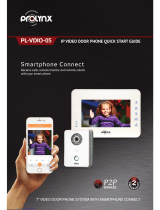Page is loading ...

V1.0.0
Unit VTO (Version 4.6)
User's Manual

Foreword
This manual introduces the structure and conguration of the unit VTO. Read carefully before using
the VTO, and keep the manual safe for future reference.
Safety Instructions
The following signal words might appear in the manual.
Signal Words Meaning
Indicates a high potential hazard which, if not avoided, will result in
death or serious injury.
Indicates a medium or low potential hazard which, if not avoided, could
result in slight or moderate injury.
Indicates a potential risk which, if not avoided, could result in property
damage, data loss, reductions in performance, or unpredictable results.
Provides methods to help you solve a problem or save time.
Provides additional information as a supplement to the text.
Revision History
Version Revision Content Release Time
V1.0.0 First release. May 2023
Privacy Protection Notice
As the device user or data controller, you might collect the personal data of others such as their
face, ngerprints, and license plate number. You need to be in compliance with your local privacy
protection laws and regulations to protect the legitimate rights and interests of other people by
implementing measures which include but are not limited: Providing clear and visible identication
to inform people of the existence of the surveillance area and provide required contact information.
About the Manual
●The manual is for reference only. Slight dierences might be found between the manual and the
product.
●We are not liable for losses incurred due to operating the product in ways that are not in
compliance with the manual.
●The manual will be updated according to the latest laws and regulations of related jurisdictions.
For detailed information, see the paper user’s manual, use our CD-ROM, scan the QR code or
visit our ocial website. The manual is for reference only. Slight dierences might be found
between the electronic version and the paper version.
●All designs and software are subject to change without prior written notice. Product updates
might result in some dierences appearing between the actual product and the manual. Please
contact customer service for the latest program and supplementary documentation.
I

●There might be errors in the print or deviations in the description of the functions, operations
and technical data. If there is any doubt or dispute, we reserve the right of nal explanation.
●Upgrade the reader software or try other mainstream reader software if the manual (in PDF
format) cannot be opened.
●All trademarks, registered trademarks and company names in the manual are properties of their
respective owners.
●Please visit our website, contact the supplier or customer service if any problems occur while
using the device.
●If there is any uncertainty or controversy, we reserve the right of nal explanation.
II

Important Safeguard and Warnings
This section introduces content covering the proper handling of the device, hazard prevention, and
prevention of property damage. Read carefully before using the device, and comply with the
guidelines when using it.
Operation Requirements
●Check whether the power supply is correct before use.
●Do not unplug the power cord on the side of the device while the adapter is powered on.
●Operate the device within the rated range of power input and output.
●Transport, use and store the device under allowed humidity and temperature conditions.
●If the device is powered o for longer than a month, it should be placed in its original package
and sealed. Make sure to keep it away from moisture, and store it under allowed humidity and
temperature conditions.
●Do not drop or splash liquid onto the device, and make sure that there is no object lled with
liquid on the device to prevent liquid from owing into it.
●Do not disassemble the device without professional instruction.
Installation Requirements
●Do not connect the power adapter to the device while the adapter is powered on.
●Strictly comply with the local electric safety code and standards. Make sure the ambient voltage
is stable and meets the power supply requirements of the device.
●Do not connect the device to two or more kinds of power supplies, to avoid damage to the
device.
●Improper use of the battery might result in a re or explosion.
●Personnel working at heights must take all necessary measures to ensure personal safety
including wearing a helmet and safety belts.
●Do not place the device in a place exposed to sunlight or near heat sources.
●Keep the device away from dampness, dust, and soot.
●Install the device on a stable surface to prevent it from falling.
●Install the device in a well-ventilated place, and do not block its ventilation.
●Use an adapter or cabinet power supply provided by the manufacturer.
●Use the power cords that are recommended for the region and conform to the rated power
specications.
●The power supply must conform to the requirements of ES1 in IEC 62368-1 standard and be no
higher than PS2. Please note that the power supply requirements are subject to the device label.
●The device is a class I electrical appliance. Make sure that the power supply of the device is
connected to a power socket with protective earthing.
III

目录
Foreword........................................................................................................................................................................................................ I
Important Safeguard and Warnings...................................................................................................................................................III
1 Product Overview................................................................................................................................................................................... 1
1.1 Introduction..................................................................................................................................................................................1
1.2 Function......................................................................................................................................................................................... 1
1.3 Front Panel.................................................................................................................................................................................... 2
1.3.1 65 Series.............................................................................................................................................................................2
1.3.2 75 Series.............................................................................................................................................................................4
1.3.3 95 Series.............................................................................................................................................................................5
1.4 Rear Panel......................................................................................................................................................................................5
1.4.1 65 Series.............................................................................................................................................................................6
1.4.2 75 Series.............................................................................................................................................................................8
1.4.3 95 Series.......................................................................................................................................................................... 10
2 VTO Operation.......................................................................................................................................................................................12
2.1 65 Series.......................................................................................................................................................................................12
2.1.1 Home Screen................................................................................................................................................................. 12
2.1.2 Engineering Setting....................................................................................................................................................13
2.2 75/95 Series................................................................................................................................................................................ 27
2.2.1 Home Screen................................................................................................................................................................. 28
2.2.2 Engineering Setting....................................................................................................................................................29
2.2.3 Owner Registration..................................................................................................................................................... 43
2.2.4 Unlock..............................................................................................................................................................................47
2.2.5 Call.....................................................................................................................................................................................49
2.2.6 Messages.........................................................................................................................................................................50
3 Webpage Operations..........................................................................................................................................................................51
3.1 Logging in to the Webpage................................................................................................................................................. 51
3.2 Resetting the Password..........................................................................................................................................................51
3.3 Home Page Introduction.......................................................................................................................................................52
3.4 Changing the User Message.................................................................................................................................................53
3.5 Import/Export the Device Information.............................................................................................................................54
3.5.1 Importing the Device Information........................................................................................................................ 54
3.5.2 Exporting the Device Information.........................................................................................................................54
3.6 Import/Export the User Information................................................................................................................................. 54
3.6.1 Importing the User Information.............................................................................................................................54
3.6.2 Exporting the User Information..............................................................................................................................55
3.7 Local Setting...............................................................................................................................................................................55
IV

3.7.1 Conguring Video and Audio Parameters..........................................................................................................55
3.7.2 Conguring Access Control Parameters............................................................................................................. 59
3.7.3 Conguring System Parameters............................................................................................................................ 61
3.7.4 Conguring Security Management.......................................................................................................................63
3.7.5 Conguring Wiegand Parameters.........................................................................................................................64
3.7.6 Conguring Face Detection Parameters.............................................................................................................64
3.7.7 Adding ONVIF Users................................................................................................................................................... 66
3.7.8 Conguring Fingerprint Recognition Parameters...........................................................................................67
3.7.9 Uploading Audio Files................................................................................................................................................67
3.7.10 Viewing the Legal Information.............................................................................................................................68
3.8 Household Setting................................................................................................................................................................... 68
3.8.1 Adding the VTO............................................................................................................................................................68
3.8.2 Adding the VTH............................................................................................................................................................ 68
3.8.3 Adding the VTS.............................................................................................................................................................68
3.8.4 Adding the IPC..............................................................................................................................................................69
3.8.5 Viewing the Online Devices.....................................................................................................................................72
3.8.6 Announcement............................................................................................................................................................ 72
3.8.7 Personnel Management............................................................................................................................................73
3.9 Network....................................................................................................................................................................................... 75
3.9.1 Conguring the Basic Parameters......................................................................................................................... 75
3.9.2 Conguring UPnP Service........................................................................................................................................ 82
3.9.3 Conguring the SIP Server....................................................................................................................................... 85
3.9.4 Firewall............................................................................................................................................................................ 85
3.10 Logs.............................................................................................................................................................................................87
3.10.1 Viewing the Call Records........................................................................................................................................87
3.10.2 Searching the Alarm Records................................................................................................................................88
3.10.3 Searching the Records of unlocking the door................................................................................................ 88
3.10.4 Searching the System Logs....................................................................................................................................89
3.11 Restarting the Device........................................................................................................................................................... 90
3.12 Restoring to Factory Defaults............................................................................................................................................90
3.13 Logging Out.............................................................................................................................................................................90
Appendix 1 Cybersecurity Recommendations........................................................................................................................... 91
V

1 Product Overview
1.1 Introduction
The Digital Door Station (hereinafter referred to as "VTO") uses capacitive touch screen and
anodized aluminum frame, and is equipped with 2-MP dual-lens network camera. The VTO
integrates deep learning algorithm to enable the user open the door through the recognition
function. There are multiple authentication methods, such as QR code recognition, ngerprint
recognition and password opening. Supports emergency call, announcement, log search and other
functions. The VTO is generally used in residential areas.
1.2 Function
Video and Voice Call
Makes video and voice calls to the VTH or the VTS.
Group Call
If the current VTO works as the SIP server, it can call many VTHs at the same time.
Emergency Call
Directly calls the management center in an emergency.
Unlock
●Unlock through the face: The VTO recognizes the face using the latest deep learning algorithm
and opens the door.
●Unlock through the ngerprint: The built-in ngerprint module recognizes the ngerprint.
●Unlock through the QR code: The VTO recognizes the QR code to open the door.
Being Monitored
The VTH or the management center can monitor the VTO. The VTO supports up to 6 streams for
monitoring.
Auto Snapshot
Takes snapshots while you are on a call or unlocking the door, and stores them to the SD card.
1

Access Control
Directly controls the locks.
Alarm Management
The VTO has functions of tamper alarm and door detector detection alarm.
Linkage with the Elevator
Connect with the elevator to enable the elevator control linkage function.
IR Smart Illumination
Automatically detects the actual scenery and opens the illumination.
Standalone Operation
Issues the cards, registers the ngerprints and the faces through the device.
Sub VTO Management
The main VTO can connect with up to 9 sub VTOs in the same unit.
Announcement
Sends the announcement to the VTH.
Log Search
Supports searching for the call log, alarm log and unlock log.
1.3 Front Panel
1.3.1 65 Series
The device models on the rst row in the following gure are VTO6521F and VTO6521H. The device
models on the second row in the following gure are VTO6531H and VTO6541H.
2

Figure 1-1 Front panel
Table 1-1 Component description
No. Description No. Description
1 White illuminator 5 Card swiping area
2 MIC 6 Keyboard
3 Camera 7 Loudspeaker
4 Display 8 Fingerprint sensor
3

1.3.2 75 Series
Figure 1-2 Front panel
Table 1-2 Component description
No. Description No. Description
1 Camera 5 Card swiping area
2 White illuminator 6 Fingerprint sensor
3 MIC 7 Loudspeaker
4 Display — —
4

1.3.3 95 Series
Figure 1-3 Front panel
Table 1-3 Component description
No. Description No. Description
1 Camera 6 Display
2 Loudspeaker 7 Proximity sensor
3 IR right 8 MIC
4 Phototransistor 9 Fingerprint sensor
5 White illuminator — —
1.4 Rear Panel
5

1.4.1 65 Series
Figure 1-4 Rear panel
Table 1-4 Component description
No. Description
1
Tamper button
Within 5 minutes after the device is powered on, if you continuously press the
tamper button for 5 times in 8 seconds, the device beeps and deletes the
account information.
2 Functions ports (connected to locks, access controllers, alarm in/out devices)
For details about power port, network port and other ports, see Figure 1-5 .
6

Figure 1-5 Cable connection
Reset: Press the reset button for more than 8 seconds to restore the device to its factory defaults.
The IP, account, conguration and the database information are deleted.
7

1.4.2 75 Series
Figure 1-6 Rear panel
Table 1-5 Component description
No. Description
1 Tamper button
8

No. Description
Within 5 minutes after the device is powered on, if you continuously press the
tamper button for 5 times in 8 seconds, the device beeps and deletes the
account information.
2 SIM card cover
3 Power port
4 Function ports (such as alarm in/out port, lock port, and wiegand port)
5 Ethernet port
Figure 1-7 Cable connection (1)
Figure 1-8 Cable connection (2)
9

1.4.3 95 Series
Figure 1-9 Rear panel
Table 1-6 Component description
No. Description
1
Tamper button
Within 5 minutes after the device is powered on, if you continuously press the
tamper button for 5 times in 8 seconds, the device beeps and deletes the
account information.
2 Function ports
10

2 VTO Operation
This chapter introduces the operations on the devices and uses 2 types as examples according to
the displayed screen.
2.1 65 Series
The 65 series devices use the following screen style.
The following snapshots of the devices are for reference only, and slight dierences might be found
in the operation screen of the VTO, depending on your model.
2.1.1 Home Screen
Figure 2-1 Home screen
Table 2-1 Description of the home screen instructions
Instruction Description
/Displays the status of the SIP server.
Press #, and then enter the password to open the door.
Press , and the VTO detects the face to open the door.
Press , and then scan the QR code to open the door.
Press to view the phonebook.
12

2.1.2 Engineering Setting
The engineering setting is intended for administrators to make advanced congurations to the
VTO, including issuing access cards, modifying device IP address, and adding person.
Procedure
Step 1 Press * on the VTO when the home screen is displayed.
Step 2 Enter the project password.
You need to set the project password by selecting Local Setting > Access Control >
Local on the webpage of the VTO.
Figure 2-2 Enter the password
Step 3 Press # to enter the engineering setting.
13

Figure 2-3 Engineering setting
2.1.2.1 Conguring IP Address
Congure the IP address of the VTO.
Procedure
Step 1 Select IP Settings on the Engineering Setting screen.
Step 2 Enter the IP address, subnet mask, and gateway.
Figure 2-4 Congure the IP
Step 3 Press * to complete the settings.
14
/