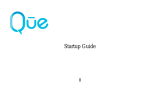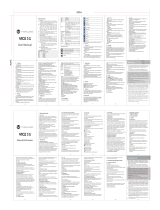Specifications................................2
Phone overview .............................3
Using shortcuts .............................4
Menu overview ..............................4
Quick & easy ..................................6
1. Getting Starte
d
SIM card and battery .....................12
Turn on/off the phone ....................13
Keypad lock ...................................13
Essential display indications ..........13
Memory card ................................14
Assigning the menu ......................15
Updating software .........................16
2. Calls and address boo
k
Making, receiving and ending a call
...20
Using video share ..........................21
Contents
Options during a call ......................22
Call Setting ....................................24
Settings for video share .................24
Checking all calls ...........................25
Speed dialing .................................26
Using address book .......................26
Caller identification........................27
Using your headset .......................27
Service number and fixed dialing..27
3. Messagin
g
Entering text ..................................32
Messaging .....................................33
Receiving message ......................34
Creating and sending text messages
...34
Creating a multimedia message ....34
Message template .........................36
Message settings .........................36
Setting voice message ..................37
Email ..............................................37
Using instant messenger ...............38
4. Multimedi
a
Camera ..........................................42
Photo album ..................................45
Video album ..................................46
Audio album ..................................46
Music Player ..................................47
Settings for music player ..............50
Media player ..................................51
Other files......................................52
Managing the memory .................52
Playing games ..............................52
5. Useful Feature
s
Alarms ...........................................56