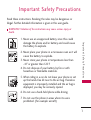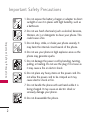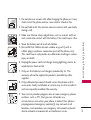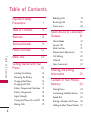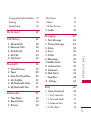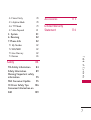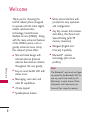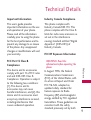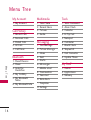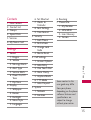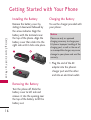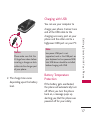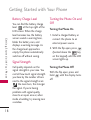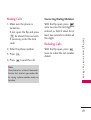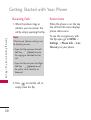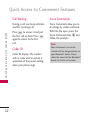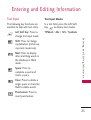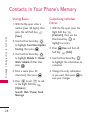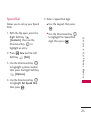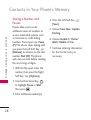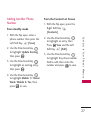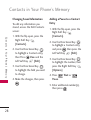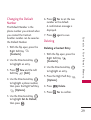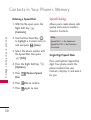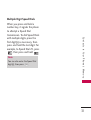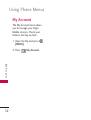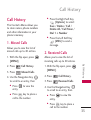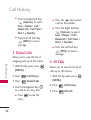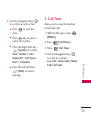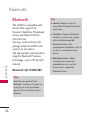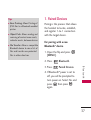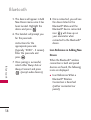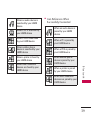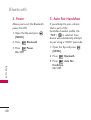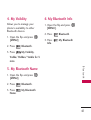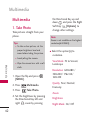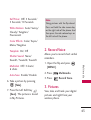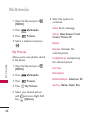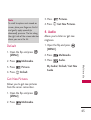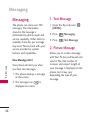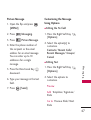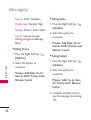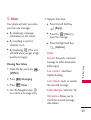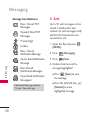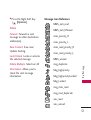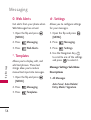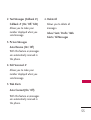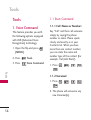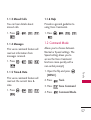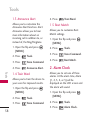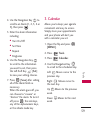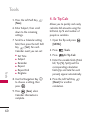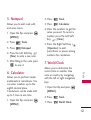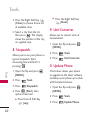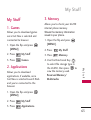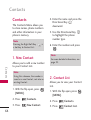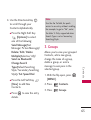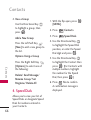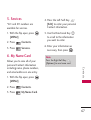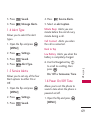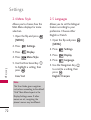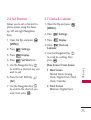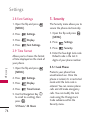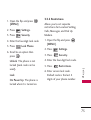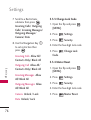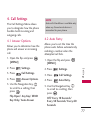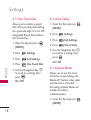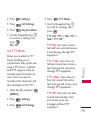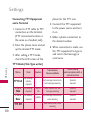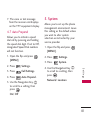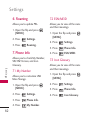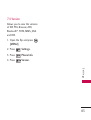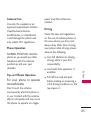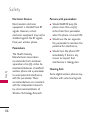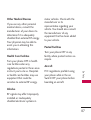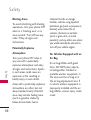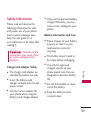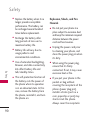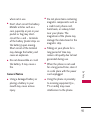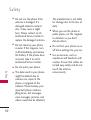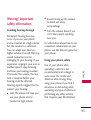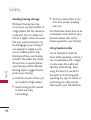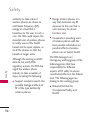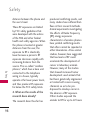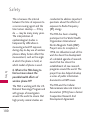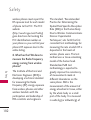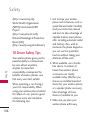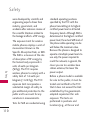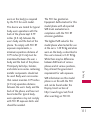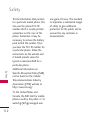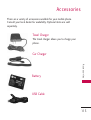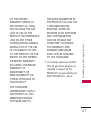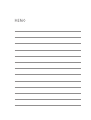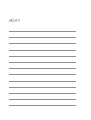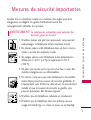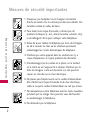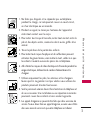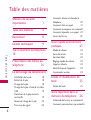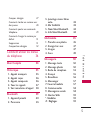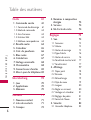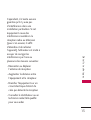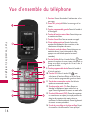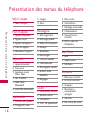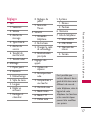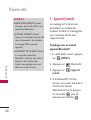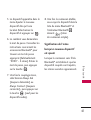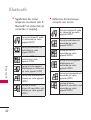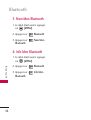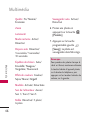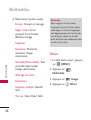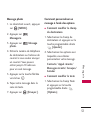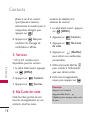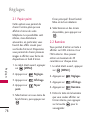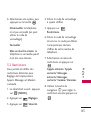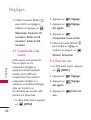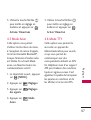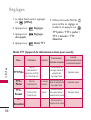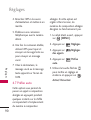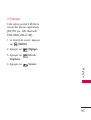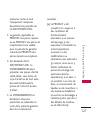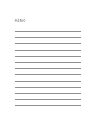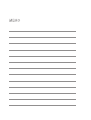LG LGCX230V Owner's manual
- Category
- Mobile phones
- Type
- Owner's manual
This manual is also suitable for

Important Safety Precautions
1
Important Safety Precautions
Read these instructions. Breaking the rules may be dangerous or
illegal. Further detailed information is given in this user guide.
WARNING! Violation of the instructions may cause serious injury or
death.
1. Never use an unapproved battery since this could
damage the phone and/or battery and could cause
the battery to explode.
2. Never place your phone in a microwave oven as it will
cause the battery to explode.
3. Never store your phone in temperatures less than
-4°F or greater than 122°F.
4. Do not dispose of your battery by fire or with
hazardous or flammable materials.
5. When riding in a car, do not leave your phone or set
up the hands-free kit near to the air bag. If wireless
equipment is improperly installed and the air bag is
deployed, you may be seriously injured.
6. Do not use a hand-held phone while driving.
7. Do not use the phone in areas where its use is
prohibited. (For example: aircraft)

Important Safety Precautions
2
Important Safety Precautions
1. Do not expose the battery charger or adapter to direct
sunlight or use it in places with high humidity, such as
a bathroom.
2. Do not use harsh chemicals (such as alcohol, benzene,
thinners, etc.) or detergents to clean your phone. This
could cause a fire.
3. Do not drop, strike, or shake your phone severely. It
may harm the internal circuit boards of the phone.
4. Do not use your phone in high explosive areas as the
phone may generate sparks.
5. Do not damage the power cord by bending, twisting,
pulling, or heating. Do not use the plug if it is loose as
it may cause a fire or electric shock.
6. Do not place any heavy items on the power cord. Do
not allow the power cord to be crimped as it may
cause electric shock or fire.
7. Do not handle the phone with wet hands while it is
being charged. It may cause an electric shock or
seriously damage your phone.
8. Do not disassemble the phone.

1. Do not place or answer calls while charging the phone as it may
short-circuit the phone and/or cause electric shock or fire.
2. Do not hold or let the antenna come in contact with your body
during a call.
3. Make sure that no sharp-edged items such as animal’s teeth or
nails, come into contact with the battery. This could cause a fire.
4. Store the battery out of reach of children.
5. Be careful that children do not swallow any parts (such as
rubber plugs, earphone, connection parts of the phone, etc.)
This could cause asphyxiation or suffocation resulting in serious
injury or death.
6. Unplug the power cord and charger during lightning storms to
avoid electric shock or fire.
7. Only use the batteries and chargers provided by LG. The
warranty will not be applied to products provided by other
suppliers.
8. Only authorized personnel should service the phone and its
accessories. Faulty installation or service may result in accidents
and consequently invalidate the warranty.
9. Your service provider programs one or more emergency phone
numbers, such as 911, that you can call under any
circumstances, even when your phone is locked. Your phone’s
preprogrammed emergency number(s) may not work in all
locations, and sometimes an emergency call cannot be placed
due to network, environmental, or interference issues.
3
Important Safety Precautions

Table of Contents
4
Table of Contents
Important Safety
Precautions 1
Table of Contents 4
Welcome 8
Technical Details 9
Phone Overview 12
Menu Tree 14
Getting Started with Your
Phone 16
Installing the Battery 16
Removing the Battery 16
Charging the Battery 16
Charging with USB 17
Battery Temperature Protection 17
Battery Charge Level 18
Signal Strength 18
Turning the Phone On and Off 18
Making Calls 19
Redialing Calls 19
Receiving Calls 20
Screen Icons 20
Quick Access to Convenient
Features 21
Vibrate Mode 21
Sounds Off 21
Mute Function 21
Volume Quick Adjustment 21
Call Waiting 22
Caller ID 22
Voice Commands 22
Entering and Editing
Information 23
Contacts in Your Phone’s
Memory 24
Storing Basics 24
Customizing Individual Entries 24
Speed Dial 25
Storing a Number with Pauses 26
Adding Another Phone Number 27

5
Table of Contents
Changing the Default Number 29
Deleting 29
Speed Dialing 30
My Account 32
Call History 33
1. Missed Calls 33
2. Received Calls 33
3. Dialed Calls 34
4. All Calls 34
5. Call Timer 35
Bluetooth 36
1. Paired Devices 37
2. Power 40
3. Auto Pair Handsfree 40
4. My Visibility 41
5. My Bluetooth Name 41
6. My Bluetooth Info 41
Multimedia 42
1. Take Photo 42
2. Record Voice 43
3. Pictures 43
My Pictures 44
Default 45
Get New Pictures 45
4. Audio 45
Messaging 46
1. Text Message 46
2. Picture Message 46
3. Inbox 49
4. Sent 50
5. Drafts 52
6. Messenger 52
7. Mobile email 53
8. Communities 53
9. Voicemail 53
0. Web Alerts 54
*. Templates 54
#. Settings 54
Tools 56
1. Voice Command 56
1.1 Start Command 56
1.2 Command Mode 57
1.3 Announce Alert 58
1.4 Train Word 58

Table of Contents
6
Table of Contents
1.5 Best Match 58
2. Alarm Clock 58
3. Calendar 59
4. Ez Tip Calc 60
5. Notepad 61
6. Calculator 61
7. World Clock 61
8. Stopwatch 62
9. Unit Converter 62
0. Update Phone 62
My Stuff 63
1. Games 63
2. Applications 63
3. Memory 63
Contacts 64
1. New Contact 64
2. Contact List 64
3. Groups 65
4. Speed Dials 66
5. Services 67
6. My Name Card 67
Settings 68
1. Sound 68
1.1 Ringers 68
1.2 Volume 68
1.3 Message Alerts 68
1.4 Alert Type 69
1.5 Service Alerts 69
1.6 Power On/Off Tone 69
1.7 Flip Tone 70
2. Display 70
2.1 Wallpaper 70
2.2 Banner 71
2.3 Backlight 71
2.4 Menu Style 72
2.5 Languages 72
2.6 Set Shortcut 73
2.7 Clocks & Calendar 73
2.8 Font Settings 74
2.9 Time Format 74
3. Security 74
4. Call Settings 77
4.1 Answer Options 77
4.2 Auto Retry 77
4.3 One Touch Dial 78

7
Table of Contents
4.4 Voice Clarity 78
4.5 Airplane Mode 78
4.6 TTY Mode 79
4.7 Auto Prepend 81
5. System 81
6. Roaming 82
7. Phone Info 82
7. 1 My Number 82
7. 2 ESN/MEID 82
7. 3 Icon Glossary 82
7. 4 Version 83
Safety 84
TIA Safety Information 84
Safety Information 89
Warning! Important safety
information 93
FDA Consumer Update 95
10 Driver Safety Tips 106
Consumer Information on
SAR 109
Accessories 113
Limited Warranty
Statement 114

Thank you for choosing the
LG230 cellular phone designed
to operate with the latest digital
mobile communication
technology, Code Division
Multiple Access (CDMA). Along
with the many advanced features
of the CDMA system, such as
greatly enhanced voice clarity,
this compact phone offers:
●
Slim and sleek design with
internal antenna (Internal
antenna described as antenna
throughout this user guide).
●
Easy-to-read, backlit LCD with
status icons.
●
Messaging, voice mail, and
caller ID capabilities.
●
24-key keypad
●
Speakerphone feature
●
Menu-driven interface with
prompts for easy operation
and configuration.
●
Any Key answer, Auto Answer,
Auto Retry, One-Touch and
Speed Dialing (with 99
memory locations).
●
Bilingual (English and
Français) Capability
●
Bluetooth
®
wireless
technology (for certain
profiles)
Note
The Bluetooth
®
word mark and logos
are owned by the Bluetooth SIG, Inc.
and any use of such marks by LG
Electronics is under license. Other
trademarks and trade names are
those of their respective owners.
Welcome
8
Welcome

Technical Details
9
Welcome
Important Information
This user’s guide provides
important information on the use
and operation of your phone.
Please read all the information
carefully prior to using the phone
for the best performance and to
prevent any damage to or misuse
of the phone. Any unapproved
changes or modifications will void
your warranty.
FCC Part 15 Class B
Compliance
This device and its accessories
comply with part 15 of FCC rules
and and ICES-003 Class B
Compliance. Operation is subject
to the following two conditions:
(1) This device and its
accessories may not cause
harmful interference, and (2) this
device and its accessories must
accept any interference received,
including interference that
causes undesired operation.
Industry Canada Compliance
This phone complies with
Industry Canada RSS 133. This
phone complies with the Class B
limits for radio noise emissions as
set out in the interference
causing standard entitled "Digital
Apparatus" (ICES-003) of
Industry Canada.
FCC RF Exposure Information
WARNING! Read this
information before operating the
phone.
In August 1996, the Federal
Communications Commission
(FCC) of the United States, with
its action in Report and Order
FCC 96-326, adopted an
updated safety standard for
human exposure to Radio
Frequency (RF) electromagnetic
energy emitted by FCC regulated
transmitters. Those guidelines are
consistent with the safety
standard previously set by both

Technical Details
10
Technical Details
U.S. and international standards
bodies.
The design of this phone
complies with the FCC guidelines
and these international standards.
Bodily Contact During
Operation
This device was tested for typical
use with the back of the phone
kept 0.79 inches (2.0 cm) from
the body. To comply with FCC
RF exposure requirements, a
minimum separation distance of
0.79 inches (2.0 cm) must be
maintained between the user’s
body and the back of the phone,
including the antenna, whether
extended or retracted. Third-
party belt-clips, holsters and
similar accessories containing
metallic components should not
be used. Avoid the use of
accessories that cannot maintain
0.79 inches (2.0 cm) distance
between the user’s body and the
back of the phone and have not
been tested for compliance with
FCC RF exposure limits.
Vehicle-Mounted External
Antenna
(Optional, if available.)
A minimum separation distance of
8 inches (20 cm) must be
maintained between the user/
bystander and the vehicle-mounted
external antenna to satisfy FCC RF
exposure requirements. For more
information about RF exposure,
visit the FCC website at
www.fcc.gov.
Caution
Use only the supplied and
approved antenna. Use of
unauthorized antennas or
modifications could impair call
quality, damage the phone, void
your warranty and/or result in
violation of FCC and IC
regulations.

11
Technical Details
Do not use the phone with a
damaged antenna. If a damaged
antenna comes into contact with
the skin a minor burn may result.
Contact your local dealer for a
replacement antenna.
Part 15.21 statement
Change or Modifications that are
not expressly approved by the
manufacturer could void the
user's authority to operate the
equipment.
Part 15.105 statement
This equipment has been tested
and found to comply with the
limits for a class B digital device,
pursuant to Part 15 of the FCC
Rules and and ICES-003 Class B
Compliance. These limits are
designed to provide reasonable
protection against harmful
interference in a residential
installation. This equipment
generates uses and can radiate
radio frequency energy and, if
not installed and used in
accordance with the instructions,
may cause harmful interference
to radio communications.
However, there is no guarantee
that interference will not occur in
a particular installation. if this
equipment does cause harmful
interference or television
reception, which can be
determined by turning the
equipment off and on, the user is
encouraged to try to correct the
interference by one or more of
the following measures:
- Reorient or relocate the
receiving antenna.
- Increase the separation between
the equipment and receiver.
- Connect the equipment into an
outlet on a circuit different from
that to which the receiver is
connected.
- Consult the dealer or an
experienced radio/TV
technician for help.

Phone Overview
12
Phone Overview
1. Earpiece Lets you hear the caller and automated
prompts.
2. Main LCD Screen Displays messages and indicator
icons.
3. Left Soft Key Use to access Web.
4.
Speakerphone Key
Use t
o change to speakerphone
mode.
5. SEND Key Use to make and answer calls.
6.
Alphanumeric Keypad
Use to enter numbers and
characters and select menu items.
7.
Vibrate Mode Key
Use to set Vibrate mode (from
standby mode press and hold for about 3 seconds).
8. Directional Key Use the Directional K
ey to
scroll through the menu items and
highlight a specific field or object by moving up,
down, left or right.
9.
Right Soft Key
Use to access Contact List.
10. OK Key Use to select the function displayed
at the bottom of the LCD between the Left and
Right Soft Key functions.
11. Voice Commands Key Use for quick access to Voice
Commands.
12.
PWR / END Key
Use to turn the power on/off and
to end a call. Also returns to standby mode.
13.
CLR Key
Deletes single spaces or characters with a
quick press, but press and hold to delete entire
words. Also backs out of menus, one level at a time.
14.
Lock Mode Key
Use to lock the phone from standby
mode, press and hold for about 2 seconds.

13
Phone Overview
1.
2.5 mm Headset
Jack Allows you to plug in an
optional headset for convenient, hands-free
conversations.
2. Side Keys / Volume Keys Up/Down Use to adjust
the Master Volume in standby mode* and the
Earpiece Volume during a call.
3. Accessory Charger Port Connects the phone to
the battery charger, or other compatible
accessory.
4.
Camera Key
Use for quick access to Camera
function. Press the camera key turns the handset
in to camera mode to take pictures.
5.
Camera Lens
Used to take a photo. Keep it clean
for optimal photo quality.
6.
Front LCD Screen
Display digital clock and phone
status.
* Standby mode is when the phone is waiting for input from
you. No menu is displayed and the phone isn’t performing
any action. It’s the starting point for all of the instruction
steps.

My Account
1. My Account
Call History
1. Missed Calls
2. Received Calls
3. Dialed Calls
4.
All Calls
5. Call Timer
Bluetooth
1. Paired Devices
2. Power
3. Auto Pair
Handsfree
4. My Visibility
5. My Bluetooth
Name
6. My Bluetooth Info
Multimedia
1. Take Photo
2. Record Voice
3. Pictures
4. Audio
Messaging
1. Text Message
2. Picture Message
3. Inbox
4. Sent
5. Drafts
6. Messenger
7. Mobile email
8. Communities
9. Voicemail
0. Web Alerts
*. Templates
#.Settings
Tools
1. Voice Command
2. Alarm Clock
3. Calendar
4. Ez Tip Calc
5. Notepad
6. Calculator
7. World Clock
8. Stopwatch
9. Unit Converter
0. Update Phone
My Stuff
1. Games
2. Applications
3. Memory
Menu Tree
14
Menu Tree

15
Menu Tree
Contacts
1. New Contact
2. Contact List
3. Groups
4. Speed Dials
5. Services
6. My Name Card
Settings
1. Sound
1. Ringers
2. Volume
3. Message Alerts
4. Alert Type
5. Service Alerts
6. Power On/Off
Tone
7 Flip Tone
2. Display
1. Wallpaper
2. Banner
3. Backlight
4. Menu Style
5. Languages
6. Set Shortcut
7. Clocks &
Calendar
8. Font Settings
9. Time Format
3. Security
1. Lock Phone
2. Restrictions
3. Change Lock
Code
4. Master Reset
4. Call Settings
1. Answer Options
2. Auto Retry
3. One Touch Dial
4. Voice Clarity
5. Airplane Mode
6. TTY Mode
7. Auto Prepend
5. System
1. Network
2. Location
6. Roaming
7. Phone Info
1. My Number
2. ESN/MEID
3. Icon Glossary
4. Version
Some content in this
user guide may differ
from your phone
depending on the phone
software. Features and
specifications are
subject to change
without prior notice.

Installing the Battery
Remove the battery cover by
sliding it downward followed by
the arrow indicator. Align the
battery with the terminals near
the top of the phone. Align the
battery cover then slide it to the
right side until it clicks into place.
Removing the Battery
Turn the phone off. Slide the
battery cover to left side and
remove it. Use the opening near
the top of the battery to lift the
battery out.
Charging the Battery
To use the charger provided with
your phone:
1. Plug the end of the AC
adapter into the phone’s
charger port and the other
end into an electrical outlet.
Notice
Please use only an approved
charging accessory to charge your
LG phone. Improper handling of the
charging port, as well as the use of
an incompatible charger, may cause
damage to your phone and void the
warranty.
Getting Started with Your Phone
16
Getting Started with Your Phone

17
Getting Started with Your Phone
2. The charge time varies
depending upon the battery
level.
Charging with USB
You can use your computer to
charge your phone. Connect one
end of the USB cable to the
charging accessory port on your
phone and the other end to a
highpower USB port on your PC.
Battery Temperature
Protection
If the battery gets overheated,
the phone will automatically turn
off. When you turn the phone
back on, a message pops up
alerting you that the phone was
powered off for your safety.
Note
Low power USB port is not
supported, such as the USB port on
your keyboard or bus-powered USB
hub. USB driver should be installed
before charging with USB.
Notice
Please make sure that the
LG logo faces down before
inserting a charger or data
cable into the charger port
of your phone.

Getting Started with Your Phone
18
Getting Started with Your Phone
Battery Charge Level
You can find the battery charge
level at the top right of the
LCD screen. When the charge
level becomes low, the battery
sensor sounds a warning tone,
blinks the battery icon, and
displays a warning message. As
the charge level approaches
empty, the phone automatically
switches off without saving.
Signal Strength
Call quality depends on the
signal strength in your area. You
can tell how much signal strength
you have by the number of bars
next to the signal strength icon:
the more bars, the stronger
the signal. If you’re having
problems with signal quality,
move to an open area or, when
inside a building, try moving near
a window.
Turning the Phone On and
Off
Turning the Phone On
1. Install a charged battery or
connect the phone to an
external power source.
2. With the flip open, press
(located above the key
on the keypad) until the LCD
screen lights up.
Turning the Phone Off
With the flip open, press and
hold until the display turns
off.

19
Getting Started with Your Phone
Making Calls
1. Make sure the phone is
turned on.
If not, open the flip and press
for about three seconds.
If necessary, enter the lock
code.
2. Enter the phone number.
3. Press .
4. Press to end the call.
Correcting Dialing Mistakes
With the flip open, press
once to erase the last digit
entered, or hold it down for at
least two seconds to delete all
the digits.
Redialing Calls
With the flip open, press
twice to redial the last number
dialed.
Note
Your phone has a Voice Commands
feature that also lets you make calls
by saying a phone number, name, or
location.

Getting Started with Your Phone
20
Getting Started with Your Phone
Receiving Calls
1. When the phone rings or
vibrates, you can answer the
call by simply opening the flip.
2. Press to end the call, or
simply close the flip.
Screen Icons
When the phone is on, the top
line of the LCD screen displays
phone status icons.
To see the icon glossary, with
the flip open, go to
MENU
->
Settings
->
Phone Info
->
Icon
Glossary
on your phone.
Note
If the Answer Options setting is set
to Any Key, you can:
• Open the flip and press the Left
Soft Key
[Quiet] to mute
the ringing or vibration for that
call.
• Open the flip and press the Right
Soft Key
[Ignore] to end
the call or send it directly to
Voicemail.
Page is loading ...
Page is loading ...
Page is loading ...
Page is loading ...
Page is loading ...
Page is loading ...
Page is loading ...
Page is loading ...
Page is loading ...
Page is loading ...
Page is loading ...
Page is loading ...
Page is loading ...
Page is loading ...
Page is loading ...
Page is loading ...
Page is loading ...
Page is loading ...
Page is loading ...
Page is loading ...
Page is loading ...
Page is loading ...
Page is loading ...
Page is loading ...
Page is loading ...
Page is loading ...
Page is loading ...
Page is loading ...
Page is loading ...
Page is loading ...
Page is loading ...
Page is loading ...
Page is loading ...
Page is loading ...
Page is loading ...
Page is loading ...
Page is loading ...
Page is loading ...
Page is loading ...
Page is loading ...
Page is loading ...
Page is loading ...
Page is loading ...
Page is loading ...
Page is loading ...
Page is loading ...
Page is loading ...
Page is loading ...
Page is loading ...
Page is loading ...
Page is loading ...
Page is loading ...
Page is loading ...
Page is loading ...
Page is loading ...
Page is loading ...
Page is loading ...
Page is loading ...
Page is loading ...
Page is loading ...
Page is loading ...
Page is loading ...
Page is loading ...
Page is loading ...
Page is loading ...
Page is loading ...
Page is loading ...
Page is loading ...
Page is loading ...
Page is loading ...
Page is loading ...
Page is loading ...
Page is loading ...
Page is loading ...
Page is loading ...
Page is loading ...
Page is loading ...
Page is loading ...
Page is loading ...
Page is loading ...
Page is loading ...
Page is loading ...
Page is loading ...
Page is loading ...
Page is loading ...
Page is loading ...
Page is loading ...
Page is loading ...
Page is loading ...
Page is loading ...
Page is loading ...
Page is loading ...
Page is loading ...
Page is loading ...
Page is loading ...
Page is loading ...
Page is loading ...
Page is loading ...
Page is loading ...
Page is loading ...
Page is loading ...
Page is loading ...
Page is loading ...
Page is loading ...
Page is loading ...
Page is loading ...
Page is loading ...
Page is loading ...
Page is loading ...
Page is loading ...
Page is loading ...
Page is loading ...
Page is loading ...
Page is loading ...
Page is loading ...
Page is loading ...
Page is loading ...
Page is loading ...
Page is loading ...
Page is loading ...
Page is loading ...
Page is loading ...
Page is loading ...
Page is loading ...
Page is loading ...
Page is loading ...
Page is loading ...
Page is loading ...
Page is loading ...
Page is loading ...
Page is loading ...
Page is loading ...
Page is loading ...
Page is loading ...
Page is loading ...
Page is loading ...
Page is loading ...
Page is loading ...
Page is loading ...
Page is loading ...
Page is loading ...
Page is loading ...
Page is loading ...
Page is loading ...
Page is loading ...
Page is loading ...
Page is loading ...
Page is loading ...
Page is loading ...
Page is loading ...
Page is loading ...
Page is loading ...
Page is loading ...
Page is loading ...
Page is loading ...
Page is loading ...
Page is loading ...
Page is loading ...
Page is loading ...
Page is loading ...
Page is loading ...
Page is loading ...
Page is loading ...
Page is loading ...
Page is loading ...
Page is loading ...
Page is loading ...
Page is loading ...
Page is loading ...
Page is loading ...
Page is loading ...
Page is loading ...
Page is loading ...
Page is loading ...
Page is loading ...
Page is loading ...
Page is loading ...
Page is loading ...
Page is loading ...
Page is loading ...
Page is loading ...
Page is loading ...
Page is loading ...
Page is loading ...
Page is loading ...
Page is loading ...
Page is loading ...
Page is loading ...
Page is loading ...
Page is loading ...
Page is loading ...
Page is loading ...
Page is loading ...
Page is loading ...
Page is loading ...
Page is loading ...
Page is loading ...
Page is loading ...
Page is loading ...
Page is loading ...
Page is loading ...
Page is loading ...
Page is loading ...
Page is loading ...
Page is loading ...
Page is loading ...
Page is loading ...
Page is loading ...
Page is loading ...
Page is loading ...
Page is loading ...
Page is loading ...
Page is loading ...
Page is loading ...
Page is loading ...
Page is loading ...
Page is loading ...
Page is loading ...
Page is loading ...
Page is loading ...
Page is loading ...
Page is loading ...
Page is loading ...
Page is loading ...
Page is loading ...
Page is loading ...
Page is loading ...
Page is loading ...
Page is loading ...
Page is loading ...
-
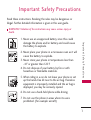 1
1
-
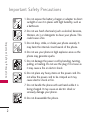 2
2
-
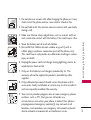 3
3
-
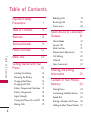 4
4
-
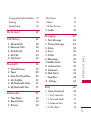 5
5
-
 6
6
-
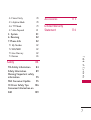 7
7
-
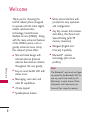 8
8
-
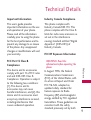 9
9
-
 10
10
-
 11
11
-
 12
12
-
 13
13
-
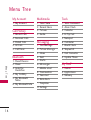 14
14
-
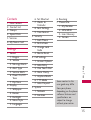 15
15
-
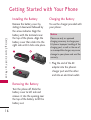 16
16
-
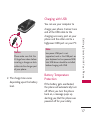 17
17
-
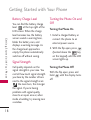 18
18
-
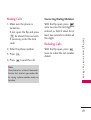 19
19
-
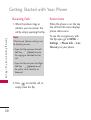 20
20
-
 21
21
-
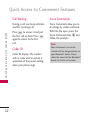 22
22
-
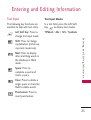 23
23
-
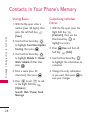 24
24
-
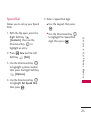 25
25
-
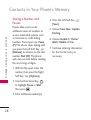 26
26
-
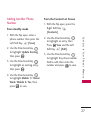 27
27
-
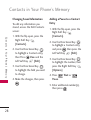 28
28
-
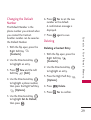 29
29
-
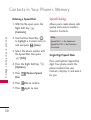 30
30
-
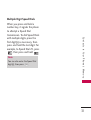 31
31
-
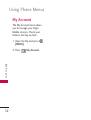 32
32
-
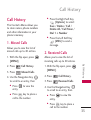 33
33
-
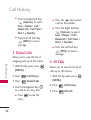 34
34
-
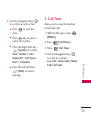 35
35
-
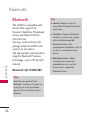 36
36
-
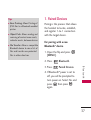 37
37
-
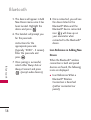 38
38
-
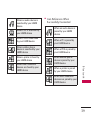 39
39
-
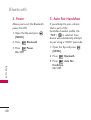 40
40
-
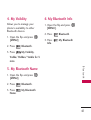 41
41
-
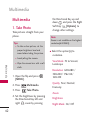 42
42
-
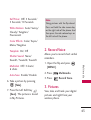 43
43
-
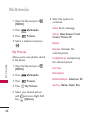 44
44
-
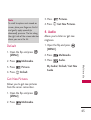 45
45
-
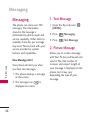 46
46
-
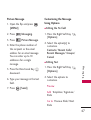 47
47
-
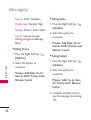 48
48
-
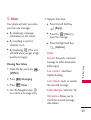 49
49
-
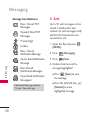 50
50
-
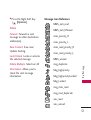 51
51
-
 52
52
-
 53
53
-
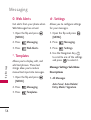 54
54
-
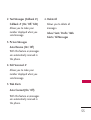 55
55
-
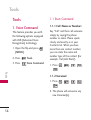 56
56
-
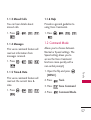 57
57
-
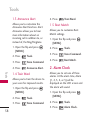 58
58
-
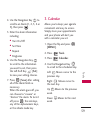 59
59
-
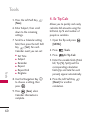 60
60
-
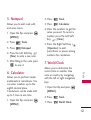 61
61
-
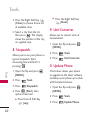 62
62
-
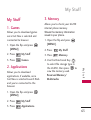 63
63
-
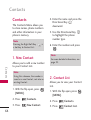 64
64
-
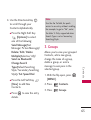 65
65
-
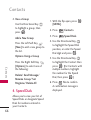 66
66
-
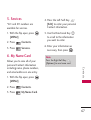 67
67
-
 68
68
-
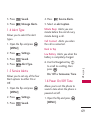 69
69
-
 70
70
-
 71
71
-
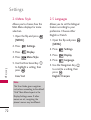 72
72
-
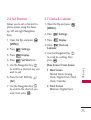 73
73
-
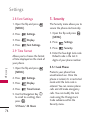 74
74
-
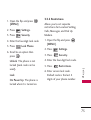 75
75
-
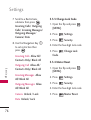 76
76
-
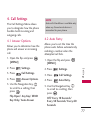 77
77
-
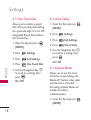 78
78
-
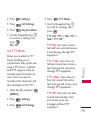 79
79
-
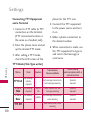 80
80
-
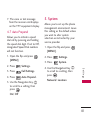 81
81
-
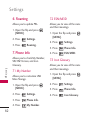 82
82
-
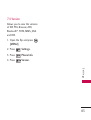 83
83
-
 84
84
-
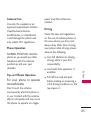 85
85
-
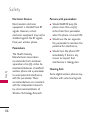 86
86
-
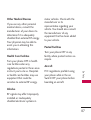 87
87
-
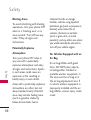 88
88
-
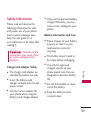 89
89
-
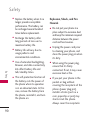 90
90
-
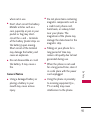 91
91
-
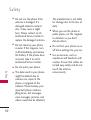 92
92
-
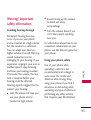 93
93
-
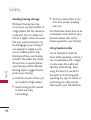 94
94
-
 95
95
-
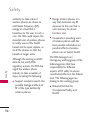 96
96
-
 97
97
-
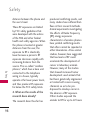 98
98
-
 99
99
-
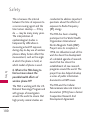 100
100
-
 101
101
-
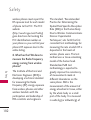 102
102
-
 103
103
-
 104
104
-
 105
105
-
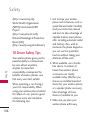 106
106
-
 107
107
-
 108
108
-
 109
109
-
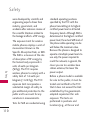 110
110
-
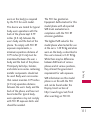 111
111
-
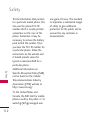 112
112
-
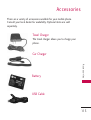 113
113
-
 114
114
-
 115
115
-
 116
116
-
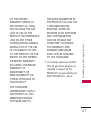 117
117
-
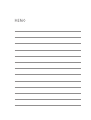 118
118
-
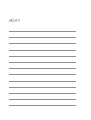 119
119
-
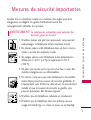 120
120
-
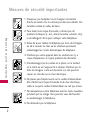 121
121
-
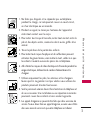 122
122
-
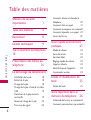 123
123
-
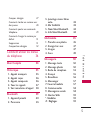 124
124
-
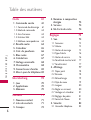 125
125
-
 126
126
-
 127
127
-
 128
128
-
 129
129
-
 130
130
-
 131
131
-
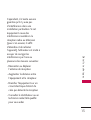 132
132
-
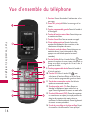 133
133
-
 134
134
-
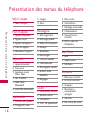 135
135
-
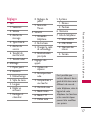 136
136
-
 137
137
-
 138
138
-
 139
139
-
 140
140
-
 141
141
-
 142
142
-
 143
143
-
 144
144
-
 145
145
-
 146
146
-
 147
147
-
 148
148
-
 149
149
-
 150
150
-
 151
151
-
 152
152
-
 153
153
-
 154
154
-
 155
155
-
 156
156
-
 157
157
-
 158
158
-
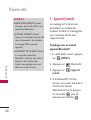 159
159
-
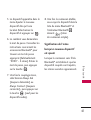 160
160
-
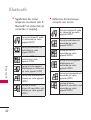 161
161
-
 162
162
-
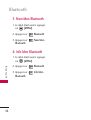 163
163
-
 164
164
-
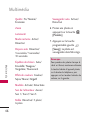 165
165
-
 166
166
-
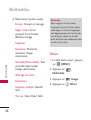 167
167
-
 168
168
-
 169
169
-
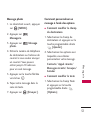 170
170
-
 171
171
-
 172
172
-
 173
173
-
 174
174
-
 175
175
-
 176
176
-
 177
177
-
 178
178
-
 179
179
-
 180
180
-
 181
181
-
 182
182
-
 183
183
-
 184
184
-
 185
185
-
 186
186
-
 187
187
-
 188
188
-
 189
189
-
 190
190
-
 191
191
-
 192
192
-
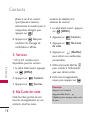 193
193
-
 194
194
-
 195
195
-
 196
196
-
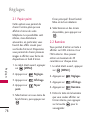 197
197
-
 198
198
-
 199
199
-
 200
200
-
 201
201
-
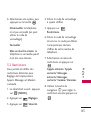 202
202
-
 203
203
-
 204
204
-
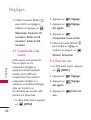 205
205
-
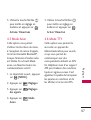 206
206
-
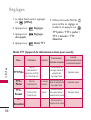 207
207
-
 208
208
-
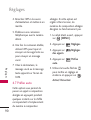 209
209
-
 210
210
-
 211
211
-
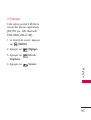 212
212
-
 213
213
-
 214
214
-
 215
215
-
 216
216
-
 217
217
-
 218
218
-
 219
219
-
 220
220
-
 221
221
-
 222
222
-
 223
223
-
 224
224
-
 225
225
-
 226
226
-
 227
227
-
 228
228
-
 229
229
-
 230
230
-
 231
231
-
 232
232
-
 233
233
-
 234
234
-
 235
235
-
 236
236
-
 237
237
-
 238
238
-
 239
239
-
 240
240
-
 241
241
-
 242
242
-
 243
243
-
 244
244
-
 245
245
-
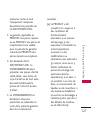 246
246
-
 247
247
-
 248
248
-
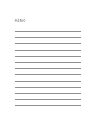 249
249
-
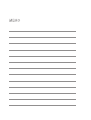 250
250
LG LGCX230V Owner's manual
- Category
- Mobile phones
- Type
- Owner's manual
- This manual is also suitable for
Ask a question and I''ll find the answer in the document
Finding information in a document is now easier with AI
in other languages
- français: LG LGCX230V Le manuel du propriétaire
Related papers
Other documents
-
 LG LG LG357 User guide
LG LG LG357 User guide
-
LG VX VX8360 Verizon Wireless User guide
-
LG VX enV Verizon Wireless User manual
-
 LG AN Wine II User guide
LG AN Wine II User guide
-
 LG AX AX155 User guide
LG AX AX155 User guide
-
LG VX VX11000 Verizon Wireless User guide
-
 LG AX AX265 Alltel User guide
LG AX AX265 Alltel User guide
-
 LG AN AN160 User manual
LG AN AN160 User manual
-
LG VX VX8600 Verizon Wireless User guide
-
 LG AX AX140 Alltel User guide
LG AX AX140 Alltel User guide