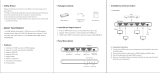1
Key Features
› HDBaseT via Single CAT5e/6 UTP/STP Extension: With fully automatic adjustment of feedback,
equalization, and amplification depending on cabling length
› Power over HDBaseT: Tx unit powers Rx unit. Only one power connection needed.
› Signal Extension:
» Up to 150 ft. @ 4K 24/25/30(4:4:4)/60(4:2:0) using CAT6A cabling
» Up to 125 ft. @ 4K 24/25/30(4:4:4)/60(4:2:0) using CAT5e/6 UTP/STP cabling
» Up to 250 ft. @ 1080p / 1920x1200 using CAT6A cabling
» Up to 230 ft. @ 1080p / 1920x1200 using third-party CAT5e/6 UTP/STP cabling
› HDCP 2.2: Compliancy up to HDCP 2.2 and backward compliant
› HDR (High Dynamic Range): HDR is achieved with AppleTV source at 4K/30 [4:2:2] 12bit deep
color, enabling more life-like images through a greater range of luminance levels.
› 4K/Ultra HD Resolution: Supports signals up to 4096x2160 60Hz [4:2:0] 8bit, 4096x2160 30Hz
[4:2:2] 12bit, and 4096x2160 30Hz [4:4:4] 8bit
› Deep Color Support: Up to UHD/4K 30Hz 4:2:2/12 bits or 60Hz 4:2:0/8 bit
› Low Profile: Super slim chassis design
› HDMI
®
and HDCP Licensing: Fully licensed and compatible with HDCP 2.2 and HDMI latest
technology such as 4K/UHD 4:2:0/8bit at 60f/s
› EDID Control: Internal library features 15 default EDID configurations and native EDID data from
Output/Display devices connected via Rx
› Hot Plug Detection Control: Enables integrator to choose if active signal voltage is forced to
connected input devices
› Full Buffer System
™
: Manages TMDS re-clocking / signal re-generation, HDCP authentication
with source & display, EDID Control handshake, and Hot Plug control
› IR Sensor: Sensor powering via +5V on Rx unit’s IR In port collects line-of-sight IR from remote(s)
without external IR connecting block
› Up/Down IR: Two channels of IR enable control to/from devices connected to Tx and Rx units
› RS-232: Bi-Directional control to/from Tx and Rx unit on Phoenix connector
› Rotary Switch RS-232 Control Mode: Provides control of Tx unit as well as connectivity status
› 3D: Support for standard 3D stereoscopic signal formats
› Surround Sound Audio: Supports Dolby
®
TrueHD, Dolby
®
Digital Plus, Dolby Atmos
®
, and DTS-HD
Master Audio
™
multi-channel audio formats
› CEC Support: For inter-device control between input and output HDMI channel
› I2C Communication: EDID and HDCP authentication to Display and Source
› Control System Support: Fully controllable by all RS-232 supported control systems via open API:
Compass Control
®
, AMX
®
, Crestron
®
, KNX
®
, RTI
®
, Savant, URC
®
, Leviton
®
etc.