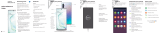Page is loading ...

Fingerprint scanner
Quick Reference
Guide
GH68-50894A
Printed in Korea
About your phone
USB/Audio port
Cameras
Flash
+
-
Volume
Images shown are of the Galaxy Note10+ and are for reference only.
Set up your phone
Your SIM card may be pre-installed.
Note: Use only Samsung-approved
charging devices and accessories.
Samsung accessories are designed
for your device to maximize battery
life. Using other accessories may
void your warranty and may cause
damage.
Before turning on your phone,
charge it fully.
Charge your device
Get help transferring contacts,
photos and other content from
your old phone at
samsung.com/smartswitch
Backup and restore
SIM/microSD
™
tray
Use the tool to open the SIM/microSD
card tray.
Place the SIM card and if applicable the
optional microSD card into the tray with
the gold contacts facing down.
Camera
S Pen
Samsung Care
Samsung Premium Care
Pick the time and place and a team
member will meet you to set up,
troubleshoot, repair, or replace your
product. Enroll at samsung.com/us/
support/premium-care
Learn more
• Use Tips and help to access the user
manual on how to use your phone. To
open, from Settings tap Tips and
help .
Get to know your product:
• Access solutions, videos, tips, and
more at samsung.com/us/support
• Find support that’s convenient on your
device with the Samsung Members
app. Download and install it from
Google Play
™
store.
Contact us:
• Ask questions and share solutions
with other Samsung customers at
us.community.samsung.com
• Get support at samsung.com/us/
support/contact or call us at
1.800.SAMSUNG
• Find a service location near you at
samsung.com/us/support/service/
locations
Side key
(Power/Bixby)
• Power on:
Long press
• Short press:
Lock screen
• Long press:
Bixby Voice
• Double press:
Launch camera
• Power off:
Long press with
Volume down

©2019 Samsung Electronics America, Inc. Samsung
and Galaxy Note are both trademarks of Samsung Electronics
Co., Ltd. Other company and product names mentioned
herein may be trademarks of their respective owners.
Screen images simulated. Appearance of phone may vary.
1
Wireless voice, data and messaging services compatible
with most major U.S. GSM and CDMA networks. Visit
www.samsung.com for more information on your
device. Support for certain features and services
such as VoWiFi and hotspot, vary by wireless service
provider. See provider for compatibility details.
Press and hold the S Pen button to
open an app remotely.
A single press, double press, or a
gesture can capture a photo, navigate,
scroll and more.
To enable S Pen Air actions, remove
the S Pen and tap Settings >
Air actions.
S Pen button
Push the S Pen inward and, then pull
itout.
When you remove the S Pen,
Aircommand launches.
Unleash the S Pen
Get creative with the S Pen
There's no limit to the S Pen
Write and draw directly into emails or
the calendar, as well as Word, Excel
®
,
PowerPoint
®
, and PDF documents.
Air Command
Air Command gives you access to
signature S Pen features.
Create note: Create customized notes.
View all notes: View all notes created.
Smart select: Outline and crop anything
on the screen and freely edit or share.
Screen write: Capture a screen image
and write or draw on it.
Live message: Create live messages and
GIFs.
Translate: Hover the S Pen over a word to
view its denition and pronunciation.
PENUP: Use the S Pen to draw, color,
edit, and share live drawings.
Add shortcuts: Select an app or function
to add to the Air Command menu.
Camera
View photos
Bixby Vision
Capture
Take photo
Camera modes
Gallery
Swipe left or right to select a mode
Identify objects and locations
Tools Panel
Tap to select settings or options.
Toggle camera
Switch between the back and front cameras
Standard (leaf), Wide (tree), and
Ultra wide (forest)
Scene optimizer
Get more of the scene, by tapping the
leaf, tree or forest icon
Recognize subjects in photos and
automatically enhance the quality
Turn your sele into an emoji
AR Emoji
/