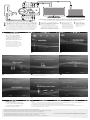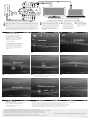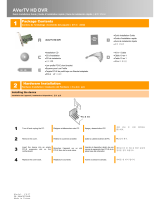Go to Display Settings Select Display Settings/Video Output Settings
PlayStation3
Tips:
• If you are not able to see the preview video in the Roxio Game Capture HD PRO software, power off and then power
on the console. The video signal should reset after you power back on.
• If your Xbox 360 comes with a hybrid A/V cable, make sure the switch the cable to “HD” mode.
• If you change the display resolution with your console, restart Roxio Game Capture HD PRO application in case
you can't see preview video normally.
•
Xbox 360
Use the remote control for the TV
to change the input to either HDMI
or Component depending on the
cable connection you have
A B
D
C
E
GF H
Quick Start Guide available in French, German, Italian, Spanish & Dutch here:
Schnellstarthandbuch hier auf Französisch, Deutsch, Italienisch, Spanisch und Holländisch verfügbar:
Guía de inicio rápido disponible en francés, alemán, italiano, español y holandés aquí:
Guide de démarrage disponible en français, allemand, italien, espagnol et néerlandais ici :
Guida introduttiva disponibile qui in francese, tedesco, italiano e olandese.:
Handleiding Aan de slag hier beschikbaar in het Frans, Duits, Italiaans, Spaans en Nederlands:
Game Capture HD PRO Quick Start Guide
Power off Xbox® 360 or PlayStation® 3. For Xbox® 360, connect a HDMI cable*
to the HDMI port of the console or a console specific Component AV cables*
to the A/V port of the console. For PlayStation3, connect a console specific
Component AV cable to the A/V port of the console. HDMI connection does
not work for PS3 due to HDCP (protected) video out. Next, for HDMI, plug
the other end of HDMI cable to HDMI IN of Roxio GameCAP HD PRO device.
For the Component connection,plug the color corresponding Component
Video and RCA Audio cables to the inputs on the Roxio GameCAP device.
*Console specific HDMI and Component AV cable(s) are NOT INCLUDED.
For Xbox® 360, connect the HDMI cable
between the output of Roxio GameCAP HD
PRO device and the HDMI input at the back
or side of your TV. For PlayStation® 3,
connect either HDMI cable or the color
corresponding Component Video Cables
between the outputs of Roxio GameCAP
HD PRO device and the HDMI or Component
Video inputs at the back or side of your TV.
If you were using an HDMI**
cable on your PlayStation 3
you will need to reset the video
output for Component AV
cables by following these steps:
** PlayStation 3 can only support
Component A/V out for capture. HDMI
video out is protected. However, between
Roxio GameCAP device and TV, you can
connect either HDMI cable or Component
with RCA cables for loop through.
If you have Component
video cable connection,
connect the color
corresponding RCA Audio
cables between the outputs
of Roxio GameCAP HD PRO
device and the audio inputs
at the back or side of your TV.
Connect USB cable
between the output
on the Roxio GameCAP
HD PRO device and the
USB2.0 port of your
laptop or PC.
GFD
E
C
B
A
www.roxio.com/gamecaphdpro/guide
©2012 Corel Corporation Printed in the USA. GSIRGCHDPR1MLAM
Select (X) Enter to confirm change
Select “Set Audio Output Settings”
Switch to Component/D-Terminal option
and confirm the change
Check ALL the supported resolutions that your TV
supports (480p/720p/1080i etc.)
Use your TVs remote to change input to Component
Change Audio to Audio Input Connector/SCART/AV MULTI
Select (X) Enter to confirm change
G
C
B
A
See complete instructions on DVD and video tutorials accessible from within the software
Cables not included
F
E
D

Utilisez la télécommande de la TV
pour commuter l'entrée HDMI ou
Components selon le type de
connexion choisi
Veuillez vous rendre dans Paramètres d'a
ff
ichage Sélectionnez Paramètres d'a
ff
ichage/Paramètres de sortie vidéo
PlayStation3
Conseils :
• Si vous ne voyez pas l'aperçu vidéo dans le logiciel Roxio Game Capture HD PRO, éteignez puis
rallumez la console. La mise sous tension devrait réinitialiser le signal vidéo.
• Si votre Xbox 360 dispose d'un câble A/V hybride, utilisez le mode « HD » du câble.
• Si vous changez la résolution d'a
ff
ichage de votre console, redémarrez l'application
Roxio Game Capture HD PRO si l'aperçu vidéo n'apparaît pas normalement.
Xbox 360
A B
DC
E
GF H
Guide de démarrage rapide de
l'appareil Game Capture HD PRO
Éteignez la Xbox® 360 ou la PlayStation® 3. Pour la Xbox® 360, branchez un câble
HDMI* au port HDMI de la console ou les câbles AV components* de la console
au port A/V de la console. En ce qui concerne la PlayStation3, branchez un câble
AV components de la console sur les prises A/V de cette dernière. La connexion
HDMI ne fonctionne pas pour la PS3 à cause de la sortie vidéo HDCP (protégée).
Ensuite, en ce qui concerne la connexion HDMI, branchez l'autre extrémité du
câble HDMI sur l'entrée HDMI IN de l'appareil Roxio GameCAP HD PRO. Pour la
connexion components, branchez ensuite les câbles vidéo components et RCA
audio sur les entrées de l'appareil Roxio GameCAP, en respectant le code couleur.
*Le ou les câbles HDMI AV components de la console ne sont PAS INCLUS.
Pour Xbox® 360, branchez le câble HDMI
entre la sortie de l'appareil Roxio GameCAP
HD PRO et l'entrée HDMI située à l'arrière ou
sur le côté de votre TV. En ce qui concerne
la PlayStation® 3, branchez un câble HDMI
ou les câbles vidéo components entre les
sorties de l'appareil Roxio GameCAP
HD PRO et les entrées HDMI ou vidéo
components se trouvant à ou sur le côté
de votre TV.
Si vous utilisiez préalablement
un câble HDMI** sur votre
PlayStation 3, vous devrez alors
redé
f
inir la sortie vidéo pour les
câbles Components AV de la
manière suivante :
** La PlayStation 3 ne prend en charge que
la sortie Components A/V pour la capture.
La sortie vidéo HDMI est protégée. Mais
entre l'appareil Roxio GameCAP et votre TV,
vous pouvez utiliser un câble HDMI ou
Components avec des câbles RCA pour un
câblage en boucle.
Pour une connexion à
l'aide de câble vidéo
Component, branchez
les câbles RCA audio sur les
sorties de l'appareil Roxio
GameCAP HD PRO et sur
les entrées situées à l'arrière
de votre téléviseur, en
respectant le code couleur.
Branchez le câble USB
à la sortie de l'appareil
Roxio GameCAP HD PRO
et sur un port USB 2.0 de
votre PC ou ordinateur
portable.
G
F
D
E
C
B
A
www.roxio.com/gamecaphdpro/guide
©2012 Corel Corporation Imprimé aux USA. GSIRGCHDPR1MLAM
Appuyez sur (X) pour con
f
irmer les modi
f
ications
Sélectionnez « Con
f
igurer les paramètres de sortie audio »
Sélectionnez l'option Components/D-Terminal
et con
f
irmez la modi
f
ication
Veuillez cocher TOUTES les résolutions prises en charge
par votre TV (480p/720p/1080i etc.)
Utilisez la télécommande de votre TV pour régler
l'entrée sur Components
Réglez Audio sur Connecteur d'entrée audio/
CÂBLE COMPOSITE/AV MULTI
Appuyez sur (X) pour con
f
irmer les modi
f
ications
Quick Start Guide available in French, German, Italian, Spanish & Dutch here:
Schnellstarthandbuch hier auf Französisch, Deutsch, Italienisch, Spanisch und Holländisch verfügbar:
Guía de inicio rápido disponible en francés, alemán, italiano, español y holandés aquí:
Guide de démarrage disponible en français, allemand, italien, espagnol et néerlandais ici :
Guida introduttiva disponibile qui in francese, tedesco, italiano e olandese.:
Handleiding Aan de slag hier beschikbaar in het Frans, Duits, Italiaans, Spaans en Nederlands:
G
C
B
A
Voir les instructions complètes sur le DVD et les didacticiels vidéo accessibles depuis le logiciel
Câbles non inclus
F
E
D
-
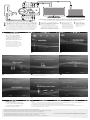 1
1
-
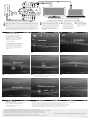 2
2
Roxio Game Capture HD Pro User manual
- Type
- User manual
- This manual is also suitable for
Ask a question and I''ll find the answer in the document
Finding information in a document is now easier with AI
in other languages
Related papers
Other documents
-
KanexPro CON-GAMECAP User manual
-
Avermedia C875 Quick start guide
-
Avermedia C875 Installation guide
-
Marmitek SPLIT 414 User manual
-
Marmitek Split 422 User manual
-
Tritton AX PRO User manual
-
Marmitek Connect 420 User manual
-
Marmitek CONNECT 410 User manual
-
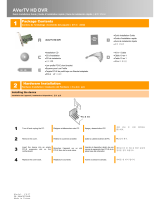 AVerTV C027 Quick Installation Manual
AVerTV C027 Quick Installation Manual
-
Marmitek CONNECT 410 User manual