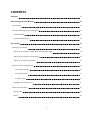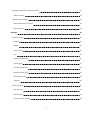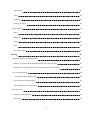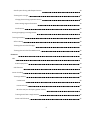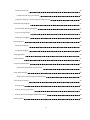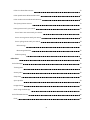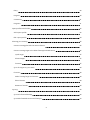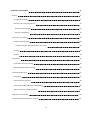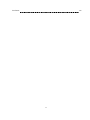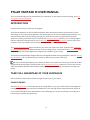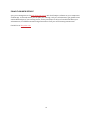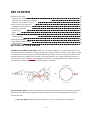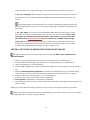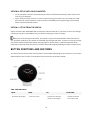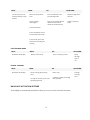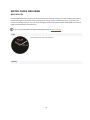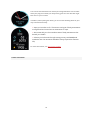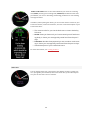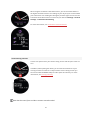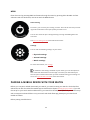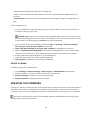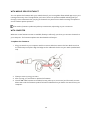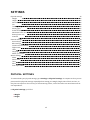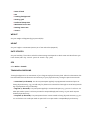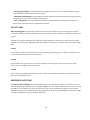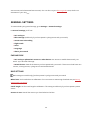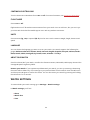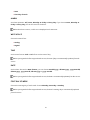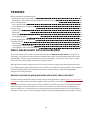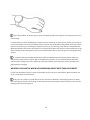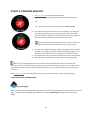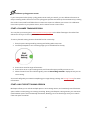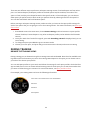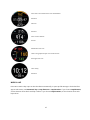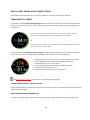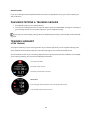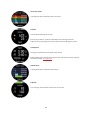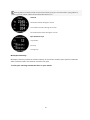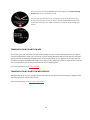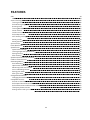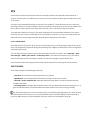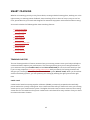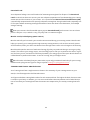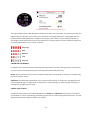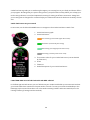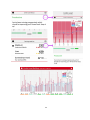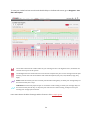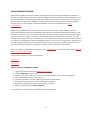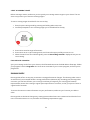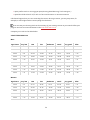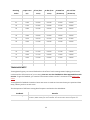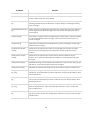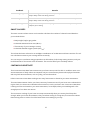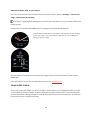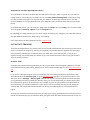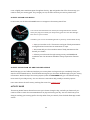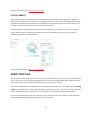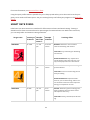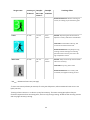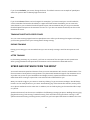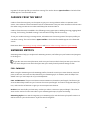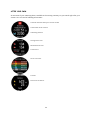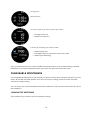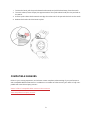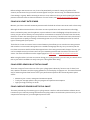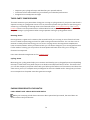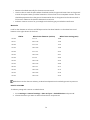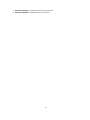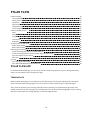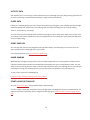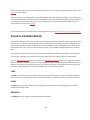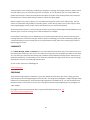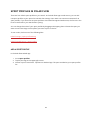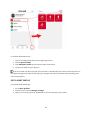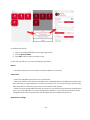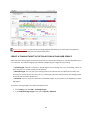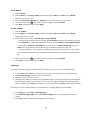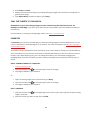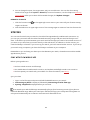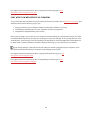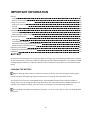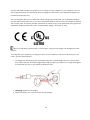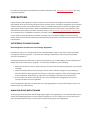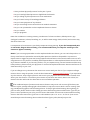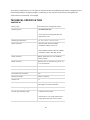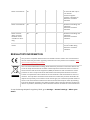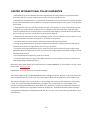USER MANUAL

2
CONTENTS
Contents 2
Polar Vantage M User Manual 12
Introduction 12
Take full advantage of your Vantage M 12
Polar Flow App 12
Polar Flow web service 13
Get started 14
Setting up your watch 14
Option A: Set up with a mobile device and Polar Flow app 15
Option B: Set up with your computer 16
Option C: Set up from the watch 16
Button functions and gestures 16
Time view and menu 16
Pre-training mode 17
During training 17
Backlight activation gesture 17
Watch faces and menu 18
Watch faces 18
Menu 22

3
Pairing a mobile device with your watch 22
Delete a pairing 23
Updating the firmware 23
With mobile device or tablet 24
With computer 24
Settings 25
Physical settings 25
Weight 26
Height 26
Date of birth 26
Sex 26
Training background 26
Activity goal 27
Preferred sleep time 27
Maximum heart rate 28
Resting heart rate 28
VO2max 28
General settings 29
Pair and sync 29
Bike settings 29
Continuous HR tracking 30

4
Flight mode 30
Units 30
Language 30
About your watch 30
Watch settings 30
Alarm 31
Watch face 31
Time 31
Date 31
First day of week 31
Training 32
Wrist-based heart rate measurement 32
Wearing your watch when measuring heart rate from your wrist 32
Wearing your watch when not measuring heart rate from your wrist 33
Start a training session 34
Functions in pre-training mode 34
Start a planned training session 35
Start a Multisport Training Session 35
During training 36
Browse the training views 36
Mark a lap 37

5
Switch Sport During a Multisport Session 38
Training with a target 38
Change phase during a phased session 38
View training target information 38
Notifications 39
Pausing/Stopping a training session 39
Training summary 39
After training 39
Training data in Polar Flow App 42
Training data in Polar Flow Web Service 42
Features 43
GPS 44
A-GPS expiry date 44
GPS features 44
Smart Coaching 45
Training Load Pro 45
Cardio Load 45
Perceived Load 46
Muscle Load (via third-party power sensor) 46
Training Load from a single session 46
Strain and Tolerance 47

6
Cardio Load Status 47
Cardio load status on your watch 48
Long term analysis in the Flow app and web service 48
Polar Running Program 51
Create a Polar Running Program 51
Start a running target 52
Follow your progress 52
Running Index 52
Short-term analysis 53
Long-term analysis 54
Training Benefit 55
Smart Calories 57
Continuous Heart Rate 57
Continuous Heart Rate on your watch 58
Polar Sleep PlusTM 58
Sleep data in the Flow app and web service 59
24/7 Activity tracking 59
Activity Goal 59
Activity data on your watch 60
Activity data in Flow App and Flow web service 60
Activity Guide 60

7
Activity Benefit 61
Sport Profiles 61
Heart Rate Zones 62
Speed Zones 64
Speed zones settings 64
Training target with speed zones 65
During training 65
After training 65
Speed and distance from the wrist 65
Cadence from the wrist 66
Swimming Metrics 66
Pool swimming 66
Pool Length setting 67
Open water swimming 67
Measuring heart rate in water 68
Start a swimming session 68
During your Swim 68
After your Swim 69
Changeable wristbands 70
Changing the wristband 70
Compatible sensors 71

8
Polar H10 Heart Rate Sensor 72
Polar Speed sensor Bluetooth® Smart 72
Polar Cadence Sensor Bluetooth® Smart 72
Third-party Power sensors 73
Pairing sensors with your watch 73
Pair a heart rate sensor with your watch 73
Pair a running sensor with your watch 74
Pair a cycling sensor with your watch 74
Bike settings 75
Measuring wheel size 75
Delete a pairing 76
Polar Flow 78
Polar Flow App 78
Training data 78
Activity data 79
Sleep data 79
Sport profiles 79
Image sharing 79
Start using the Flow app 79
Polar Flow Web Service 80
Feed 80

9
Diary 80
Progress 80
Community 81
Programs 81
Sport profiles in Polar Flow 82
Add a sport profile 82
Edit a sport profile 83
Planning your training 85
Create a training plan with the Season Planner 85
Create a training target in the Polar Flow app and web service 86
Quick target 87
Phased target 87
Favorites 87
Sync the targets to your watch 88
Favorites 88
Add a Training Target to Favorites: 88
Edit a Favorite 88
Remove a favorite 89
Syncing 89
Sync with Flow mobile App 89
Sync With Flow Web Service Via FlowSync 90

10
Important information 91
Battery 91
Charging the battery 91
Battery status and notifications 93
Battery status symbol 93
Battery notifications 93
Caring for your watch 93
Keep your watch clean 94
Take good care of the optical heart rate sensor 94
Storing 94
Service 94
Precautions 95
Interference During Training 95
Minimizing Risks When Training 95
Technical specification 97
Vantage M 97
Polar FlowSync Software 98
Polar Flow mobile application compatibility 98
Water resistance of Polar products 99
Regulatory information 100
Limited International Polar Guarantee 101

12
POLAR VANTAGE M USER MANUAL
This user manual helps you get started with your new watch. To see video tutorials and FAQs, go to sup-
port.polar.com/en/vantage-m.
INTRODUCTION
Congratulations on your new Polar Vantage M!
The Polar Vantage M is an all-in-one GPS multisport watch with Polar Precision Prime sensor™ fusion
technology for accurate wrist-based heart rate monitoring even in the most demanding conditions. The
watch is packed with tools that help you break your records and reach your goals: Reach the ideal
amount of training to perform at your very best with Training Load Pro. Monitor your running progress
with the advanced running features, such as Running Index and Running Programs. Choose your favor-
ite sports from 130+ options and customize settings for each sport.
The Continuous heart rate feature measures your heart rate around the clock. Together with 24/7 Activ-
ity tracking it gives you a complete overview of all your daily activity. The advanced Polar Sleep Plus sleep
analysis follows your sleeping patterns and gives you feedback on your sleep.
The compact and lightweight design makes the Vantage M the ideal training companion. With the change-
able wristbands, you can personalize your watch to match every situation and style.
We are continuously developing our products for better user experience. To keep your watch up to date
and get the best performance, always make sure to update the firmware whenever a new version is avail-
able. The firmware updates enhance the functionality of your watch through new features and improve-
ments.
TAKE FULL ADVANTAGE OF YOUR VANTAGE M
Get connected to the Polar ecosystem and get the most out of your watch.
POLAR FLOW APP
Get the Polar Flow app from the App Store
®
or Google Play
TM
. Sync your watch with the Flow app after
training, and get an instant overview and feedback on your training results and performance and let all
your friends know about your achievements. In the Flow app you can also check how you’ve slept and
how active you’ve been during the day.

13
POLAR FLOW WEB SERVICE
Sync your training data to the Polar Flow web service with the FlowSync software on your computer or
via Flow app. In the web service you can plan your training, track your achievements, get guidance and
see detailed analysis of your training results, activity and sleep. Let all your friends know about your
achievements, find fellow exercisers and get motivation from your social training communities.
Find all this at flow.polar.com

14
GET STARTED
Setting up your watch 14
Option A: Set up with a mobile device and Polar Flow app 15
Option B: Set up with your computer 16
Option C: Set up from the watch 16
Button functions and gestures 16
Backlight activation gesture 17
Watch faces and menu 18
Watch faces 18
Menu 22
Pairing a mobile device with your watch 22
Delete a pairing 23
Updating the firmware 23
With mobile device or tablet 24
With computer 24
SETTING UP YOUR WATCH
To wake up and charge your watch, plug it into a powered USB port or a USB charger with the cus-
tom cable that came in the box. The cable magnetically snaps into place, just make sure to align the ledge
on the cable with the slot on your watch (marked with red). Please note that it may take a while for the
charging animation to appear on the display. We recommend that you charge the battery before you
start using your watch. See Battery for detailed information on charging the battery. Alternatively, you
can wake up your watch by pressing and holding OK for 4 seconds.
OR
To set up your watch, choose your language and preferred setup method. The watch gives you three
options for setup: Browse to the option most convenient for you with UP/DOWN and confirm your
selection with OK.
A. On your phone: Mobile setup is convenient if you don't have access to a computer

15
with a USB port, but it might take longer. This method requires an Internet connection.
B. On your computer:Wired computer setup is quicker and you can charge your watch at
the same time, but you need a computer available. This method requires an internet con-
nection.
The A and B options are recommended. You can fill in all the physical details required for
accurate training data at once. You can also choose language and get the latest firmware for
your watch.
C. On your watch: If you don't have a compatible mobile device and can't get to a com-
puter with an internet connection right away, you can start from the watch. Please note
that when you do the setup from the watch, your watch is not yet connected
with Polar Flow. Firmware updates for your watch are available only through
Polar Flow. To make sure you get to enjoy your watch and the unique Polar features at
their best, it’s important that you do the setup later in the Polar Flow web service or with
the Polar Flow mobile app by following the steps in option A or B.
OPTION A: SET UP WITH A MOBILE DEVICE AND POLAR FLOW APP
Please note that you have to do the pairing in the Flow app and NOT in your mobile device’s
Bluetooth settings.
1. Make sure your mobile device is connected to the internet and turn on Bluetooth.
2. Download the Polar Flow app from the App Store or Google Play on your mobile device.
3. Open the Flow app on your mobile device.
4. The Flow app recognizes your watch nearby and prompts you to start pairing it. Tap the Start but-
ton.
5. When the Bluetooth Pairing Request confirmation message appears on your mobile device,
check that the code shown on your mobile device matches the code shown on your watch.
6. Accept the Bluetooth pairing request on your mobile device.
7. Confirm the pin code on your watch by pressing the OK.
8. Pairing done is displayed once the pairing is completed.
9. Sign in with your Polar account or create a new one. We’ll walk you through the sign-up and setup
within the app.
When you’re done with the settings, tap Save and sync and your settings are synced to your watch.
If you're prompted to update the firmware, please plug your watch into a power source to ensure flaw-
less update operation, and then accept the update.

16
OPTION B: SET UP WITH YOUR COMPUTER
1. Go to flow.polar.com/start and download and then install the Polar FlowSync data transfer soft-
ware to your computer.
2. Sign in with your Polar account or create a new one. Plug your watch into your computer's USB
port with the custom cable that came in the box. We’ll walk you through the sign-up and setup
within the Polar Flow web service.
OPTION C: SET UP FROM THE WATCH
Adjust the values with UP/DOWN and confirm each selection with OK. If you want to return and change
a setting at any point, press BACK until you reach the setting you want to change.
When you do the setup from the watch, your watch is not yet connected with the Polar Flow web ser-
vice. Firmware updates for your watch are available only through Polar Flow. To make sure you get to enjoy
your watch and the unique Polar Smart Coaching features at their best, it's important that you do the
setup later in the Polar Flow web service or with the Flow mobile app by following the steps in option A or B.
BUTTON FUNCTIONS AND GESTURES
You watch has five buttons that have different functionalities depending on the situation of use. See the
tables below to find out what functionalities the buttons have in different modes.
TIME VIEW AND MENU
LIGHT BACK OK UP/DOWN
Illuminate the display Enter the menu Confirm the selection
shown on the display
Change the watch
face in time view

17
LIGHT BACK OK UP/DOWN
In time view, press to
view the battery status
symbol
Return to the previous
level
Leave settings
unchanged
Cancel selections
Press and hold to return
to time view from menu
In time view, press and
hold to start pairing and
syncing
Press and hold to enter
pre-training mode
Press to view more details
about the information
shown on the watch face
Move through selec-
tion lists
Adjust a selected
value
PRE-TRAINING MODE
LIGHT BACK OK UP/DOWN
Illuminate the display Return to time view Start a training session Move
through
sports
list
DURING TRAINING
LIGHT BACK OK UP/DOWN
Illuminate the display Pause training by pressing
once
To stop the session, press and
hold when paused
Mark a lap
Continue training recording
when paused
Change
training
view
BACKLIGHT ACTIVATION GESTURE
The backlight is automatically switched on when you turn your wrist to look at the watch.

18
WATCH FACES AND MENU
WATCH FACES
The Vantage M watch faces tell you a lot more than just the time. You'll get the most timely and relevant
information right on the watch face, including your activity status, Cardio Load status, your heart rate
and latest training sessions. You can scroll through the watch faces with the UP and DOWN buttons and
open more details with the OK button.
You can choose between analogue and digital display in Watch settings.
Time
Basic watch face with time and date.
Activity

19
The circle around the watch face and the percentage below the time and date
show your progress towards your daily activity goal. The circle fills with a light
blue color as you are active.
In addition, when opening the details, you can see the following details of your
day’s accumulated activity:
• Steps you've taken so far. The amount and type of body movements
are registered and turned into an estimation of steps.
• Active time tells you the cumulative time of body movements that
benefit your health.
• Calories you've burned through training, activity and BMR (Basal
metabolic rate: the minimum metabolic activity required to maintain
life).
For more information, see 24/7 Activity tracking.
Cardio Load Status

20
Cardio Load Status looks at the relation between your short term training
load (Strain) and long term training load (Tolerance) and based on that tells
you whether you are in a detraining, maintaining, productive or overreaching
training load status.
In addition, when opening the details, you can see the numeric values for your
Cardio Load Status, Strain and Tolerance, and also a verbal description of your
Cardio load status.
l The numeric value for your Cardio load status is Strain divided by
Tolerance.
l Strain shows you how much you have strained yourself with train-
ing lately. It shows your average daily cardio load from the past 7
days.
l Tolerance describes how prepared you are to endure cardio train-
ing. It shows your average daily cardio load from the past 28 days.
l Verbal description of your Cardio load status.
For more information, see Training Load Pro.
Heart rate
You can quickly check your current heart rate without starting a training ses-
sion. Just tighten your wristband, choose this watch face, press OK and you'll
see your current heart rate in a moment.
Page is loading ...
Page is loading ...
Page is loading ...
Page is loading ...
Page is loading ...
Page is loading ...
Page is loading ...
Page is loading ...
Page is loading ...
Page is loading ...
Page is loading ...
Page is loading ...
Page is loading ...
Page is loading ...
Page is loading ...
Page is loading ...
Page is loading ...
Page is loading ...
Page is loading ...
Page is loading ...
Page is loading ...
Page is loading ...
Page is loading ...
Page is loading ...
Page is loading ...
Page is loading ...
Page is loading ...
Page is loading ...
Page is loading ...
Page is loading ...
Page is loading ...
Page is loading ...
Page is loading ...
Page is loading ...
Page is loading ...
Page is loading ...
Page is loading ...
Page is loading ...
Page is loading ...
Page is loading ...
Page is loading ...
Page is loading ...
Page is loading ...
Page is loading ...
Page is loading ...
Page is loading ...
Page is loading ...
Page is loading ...
Page is loading ...
Page is loading ...
Page is loading ...
Page is loading ...
Page is loading ...
Page is loading ...
Page is loading ...
Page is loading ...
Page is loading ...
Page is loading ...
Page is loading ...
Page is loading ...
Page is loading ...
Page is loading ...
Page is loading ...
Page is loading ...
Page is loading ...
Page is loading ...
Page is loading ...
Page is loading ...
Page is loading ...
Page is loading ...
Page is loading ...
Page is loading ...
Page is loading ...
Page is loading ...
Page is loading ...
Page is loading ...
Page is loading ...
Page is loading ...
Page is loading ...
Page is loading ...
Page is loading ...
Page is loading ...
-
 1
1
-
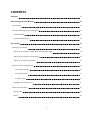 2
2
-
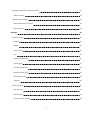 3
3
-
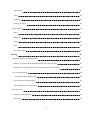 4
4
-
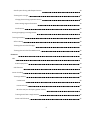 5
5
-
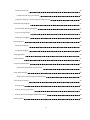 6
6
-
 7
7
-
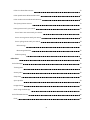 8
8
-
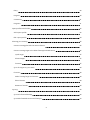 9
9
-
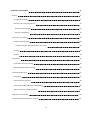 10
10
-
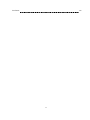 11
11
-
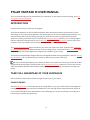 12
12
-
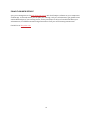 13
13
-
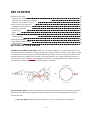 14
14
-
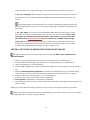 15
15
-
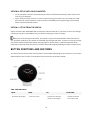 16
16
-
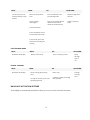 17
17
-
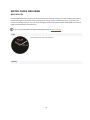 18
18
-
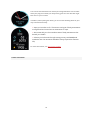 19
19
-
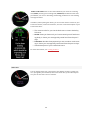 20
20
-
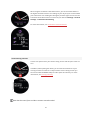 21
21
-
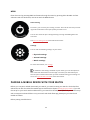 22
22
-
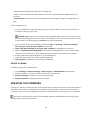 23
23
-
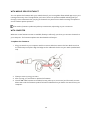 24
24
-
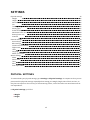 25
25
-
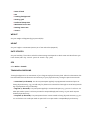 26
26
-
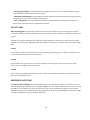 27
27
-
 28
28
-
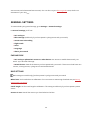 29
29
-
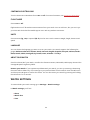 30
30
-
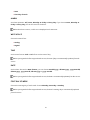 31
31
-
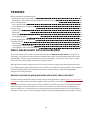 32
32
-
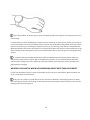 33
33
-
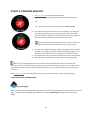 34
34
-
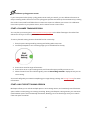 35
35
-
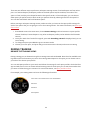 36
36
-
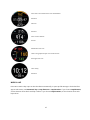 37
37
-
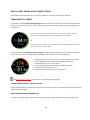 38
38
-
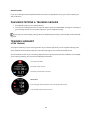 39
39
-
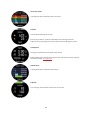 40
40
-
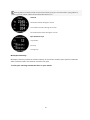 41
41
-
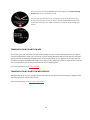 42
42
-
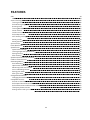 43
43
-
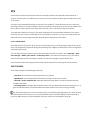 44
44
-
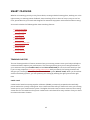 45
45
-
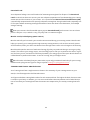 46
46
-
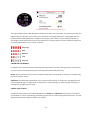 47
47
-
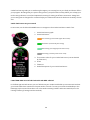 48
48
-
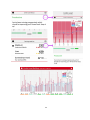 49
49
-
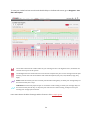 50
50
-
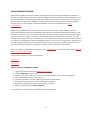 51
51
-
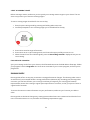 52
52
-
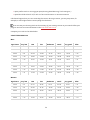 53
53
-
 54
54
-
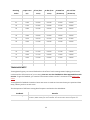 55
55
-
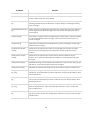 56
56
-
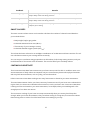 57
57
-
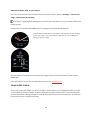 58
58
-
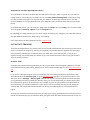 59
59
-
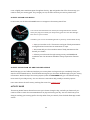 60
60
-
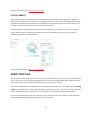 61
61
-
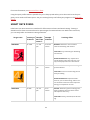 62
62
-
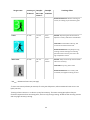 63
63
-
 64
64
-
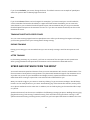 65
65
-
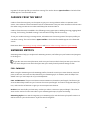 66
66
-
 67
67
-
 68
68
-
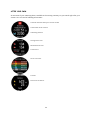 69
69
-
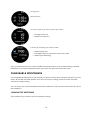 70
70
-
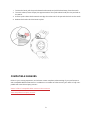 71
71
-
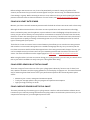 72
72
-
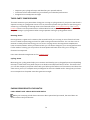 73
73
-
 74
74
-
 75
75
-
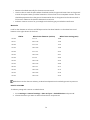 76
76
-
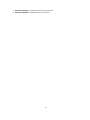 77
77
-
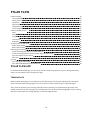 78
78
-
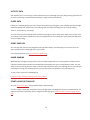 79
79
-
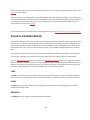 80
80
-
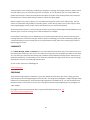 81
81
-
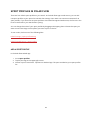 82
82
-
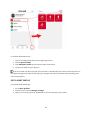 83
83
-
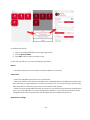 84
84
-
 85
85
-
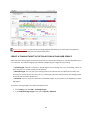 86
86
-
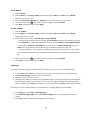 87
87
-
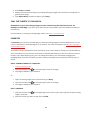 88
88
-
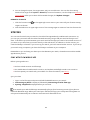 89
89
-
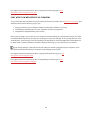 90
90
-
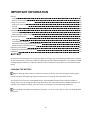 91
91
-
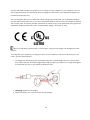 92
92
-
 93
93
-
 94
94
-
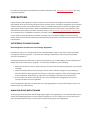 95
95
-
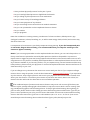 96
96
-
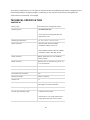 97
97
-
 98
98
-
 99
99
-
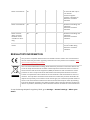 100
100
-
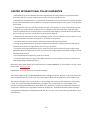 101
101
-
 102
102
Ask a question and I''ll find the answer in the document
Finding information in a document is now easier with AI
Related papers
-
Polar FIN-90440 User manual
-
Polar Vantage V Titan User manual
-
Polar Vantage M User manual
-
Polar Vantage V2 User manual
-
Polar Vantage V User manual
-
Polar Grit X User guide
-
Polar Vantage M GPS Multisport Watch User manual
-
Polar Vantage M2 Quick start guide
-
Polar Vantage V User guide
-
Polar Vantage V2 Quick Start
Other documents
-
Polar Electro H10 User manual
-
Xtreme XFit Band Getting Started
-
 Smart Watches T6 User guide
Smart Watches T6 User guide
-
 Auralog Tell 10.0 Library User guide
Auralog Tell 10.0 Library User guide
-
Osynce MIXfree Owner's manual
-
Polar Electro M200 User manual
-
 Jiangsu Tech Leading Information Technology EW-HP-SW-01 User manual
Jiangsu Tech Leading Information Technology EW-HP-SW-01 User manual
-
Polar Electro FT2 User manual
-
Polar Electro Loop 2 User manual
-
Polar Electro Loop 2 User manual