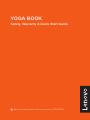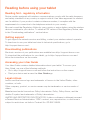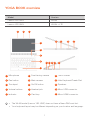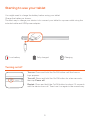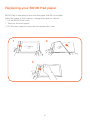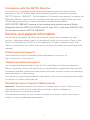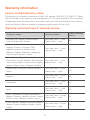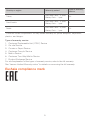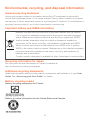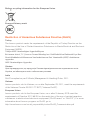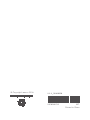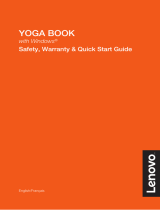Lenovo Yoga Book Quick start guide
- Category
- Smartphones
- Type
- Quick start guide
Lenovo Yoga Book: Experience the fusion of laptop and tablet with a unique design that adapts to your needs. Unleash your creativity with the innovative Halo Keyboard or transform it into a drawing tablet with the Real Pen. Immerse yourself in crisp visuals on the vibrant touchscreen, and stay connected with built-in Wi-Fi or LTE capabilities.
Lenovo Yoga Book: Experience the fusion of laptop and tablet with a unique design that adapts to your needs. Unleash your creativity with the innovative Halo Keyboard or transform it into a drawing tablet with the Real Pen. Immerse yourself in crisp visuals on the vibrant touchscreen, and stay connected with built-in Wi-Fi or LTE capabilities.














-
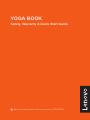 1
1
-
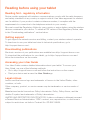 2
2
-
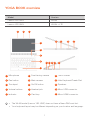 3
3
-
 4
4
-
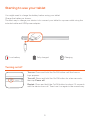 5
5
-
 6
6
-
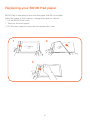 7
7
-
 8
8
-
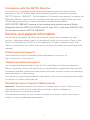 9
9
-
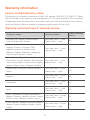 10
10
-
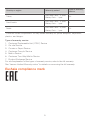 11
11
-
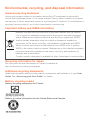 12
12
-
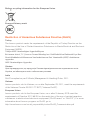 13
13
-
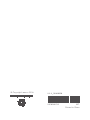 14
14
Lenovo Yoga Book Quick start guide
- Category
- Smartphones
- Type
- Quick start guide
Lenovo Yoga Book: Experience the fusion of laptop and tablet with a unique design that adapts to your needs. Unleash your creativity with the innovative Halo Keyboard or transform it into a drawing tablet with the Real Pen. Immerse yourself in crisp visuals on the vibrant touchscreen, and stay connected with built-in Wi-Fi or LTE capabilities.
Ask a question and I''ll find the answer in the document
Finding information in a document is now easier with AI
Related papers
-
Lenovo TAB4 10 Plus TB-X704Y Quick start guide
-
Lenovo YB1-X91L Safety, Warranty & Quick Start Manual
-
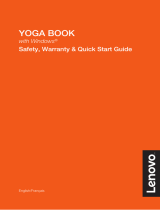 Mode d'Emploi pdf Lenovo YOGA BOOK 10 Owner's manual
Mode d'Emploi pdf Lenovo YOGA BOOK 10 Owner's manual
-
Lenovo Vibe K5 Note Quick start guide
-
 Lenovo K K5 a6020a41 Quick start guide
Lenovo K K5 a6020a41 Quick start guide
-
Lenovo Yoga Tab 3 Pro 10 User guide
-
Lenovo Smart Display SD-8501F Quick Start Manuals
-
Lenovo Yoga Tab 3 Pro Safety, Warranty & Quick Start Manual
-
Lenovo Phab 2 Pro Quick start guide
-
Lenovo TB-X103F Safety, Warranty & Quick Start Manual