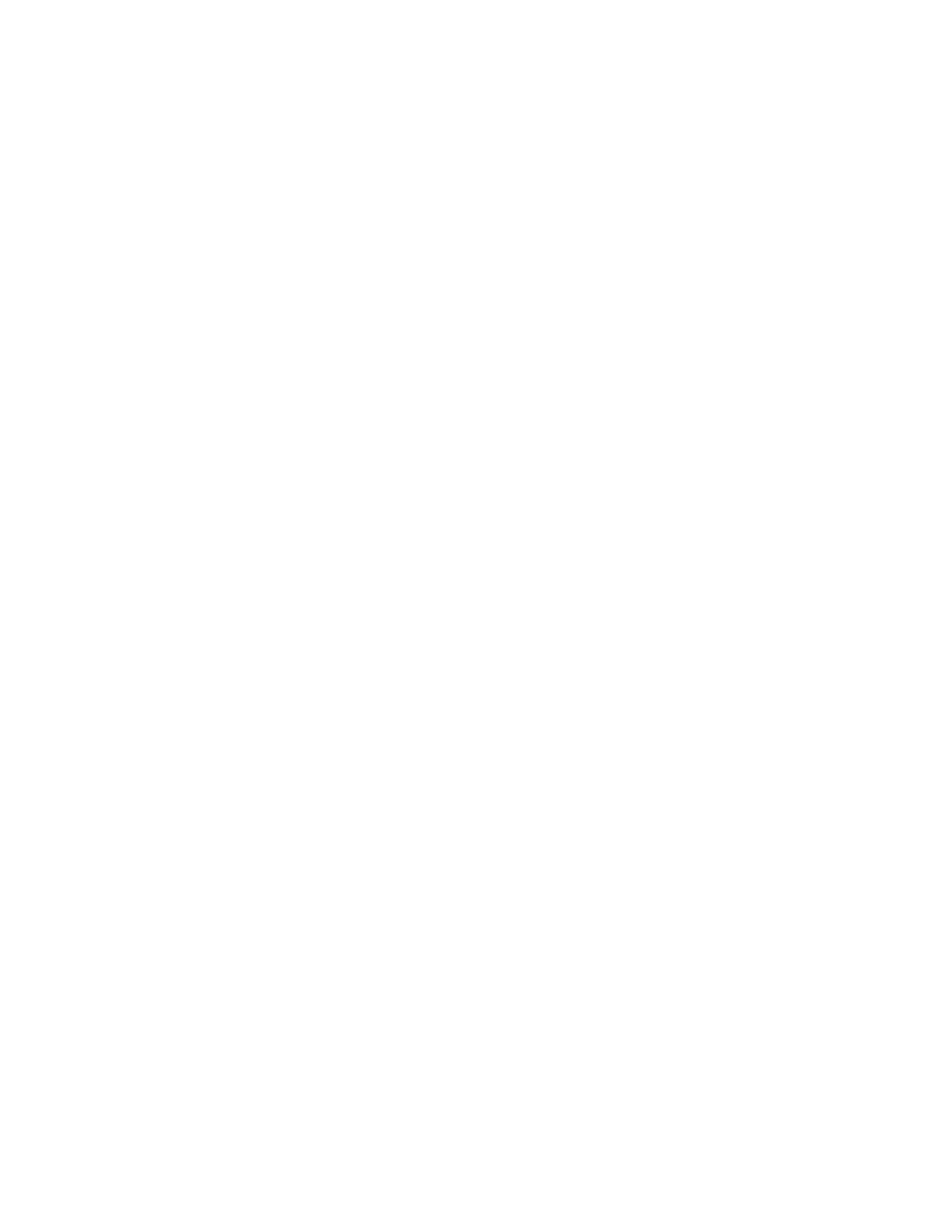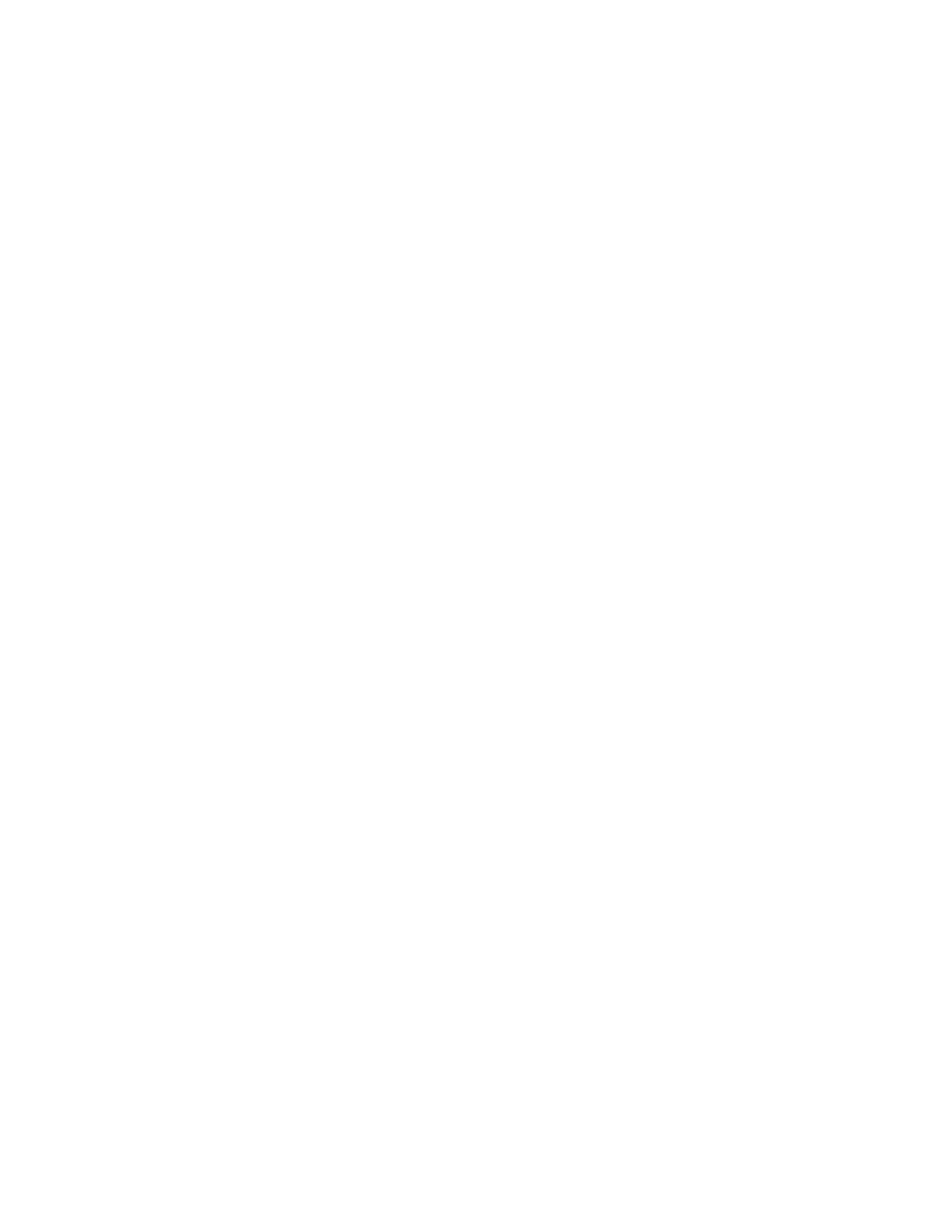
II GETTING STARTED WITH INTERNET SERVICES
Setting Up for Scanning....................................................................................... 2-4
Scanning Requirements................................................................................................. 2-6
Server Requirements ................................................................................................. 2-6
Protocols and Transports ........................................................................................... 2-6
Scanning Setup.............................................................................................................. 2-7
Step 1 Designate Scanning Account ......................................................................... 2-7
Step 2 Creating Scanning Repositories ..................................................................... 2-8
Step 3 Creating Templates and Template Pools ....................................................... 2-9
Step 4 Install Visioneer PaperPort ............................................................................. 2-9
Setting Up for Printing........................................................................................ 2-10
Printing Requirements and Setup................................................................................ 2-10
Setting Up for Faxing......................................................................................... 2-11
Faxing Requirements................................................................................................... 2-11
Faxing Setup................................................................................................................ 2-11
3. Using Internet Services ....................................................................................... 3-1
Introduction.......................................................................................................... 3-1
Interface Features................................................................................................ 3-1
Pages and Frames......................................................................................................... 3-2
Services Tab Radio Buttons .......................................................................................... 3-2
Page Buttons ................................................................................................................. 3-3
What You Can Do with Internet Services ............................................................ 3-4
Submitting a Job............................................................................................................ 3-4
Document Centre Print Queue Status ........................................................................... 3-5
Viewing the Print Jobs List ......................................................................................... 3-5
Promote a Queued Print Job ..................................................................................... 3-5
Delete a Queued Print Job ........................................................................................ 3-5
Release a Queued Print Job ...................................................................................... 3-6
Checking the Document Centre Status.......................................................................... 3-6
Setting the Document Centre Properties ....................................................................... 3-7
General Setup Properties .......................................................................................... 3-8
Emulation Properties ................................................................................................. 3-9
Connectivity Properties ............................................................................................ 3-10
Services Properties .................................................................................................. 3-12
Portfolio .................................................................................................................... 3-15
Maintenance ............................................................................................................ 3-16
Assistance ............................................................................................................... 3-17