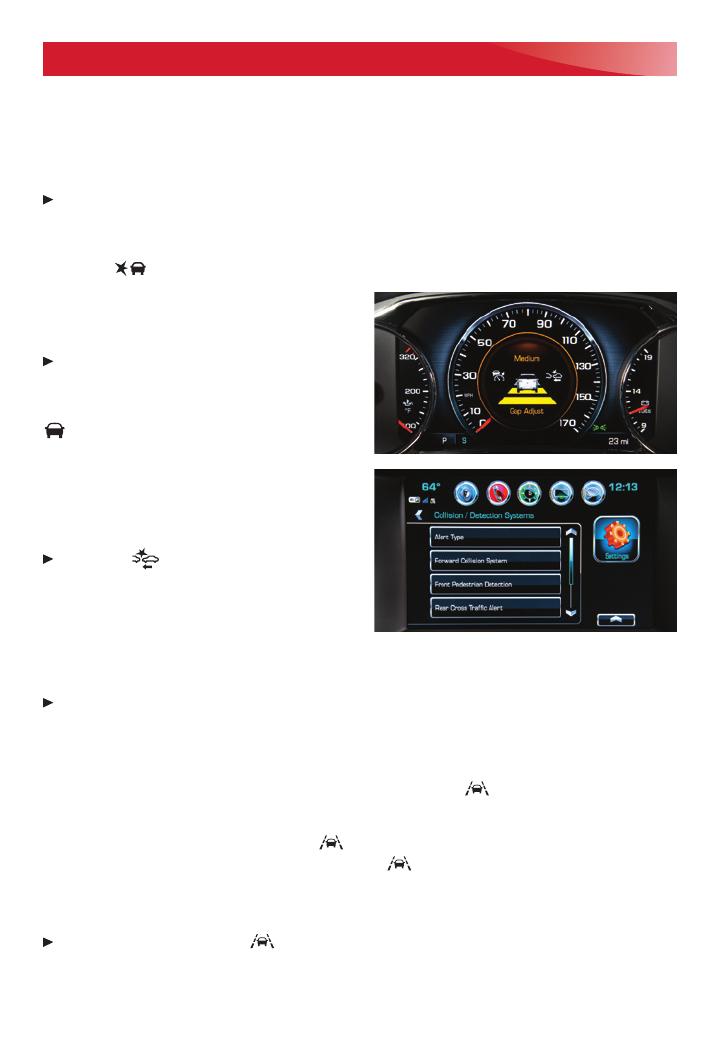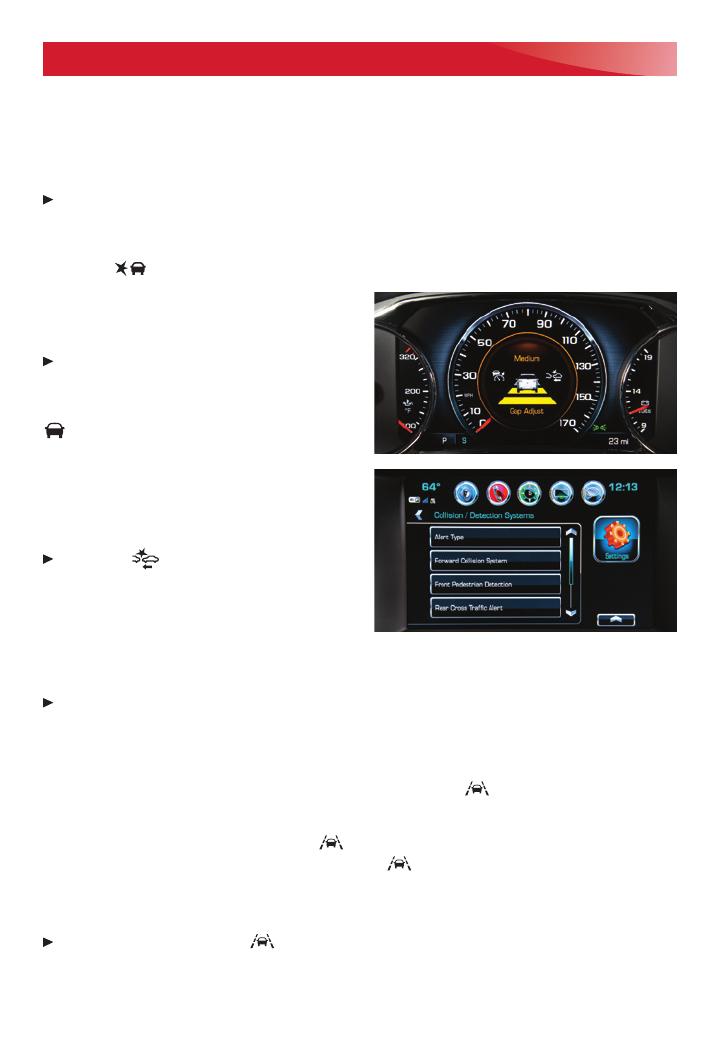
16
DRIVER ASSISTANCE SYSTEMS
Safety or driver assistance features are no substitute for the driver’s responsibility to operate the
vehicle in a safe manner. The driver should remain attentive to trac, surroundings and road
conditions at all times. Read your Owner’s Manual for important feature limitations and information.
SAFETY ALERT SEAT
F
–
The driver’s seat pulses — left side, right side or simultaneously
— to alert the driver of the direction of potential hazards.
Audible alerts or seat pulsing alerts may be selected. To change the alert settings, go to
Settings > Vehicle > Collision/Detection > Alert Type.
LANE CHANGE ALERT WITH SIDE BLIND ZONE ALERT
F
–
While driving, the system
displays a
warning symbol on the left or right side mirror when a vehicle is detected in
that side blind zone area or rapidly approach-
ingthatarea.Thewarningsymbolashesif
a turn signal is activated when a vehicle has
been detected on the same side.
Toturnonoro,gotoSettings>Vehicle
> Collision/Detection > Lane Change Alert.
FORWARD COLLISION ALERT
F
–
The
Vehicle Ahead Indicator is green when a
vehicle is detected and is amber when follow-
ing a vehicle ahead much too closely. When
approaching a vehicle directly ahead too
rapidly,aredalertashesonthewindshield
and the Safety Alert Seat pulses or rapid
beeps sound (if selected).
Press the
Collision Alert button on
the steering wheel to set the alert timing
toFar,Medium,orNear.
FORWARD AUTOMATIC BRAKING
F
–
In potential front-end imminent collision situations with detected vehicles, the brakes may be
applied, if you have not already done so, to help reduce damage or avoid collisions at very
low speeds with vehicles directly ahead.
TosettheForwardCollisionAlertandForwardAutomaticBrakingsystemstoAlertand
Brake,Alert,orO,gotoSettings>Vehicle>Collision/Detection>ForwardCollision
System.
LANE KEEP ASSIST WITH LANE DEPARTURE WARNING
F
–
The system may help
you avoid collisions due to unintentional lane departures. The
Lane Keep Assist Indicator
is green if the system is available to assist. If the vehicle approaches a detected lane mark-
ing without using a turn signal in that direction, the system may assist by gently turning the
steering wheel and displaying an amber
.
If active driver steering is not detected, the amber
mayashandtheSafetyAlertSeat
may pulse or beeps may sound (if selected) on the side of the departure direction as the lane
marking is crossed. The Lane Keep Assist system does not continuously steer the vehicle; the
driver needs to steer and be in complete control of the vehicle.
Toturnonoro,pressthe Lane Keep Assist button on the center console.
F
Optional equipment