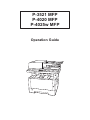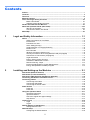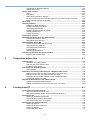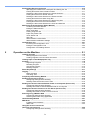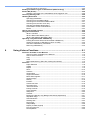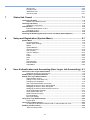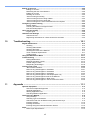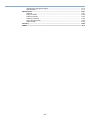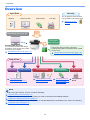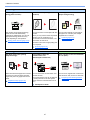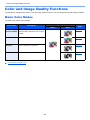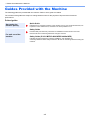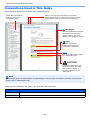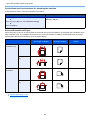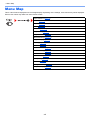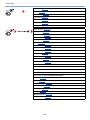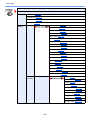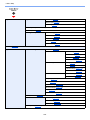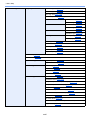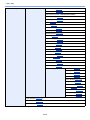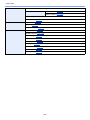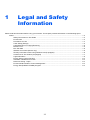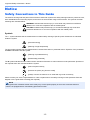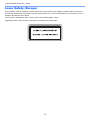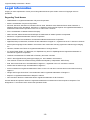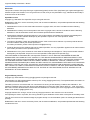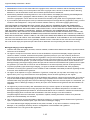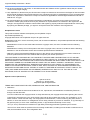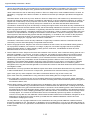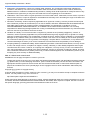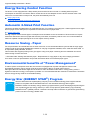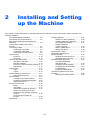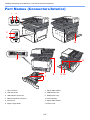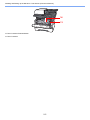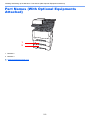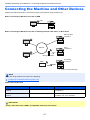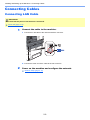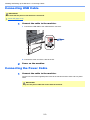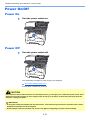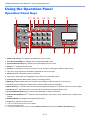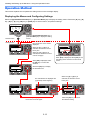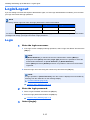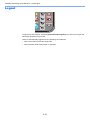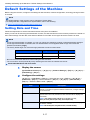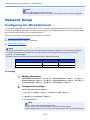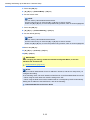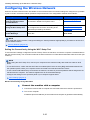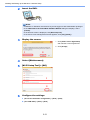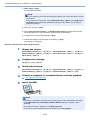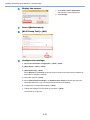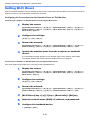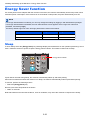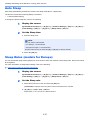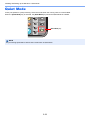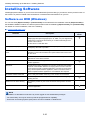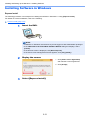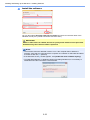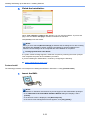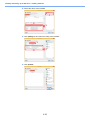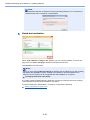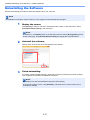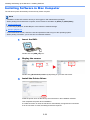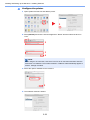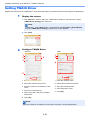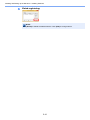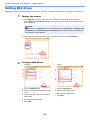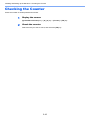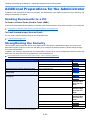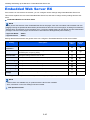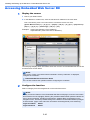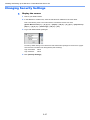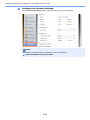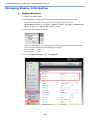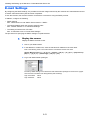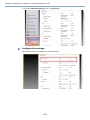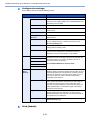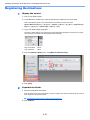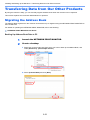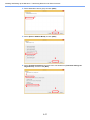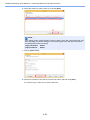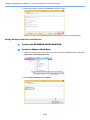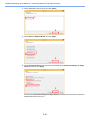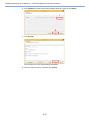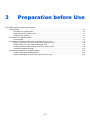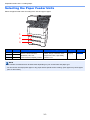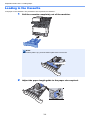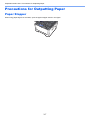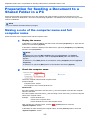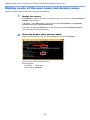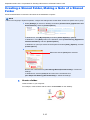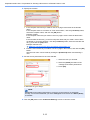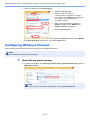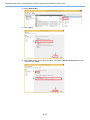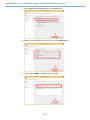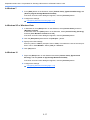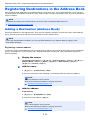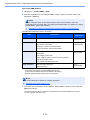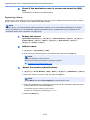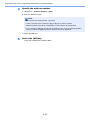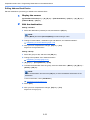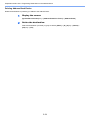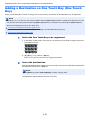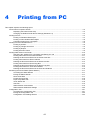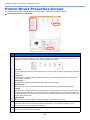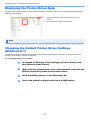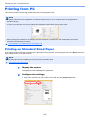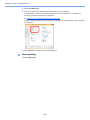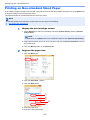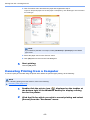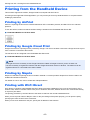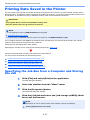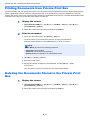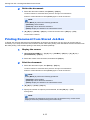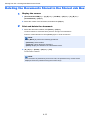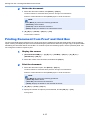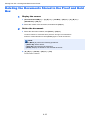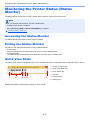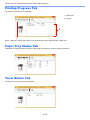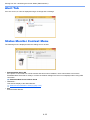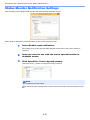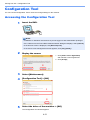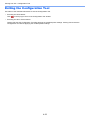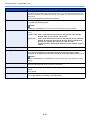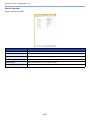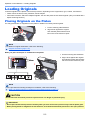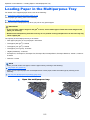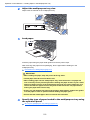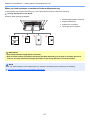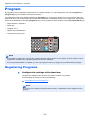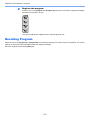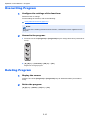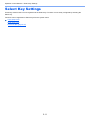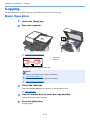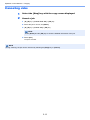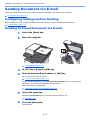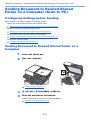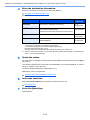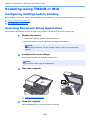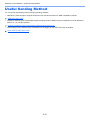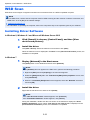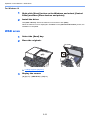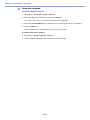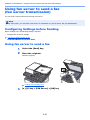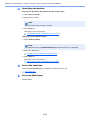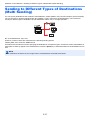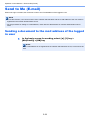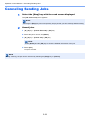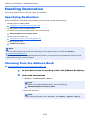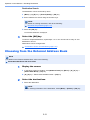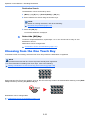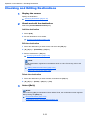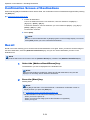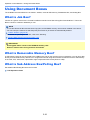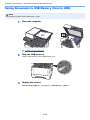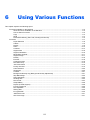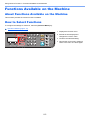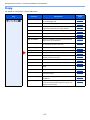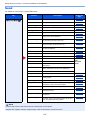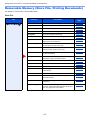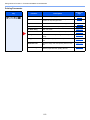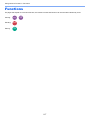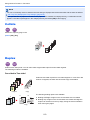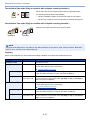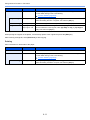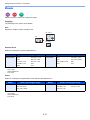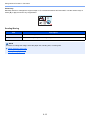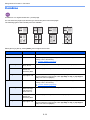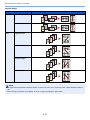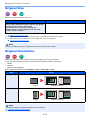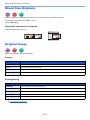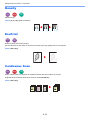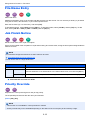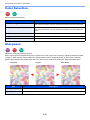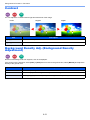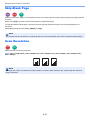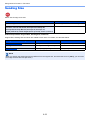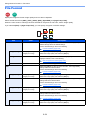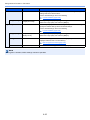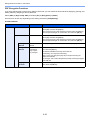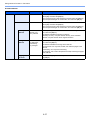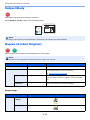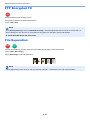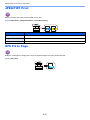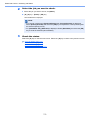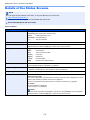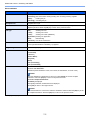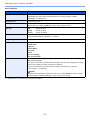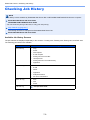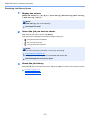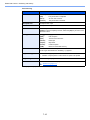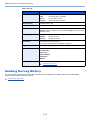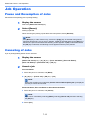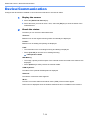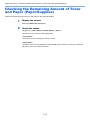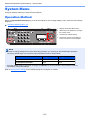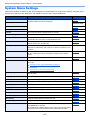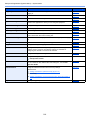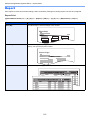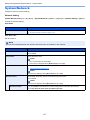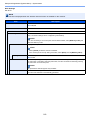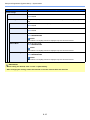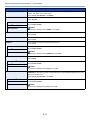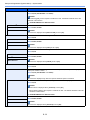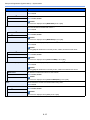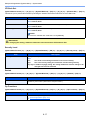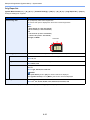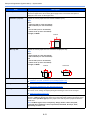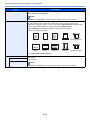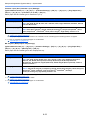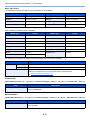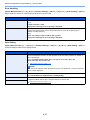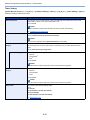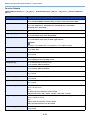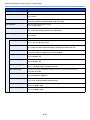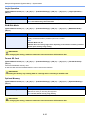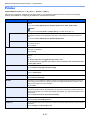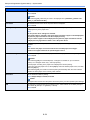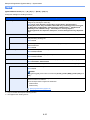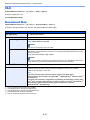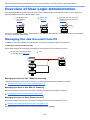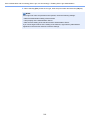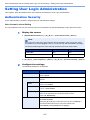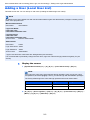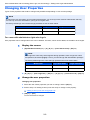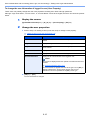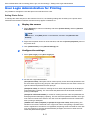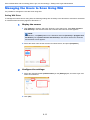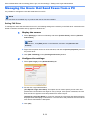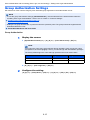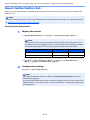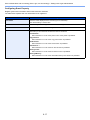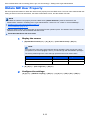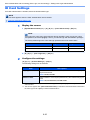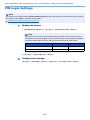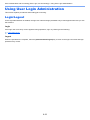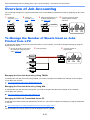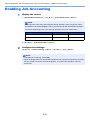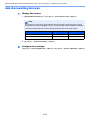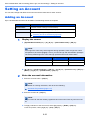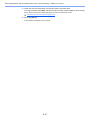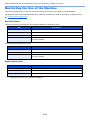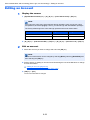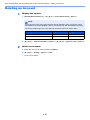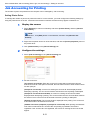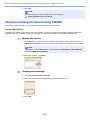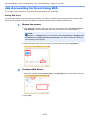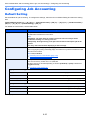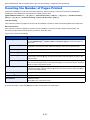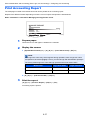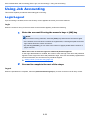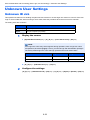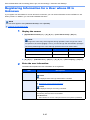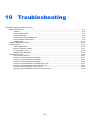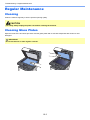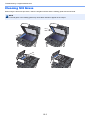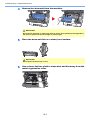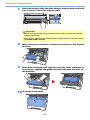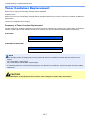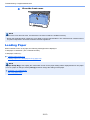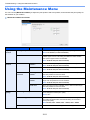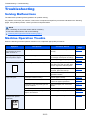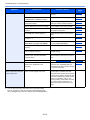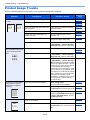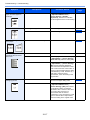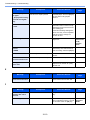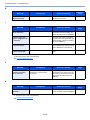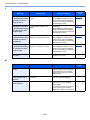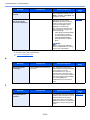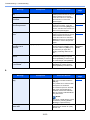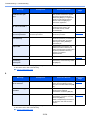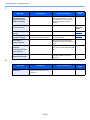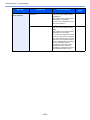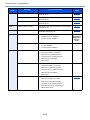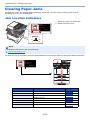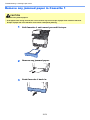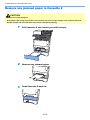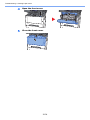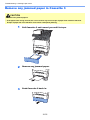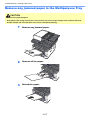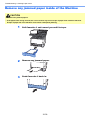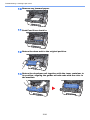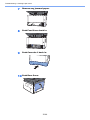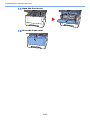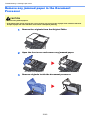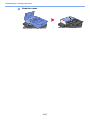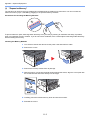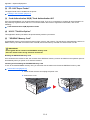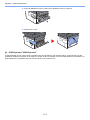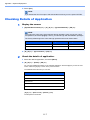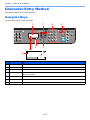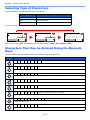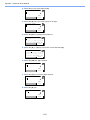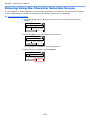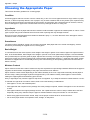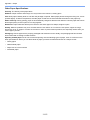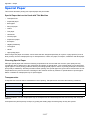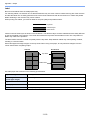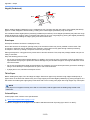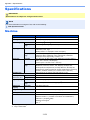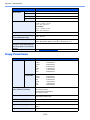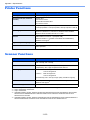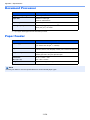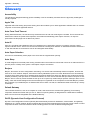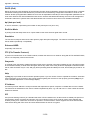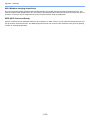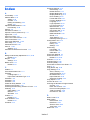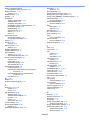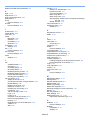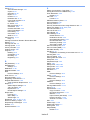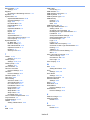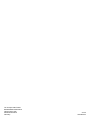TA Triumph-Adler P-3521 MFP Owner's manual
- Category
- Multifunctionals
- Type
- Owner's manual
This manual is also suitable for

Operation Guide
P-3521 MFP
P-4020 MFP
P-4025w MFP

> Preface
i
Preface
Thank you for purchasing this machine.
This Operation Guide is intended to help you operate the machine correctly, perform routine maintenance, and take
simple troubleshooting measures as needed so that the machine can always be used in the optimum condition.
Please read this Operation Guide before using the machine.
To maintain quality, we recommend using genuine own brand toner containers, which must
pass numerous quality inspections.
The use of non-genuine toner containers may cause failure.
We will not be liable for any damages caused by the use of third party supplies in this machine.
Checking the Equipment's Serial Number
The equipment's serial number is printed in the location shown in the figure.
You'll need the equipment's serial number when contacting your Service Representative. Please check the number
before contacting your Service Representative.

ii
Contents
Preface ..................................................................................................................................... i
Contents.................................................................................................................................. ii
Overview ................................................................................................................................ ix
Machine Features ................................................................................................................... x
Color and Image Quality Functions................................................................................... xiv
Basic Color Modes ...................................................................................................... xiv
Adjusting Image Quality and Color............................................................................... xv
Guides Provided with the Machine.................................................................................... xvi
About the Operation Guide (this Guide) ......................................................................... xviii
Structure of the guide................................................................................................. xviii
Conventions Used in This Guide................................................................................. xix
Menu Map............................................................................................................................. xxi
1 Legal and Safety Information ................................................................ 1-1
Notice ................................................................................................................................. 1-2
Safety Conventions in This Guide ............................................................................. 1-2
Environment .............................................................................................................. 1-3
Precautions for Use ................................................................................................... 1-4
Laser Safety (Europe) ............................................................................................... 1-5
Legal Restriction on Copying/Scanning .................................................................... 1-6
EN ISO 7779 ............................................................................................................. 1-6
EK1-ITB 2000 ............................................................................................................ 1-6
Wireless Connection (Mexico only) ........................................................................... 1-6
Security Precautions when Using Wireless LAN (If equipped) ................................. 1-6
Limited Use of This Product (If equipped) ................................................................. 1-7
Legal Information ...................................................................................................... 1-8
Energy Saving Control Function ............................................................................. 1-14
Automatic 2-Sided Print Function ............................................................................ 1-14
Resource Saving - Paper ........................................................................................ 1-14
Environmental benefits of "Power Management" .................................................... 1-14
Energy Star (ENERGY STAR®) Program ............................................................... 1-14
2 Installing and Setting up the Machine .................................................. 2-1
Part Names (Machine Exterior) ........................................................................................ 2-2
Part Names (Connectors/Interior) .................................................................................... 2-4
Part Names (With Optional Equipments Attached) ........................................................ 2-6
Connecting the Machine and Other Devices .................................................................. 2-7
Connecting Cables ............................................................................................................ 2-8
Connecting LAN Cable .............................................................................................. 2-8
Connecting USB Cable ............................................................................................. 2-9
Connecting the Power Cable .................................................................................... 2-9
Power On/Off ................................................................................................................... 2-10
Power On ................................................................................................................ 2-10
Power Off ................................................................................................................ 2-10
Using the Operation Panel ............................................................................................. 2-11
Operation Panel Keys ............................................................................................. 2-11
Operation Method ................................................................................................... 2-13
Check the original and paper settings ..................................................................... 2-14
Help Screen ............................................................................................................ 2-14
Login/Logout ................................................................................................................... 2-15
Login ....................................................................................................................... 2-15
Logout ..................................................................................................................... 2-16
Default Settings of the Machine ..................................................................................... 2-17
Setting Date and Time ............................................................................................ 2-17
Network Setup ................................................................................................................. 2-18
Configuring the Wired Network ............................................................................... 2-18

iii
Configuring the Wireless Network ........................................................................... 2-20
Setting Wi-Fi Direct ................................................................................................. 2-24
Energy Saver function .................................................................................................... 2-26
Sleep ....................................................................................................................... 2-26
Auto Sleep ............................................................................................................... 2-27
Sleep Rules (models for Europe) ............................................................................ 2-27
Sleep Level (Energy Saver and Quick Recovery) (models except for Europe) ...... 2-28
Power Off Rule (models for Europe) ....................................................................... 2-28
Quiet Mode ....................................................................................................................... 2-29
Installing Software .......................................................................................................... 2-30
Software on DVD (Windows) .................................................................................. 2-30
Installing Software in Windows ............................................................................... 2-31
Uninstalling the Software ........................................................................................ 2-37
Installing Software in Mac Computer ...................................................................... 2-38
Setting TWAIN Driver .............................................................................................. 2-40
Setting WIA Driver ................................................................................................... 2-42
Checking the Counter ..................................................................................................... 2-43
Additional Preparations for the Administrator ............................................................. 2-44
Sending Documents to a PC ................................................................................... 2-44
Strengthening the Security ...................................................................................... 2-44
Embedded Web Server RX ............................................................................................. 2-45
Accessing Embedded Web Server RX ................................................................... 2-46
Changing Security Settings ..................................................................................... 2-47
Changing Device Information .................................................................................. 2-49
E-mail Settings ........................................................................................................ 2-51
Registering Destinations ......................................................................................... 2-55
Transferring Data from Our Other Products ................................................................. 2-56
Migrating the Address Book .................................................................................... 2-56
3 Preparation before Use .......................................................................... 3-1
Loading Paper ................................................................................................................... 3-2
Precaution for Loading Paper ................................................................................... 3-2
Selecting the Paper Feeder Units ............................................................................. 3-3
Loading in the Cassette ............................................................................................ 3-4
Precautions for Outputting Paper .................................................................................... 3-7
Paper Stopper ........................................................................................................... 3-7
Preparation for Sending a Document to a Shared Folder in a PC ................................ 3-8
Making a note of the computer name and full computer name ................................. 3-8
Making a note of the user name and domain name .................................................. 3-9
Creating a Shared Folder, Making a Note of a Shared Folder ................................ 3-10
Configuring Windows Firewall ................................................................................. 3-13
Registering Destinations in the Address Book ............................................................ 3-18
Adding a Destination (Address Book) ..................................................................... 3-18
Adding a Destination on One Touch Key (One Touch Key) .................................... 3-25
4 Printing from PC ..................................................................................... 4-1
Printer Driver Properties Screen ...................................................................................... 4-2
Displaying the Printer Driver Help ............................................................................. 4-3
Changing the Default Printer Driver Settings (Windows 8.1) .................................... 4-3
Printing from PC ................................................................................................................ 4-4
Printing on Standard Sized Paper ............................................................................. 4-4
Printing on Non-standard Sized Paper ...................................................................... 4-6
Canceling Printing from a Computer ......................................................................... 4-8
Printing from the Handheld Device ................................................................................. 4-9
Printing by AirPrint .................................................................................................... 4-9
Printing by Google Cloud Print .................................................................................. 4-9
Printing by Mopria ..................................................................................................... 4-9
Printing with Wi-Fi Direct ........................................................................................... 4-9

iv
Printing Data Saved in the Printer ................................................................................. 4-10
Specifying the Job Box from a Computer and Storing the Job ............................... 4-10
Printing Documents from Private Print Box ............................................................. 4-11
Deleting the Documents Stored in the Private Print Box ......................................... 4-11
Printing Document from Stored Job Box ................................................................. 4-12
Deleting the Documents Stored in the Stored Job Box ........................................... 4-13
Printing Document from Quick Copy Box ................................................................ 4-14
Deleting the Documents Stored in the Quick Copy Box .......................................... 4-14
Printing Document from Proof and Hold Box .......................................................... 4-15
Deleting the Documents Stored in the Proof and Hold Box .................................... 4-16
Monitoring the Printer Status (Status Monitor) ............................................................ 4-17
Accessing the Status Monitor .................................................................................. 4-17
Exiting the Status Monitor ....................................................................................... 4-17
Quick View State ..................................................................................................... 4-17
Printing Progress Tab ............................................................................................. 4-18
Paper Tray Status Tab ............................................................................................ 4-18
Toner Status Tab .................................................................................................... 4-18
Alert Tab .................................................................................................................. 4-19
Status Monitor Context Menu .................................................................................. 4-19
Status Monitor Notification Settings ........................................................................ 4-20
Configuration Tool .......................................................................................................... 4-21
Accessing the Configuration Tool ........................................................................... 4-21
Exiting the Configuration Tool ................................................................................. 4-22
Configuration Tool Settings Screen ........................................................................ 4-23
5 Operation on the Machine ..................................................................... 5-1
Loading Originals .............................................................................................................. 5-2
Placing Originals on the Platen ................................................................................. 5-2
Loading Originals in the Document Processor .......................................................... 5-3
Loading Paper in the Multipurpose Tray ......................................................................... 5-5
Program .............................................................................................................................. 5-8
Registering Programs ............................................................................................... 5-8
Recalling Program ..................................................................................................... 5-9
Overwriting Program ............................................................................................... 5-10
Deleting Program .................................................................................................... 5-10
Select Key Settings ......................................................................................................... 5-11
Copying ............................................................................................................................ 5-12
Basic Operation ....................................................................................................... 5-12
Canceling Jobs ........................................................................................................ 5-13
Frequently-Used Sending Method ................................................................................. 5-14
Sending Document via E-mail ........................................................................................ 5-15
Configuring Settings before Sending ...................................................................... 5-15
Sending Scanned Document via E-mail .................................................................. 5-15
Sending Document to Desired Shared Folder on a Computer (Scan to PC) ............. 5-16
Configuring Settings before Sending ...................................................................... 5-16
Sending Document to Desired Shared Folder on a Computer ................................ 5-16
Sending Document to Folder on an FTP Server (Scan to FTP) ................................... 5-18
Configuring Settings before Sending ...................................................................... 5-18
Sending Document to Folder on an FTP Server ..................................................... 5-18
Scanning using TWAIN or WIA ...................................................................................... 5-20
Configuring Settings before Sending ...................................................................... 5-20
Scanning Document Using Application ................................................................... 5-20
Useful Sending Method .................................................................................................. 5-21
WSD Scan ........................................................................................................................ 5-22
Installing Driver Software ........................................................................................ 5-22
WSD scan ............................................................................................................... 5-23
Using fax server to send a fax
(fax server transmission) ................................................................................................ 5-25
Configuring Settings before Sending ...................................................................... 5-25

v
Using fax server to send a fax ................................................................................. 5-25
Sending to Different Types of Destinations (Multi Sending) ....................................... 5-27
Send to Me (E-mail) ......................................................................................................... 5-28
Sending a document to the mail address of the logged in user .............................. 5-28
Canceling Sending Jobs ................................................................................................. 5-29
Handling Destination ...................................................................................................... 5-30
Specifying Destination ............................................................................................. 5-30
Choosing from the Address Book ........................................................................... 5-30
Choosing from the External Address Book ............................................................. 5-31
Choosing from the One Touch Key ......................................................................... 5-32
Checking and Editing Destinations ......................................................................... 5-33
Confirmation Screen of Destinations ....................................................................... 5-34
Recall ...................................................................................................................... 5-34
How to use the FAX Function ........................................................................................ 5-35
Using Document Boxes .................................................................................................. 5-36
What is Job Box? .................................................................................................... 5-36
What is Removable Memory Box? .......................................................................... 5-36
What is Sub Address Box/Polling Box? .................................................................. 5-36
Operating using Removable USB Memory ................................................................... 5-37
Printing Documents Stored in Removable USB Memory ........................................ 5-37
Saving Documents to USB Memory (Scan to USB) ................................................ 5-39
Check the USB Memory Information ....................................................................... 5-40
Removing USB Memory .......................................................................................... 5-40
6 Using Various Functions ....................................................................... 6-1
Functions Available on the Machine ............................................................................... 6-2
About Functions Available on the Machine ............................................................... 6-2
How to Select Functions ........................................................................................... 6-2
Copy .......................................................................................................................... 6-3
Send .......................................................................................................................... 6-4
Removable Memory (Store File, Printing Documents) .............................................. 6-5
Functions ........................................................................................................................... 6-7
Paper Selection ......................................................................................................... 6-8
Collate ....................................................................................................................... 6-9
Duplex ....................................................................................................................... 6-9
Zoom ....................................................................................................................... 6-12
Combine .................................................................................................................. 6-14
Original Size ............................................................................................................ 6-16
Original Orientation ................................................................................................. 6-16
Mixed Size Originals ............................................................................................... 6-17
Original Image ......................................................................................................... 6-17
Density .................................................................................................................... 6-18
EcoPrint ................................................................................................................... 6-18
Continuous Scan ..................................................................................................... 6-18
File Name Entry ...................................................................................................... 6-19
Job Finish Notice ..................................................................................................... 6-19
Priority Override ...................................................................................................... 6-19
Color Selection ........................................................................................................ 6-20
Sharpness ............................................................................................................... 6-20
Contrast ................................................................................................................... 6-21
Background Density Adj. (Background Density Adjustment) .................................. 6-21
Skip Blank Page ...................................................................................................... 6-22
Scan Resolution ...................................................................................................... 6-22
Sending Size ........................................................................................................... 6-23
File Format .............................................................................................................. 6-24
Subject/Body ........................................................................................................... 6-28
Duplex (2-sided Original) ........................................................................................ 6-28
FTP Encrypted TX ................................................................................................... 6-29
File Separation ........................................................................................................ 6-29

vi
Storing Size ............................................................................................................. 6-30
Encrypted PDF ........................................................................................................ 6-30
JPEG/TIFF Print ...................................................................................................... 6-31
XPS Fit to Page ....................................................................................................... 6-31
7 Status/Job Cancel .................................................................................. 7-1
Checking Job Status ......................................................................................................... 7-2
Details of the Status Screens .................................................................................... 7-4
Checking Job History ....................................................................................................... 7-8
Sending the Log History .......................................................................................... 7-12
Job Operation .................................................................................................................. 7-13
Pause and Resumption of Jobs .............................................................................. 7-13
Canceling of Jobs .................................................................................................... 7-13
Device/Communication ................................................................................................... 7-14
Checking the Remaining Amount of Toner and Paper (Paper/Supplies) ................... 7-15
8 Setup and Registration (System Menu) ............................................... 8-1
System Menu ..................................................................................................................... 8-2
Operation Method ..................................................................................................... 8-2
System Menu Settings .............................................................................................. 8-3
Report ....................................................................................................................... 8-5
System/Network ........................................................................................................ 8-7
User/Job Account .................................................................................................... 8-18
User Property .......................................................................................................... 8-18
Common Settings .................................................................................................... 8-19
Copy ........................................................................................................................ 8-32
Printer ...................................................................................................................... 8-33
Send ........................................................................................................................ 8-35
FAX ......................................................................................................................... 8-36
Document Box ......................................................................................................... 8-36
Edit Destination ....................................................................................................... 8-37
Adjust/Maint. ........................................................................................................... 8-38
9 User Authentication and Accounting (User Login, Job Accounting) 9-1
Overview of User Login Administration .......................................................................... 9-2
Managing the Job Account from PC ......................................................................... 9-2
Enabling User Login Administration ............................................................................... 9-3
Setting User Login Administration .................................................................................. 9-5
Authentication Security ............................................................................................. 9-5
Adding a User (Local User List) ................................................................................ 9-6
Changing User Properties ......................................................................................... 9-8
User Login Administration for Printing ..................................................................... 9-11
Managing the Users to Scan Using TWAIN ............................................................ 9-12
Managing the Users to Scan Using WIA ................................................................. 9-13
Managing the Users that Send Faxes from a PC .................................................... 9-14
Group Authorization Settings .................................................................................. 9-15
Guest Authorization Set. ......................................................................................... 9-16
Obtain NW User Property ....................................................................................... 9-19
ID Card Settings ...................................................................................................... 9-20
PIN Login Settings .................................................................................................. 9-21
Using User Login Administration .................................................................................. 9-22
Login/Logout ........................................................................................................... 9-22
Overview of Job Accounting .......................................................................................... 9-23
To Manage the Number of Sheets Used on Jobs Printed from a PC ..................... 9-23
Enabling Job Accounting ............................................................................................... 9-24
Job Accounting Access ........................................................................................... 9-25

vii
Setting an Account .......................................................................................................... 9-26
Adding an Account .................................................................................................. 9-26
Restricting the Use of the Machine ......................................................................... 9-28
Editing an Account .................................................................................................. 9-29
Deleting an Account ................................................................................................ 9-30
Job Accounting for Printing ..................................................................................... 9-31
Job Accounting for Scan Using TWAIN .................................................................. 9-32
Job Accounting for Scan Using WIA ....................................................................... 9-33
Job Accounting for the FAX Transmitted from a Computer .................................... 9-34
Configuring Job Accounting .......................................................................................... 9-35
Default Setting ......................................................................................................... 9-35
Counting the Number of Pages Printed .................................................................. 9-36
Print Accounting Report .......................................................................................... 9-37
Using Job Accounting .................................................................................................... 9-38
Login/Logout ........................................................................................................... 9-38
Unknown User Settings .................................................................................................. 9-39
Unknown ID Job ...................................................................................................... 9-39
Registering Information for a User whose ID is Unknown ....................................... 9-40
10 Troubleshooting ................................................................................... 10-1
Regular Maintenance ...................................................................................................... 10-2
Cleaning .................................................................................................................. 10-2
Cleaning Glass Platen ............................................................................................. 10-2
Cleaning Slit Grass ................................................................................................. 10-3
Cleaning the inside of the Machine ......................................................................... 10-4
Toner Container Replacement ................................................................................ 10-7
Loading Paper ....................................................................................................... 10-10
Using the Maintenance Menu ....................................................................................... 10-11
Troubleshooting ............................................................................................................ 10-12
Solving Malfunctions ............................................................................................. 10-12
Machine Operation Trouble ................................................................................... 10-12
Printed Image Trouble ........................................................................................... 10-15
Responding to Messages ...................................................................................... 10-18
Clearing Paper Jams ..................................................................................................... 10-30
Jam Location Indicators ........................................................................................ 10-30
Remove any jammed paper in Cassette 1 ............................................................ 10-31
Remove any jammed paper in Cassette 2 ............................................................ 10-33
Remove any jammed paper in Cassette 3 ............................................................ 10-35
Remove any jammed paper in the Multipurpose Tray .......................................... 10-37
Remove any jammed paper inside of the Machine .............................................. 10-38
Remove any jammed paper in Rear Cover ........................................................... 10-42
Remove any jammed paper in the Document Processor ...................................... 10-46
11 Appendix ............................................................................................... 11-1
Optional Equipment ........................................................................................................ 11-2
Overview of Optional Equipment ............................................................................. 11-2
Optional Applications .............................................................................................. 11-6
Starting Application Use .......................................................................................... 11-6
Checking Details of Application ............................................................................... 11-7
Character Entry Method .................................................................................................. 11-8
Using the Keys ........................................................................................................ 11-8
Selecting Type of Characters .................................................................................. 11-9
Characters That Can be Entered Using the Numeric Keys ..................................... 11-9
Entering Symbols .................................................................................................. 11-10
Entering Characters .............................................................................................. 11-10
Entering Using the Character Selection Screen .................................................... 11-12
Paper .............................................................................................................................. 11-13
Basic Paper Specifications .................................................................................... 11-13

viii
Choosing the Appropriate Paper ........................................................................... 11-14
Special Paper ........................................................................................................ 11-17
Specifications ................................................................................................................ 11-21
Machine ................................................................................................................. 11-21
Copy Functions ..................................................................................................... 11-22
Printer Functions ................................................................................................... 11-23
Scanner Functions ................................................................................................ 11-23
Document Processor ............................................................................................. 11-24
Paper Feeder ........................................................................................................ 11-24
Glossary ......................................................................................................................... 11-25
Index ........................................................................................................... 2-1

ix
> Overview
Overview
NOTE
• Before using the machine, be sure to read the following:
Legal and Safety Information (page 1-1)
• To prepare the device for use, including setting up cable connections and installing software.
Installing and Setting up the Machine (page 2-1)
• To learn how to load paper, set up shared folders, and add addresses to the address book, refer to the following:
Preparation before Use (page 3-1)
Input Data
Operations from your PC
Document
Box functions
Security
Output Data
Copy functions
Printer functions USB memory
Send functions
Fax functions
Original Electronic data Fax dataUSB memory
FAX Operation
Guide
This function serves a variety of purposes,
including saving data in the machine and on a USB
memory stick.
Printing Data Saved in the Printer (page 4-10)
You can apply the various machine
security levels to your specific needs.
Frequently-Used Sending
Method (page 5-14)
Embedded Web Server RX
You can check the status and change
the settings of the machine from a Web
browser on your computer.
Embedded Web Server RX (page 2-45)
Embedded Web Server RX User Guide
Strengthen security
(page xii)
Copying (page 5-12)
Printing from PC (page 4-1)
Saving Documents to
USB Memory (Scan to
USB) (page 5-39)

x
> Machine Features
Machine Features
The machine is equipped with many useful functions.
Using Various Functions (page 6-1)
Here are some examples.
Optimize your office workflow
Access to frequently used functions
with just one touch (Favorites)
You can preset frequently used functions.
Once you register frequently used
settings as favorite, you can call up the
settings easily. Using this favorite brings
the same results even if operated by
another person.
Program (page 5-8)
Copy both sides of an ID card on a
single sheet (ID Card Copy)
You can copy the front and back sides of
an ID card on a single sheet of paper.
Program (page 5-8)
Scan originals of different sizes at a
time (Mixed Size Originals)
It is useful when preparing conference
materials.
You can set the different sized originals at
one time so you don't need to reset the
originals regardless of size.
Mixed Size Originals (page 6-17)
Optimize your office workflow
Scan a large number of originals in
separate batches and produce as one
job (Continuous Scan)
It is useful when preparing many-page
handouts.
When a large number of originals cannot
be placed in the document processor at
one time, the originals can be scanned in
separate batches and then copied or sent
as one job.
Continuous Scan (page 6-18)
Send one time with multiple sending
options (Multi Sending)
You can send a same document to the
multiple destinations using a different
method.
You can specify multiple destinations of
different send methods such as E-mail,
SMB, and Fax.
You can reduce your workflow by sending
a job at once.
Sending to Different Types of
Destinations (Multi Sending) (page 5-
27)
Send a FAX from a PC
(Sending FAX from PC)
You can save the paper used for sending
a FAX with this function.
You can send a file to be faxed from the
PC without printing the file, so that you
can reduce the number of pieces of paper
and perform sending jobs efficiently.
FAX Operation Guide
1~10
1
1~30
1
11~20
11
21~30
21

xi
> Machine Features
Save energy and cost
Save energy as needed
(Energy Saver function)
The machine is equipped with Energy
Saver function that automatically
switched into Sleep Mode. You can set
appropriate Energy Saver Recovery
Level depending on the operation.
Energy Saver function (page 2-26)
Use less toner for printing
(EcoPrint)
You can save toner consumption with this
function.
When you only need to check the printed
content, such as a trial print run or
documents for internal confirmation, use
this function to save toner.
Use this function when a high-quality print
is not required.
EcoPrint (page 6-18)
Reduce paper use
(Paper Saving Printing)
You can print originals on both sides of
the paper. You can also print multiple
originals onto one sheet.
Combine (page 6-14)
Duplex (page 6-9)
Save energy and cost Create attractive documents
Skip blank pages when printing
(Skip Blank Page)
When there are blank pages in a scanned
document, this function skips the blank
pages and prints only pages that are not
blank.
Skip Blank Page (page 6-22)
Send a FAX to reduce the
communication cost
(FAX Delayed Transmission)
You can reduce the communication cost
with this function.
The communication cost can be reduced
by setting the timer to the time period
during which the communication cost is
low.
FAX Operation Guide
Scan originals in color and send them
to a PC (Scan)
You can scan originals and convert them
into electronic data, such as a color PDF.
Frequently-Used Sending Method
(page 5-14)
Off

xii
> Machine Features
Strengthen security
Password-protect a PDF file
(PDF Encryption Functions)
Use the PDF format's password security
options to restrict document viewing,
printing and editing.
PDF Encryption
Functions (page 6-26)
Prevent loss of finished documents
(Private Print)
Temporarily saving print jobs in the main
unit document box and outputting them
when in front of the device can prevent
documents from being taken by others.
Printing Data Saved in the Printer
(page 4-10)
Log in by ID card
(Card Authentication)
You can log in simply by touching an ID
card. You don't need to enter your user
name and password.
Card Authentication Kit(B) "Card
Authentication Kit" (page 11-4)
Strengthen security Use functions more efficiently
Strengthen security
(Settings for Administrator)
Various functions are available for
administrators to strengthen security.
Strengthening the Security (page 2-
44)
Make the machine quiet
(Quiet Mode)
You can make the machine quiet by
reducing its running noise.ON/OFF
switching by one-touch is possible.
Quiet Mode (page 2-29)
Install the machine without concerning
the network cables (Wireless Network)
If there is a wireless LAN environment, it
is possible to install the unit without
worrying about the network wiring. In
addition, Wi-Fi Direct, etc. are supported.
Network Setup (page 2-18)
Setting Wi-Fi Direct (page 2-24)
OK !

xiii
> Machine Features
Use functions more efficiently
Use USB memory
(USB Memory)
It is useful when you need to print
documents outside your office or you
cannot print documents from your PC.
You can print the document from the USB
memory by plugging it directly into the
machine.
Original scanned at the machine can be
saved in the USB memory also.
Printing Documents Stored in
Removable USB Memory (page 5-
37)
Saving Documents to USB Memory
(Scan to USB) (page 5-39)
Specify image file format
(File Format)
You can select the various file formats
when sending/storing images.
File Format (page 6-24)
Perform remote operation
(Embedded Web Server RX)
You can access to the machine remotely
to print, send or download data.
Administrators can configure the machine
behavior or management settings.
Embedded Web Server RX (page 2-
45)

xiv
> Color and Image Quality Functions
Color and Image Quality Functions
The machine is equipped with various color and image quality functions. You can adjust the scanned image as desired.
Basic Color Modes
The basic color modes are as follows.
For details, refer to the following:
Color Selection (page 6-20)
Color mode Description
Reference image
Reference
page
Before After
Auto(Color/Gray)
Auto(Color/B&W)
Automatically recognizes whether a
document being scanned is color or black
& white.
page 6-20
Full Color Scans a document in full color. page 6-20
Grayscale Scans a document in grayscale. page 6-20
Black & White Scans a document in black & white. page 6-20

xv
> Color and Image Quality Functions
Adjusting Image Quality and Color
To adjust the image quality or color of an image, use the following functions.
I want to...
Sample image
Function Page
Before After
Adjust the color precisely.
Adjust the density. Density page 6-18
Adjust the image quality precisely
Emphasize or blur the image
outline.
Example: Emphasize the image
outlines
Sharpness page 6-20
Adjust the difference between
dark and light parts of the image.
Contrast page 6-21
Darken or lighten the background
(the area with no texts or images)
of a document.
Example: Lightening the
background
Background Density page 6-21
Adjust the scanned image
Decrease the file size and
produce the characters clearly.
File format
[High Comp. PDF]
page 6-24

xvi
> Guides Provided with the Machine
Guides Provided with the Machine
The following guides are provided with the machine. Refer to each guide as needed.
The contents of the guides are subject to change without notice for the purpose of improvement of machine
performance.
Printed guides
Start using the
machine quickly
Quick Guide
Explains how to use basic functions of the machine, how to use convenient features, how
to perform routine maintenance, and what to do when problems occur.
For safe use of the
machine
Safety Guide
Provides safety and cautionary information for installation environment and use of the
machine. Be sure to read this guide before using the machine.
Safety Guide (P-3521 MFP/P-4020 MFP/P-4025w MFP)
Indicates the space required for machine installation, and describes the
cautionary labels and other safety information. Be sure to read this guide before using the
machine.

xvii
> Guides Provided with the Machine
Guides (PDF) on the DVD (Product Library)
Install the following versions of Adobe Reader to view the manuals on the DVD.
Version 8.0 or later
Use the machine
thoughtfully
Operation Guide (This Guide)
Explains how to load paper and perform copy, print and scan operations, and indicates
default settings and other information.
Use the fax functions
FAX Operation Guide
Explains how to use the fax function.
Use the ID card
Card Authentication Kit (B) Operation Guide
Explains how to perform authentication using the ID card.
Easily register
machine information
and configure settings
Embedded Web Server RX User Guide
Explains how to access the machine from a Web browser on your computer to check and
change settings.
Print data from a
computer
Printing System Driver User Guide
Explains how to install the printer driver and use the printer function.
Directly print a PDF file
Network Tool for Direct Printing Operation Guide
Explains how to print PDF files without launching Adobe Acrobat or Reader.
Monitor the machine
and printers on the
network
NETWORK PRINT MONITOR User Guide
Explains how to monitor your network printing system (the machine) with NETWORK
PRINT MONITOR.
Print without using the
printer driver
PRESCRIBE Commands Command Reference
Describes the native printer language (PRESCRIBE commands).
PRESCRIBE Commands Technical Reference
Describes the PRESCRIBE command functions and control for each type of emulation.
Adjust the print or
scan position
Maintenance Menu User Guide
Maintenance Menu provides the explanation on how to configure the print, scan, and other
settings.

xviii
> About the Operation Guide (this Guide)
About the Operation Guide (this Guide)
Structure of the guide
The Operation Guide contains the following chapters.
Chapter Contents
1 Legal and Safety Information Provides precautions regarding use of the machine and trademark information.
2 Installing and Setting up the
Machine
Explains part names, cable connections, installation of the software, login, logout, and
other matters related to administration of the machine.
3 Preparation before Use Explains preparations and settings that are required in order to use the machine, such
as how to load paper, and create an address book.
4 Printing from PC Explains functions that are available when the machine is used as a printer.
5 Operation on the Machine Explains the basic procedures for using the machine, such as placing originals, making
copies, sending documents, and using document boxes.
6 Using Various Functions Explains convenient functions that are available on the machine.
7 Status/Job Cancel Explains how to check the status of a job and the job history, and how to cancel jobs
being printed or waiting to print. Also explains how to check paper and toner levels, how
to check the device status, and how to cancel fax transmission.
8 Setup and Registration (System
Menu)
Explains System Menu and how it relates to the operation of the machine.
9 User Authentication and
Accounting (User Login, Job
Accounting)
Explains user login and job accounting.
10 Troubleshooting Explains what to do when toner runs out, an error is displayed, or a paper jam or other
problem occurs.
11 Appendix Describes convenient options that are available for the machine. Provides information
on media types and paper sizes, and gives a glossary of terms. Explains how to enter
characters, and lists the specifications of the machine.

xix
> About the Operation Guide (this Guide)
Conventions Used in This Guide
Adobe Reader XI is used as an example in the explanations below.
Certain items are indicated in this guide by the conventions described below.
NOTE
The items that appear in Adobe Reader vary depending on how it is used. If the Table of Contents or tools do not
appear, refer to Adobe Reader Help.
Convention Description
[Bold] Indicates keys and buttons.
"Regular" Indicates a message or setting.
Click to move from the current page to the previously
displayed page. This is convenient when you want to return
to the page from which you jumped to the current page.
Click an item in the Table of
Contents to jump to the
corresponding page.
CAUTION
Indicates that personal injury or
mechanical damage may result
from insufficient attention to or
incorrect compliance with the
related points.
NOTE
Indicates supplemental
explanations and reference
information for operations.
IMPORTANT
Indicates operational requirements
and restrictions to operate the
machine correctly, and avoid
damage to the machine or property.
Refer to
Click the underlined text to jump to
the corresponding page.
Page is loading ...
Page is loading ...
Page is loading ...
Page is loading ...
Page is loading ...
Page is loading ...
Page is loading ...
Page is loading ...
Page is loading ...
Page is loading ...
Page is loading ...
Page is loading ...
Page is loading ...
Page is loading ...
Page is loading ...
Page is loading ...
Page is loading ...
Page is loading ...
Page is loading ...
Page is loading ...
Page is loading ...
Page is loading ...
Page is loading ...
Page is loading ...
Page is loading ...
Page is loading ...
Page is loading ...
Page is loading ...
Page is loading ...
Page is loading ...
Page is loading ...
Page is loading ...
Page is loading ...
Page is loading ...
Page is loading ...
Page is loading ...
Page is loading ...
Page is loading ...
Page is loading ...
Page is loading ...
Page is loading ...
Page is loading ...
Page is loading ...
Page is loading ...
Page is loading ...
Page is loading ...
Page is loading ...
Page is loading ...
Page is loading ...
Page is loading ...
Page is loading ...
Page is loading ...
Page is loading ...
Page is loading ...
Page is loading ...
Page is loading ...
Page is loading ...
Page is loading ...
Page is loading ...
Page is loading ...
Page is loading ...
Page is loading ...
Page is loading ...
Page is loading ...
Page is loading ...
Page is loading ...
Page is loading ...
Page is loading ...
Page is loading ...
Page is loading ...
Page is loading ...
Page is loading ...
Page is loading ...
Page is loading ...
Page is loading ...
Page is loading ...
Page is loading ...
Page is loading ...
Page is loading ...
Page is loading ...
Page is loading ...
Page is loading ...
Page is loading ...
Page is loading ...
Page is loading ...
Page is loading ...
Page is loading ...
Page is loading ...
Page is loading ...
Page is loading ...
Page is loading ...
Page is loading ...
Page is loading ...
Page is loading ...
Page is loading ...
Page is loading ...
Page is loading ...
Page is loading ...
Page is loading ...
Page is loading ...
Page is loading ...
Page is loading ...
Page is loading ...
Page is loading ...
Page is loading ...
Page is loading ...
Page is loading ...
Page is loading ...
Page is loading ...
Page is loading ...
Page is loading ...
Page is loading ...
Page is loading ...
Page is loading ...
Page is loading ...
Page is loading ...
Page is loading ...
Page is loading ...
Page is loading ...
Page is loading ...
Page is loading ...
Page is loading ...
Page is loading ...
Page is loading ...
Page is loading ...
Page is loading ...
Page is loading ...
Page is loading ...
Page is loading ...
Page is loading ...
Page is loading ...
Page is loading ...
Page is loading ...
Page is loading ...
Page is loading ...
Page is loading ...
Page is loading ...
Page is loading ...
Page is loading ...
Page is loading ...
Page is loading ...
Page is loading ...
Page is loading ...
Page is loading ...
Page is loading ...
Page is loading ...
Page is loading ...
Page is loading ...
Page is loading ...
Page is loading ...
Page is loading ...
Page is loading ...
Page is loading ...
Page is loading ...
Page is loading ...
Page is loading ...
Page is loading ...
Page is loading ...
Page is loading ...
Page is loading ...
Page is loading ...
Page is loading ...
Page is loading ...
Page is loading ...
Page is loading ...
Page is loading ...
Page is loading ...
Page is loading ...
Page is loading ...
Page is loading ...
Page is loading ...
Page is loading ...
Page is loading ...
Page is loading ...
Page is loading ...
Page is loading ...
Page is loading ...
Page is loading ...
Page is loading ...
Page is loading ...
Page is loading ...
Page is loading ...
Page is loading ...
Page is loading ...
Page is loading ...
Page is loading ...
Page is loading ...
Page is loading ...
Page is loading ...
Page is loading ...
Page is loading ...
Page is loading ...
Page is loading ...
Page is loading ...
Page is loading ...
Page is loading ...
Page is loading ...
Page is loading ...
Page is loading ...
Page is loading ...
Page is loading ...
Page is loading ...
Page is loading ...
Page is loading ...
Page is loading ...
Page is loading ...
Page is loading ...
Page is loading ...
Page is loading ...
Page is loading ...
Page is loading ...
Page is loading ...
Page is loading ...
Page is loading ...
Page is loading ...
Page is loading ...
Page is loading ...
Page is loading ...
Page is loading ...
Page is loading ...
Page is loading ...
Page is loading ...
Page is loading ...
Page is loading ...
Page is loading ...
Page is loading ...
Page is loading ...
Page is loading ...
Page is loading ...
Page is loading ...
Page is loading ...
Page is loading ...
Page is loading ...
Page is loading ...
Page is loading ...
Page is loading ...
Page is loading ...
Page is loading ...
Page is loading ...
Page is loading ...
Page is loading ...
Page is loading ...
Page is loading ...
Page is loading ...
Page is loading ...
Page is loading ...
Page is loading ...
Page is loading ...
Page is loading ...
Page is loading ...
Page is loading ...
Page is loading ...
Page is loading ...
Page is loading ...
Page is loading ...
Page is loading ...
Page is loading ...
Page is loading ...
Page is loading ...
Page is loading ...
Page is loading ...
Page is loading ...
Page is loading ...
Page is loading ...
Page is loading ...
Page is loading ...
Page is loading ...
Page is loading ...
Page is loading ...
Page is loading ...
Page is loading ...
Page is loading ...
Page is loading ...
Page is loading ...
Page is loading ...
Page is loading ...
Page is loading ...
Page is loading ...
Page is loading ...
Page is loading ...
Page is loading ...
Page is loading ...
Page is loading ...
Page is loading ...
Page is loading ...
Page is loading ...
Page is loading ...
Page is loading ...
Page is loading ...
Page is loading ...
Page is loading ...
Page is loading ...
Page is loading ...
Page is loading ...
Page is loading ...
Page is loading ...
Page is loading ...
Page is loading ...
Page is loading ...
Page is loading ...
Page is loading ...
Page is loading ...
Page is loading ...
Page is loading ...
Page is loading ...
Page is loading ...
Page is loading ...
Page is loading ...
Page is loading ...
Page is loading ...
Page is loading ...
Page is loading ...
Page is loading ...
Page is loading ...
Page is loading ...
Page is loading ...
Page is loading ...
Page is loading ...
Page is loading ...
Page is loading ...
Page is loading ...
Page is loading ...
Page is loading ...
Page is loading ...
Page is loading ...
Page is loading ...
Page is loading ...
Page is loading ...
Page is loading ...
Page is loading ...
Page is loading ...
Page is loading ...
Page is loading ...
Page is loading ...
Page is loading ...
Page is loading ...
Page is loading ...
Page is loading ...
Page is loading ...
Page is loading ...
Page is loading ...
Page is loading ...
Page is loading ...
Page is loading ...
Page is loading ...
Page is loading ...
Page is loading ...
Page is loading ...
Page is loading ...
Page is loading ...
Page is loading ...
Page is loading ...
Page is loading ...
Page is loading ...
Page is loading ...
Page is loading ...
Page is loading ...
Page is loading ...
Page is loading ...
Page is loading ...
Page is loading ...
Page is loading ...
Page is loading ...
Page is loading ...
Page is loading ...
Page is loading ...
Page is loading ...
Page is loading ...
Page is loading ...
Page is loading ...
Page is loading ...
Page is loading ...
Page is loading ...
Page is loading ...
Page is loading ...
Page is loading ...
Page is loading ...
Page is loading ...
Page is loading ...
Page is loading ...
Page is loading ...
Page is loading ...
Page is loading ...
Page is loading ...
Page is loading ...
-
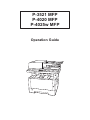 1
1
-
 2
2
-
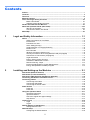 3
3
-
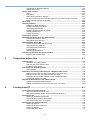 4
4
-
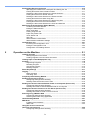 5
5
-
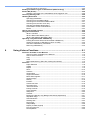 6
6
-
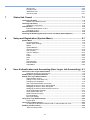 7
7
-
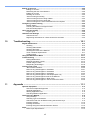 8
8
-
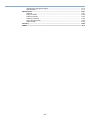 9
9
-
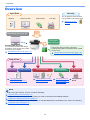 10
10
-
 11
11
-
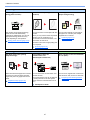 12
12
-
 13
13
-
 14
14
-
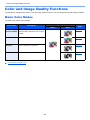 15
15
-
 16
16
-
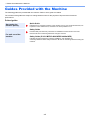 17
17
-
 18
18
-
 19
19
-
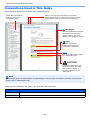 20
20
-
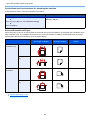 21
21
-
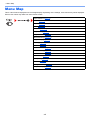 22
22
-
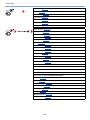 23
23
-
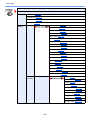 24
24
-
 25
25
-
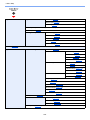 26
26
-
 27
27
-
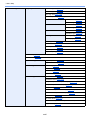 28
28
-
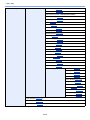 29
29
-
 30
30
-
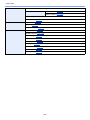 31
31
-
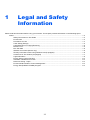 32
32
-
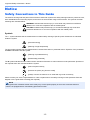 33
33
-
 34
34
-
 35
35
-
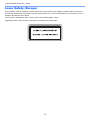 36
36
-
 37
37
-
 38
38
-
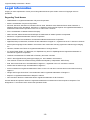 39
39
-
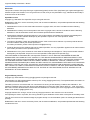 40
40
-
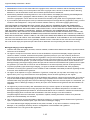 41
41
-
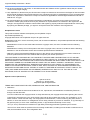 42
42
-
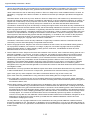 43
43
-
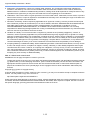 44
44
-
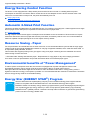 45
45
-
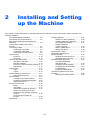 46
46
-
 47
47
-
 48
48
-
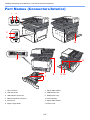 49
49
-
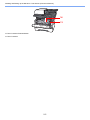 50
50
-
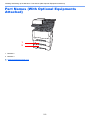 51
51
-
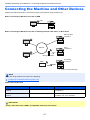 52
52
-
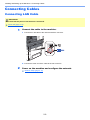 53
53
-
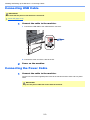 54
54
-
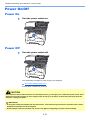 55
55
-
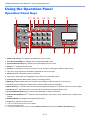 56
56
-
 57
57
-
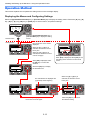 58
58
-
 59
59
-
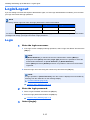 60
60
-
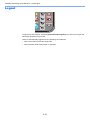 61
61
-
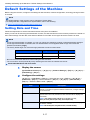 62
62
-
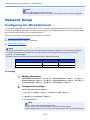 63
63
-
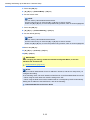 64
64
-
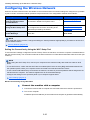 65
65
-
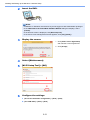 66
66
-
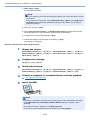 67
67
-
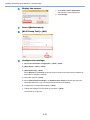 68
68
-
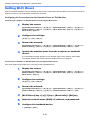 69
69
-
 70
70
-
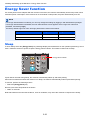 71
71
-
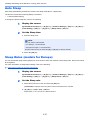 72
72
-
 73
73
-
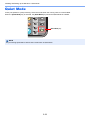 74
74
-
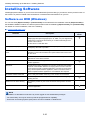 75
75
-
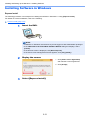 76
76
-
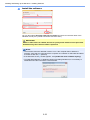 77
77
-
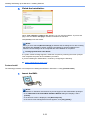 78
78
-
 79
79
-
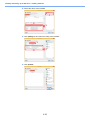 80
80
-
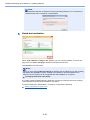 81
81
-
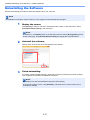 82
82
-
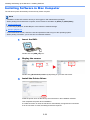 83
83
-
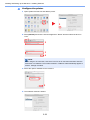 84
84
-
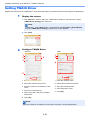 85
85
-
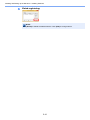 86
86
-
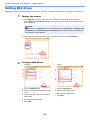 87
87
-
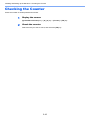 88
88
-
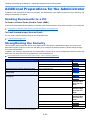 89
89
-
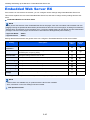 90
90
-
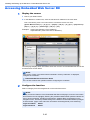 91
91
-
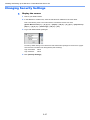 92
92
-
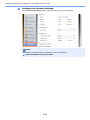 93
93
-
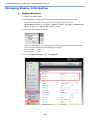 94
94
-
 95
95
-
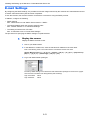 96
96
-
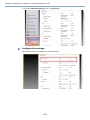 97
97
-
 98
98
-
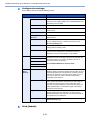 99
99
-
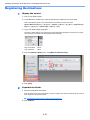 100
100
-
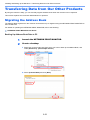 101
101
-
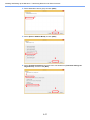 102
102
-
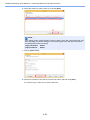 103
103
-
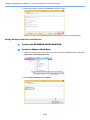 104
104
-
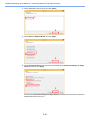 105
105
-
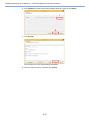 106
106
-
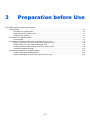 107
107
-
 108
108
-
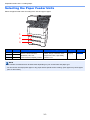 109
109
-
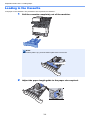 110
110
-
 111
111
-
 112
112
-
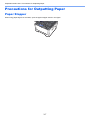 113
113
-
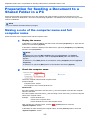 114
114
-
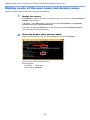 115
115
-
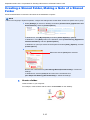 116
116
-
 117
117
-
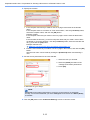 118
118
-
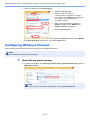 119
119
-
 120
120
-
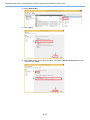 121
121
-
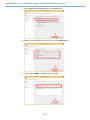 122
122
-
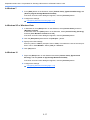 123
123
-
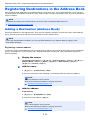 124
124
-
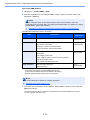 125
125
-
 126
126
-
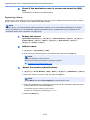 127
127
-
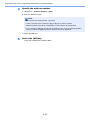 128
128
-
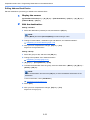 129
129
-
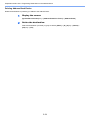 130
130
-
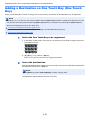 131
131
-
 132
132
-
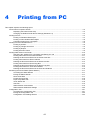 133
133
-
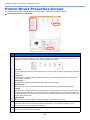 134
134
-
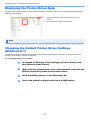 135
135
-
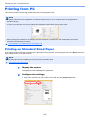 136
136
-
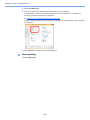 137
137
-
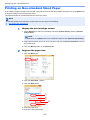 138
138
-
 139
139
-
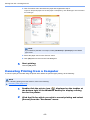 140
140
-
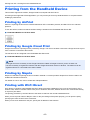 141
141
-
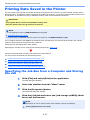 142
142
-
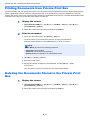 143
143
-
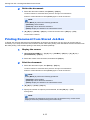 144
144
-
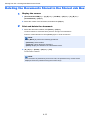 145
145
-
 146
146
-
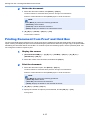 147
147
-
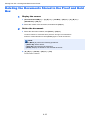 148
148
-
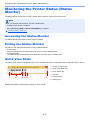 149
149
-
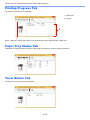 150
150
-
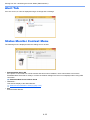 151
151
-
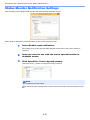 152
152
-
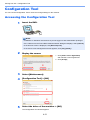 153
153
-
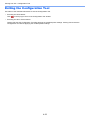 154
154
-
 155
155
-
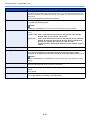 156
156
-
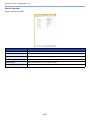 157
157
-
 158
158
-
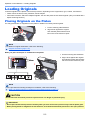 159
159
-
 160
160
-
 161
161
-
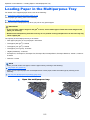 162
162
-
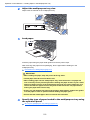 163
163
-
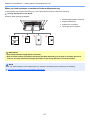 164
164
-
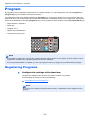 165
165
-
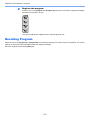 166
166
-
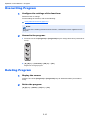 167
167
-
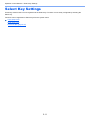 168
168
-
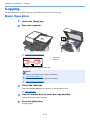 169
169
-
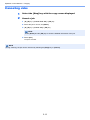 170
170
-
 171
171
-
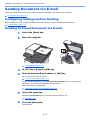 172
172
-
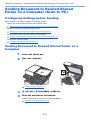 173
173
-
 174
174
-
 175
175
-
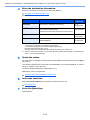 176
176
-
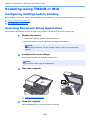 177
177
-
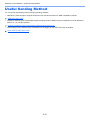 178
178
-
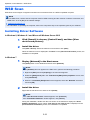 179
179
-
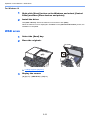 180
180
-
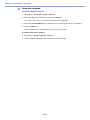 181
181
-
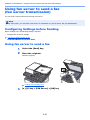 182
182
-
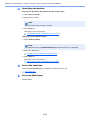 183
183
-
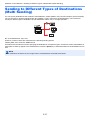 184
184
-
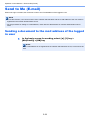 185
185
-
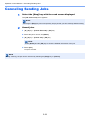 186
186
-
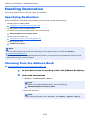 187
187
-
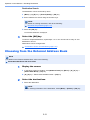 188
188
-
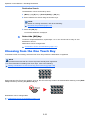 189
189
-
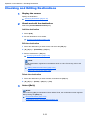 190
190
-
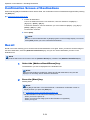 191
191
-
 192
192
-
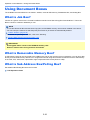 193
193
-
 194
194
-
 195
195
-
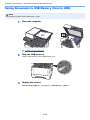 196
196
-
 197
197
-
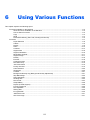 198
198
-
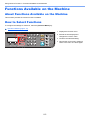 199
199
-
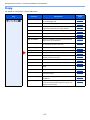 200
200
-
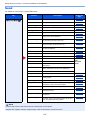 201
201
-
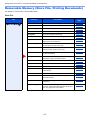 202
202
-
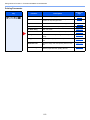 203
203
-
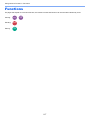 204
204
-
 205
205
-
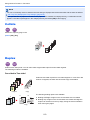 206
206
-
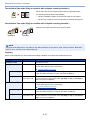 207
207
-
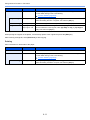 208
208
-
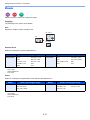 209
209
-
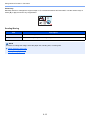 210
210
-
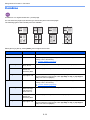 211
211
-
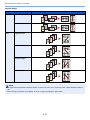 212
212
-
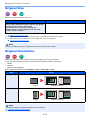 213
213
-
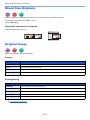 214
214
-
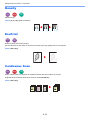 215
215
-
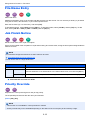 216
216
-
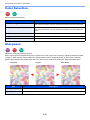 217
217
-
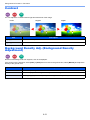 218
218
-
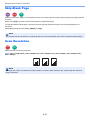 219
219
-
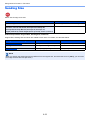 220
220
-
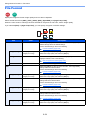 221
221
-
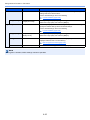 222
222
-
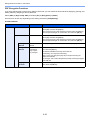 223
223
-
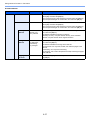 224
224
-
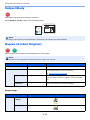 225
225
-
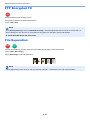 226
226
-
 227
227
-
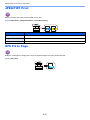 228
228
-
 229
229
-
 230
230
-
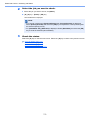 231
231
-
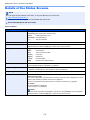 232
232
-
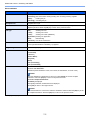 233
233
-
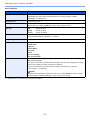 234
234
-
 235
235
-
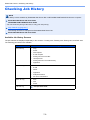 236
236
-
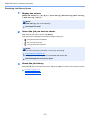 237
237
-
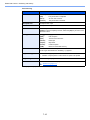 238
238
-
 239
239
-
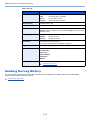 240
240
-
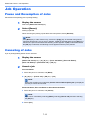 241
241
-
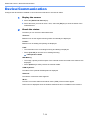 242
242
-
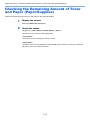 243
243
-
 244
244
-
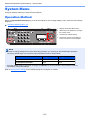 245
245
-
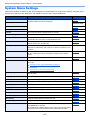 246
246
-
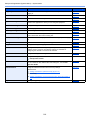 247
247
-
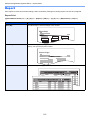 248
248
-
 249
249
-
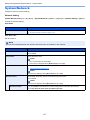 250
250
-
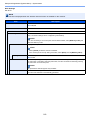 251
251
-
 252
252
-
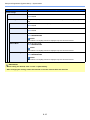 253
253
-
 254
254
-
 255
255
-
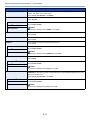 256
256
-
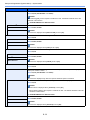 257
257
-
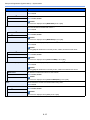 258
258
-
 259
259
-
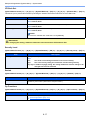 260
260
-
 261
261
-
 262
262
-
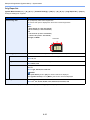 263
263
-
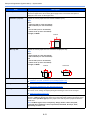 264
264
-
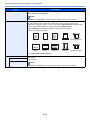 265
265
-
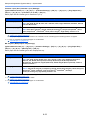 266
266
-
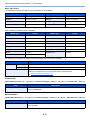 267
267
-
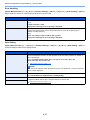 268
268
-
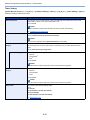 269
269
-
 270
270
-
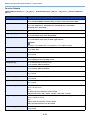 271
271
-
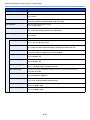 272
272
-
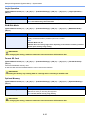 273
273
-
 274
274
-
 275
275
-
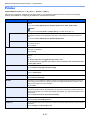 276
276
-
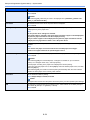 277
277
-
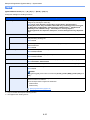 278
278
-
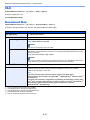 279
279
-
 280
280
-
 281
281
-
 282
282
-
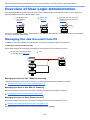 283
283
-
 284
284
-
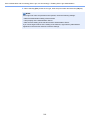 285
285
-
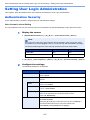 286
286
-
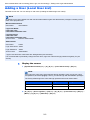 287
287
-
 288
288
-
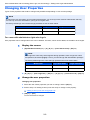 289
289
-
 290
290
-
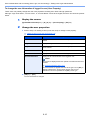 291
291
-
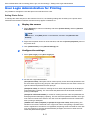 292
292
-
 293
293
-
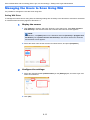 294
294
-
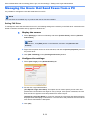 295
295
-
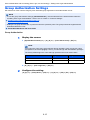 296
296
-
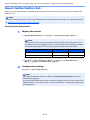 297
297
-
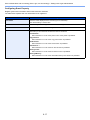 298
298
-
 299
299
-
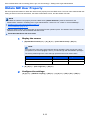 300
300
-
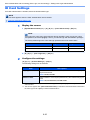 301
301
-
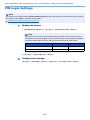 302
302
-
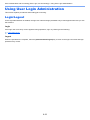 303
303
-
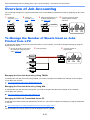 304
304
-
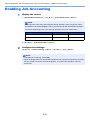 305
305
-
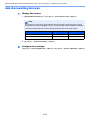 306
306
-
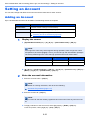 307
307
-
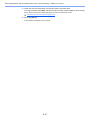 308
308
-
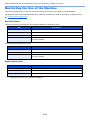 309
309
-
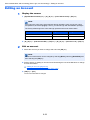 310
310
-
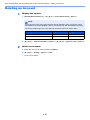 311
311
-
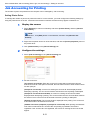 312
312
-
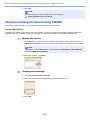 313
313
-
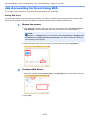 314
314
-
 315
315
-
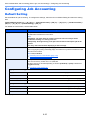 316
316
-
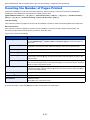 317
317
-
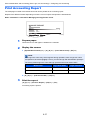 318
318
-
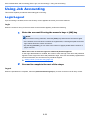 319
319
-
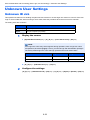 320
320
-
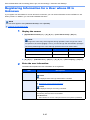 321
321
-
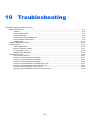 322
322
-
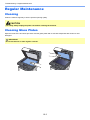 323
323
-
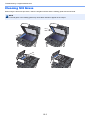 324
324
-
 325
325
-
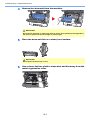 326
326
-
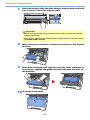 327
327
-
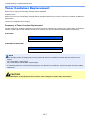 328
328
-
 329
329
-
 330
330
-
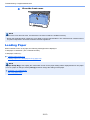 331
331
-
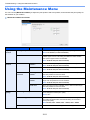 332
332
-
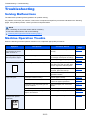 333
333
-
 334
334
-
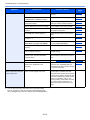 335
335
-
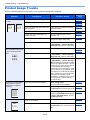 336
336
-
 337
337
-
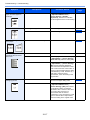 338
338
-
 339
339
-
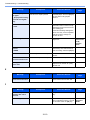 340
340
-
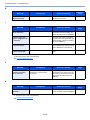 341
341
-
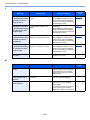 342
342
-
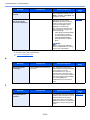 343
343
-
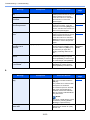 344
344
-
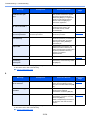 345
345
-
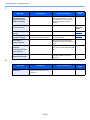 346
346
-
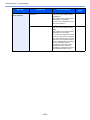 347
347
-
 348
348
-
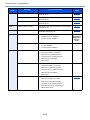 349
349
-
 350
350
-
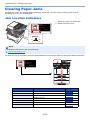 351
351
-
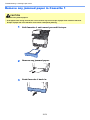 352
352
-
 353
353
-
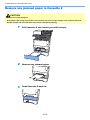 354
354
-
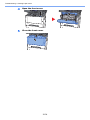 355
355
-
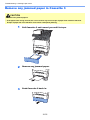 356
356
-
 357
357
-
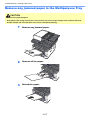 358
358
-
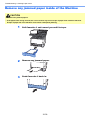 359
359
-
 360
360
-
 361
361
-
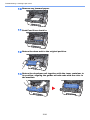 362
362
-
 363
363
-
 364
364
-
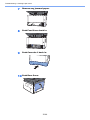 365
365
-
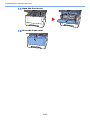 366
366
-
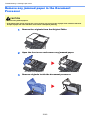 367
367
-
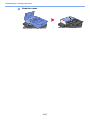 368
368
-
 369
369
-
 370
370
-
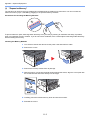 371
371
-
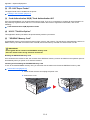 372
372
-
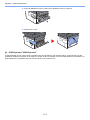 373
373
-
 374
374
-
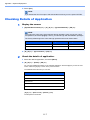 375
375
-
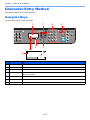 376
376
-
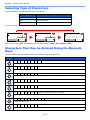 377
377
-
 378
378
-
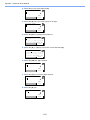 379
379
-
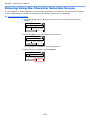 380
380
-
 381
381
-
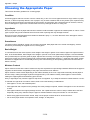 382
382
-
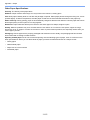 383
383
-
 384
384
-
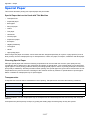 385
385
-
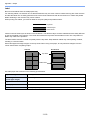 386
386
-
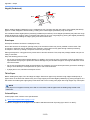 387
387
-
 388
388
-
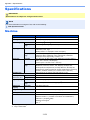 389
389
-
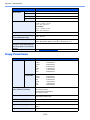 390
390
-
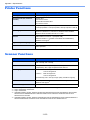 391
391
-
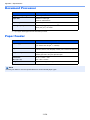 392
392
-
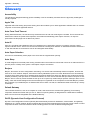 393
393
-
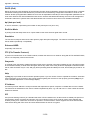 394
394
-
 395
395
-
 396
396
-
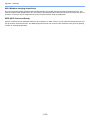 397
397
-
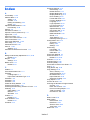 398
398
-
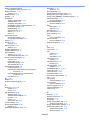 399
399
-
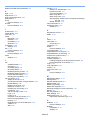 400
400
-
 401
401
-
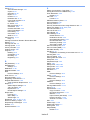 402
402
-
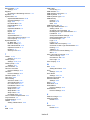 403
403
-
 404
404
-
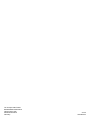 405
405
TA Triumph-Adler P-3521 MFP Owner's manual
- Category
- Multifunctionals
- Type
- Owner's manual
- This manual is also suitable for
Ask a question and I''ll find the answer in the document
Finding information in a document is now easier with AI
Related papers
-
Triumph-Adler P-3527w MFP Owner's manual
-
Triumph-Adler 350ci Owner's manual
-
Triumph-Adler 502ci Owner's manual
-
Triumph-Adler 8006ci Owner's manual
-
TA Triumph-Adler P-C5580DN User manual
-
Triumph-Adler 6056i Owner's manual
-
Triumph-Adler 8056i Owner's manual
-
Triumph-Adler 3262i Owner's manual
-
Triumph-Adler P-C2155w MFP Owner's manual
-
Triumph-Adler 4007ci Owner's manual
Other documents
-
KYOCERA ECOSYS M2135dn User guide
-
KYOCERA CS 307ci 120V60HZ User guide
-
KYOCERA CS 406ci User guide
-
KYOCERA ECOSYS M5526cdn/M5526cdw User guide
-
KYOCERA CS 508ci User guide
-
KYOCERA ECOSYS M4132idn User guide
-
KYOCERA CS 7052ci User guide
-
Olivetti d-Copia 4000MF - 5000MF - 6000MF Owner's manual
-
Triumph-Adler P-C5580DN User manual
-
KYOCERA M3655idn/M3660idn User guide