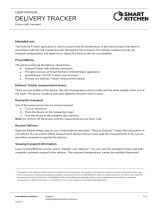Page is loading ...

LG6160
User Guide
Some of content in this user guide may be different from your phone depending on
the software of the phone or your service provider. Features and specifications might
be subject to change without prior notice.
P/N: MMBB0349107(1.0)
Bluetooth QDID
:
B015380
ENGLISH
Installing the Battery Installing the Battery (Continued)
Charging the Battery
Warning! Use only the charger provided with the phone. Using any charger other
than the one included with the phone may damage your phone or battery.
11..
Insert the charger into the port on the bottom of the phone.
(Make sure the battery is installed.)
22..
Plug the charger into a wall outlet.
Battery Charge Level
The battery charge level is shown at the top right of the LCD screen.
When the battery charge level becomes low, the low battery sensor will alert you in three
ways: sounding an audible tone, blinking the battery icon outline, and POP UP displaying
Recharge the battery If the battery charge level becomes exceedingly low, the phone will
automatically switch off and any function in progress will not be saved.
Installing the Battery
11..
Insert the bottom of the battery first into
the bottom edge of the battery
compartment. Ensure the battery
contacts align with the terminals on the
phone.
22..
Press down the top of the battery until it
clips into place.
33..
Place the battery cover and slide it
upward until it clicks into place.
Removing the Battery
11..
Make sure the power is off so that you
do not lose any stored numbers or
messages.
22..
Press down on the top part of the
battery cover with your thumb and slide
the cover downward to remove it.
33..
Lift the battery from the battery
compartment.
Phone Overview
Playing Music
1. Press and select Music Box.
2. Select the song you want to play and press .
› Press to adjust the volume.
› Press to pause the music.
› Press to skip to the previous/next song.
› Press and hold to rewind/fast forward the current song.
3. Press Left soft key while playing music.
› Minimize: Goes back to the main screen so that you can continue using your phone
as normal.
› Repeat Mode: Set the repeat option.
› Equalizer: Select the desired equalizer.
4. Press to exit the music player.
FM Radio
1. Connect a headset to a headset jack.
2. Press and hold .
3. Press Left soft key to access the following options.
› Main Screen: Goes back to the main screen so that you can continue using your
phone as normal.
› Switch Off: Switches off the radio.
› Edit Channels: Adjust and save channels manually.
› Auto Scanning: Auto scan and save channels.
› Reset All: All Reset all channels to default mode.
› Listen Via: Listen FM Radio via Speaker or Headset.
› Record: Record a favourite radio show.
4. Press to exit the FM radio.
Installing the SIM Card
Your SIM card contains your phone number, service details and contacts
and must be inserted into your handset. If your SIM card is removed
then your handset becomes unusable until a valid SIM is inserted.
Always disconnect the charger and other accessories from your handset
before inserting and removing your SIM card. Slide the SIM card into
the SIM card holder. Make sure that the SIM card is properly inserted and the gold contact area on the
card is facing downwards. To remove the SIM card, press down lightly and pull it in the reverse direction.
Note: The metal contact of the SIM card can easily be damaged by scratches. Pay special attention to the
SIM card while handling.
Menu Tree
1. Messages
1.1 Write
1.2 Inbox
1.3 Outbox
1.4 Voice mail
1.5 Archive in SIM
1.6 Drafts
1.7 Templates
1.8 SMS groups
1.9 Erase msgs
1.0 Msg settings
2. Names
2.1 Add name
2.2 Find
2.3 Groups
2.4 Speed dial
2.5 Copy & Move
2.6 Erase names
2.7 My profile
2.8 Memory info
3. Call History
3.1 Missed
3.2 Received
3.3 Dialled
3.4 In call memo
3.5 Call duration
3.6 Erase history
4. Display
4.1 Language
4.2 Clock
4.3 Time & date
4.4 Main menu
effect
4.5 Wallpaper
4.6 Menu style
4.7 Rhythmic
lighting
4.8 LCD backlight
4.9 Keypad
backlight
4.0 Contrast
4.
*
Brightness
5. Multimedia
5.1 Music
5.2 FM radio
5.3 My stuff
5.4 Games
6. Profiles
6.1 Vibrate only
6.2 Silent
6.3 General
6.4 Outdoor
6.5 Headset
7. Organiser
7.1 Alarm
7.2 Scheduler
7.3 Panchang
7.4 Memo
8. Tools
8.1 Bluetooth
8.2 Stopwatch
8.3 Calculator
8.4 Unit converter
8.5 World clock
8.6 Voice tools
8.7 SIM Tool Kit
9. Settings
9.1 My menu
9.2 Call
9.3 Phone
9.4 Security
Menu Access
Press Left soft key
[Menu], move to the
desired menu using
the navigation keys
and press Left soft
key [Select]. You can
also enter the desired
menu by pressing the
corresponding
number keys.
Turning the Phone On and Off
1. Install a charged battery pack or connect the phone to an external power source such
as the AC adaptor.
2. Hold down for 2 seconds until the LCD screen flashes.
Note: As any other communication device, avoid any unnecessary contact with the antenna while your
phone is turned on.
Changing the Display Language
1. In standby mode, press Left soft key
>>
.
2. Set English/
ffggUUnnhh
with and then press Left soft key.
Answering a Call
1. When the phone rings or vibrate press any key (except ) or depending on
the Call setting.
•
When you press once, when a call is received, the phone stops ringing or
vibrating depending on the mode it is in. Press twice to reject the call.
•
If you are not in the condition to receive call, press Right soft key to send predefined
SMS on Call Reject to the caller during incoming call.
2. Press to end the call.
Making a Call
1. Make sure that the phone is turned on.
2. Type the phone number and then press .
•
If the phone is locked, press [Unlock] and type the 4 digit lock code.
3. To end the call press .
Menu Features
This section provides brief explanations of features on your phone.
H
Write
›
Text message
›
SMS chat
Inbox
Outbox
Voice mail
Archive in SIM
Drafts
Templates
SMS groups
Erase msgs
Msg settings
Write and send Message. Allows you to send a message up to 160/462
characters at a time.
This enhances your text messaging experience. After entering a mobile phone number and your
chat name, press Left Soft Key [Options] and select Send. Key in a message and press .
Received Text messages, Page, Delivery Ack, and the contents may be
viewed. Up to 100 can be stored.
Upto 30 messages can be stored in the Outbox.
Allows you to view the new voice messages recorded in the voice mail box.
Archive allows you to store your messages in a different folder in the SIM
card. Storage capacity depends on your SIM card.
When a user is interrupted by a call while composing a message,
messages automatically get saved. Up to 10 can be stored.
10 Templates are available. You can add up to 20 templates more.
Msg Groups consists of 5 SMS Groups with each group consisting of
maximum 10 members.
Allows you to erase messages in each message box.
Message Settings can be configured for new messages such as Priority,
Delivery Ack, Deferred Delivery, etc.
Messages Menu 1
Display Information
On-Screen Icons
The table below describes various display indicators or icons that appear on the phone’s
display screen.
No service. The phone is not receiving a system signal.
Displays the strength of the signal received by the phone and current signal strength is
indicated by the number of bars displayed on the screen.
In use. A call is in progress. * No icon indicates the phone is in standby mode.
Charge level. Indicates battery charge level.
Roaming mode.
In General mode.
In Silent mode.
In Alarm mode.
In Vibrate Only mode.
In Outdoor mode.
Indicates that a Text Message or Voice Mail Messages has been received.
Icon area
Text and graphic area
Soft key indications
In Headset mode.
Memory card has been inserted.
Language
Clock
Time & date
Main menu effect
Wallpaper
Menu style
Rhythmic lighting
LCD backlight
Keypad backlight
Contrast
Brightness
Set the Bilingual feature according to your preference, choose between English and Hindi.
Select various clock formats to be displayed in standby mode.
Allows you to select time & date type.
Set the desired effect to apply when you move to other main menus.
No effect/ Uncover/ Slide
Allows you to choose the kind of background to be displayed on the
phone in standby mode.
Allows you to select the menu style Icon or List.
You can set rhythmic lighting as On or Off. Used for an incoming call or
alarms (scheduler or alarm).
Choose the settings of the LCD backlight.
Note:
When press for over half second in idle mode, backlight turns off.
Choose the settings of the keypad backlight.
Using , select the contrast setting using the scale of lightest to darkest.
Adjust the brightness of the screen.
Display Menu 4
Entering Text
In the text input field, press [Options] and select Text Mode. You can select one from
T9En, Abc, 123 , Symbols and Smileys.
G
Shift key ( ): Changes the letter case.
G
Next key ( ): In T9En mode, press to display other matching words.
G
Space key ( ): Add a space.
Typing in T9 Mode
For example, to write "Call the office", press > > > > > >
>>>>>>>>.
Earpiece
Display screen
Alphanumeric keys
Send key
You can dial a phone number
and answer incoming calls.
End/Power key
Allows you to power the phone on
or off, end calls, or return to
Standby Mode.
OK key
Confirms the selection. In standby
mode, press for quick access to My
Menu. Press and hold to activate/
deactivate the speaker mode.
4 Way Navigation key
In menus use to navigate menus.
In standby mode, use for quick
access to phone functions.
:
FM Radio
:
Messages (Short Press) /
Write message(Long Press)
:
Profiles(Short Press) /
Torch(Long Press)
:
MP3
Soft keys
Each of these keys
performs the functions
indicated by the text on the
display immediately above
them.
International call prefix key
Vibrate mode key
Charger port
Key guard key
Microphone
Headset Jack
Torch Light
microSD
™
Slot
02 03 04
05 06 07 08
09 10 11 12
Names Menu 2
Add name
Find
Groups
Speed dial
Copy & Move
Erase names
My profile
Memory info
Store up to 1000 contacts, adding 3 phone numbers + E-mail address +
Group assign to each entry + Memo + Ringtone + Message tone.
You can search for contacts in the phonebook.
Note:
Instant searching is available by inputting the initial letter of the name you want to search.
You can manage groups, groups names and assign a specific ring tone for a group.
Assign contacts to any of speed dial numbers (1 to 99). Then, you can make
a call by pressing the assigned speed dial number in standby mode.
Note:
Speed dial can be assigned only for contacts in the phone memory.
Select Storage Type between Phone to SIM and SIM to Phone.
Erase names and numbers saved in Phone Book.
Store my profile such as name, phone numbers, E-mail address, and memo.
Allows you to check memory infomation of Phone & SIM.
Missed
Received
Dialled
In call memo
Call duration
Erase history
Allows you to view list of all Missed Calls.
Allows you to view list of all Received Calls.
Allows you to view list of all Dialled Calls.
Save the phone numbers taken during a call and view the list of numbers
present in In Call Memo. (Maximum 32 numbers are possible)
View the duration and number of recent calls you have dialled and
received. Also reset the time counter.
Erase the contents of each of the three call histories.
Call History Menu 3
Note:
Maximum 90 numbers are possible including Missed, Received and Dialled.
Music
›
Music box
›
My list
›
Music skins
View all the songs stored in phone/external memory.
Displays the songs you have created to My List.
Select the desired Music skin.
Multimedia Menu 5
Note:
User can store music in the Memory card through PC sync.
LG6160_Eng(1.0)_100714 7/22/10 5:26 PM Page 1

❏ Safety Guidelines
Safety Information
Please read and observe the following information for safe
and proper use of your phone and to prevent damage. Also,
keep the user guide in an accessible place at all times after
reading it.
CCaauuttiioonn!!
Violation of the instructions may cause
minor or serious damage to the product.
Charger and Adapter Safety
•
The charger and adapter are intended for indoor use only.
•
Insert the battery pack charger vertically into the wall power
socket.
•
Use the correct adapter for your phone when using the
battery pack charger abroad.
•
Only use the approved battery charger. Otherwise, you may
cause serious damage to your phone.
Battery Information and Care
•
Please dispose of your battery properly or take it to your
local wireless carrier for recycling.
•
The battery doesn't need to be empty before recharging.
•
Use only LG-approved chargers specific to your phone model
since they are designed to maximize battery life.
•
Do not disassemble or short-circuit the battery.
•
Keep the battery’s metal contacts clean.
•
Replace the battery when it no longer provides acceptable
performance. The battery can be recharged several hundred
times before replacement.
•
Recharge the battery after long periods of non-use to
maximize battery life.
•
Battery life will vary due to usage patterns and environmental
conditions.
•
Use of extended backlighting, Browser, and data connectivity
kits affect battery life and talk/standby times.
•
The self-protection function of the battery cuts the power of
the phone when its operation is in an abnormal state. In this
case, remove the battery from the phone, reinstall it, and turn
the phone on.
Explosion, Shock, and Fire Hazards
•
Do not put your phone in a place subject to excessive dust
and keep the minimum required distance between the power
cord and heat sources.
•
Unplug the power cord prior to cleaning your phone, and
clean the power plug pin when it’s dirty.
•
When using the power plug, ensure that it’s firmly connected.
If not, it may cause excessive heat or fire.
•
If you put your phone in the pocket or bag without covering
the receptacle of the phone (power plug pin), metallic
articles (such as a coin, paperclip or pen) may short-circuit
the phone. Always cover the receptacle when not in use.
•
Don’t short-circuit the battery. Metallic articles such as a
coin, paperclip or pen in your pocket or bag may short-
circuit the + and – terminals of the battery (metal strips on
the battery) upon moving. Short-circuit of the terminal may
damage the battery and cause an explosion.
•
Do not disassemble or crush the battery. It may cause a fire.
General Notice
•
Using a damaged battery or placing a battery in your mouth
may cause serious injury.
❏ Safety Guidelines (Continued)
❏ Safety Guidelines (Continued)
•
Do not place items containing magnetic components such as
a credit card, phone card, bank book, or subway ticket near
your phone. The magnetism of the phone may damage the
data stored in the magnetic strip.
•
Talking on your phone for a long period of time may reduce
call quality due to heat generated during use.
•
When the phone is not used for a long period time, store it
in a safe place with the power cord unplugged.
•
Using the phone in proximity to receiving equipment (i.e., TV
or radio) may cause interference to the phone.
•
Do not use the phone if the antenna is damaged. If a
damaged antenna contacts skin, it may cause a slight burn.
Please contact an LG Authorized Service Center to replace
the damaged antenna.
•
Do not immerse your phone in water. If this happens, turn it
off immediately and remove the battery. If the phone does
not work, take it to an LG Authorized Service Center.
•
Do not paint your phone.
•
The data saved in your phone might be deleted due to
careless use, repair of the phone, or upgrade of the software.
Please backup your important phone numbers. (Ring tones,
text messages, voice messages, pictures, and videos could
also be deleted.) The manufacturer is not liable for damage
due to the loss of data.
•
When you use the phone in public places, set the ringtone to
vibration so you don't disturb others.
•
Do not turn your phone on or off when putting it to your
ear.
•
Use accessories, such as earphones and headsets, with
caution. Ensure that cables are tucked away safely and do
not touch the antenna unnecessarily.
Warning! Important safety
information
Avoiding hearing damage
Permanent hearing loss may occur if you use your phone
and/or headset at a high volume. Set the volume to a safe
level. You can adapt over time to a higher volume of sound
that may sound normal but can be damaging to your hearing.
If you experience ringing in your ears or muffled speech, stop
listening and have your hearing checked. The louder the
volume, the less time is required before your hearing could be
affected. Hearing experts suggest that to protect your hearing:
•
Limit the amount of time you use your phone and/or
headset at high volume.
•
Avoid turning up the volume to block out noisy
surroundings.
•
Turn the volume down if you can’t hear people speaking
near you.
For information about how to set a maximum volume limit on
your phone, see the features guide for your phone.
Using your phone safely
Use of your phone while operating a vehicle is not
recommended and is illegal in some areas. Be careful and
attentive while driving. Stop using your phone if you find it
disruptive or distracting while operating any type of vehicle
or performing any other activity that requires your full
attention.
❏ Safety Guidelines (Continued)
Avoiding hearing damage
Permanent hearing loss may occur i.e activity that requires
your full attention.
10 Driver Safety Tips
Your wireless phone gives you the powerful ability to
communicate by voice almost anywhere, anytime. An
important responsibility accompanies the benefits of wireless
phones, one that every user must uphold.
When operating a car, driving is your first responsibility. When
using your wireless phone behind the wheel of a car, practice
good common sense and remember the following tips:
1. Get to know your wireless phone and its features such as
speed dial and redial. Carefully read your instruction manual
and learn to take advantage of valuable features most
phones offer, including automatic redial and
memory. Also, work to memorize the phone keypad so you
can use the speed dial function without taking your
attention off the road.
2. When available, use a hands-free device. A number of
hands-free wireless phone accessories are readily available
today. Whether you choose an installed mounted device for
your wireless phone or a speaker phone accessory, take
advantage of these devices if available to you.
3. Make sure you place your wireless phone within easy reach
and where you can reach it without removing your eyes
from the road. If you get an incoming call at an inconvenient
time, if possible, let your voicemail answer it for you.
4. Suspend conversations during hazardous driving conditions
or situations. Let the person you are speaking with know
you are driving; if necessary, suspend the call in heavy traffic
or hazardous weather conditions. Rain, sleet, snow, and ice
can be hazardous, but so is heavy traffic. As a driver, your
first responsibility is to pay attention to the road.
5. Don’t take notes or look up phone numbers while driving. If
you are reading an address book or business card, or writing
a “to-do” list while driving a car, you are not watching where
you are going. It is common sense. Do not get caught in a
dangerous situation because you are reading or writing and
not paying attention to the road or nearby vehicles.
6. Dial sensibly and assess the traffic; if possible, place calls
when you are not moving or before pulling into traffic. Try
to plan your calls before you begin your trip or attempt to
coincide your calls with times you may be stopped at a stop
sign, red light, or otherwise stationary. But if you need to
dial while driving, follow this simple tip -- dial only a few
numbers, check the road and your mirrors, then continue.
7. Do not engage in stressful or emotional conversations that
may be distracting. Stressful or emotional conversations and
driving do not mix; they are distracting and even dangerous
when you are behind the wheel of a car. Make people you
are talking with aware you are driving and if necessary,
suspend conversations which have the potential to divert
your attention from the road.
8. Use your wireless phone to call for help. Your wireless phone
is one of the greatest tools you can own to protect
❏ Safety Guidelines (Continued)
yourself and your family in dangerous situations -- with your
phone at your side, help is only three numbers away. Dial
100 for Police, 101 for Fire, 102 for Ambulance. Remember,
it’s a free call on your wireless phone!
9. Use your wireless phone to help others in emergencies. Your
wireless phone provides you a perfect opportunity to be a
“Good Samaritan” in your community. If you see an auto
accident, crime in progress or other serious emergency
where lives are in danger, call 100 for Police, 101 for Fire or
102 for Ambulance, as you would want others to do for
you.
10. Call roadside assistance or a special wireless non-
emergency assistance number when necessary. Certain
situations you encounter while driving may require
attention, but are not urgent enough to merit a call for
emergency services. But you can still use your wireless
phone to lend a hand. If you see a broken-down vehicle
posing no serious hazard, a broken traffic signal, a minor
traffic accident where no one appears injured or a vehicle
you know to be stolen, call roadside assistance or other
special non-emergency wireless number.
The above tips are meant as general guidelines. Before
deciding to use your mobile device while operating a vehicle, it
is recommended that you consult your applicable jurisdiction’s
local laws or other regulations regarding such use. Such laws
or other regulations may prohibit or otherwise restrict the
manner in which a driver may use his or her phone while
operating a vehicle.
Consumer Information on SAR
((SSppeecciiffiicc AAbbssoorrppttiioonn RRaattee))
TThhiiss MMooddeell PPhhoonnee MMeeeettss tthhee GGoovveerrnnmmeenntt’’ss
RReeqquuiirreemmeennttss ffoorr EExxppoossuurree ttoo RRaaddi
ioo WWaavveess..
The SAR limit stated in the ICNIRP guidelines is 2.0
watts/kilogram (W/kg) averaged over 10 grams of tissue. And
the highest SAR value for this device when tested at the ear
was 1.12 W/kg and when tested at the body was 0.696 W/kg
from the test result of FCC(Federal Communications
Commission) in USA.
In view of the above results of test, mobile Model No. LG6160
is in full compliance with basic restrictions for limiting exposure
to EMF as per ICNIRP guidelines. Your wireless phone is a
radio transmitter and receiver. It is designed and manufactured
not to exceed the emission limits for exposure to
radiofrequency (RF) energy set by the Federal Communications
Commission (FCC) of the U.S. Government. These FCC
exposure limits are derived from the recommendations of two
expert organizations, the National Counsel on Radiation
Protection and Measurement (NCRP) and the Institute of
Electrical and Electronics Engineers (IEEE). In both cases, the
recommendations were developed by scientific and
engineering experts drawn from industry, government, and
academia after extensive reviews of the scientific literature
related to the biological effects of RF energy.
The exposure Limit for wireless mobile phones employs a unit
of measurement known as the Specific Absorption Rate, or
SAR. The SAR is a measure of the rate of absorption of RF
energy by the human body expressed in units of watts
per kilogram (W/kg). The FCC requires wireless phones to
comply with a safety limit of 1.6 watts per kilogram (1.6
W/kg). The FCC exposure limit incorporates a substantial
margin of safety to give additional protection to the public and
to account for any variations in measurements.
Tests for SAR are conducted using standard operating
positions specified by the FCC with the phone transmitting at
its highest certified power level in all tested frequency bands.
Although SAR is determined at the highest certified power
level, the actual SAR level of the phone while operating can be
well below the maximum value. Because the phone is designed
to operate at multiple power levels to use only the power
required to reach the network, in general, the closer you are to
a wireless base station antenna, the lower the power output.
Before a phone model is available for sale to the public, it must
be tested and certified to the FCC that it does not exceed the
limit established by the government-adopted requirement for
safe exposure. The tests are performed in positions and
locations (e.g., at the ear and worn on the body) as required
by the FCC for each model.
This device was tested for typical body-worn operations with
the back of the phone kept 0.79 inches (2.0 cm) between the
user’s body and the back of the phone. To comply with FCC
RF exposure requirements, a minimum separation distance of
0.79 inches (2.0 cm) must be maintained between the user s
body and the back of the phone. Third-party belt-clips,
holsters, and similar accessories containing metallic
components should not be used. Body-worn accessories that
cannot maintain 0.79 inches (2.0 cm) separation distance
between the user's body and the back of the phone, and have
not been tested for typical body-worn operations may not
comply with FCC RF exposure limits and should be avoided.
The FCC has granted an Equipment Authorization for this
model phone with all reported SAR levels evaluated as in
compliance with the FCC RF emission guidelines.
SAR information on this model phone is on file with the FCC
and can be found under the Display Grant section of
http://www.fcc.gov/oet/fccid after searching on FCC ID.
To find information that pertains to a particular model phone,
this site uses the phone FCC ID number which is usually printed
somewhere on the case of the phone. Sometimes it may be
necessary to remove the battery pack to find the number. Once
you have the FCC ID number for a particular phone, follow the
instructions on the website and it should provide values for
typical or maximum SAR for a particular phone.
Additional information on Specific Absorption Rates (SAR) can
be found on the Cellular Telecommunications Industry
Association (CTIA) website at http://www.ctia.org/
*In the United States and Canada, the SAR limit for mobile
phones used by the public is 1.6 watts/kg (W/kg) averaged
over one gram of tissue. The standard incorporates a
substantial margin of safety to give additional protection for
the public and to account for any variations in measurements.
My Menu
Call
›
Call forward
›
Call waiting
›
Any key answer
›
Auto redial
›
Voice privacy
›
Clear voice
›
Call timer
›
Call connect alert
›
Call reject
›
Edit SMS on call reject
›
Int’l call prefix
Lets you access to favorite menu quickly by customising my menu.
Call forward lets you forward all your incoming calls to another number
or Voice Mail connection.
While a call is in progress, you may hear two beeps indicating another
incoming call. When call waiting is enabled, you may put the active call
on hold while you answer the other incoming call.
When your phone rings, press any key to answer except .
Set the time phone waits before automatically redialing a number when
the attempted call fails.
Set the voice privacy feature for CDMA calls as Standard or Enhanced.
Turn on/off the function of Audio AGC(Auto Gain Control) system.
You can set your phone to display the elapsed time while a call is active.
If it's set to On, the phone will alert you that the call connection has been established.
Assign specific phone numbers or groups to reject calls from them.
Edit the message you want to send during the call reject by pressing right soft
key.
You can make an international call by using '+' code as international prefix during idle
number editing. If user input '+' code during idle number editing and press send key, '+'
code is changed to user-defined international prefix. Hold , '#' is changed '+'.
Settings Menu 9
FM radio
›
Listen to radio
›
Listen to records
My stuff
Games
Listen to the radio. You can record FM Radio shows.
Listen to the radio records. You can set radio records as a ring tone or an alarm.
Files are categorized by Images/ Sounds/ Vcards. You can manage them,
set them as Ring Tone, Alarm, Wallpaper and so on.
Note: -Any BT file transfer with non-English character file name will be blocked.
-Only English character file name files in the SD card will be listed.
You can play a game.
Multimedia (Continued) Menu 5
Panchang
Memo
care is taken to provide you the authenticated information, the source of
origin of data may not be 100% accurate. Subscribers are
advised to exercise their own discretion while using this application.
LG neither warrants any claim nor subscribe to the source of data. LG
shall in no way be held responsible for any kind of mishap or damage or
loss.
Gives Tithi, Masa information and also it gives Rahu/Yamagandam/Guli
kala information for the day.
Disclaimer:
The data has been collected from various sources and compiled.
Even though utmost care is taken to provide you the authenticated
information, the source of origin of data may not be 100%
accurate. Subscribers are advised to exercise their own discretion
while using this application. LG neither warrants any claim nor
subscribe to the source of data. LG shall in no way be held
responsible for any kind of mishap or damage or loss.
Write memos. (Up to 20 memos)
Organiser (Continued) Menu 7
1. Vibrate only 2. Silent 3. General 4. Outdoor 5. Headset
Profiles let you set your phone’s sound settings to your environment. Each profile contains
settings for your phone’s Ring type, Ring tone, Ringer volume, Earpiece volume, Speaker
volume, Key volume and Message alert.
Profiles Menu 6
Alarm
Scheduler
To change an event alarm time. (Alarm1~3 and Quick Alarm) You can
choose the alarm tone from default, downloaded, MP3 or FM radio.
Simply store your appointments and your phone alerts you with a
reminder of your appointment. Up to 60 events, can be saved.
Disclaimer:
The data for festival list & Lunar phase calculations have been
collected from various sources and compiled. Even though utmost
Organiser Menu 7
Bluetooth
This phone is compatible with devices that support the Bluetooth
®
Headset (HSP), Hands-Free (HFP), File Transfer Profile (FTP), Object
Push (OPP) for Vcard, JPG, BMP, MP3, QCP, AMR and AAC. You may
create and store 20 pairings within the LG6160 and connect to one
device at a time. The approximate communication range for
Bluetooth
®
wireless technology is up to 30 feet (10 meters).
Tools Menu 8
Stopwatch
Calculator
Unit converter
World clock
Voice tools
SIM Tool Kit
Allows you to take an accurate measurement of time.
Calculate simple mathematical computations (Standard, BMI, EMI, Distance).
Disclaimer:
1. The term “distance” in Distance Calculator refers to the aerial distance, and
the values are approximate to actual values.
2. The Formulas for BMI and EMI calculations are collected from various sources,
and in turn may not be 100% accurate.
Subscribers are advised to exercise their own discretion while using these applications.
LG shall in no way be held responsible for any kind of mishap or damage or loss.
You can select the following unit, and enter the value you would like to
convert from, followed by the unit you would like to convert to. Length,
Surface, Mass, Volume, Temperature, Velocity.
You can view the time in over 200 different locations. Use to scroll
through different time zones geographically. Press Left soft key > List to
scroll through different time zones alphabetically. Press Left soft key >
DST(Daylight Saving Time) to set DST on a city.
You can record a voice and check the Voice Recorder/In Call Voice Memos.
In addition to the functions available in the phone, your service provider
may offer additional applications.
Tools (Continued) Menu 8
Phone
›
Key guard
›
To rc h
›
Airplane mode
›
Mass Storage Mode
›
Service alert
›
Version
Security
›
PIN code request
›
Lock mode
›
Emergency numbers
Allows you to protect the keypad of your phone from accidental dialing. Key Guard feature
locks the keypad automatically after some specified seconds as selected by the user.
Select the Torch light duration when you turn on the light.
Note: You can turn on the torch light by long press on the in standby mode. Press
to turn off the torch light.
When your phone is in Airplane Mode, it cannot send or receive any
calls or access online information.
The phone can be used as a mass storage device when you have a memory card inserted.
Alerts you when service changes.
View the S/W, PRL and H/W version.
When activated On, phone requests you to enter PIN Code for card-holder
verification. When booting phone, enter the pin code (personal identification
number) of SIM Card. Without PIN Code, cannot access to contact info,
SMS or making a call/answering a call. Default PIN Code is 0000.
Keeps your phone from unauthorized use. (Default Lock Code is 0000)
You can call these numbers 100, 101, 102, 108 even when the phone is locked or
restricted.
Settings (Continued) Menu 9 Settings (Continued) Menu 9
›
Change code
›
Anti Theft Mobile
Tracker
›
Reset
Allows you to enter a new four-digit Lock Code or PIN Code number.
Provides you the ability to have a Tracking System for your mobile in case you
lose or stolen by some one. The moment a new SIM is inserted with Anti Theft
Mobile Tracker feature enabled, SMS is triggered and is sent to your pre-
defined set numbers.
Note: Default Anti Theft Mobile Tracker code is 0000. In case you want to use your
phone with new SIM. It is recommended to do so by disabling the Anti Theft Mobile
Tracker feature. We are sending the Default message with ATMT code. “The mobile
is possibly stolen by the current user. ATMT code: XXXX” If you forget the ATMT
code you can get the same by contacting the predefined numbers.
Disclaimer:
The moment a new SIM is inserted with Anti Theft Mobile Tracker feature
enabled, there is no 100% surety of triggering SMS to the your pre-
defined set numbers. Since SMS triggering depend on the New SIM
balance, service availability with the Operator etc. Subscribers are
advised to exercise their own discretion while using these applications. LG
shall in no way be held responsible for any kind of mishap, damage or
loss.
Deletes all information saved in Phone Book or all data saved in phone and go
back to default value or reset some of the menu settings to their original
values.
13 14 15 16
17
21 22 23 24
18 19 20
LG6160_Eng(1.0)_100714 7/22/10 5:26 PM Page 2
/