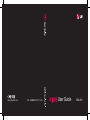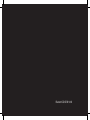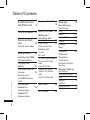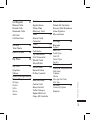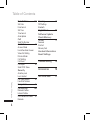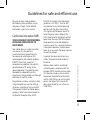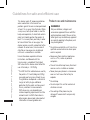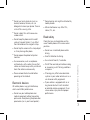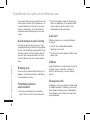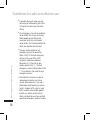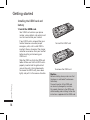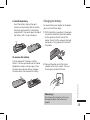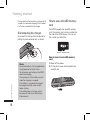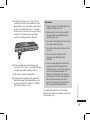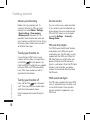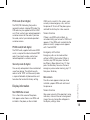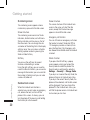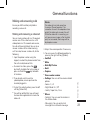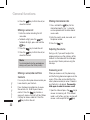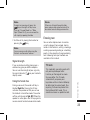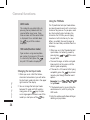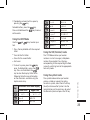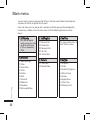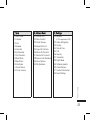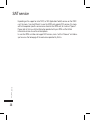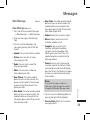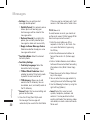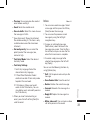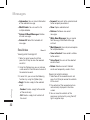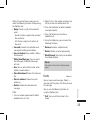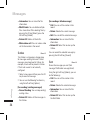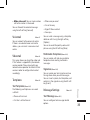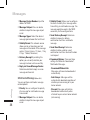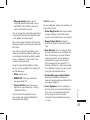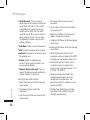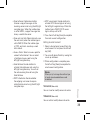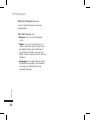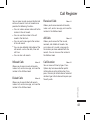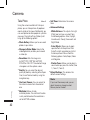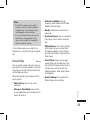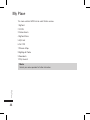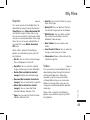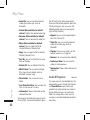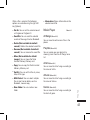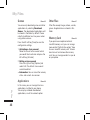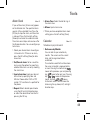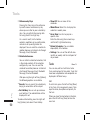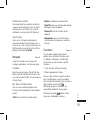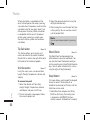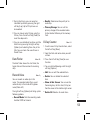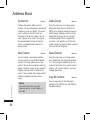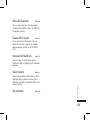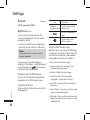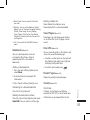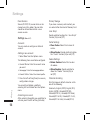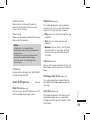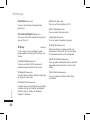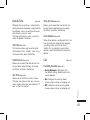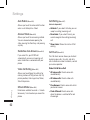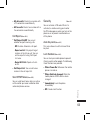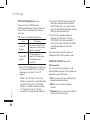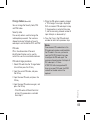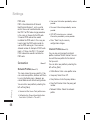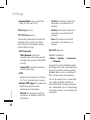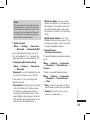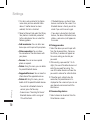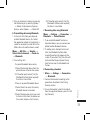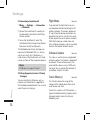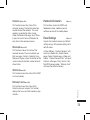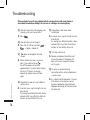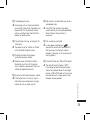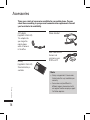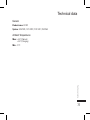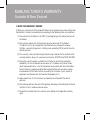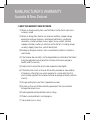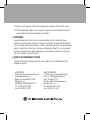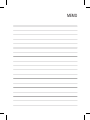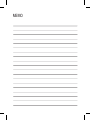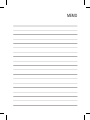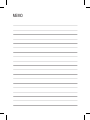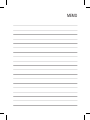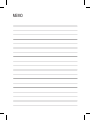LG KF390.ASGPDB Owner's manual
- Category
- Telephones
- Type
- Owner's manual
This manual is also suitable for

P/N : MMBB0287101 (1.1) W
KF390 User Guide ENGLISH
KF390 User Guide
www.lgmobile.com

Bluetooth QD ID B014149

This document is the user guide for the LG KF390 3G Video
Mobile Phone. All rights for this document are reserved
by LG Electronics. Copying, modifying and distributing
this document without the consent of LG Electronics are
prohibited.
KF390 User Guide
- English

2
Table of Contents
Table of Contents
Guidelines for safe
and efficient use
6
Parts of the phone 1
2
How to use touch
keys 13
Tips for touch keys
Getting started 14
Installing the USIM
card and battery
Charging the
battery 15
Disconnecting the
charger 16
How to use a
microSD memory
card
Turning your
handset on 18
Turning your
handset off
Access codes
Display information
19
General functions 21
Making and
answering calls
Answering a call 2
2
Signal strength 2
3
Using the hands-free
Entering text
T9 mode
ABC mode
123 mode (Number mode) 2
4
Changing the text input
mode
Using the T9 Mode
Using the ABC Mode 25
Using the 123 (Number)
mode
Using the symbol mode
Main menu 26
SAT service 2
8
Messages 29
New Message
New Message
Email 3
0
Inbox 3
1
Email Inbox 3
2
Drafts 3
3
Outbox 3
4
Sent
Voicemail 3
5
Videomail
Templates
Text Templates
Multimedia Templates
Signature
Message Settings
Text Message
Multimedia Message 3
6
Email 3
7
Voicemail 3
9
Videomail
Service messages 4
0
Info. Service 4
0

Table of Contents
Call Register 41
Missed Calls
Dialed Calls
Received Calls
All Calls
Call Duration
Camera 42
Take Photo
Record Video 4
3
My Place 44
My Files 4
5
Graphics
Videos
Audio & Ringtones 4
6
Music Player 4
7
All Songs
Playlists
Artists
Albums
Genres .
Games 48
Applications
Other Files
Memory Card
Tools 49
Alarm Clock
Calendar
Tasks 5
0
Notepad 5
1
Calculator
Tip Calculator 5
2
Unit Converter
World Clock
Stop Watch
Date Finder 5
3
Record Voice
D-Day Counter
Address Book 54
Contact List
New Contact
Caller Groups
Speed Dial List
Copy All Contacts
Move All Contacts 55
Delete All Contacts
Service Dial Numbers
View Options
My numbers
Settings 56
Browser
BigPond
Bookmarks 5
7
Saved Pages
Enter URL
Recent Pages
Security
Settings 5
8
Audio & Ringtones 5
9
Shop Tones
Ringtones
Volume
Message Alert Tones
Alert Type
Key Tones 60
Increasing Ringtone
Display
3

4
Table of Contents
Table of Contents
Date & Time 61
Set Date
Date Format
Set Time
Time Format
Auto Update
Call
Send My Number
Auto Redial 6
2
Answer Mode
Handsfree Auto Answer
Video Call Setting
Minute Minder
Call Waiting
Call Divert
Call Reject 6
3
Send DTMF Tones
Security
Auto Key Lock
Lock Handset
PIN Code Request 6
4
Fixed Dial Number
Change Codes 6
5
Connection 6
6
Network Profiles
Internet Profiles
USB Connection Mode 67
Network
Streaming 68
PDP Settings
Bluetooth
Flight Mode 7
2
Software Update
Check Memory
Common 73
Reserved
SimCard
Memory Card
Handset Information
Reset Settings
Troubleshooting 74
Accessories 7
6
Technical data 7
7

5
Guidelines for safe and efficient use
Guidelines for safe and efficient use
Please read these simple guidelines.
Not following these guidelines may be
dangerous or illegal. Further detailed
information is given in this manual.
Certification information (SAR)
THIS DEVICE MEETS INTERNATIONAL
GUIDELINES FOR EXPOSURE TO
RADIO WAVES
Your mobile device is a radio transmitter
and receiver. It is designed and
manufactured not to exceed the limits
for exposure to radio frequency (RF)
recommended by international guidelines
(ICNIRP). These limits are part of
comprehensive guidelines and establish
permitted levels of RF energy for the
general population. The guidelines were
developed by independent scientific
organizations through periodic and thorough
evaluation of scientific studies.
The guidelines include a substantial safety
margin designed to assure the safety of
all persons, regardless of age and health.
The exposure standard for mobile devices
employs a unit of measurement known as
the Specific Absorption Rate, or SAR.
The SAR limit stated in the international
guidelines is 2.0 W/Kg*. Tests for SAR
are conducted using standard operating
positions with the device transmitting
at its highest certified power level in all
tested frequency bands. Although the
SAR is determined at the highest certified
power level, the actual SAR of the device
while operating can be well below the
maximum value. This is because the device
is designed to operate at multiple power
levels so as to use only the power required
to reach the network.
In general, the closer you are to a base
station, the lower the power output of
the device.
Before a phone model is available for
sale to the public, compliance with the
European R&TTE directive must be shown.
This directive includes as one essential
requirement the protection of the health
and the safety for the user and any other
person. The highest SAR value for this
device when tested for use at the ear is
0.636 W/Kg.

6
This device meets RF exposure guidelines
when used either in the normal use
position against the ear or when positioned
at least 1.5 cm away from the body. When
a carry case, belt clip or holder is used for
body-worn operation, it should not contain
metal and should position the product at
least 1.5 cm away from your body. In order
to transmit data files or messages, this
device requires a quality connection to the
network. In some cases, transmission of
data files or messages may be delayed
until such a connection is available.
Ensure the above separation distance
instructions are followed until the
transmission is completed. The highest
SAR value for this device when tested for
use at the body is 1.34 W/Kg.
* The SAR limit for mobile devices used by
the public is 2.0 watts/kilogram (W/Kg)
averaged over ten grams of body tissue.
The guidelines incorporate a substantial
margin of safety to give additional
protection for the public and to account
for any variations in measurements.
SAR values may vary depending on
national reporting requirements and the
network band. For SAR information in
other regions please look under product
information at www.lgmobile.com.
Product care and maintenance
Warning!
Only use batteries, chargers and
accessories approved for use with this
particular phone model. The use of any
other types may invalidate any approval
or warranty applying to the phone, and
may be dangerous.
v
Do not disassemble this unit. Take it to a
qualified service technician when repair
work is required.
v
Keep away from electrical appliances
such as a TV’s, radios or personal
computers.
v
The unit should be kept away from heat
sources such as radiators or cookers.
v
Never place your phone in a microwave
oven as it will cause the battery to
explode.
v
Do not drop.
v
Do not subject this unit to mechanical
vibration or shock.
v
The coating of the phone may be
damaged if covered with wrap or vinyl
wrapper.
Guidelines for safe and efficient use
Guidelines for safe and efficient use

7
Guidelines for safe and efficient use
v
Do not use harsh chemicals (such as
alcohol, benzene, thinners, etc.) or
detergents to clean your phone. There is
a risk of this causing a fire.
v
Do not subject this unit to excessive
smoke or dust.
v
Do not keep the phone next to credit
cards or transport tickets; it can affect
the information on the magnetic strips.
v
Do not tap the screen with a sharp object
as it may damage the phone.
v
Do not expose the phone to liquid or
moisture.
v
Use accessories, such as earphones
and headsets, with caution. Ensure that
cables are tucked away safely and do not
touch the antenna unnecessarily.
v
Please remove the data cable before
powering on the handset.
Electronic devices
All mobile phones may get interference,
which could affect performance.
v
Do not use your mobile phone near
medical equipment without requesting
permission. Avoid placing the phone over
pacemakers (i.e. in your breast pocket.)
v
Some hearing aids might be disturbed by
mobile phones.
v
Minor interference may affect TVs,
radios, PCs, etc.
Road safety
Check the laws and regulations on the
use of mobile phones in the areas when
you drive.
v
Do not use a hand-held phone while
driving.
v
Give full attention to driving.
v
Use a hands-free kit, if available.
v
Pull off the road and park before making
or answering a call if driving conditions
so require.
v
RF energy may affect some electronic
systems in your motor vehicle such as a
car stereo or safety equipment.
v
If your vehicle is equipped with an air
bag, do not obstruct it with installed
or portable wireless equipment. It can
cause serious injury due to improper
performance.

8
If you are listening to music whilst out and
about, please ensure that the volume is at
a reasonable level so that you are aware
of your surroundings. This is particularly
imperative when attempting to cross the
street.
Avoid damage to your hearing
Damage to your hearing can occur if you
are exposed to loud sound for long periods
of time. We therefore recommend that you
do not turn on or off the handset close to
your ear. We also recommend that music
and call volumes are set to a reasonable
level.
Blasting area
Do not use the phone where blasting is in
progress. Observe restrictions, and follow
any regulations or rules.
Potentially explosive
environments
v
Do not use the phone at a refueIling
point. Don’t use near fuel or chemicals.
v
Do not transport or store flammable gas,
liquid, or explosives in the compartment
of your vehicle, which contains your
mobile phone and accessories.
In aircraft
Wireless devices can cause interference
in aircraft.
v
Turn off your mobile phone before
boarding any aircraft.
v
Do not use it on the ground without crew
permission.
Children
Keep the phone in a safe place out of small
children’s reach. It includes small parts
which if detached may cause a choking
hazard.
Emergency calls
Emergency calls may not be available under
all mobile networks. Therefore, you should
never depend solely on your mobile phone
for emergency calls. Check with your local
service provider.
Guidelines for safe and efficient use
Guidelines for safe and efficient use

9
Guidelines for safe and efficient use
Battery information and care
v
You do not need to completely discharge
the battery before recharging. Unlike
other battery systems, there is no
memory effect that could compromise
the battery’s performance.
v
Use only LG batteries and chargers. LG
chargers are designed to maximize the
battery life.
v
Do not disassemble or short-circuit the
battery pack.
v
Keep the metal contacts of the battery
pack clean.
v
Replace the battery when it no longer
provides acceptable performance. The
battery pack may be recharged hundreds
of times until it needs replacing.
v
Recharge the battery if it has not
been used for a long time to maximize
usability.
v
Do not expose the battery charger to
direct sunlight or use it in high humidity,
such as the bathroom.
v
Do not leave the battery in hot or cold
places, this may deteriorate the battery
performance.
Driver Safety Tips
Your wireless telephone gives you the
powerful ability to communicate by voice
- almost anywhere, anytime. But an
important responsibility accompanies the
benefits of wireless phones, one that every
user must uphold.
When driving a car, driving is your first
responsibility. When using your wireless
phone behind the wheel of a car, practice
good common sense and remember the
following tips:
v
Use a hands free device. If possible,
add an additional layer of convenience
and safety to your wireless phone with
one of the many hands free accessories
available today.
v
Let the person you are speaking with
know you are driving; if necessary,
suspend the call in heavy traffic or
hazardous weather conditions. Rain,
sleet, snow, ice and even heavy traffic
can be hazardous.
v
Do not take notes or look up phone
numbers while driving. Jotting down
a “to do” list or flipping through your
address book takes attention away from
your primary responsibility, driving safely.

10
v
If possible, place calls when you are
not moving or before pulling into traffic.
Try to plan calls when you will not be
driving.
v
Do not engage in stressful or emotional
conversations that may be distracting.
Make people you are talking with
aware you are driving and suspend
conversations that have the potential to
divert your attention from the road.
v
Use your wireless phone to call
emergency services for yourself or
others. Dial 0-0-0 for local emergency
services in the case of fire, traffic
accident or medical emergencies.
Remember, it is a free call on your
wireless phone! Dial 1-1-1 for local
emergency number in New Zealand. Dial
1-1-2 any where in the world to reach
emergency services.
v
Call roadside assistance or a special
nonemergency wireless assistance
number when necessary. If you see a
broken down vehicle posing no serious
hazard, a broken traffic signal, a minor
traffic accident where no one appears
injured, or a vehicle you know to be
stolen, call roadside assistance or other
special non-emergency wireless number.
Guidelines for safe and efficient use
Guidelines for safe and efficient use

11
Parts of the phone
Parts of the phone
Open view
Earpiece
Alpha Numberic keys
v In standby mode:
Input numbers to dial
(Long) Calling to
Voice mail center
(Long) Calling to Video
mailbox
(Long) USSD Service -
International M Bank
(Long)
International call character “+”
(Long) Switches to Vibrating Mode
(Long) Short-cut for Voice recorder
Send key
Short: Go to Recent
calls list.
Long: Calling to latest
number of Recent calls.
Microphone
End/Power key
Short: Go to Idle screen/Exit
Long: Power on/off
Left soft key
v
In standby mode
:
Connects to FOXTEL
v
In menu: Performs
the function indicated
in the bottom of the
display.
Navigation key/OK key
Clear key
Deletes a character.
Short: Deletes a character.
Back to previous menu.
Long: Deletes all characters.
Display screen
Right soft key
v
In standby mode:
Connects to BIGPOND
v
In menu: Performs the function
indicated in the bottom of the
display.
v
In standby mode:
Up navigation key ( )
Short-cut for My Place
Left navigation key ( )
Short-cut for Mailbox
Right navigation key ( )
Connects to Messaging menu
Down navigation key ( )
Short-cut for address book
search
v
In menu: Enables scrolling
and moving the cursor up and
down, right and left.
Multitasking key
You can start and operate multiple
applications concurrently.
Music Player key
Short: Activates the music
player menu directly.
Long: Connects to Big-
Pond Music wap portal.
Front Camera

12
Parts of the phone
Rear view
Battery
Back cover
release latch
Battery
terminals
USIM card
socket
Side view
Volume keys
You can control the volume
of sound.
Camera key
Activates the camera menu
directly.
Stereo headset
connector
Note
Connect jack to fit the
shape of terminal.
Otherwise, product can
be damaged.
Memory card slot
Parts of the phone

13
How to use touch keys
How to use touch keys
Your KF390 has touch keys on the slide.
You can determine what you see on the
main screen using the touch keys. Be sure
to read “Tips for touch keys” before using
touch keys.
Tips for touch keys
Touch keypad
1. There’s no need to press too hard, the
touch keys are sensitive enough to pick
up on a light touch.
Do not subject the product to severe
impact, as this may damage the touch
key sensors.
2. Use the tip of your finger to touch the
option you require. Be careful not to
touch any other keys around it.
3. When both the home screen and touch
key lights are off, pressing a touch key
will not turn on the home screen light.
Press and the home screen light will
turn back on (touch keys do not work
when the touch key lights are off).
4. When the slide is closed, to prevent
indiscreet action of the touch keys whilst
using the phone, the touch protection
function is automatically enabled.
(In this case, the touch keys will not work
even if they are pressed)
To disable touch protection when
the slide is closed, press OK key on
displaying Unlock key. And then, press
the right soft key [Yes].

14
Installing the USIM card and
battery
1. Install the USIM card.
Your USIM card contains your phone
number, service details and contacts and
must be inserted into your handset.
If your USIM card is removed then your
handset becomes unusable (except
emergency calls) until a valid USIM is
inserted. Always disconnect the charger
and other accessories from your handset
before inserting and removing your
USIM card.
Slide the USIM card into the USIM card
holder. Make sure that the USIM card is
properly inserted and the gold contact
area on the card is facing downwards.
To remove the USIM card, press down
lightly and pull it in the reverse direction.
To insert the USIM card
To remove the USIM card
Notice
Before installing always make sure that
the phone is switched off and remove
the battery.
The metal contact of the USIM card
can be easily damaged by scratches.
Pay special attention to the USIM card
while handling and installing. Follow the
instructions supplied with the USIM card.
Getting started
Getting started

15
Getting started
2. Install the battery.
Insert the battery aligning the gold
contacts on the battery with the battery
terminals (gold contacts) in the battery
compartment. Then push down the top of
the battery until it snaps into place.
To remove the battery
Turn the power off. (If power is left on,
there is a chance you could lose the stored
telephone numbers and messages.) Press
the back cover release latches and open
the back cover. Then remove the battery.
Charging the battery
To connect the travel adapter to the phone,
you must install the battery.
1. With the battery in position in the phone,
connect the lead from the travel adapter
to the socket on the left side of the
phone. Check that the arrow on the lead
connector is facing towards the front of
the phone.
2. Connect the other end of the travel
adapter to the mains socket. Only use
the charger included in the box.
Warning!
Do not force the connector as this may
damage the phone and/or the travel
adapter.

16
Please note that the handset can take up to 35
seconds to commence charging if the handset
is off when connected to the charger.
Disconnecting the charger
Disconnect the charger from the phone by
pulling the lead connector out as shown.
Note
Ensure the battery is fully charged before
using the phone for the first time.
Do not remove your battery or the USIM
card while charging.
The moving bars of the battery icon will
stop after charging is complete.
If the battery is completely discharged,
the charge could take some minutes
before starting.
If the battery does not charge, switch
the phone off and ensure the battery is
fitted correctly.
How to use a microSD memory
card
The KF390 supports the microSD memory
card. The memory card can be inserted into
the side of the KF390 device. You can use
this card to save data files.
microSD memory card
How to insert a microSD memory
card
1. Power off the phone.
2. Lift the plastic cover which protects the
microSD slot.
Getting started
Getting started

17
Getting started
3. Insert the memory card in the slot. The
microSD card must be inserted with the
gold contacts up, facing the screen. Don’t
push the microSD too much. If it cannot
enter easily in the slot, you may be trying
to insert it in the wrong way or there
could be a foreign object in the slot.
4. Once inserted, push the memory card
until you hear a “click”, meaning that the
microSD has been correctly locked.
5. Close the slot plastic protection.
6. To remove the memory card, power off
the phone, open the slot protection and
push the microSD to unlock it. Carefully
extract the memory card.
Attention:
v
Avoid using the Flash Memory Card
when the battery is low.
v
When writing to the card, wait for
the operation to complete before
removing the card.
v
The card is designed to fit easily into
the system one way only.
v
Do not bend the card or force it into
the slot.
v
Do not insert any other kind of
memory cards different from
microSD.
v
User can recognize the insertion of
memory card with display of the
indicator when user inserts memory
card in the phone. However this
phone can not display the memory
card indicator in user’s roaming area
because the roaming indicator is
prior to the memory card indicator
on the same indicator position.
For more information on the microSD,
please refer to the instructions manual of
the memory card.

18
Memory card formatting
Before start using memory card, it’s
necessary to format it. After you insert
memory card, select Menu - Settings
- Reset settings - Clear memory
- Memory card, then press OK. This
operation should be done only when you
insert memory card for the first time. During
formatting various folders will be created
for different data types.
Turning your handset on
Ensure that your USIM card is in your
handset and the battery is charged. Press
and hold the key until power is on.
Enter the USIM PIN code that was supplied
with your USIM card if PIN code setting
is on. After a few seconds you will be
registered on the network.
Turning your handset off
Press and hold the key until power
is off. There may be a few seconds delay
while the handset powers down.
Do not re-power the handset during this
time.
Access codes
You can use the access codes described
in this section to avoid unauthorized use
of your phone. The access codes (except
PUK and PUK2 codes) can be changed
by selecting Settings → Security →
Change Codes.
PIN code (4 to 8 digits)
The PIN (Personal Identification Number)
code protects your USIM card against
unauthorized use. The PIN code is usually
supplied with the USIM card. When the
PIN Code Request is set to Enable, your
phone will request the PIN code every
time it is switched on. When the PIN Code
Request is set to Disable, your phone
connects to the network directly without
the PIN code.
PIN2 code (4 to 8 digits)
The PIN2 code, supplied with some USIM
cards, is required to access functions such
as Fixed Dial Number. These functions
are only available if supported by your
USIM card.
Getting started
Getting started
Page is loading ...
Page is loading ...
Page is loading ...
Page is loading ...
Page is loading ...
Page is loading ...
Page is loading ...
Page is loading ...
Page is loading ...
Page is loading ...
Page is loading ...
Page is loading ...
Page is loading ...
Page is loading ...
Page is loading ...
Page is loading ...
Page is loading ...
Page is loading ...
Page is loading ...
Page is loading ...
Page is loading ...
Page is loading ...
Page is loading ...
Page is loading ...
Page is loading ...
Page is loading ...
Page is loading ...
Page is loading ...
Page is loading ...
Page is loading ...
Page is loading ...
Page is loading ...
Page is loading ...
Page is loading ...
Page is loading ...
Page is loading ...
Page is loading ...
Page is loading ...
Page is loading ...
Page is loading ...
Page is loading ...
Page is loading ...
Page is loading ...
Page is loading ...
Page is loading ...
Page is loading ...
Page is loading ...
Page is loading ...
Page is loading ...
Page is loading ...
Page is loading ...
Page is loading ...
Page is loading ...
Page is loading ...
Page is loading ...
Page is loading ...
Page is loading ...
Page is loading ...
Page is loading ...
Page is loading ...
Page is loading ...
Page is loading ...
Page is loading ...
Page is loading ...
Page is loading ...
Page is loading ...
Page is loading ...
Page is loading ...
Page is loading ...
Page is loading ...
-
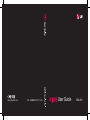 1
1
-
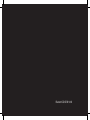 2
2
-
 3
3
-
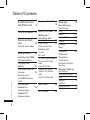 4
4
-
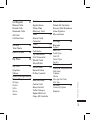 5
5
-
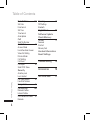 6
6
-
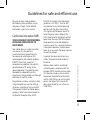 7
7
-
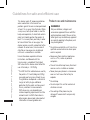 8
8
-
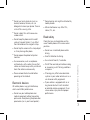 9
9
-
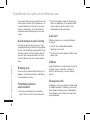 10
10
-
 11
11
-
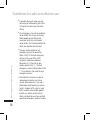 12
12
-
 13
13
-
 14
14
-
 15
15
-
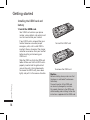 16
16
-
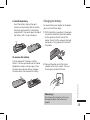 17
17
-
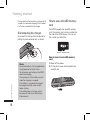 18
18
-
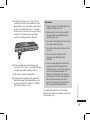 19
19
-
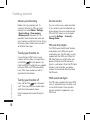 20
20
-
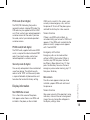 21
21
-
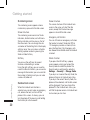 22
22
-
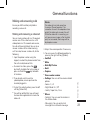 23
23
-
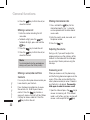 24
24
-
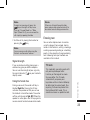 25
25
-
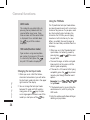 26
26
-
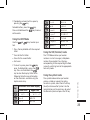 27
27
-
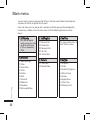 28
28
-
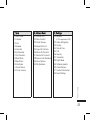 29
29
-
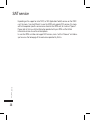 30
30
-
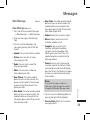 31
31
-
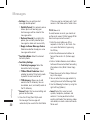 32
32
-
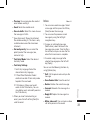 33
33
-
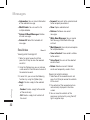 34
34
-
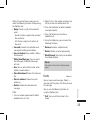 35
35
-
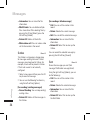 36
36
-
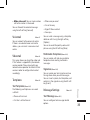 37
37
-
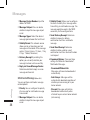 38
38
-
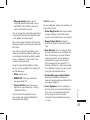 39
39
-
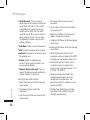 40
40
-
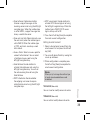 41
41
-
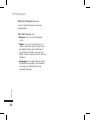 42
42
-
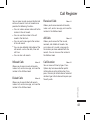 43
43
-
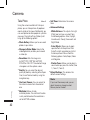 44
44
-
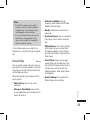 45
45
-
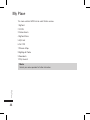 46
46
-
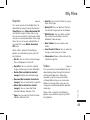 47
47
-
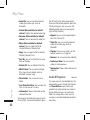 48
48
-
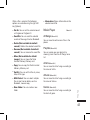 49
49
-
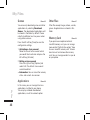 50
50
-
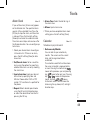 51
51
-
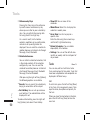 52
52
-
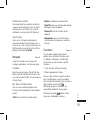 53
53
-
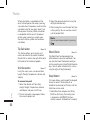 54
54
-
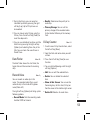 55
55
-
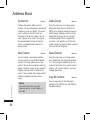 56
56
-
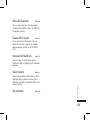 57
57
-
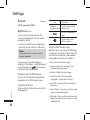 58
58
-
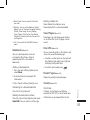 59
59
-
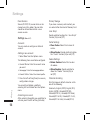 60
60
-
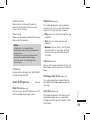 61
61
-
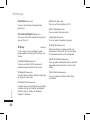 62
62
-
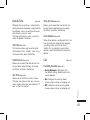 63
63
-
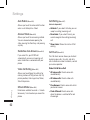 64
64
-
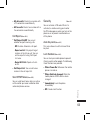 65
65
-
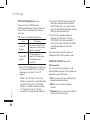 66
66
-
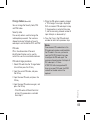 67
67
-
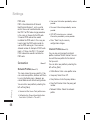 68
68
-
 69
69
-
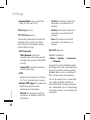 70
70
-
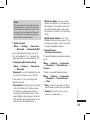 71
71
-
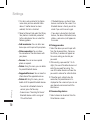 72
72
-
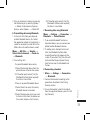 73
73
-
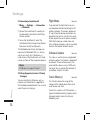 74
74
-
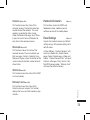 75
75
-
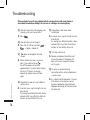 76
76
-
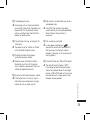 77
77
-
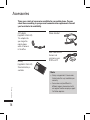 78
78
-
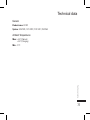 79
79
-
 80
80
-
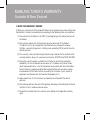 81
81
-
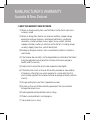 82
82
-
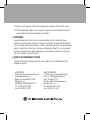 83
83
-
 84
84
-
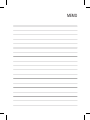 85
85
-
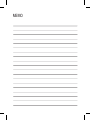 86
86
-
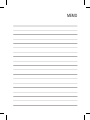 87
87
-
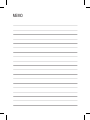 88
88
-
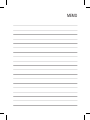 89
89
-
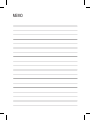 90
90
LG KF390.ASGPDB Owner's manual
- Category
- Telephones
- Type
- Owner's manual
- This manual is also suitable for
Ask a question and I''ll find the answer in the document
Finding information in a document is now easier with AI
Related papers
Other documents
-
ZTE Telstra Glide T-870 User manual
-
Samsung SGH-A801 User manual
-
Samsung SGH-A411 User manual
-
Samsung SGH-A711 User manual
-
Samsung SGH-A551 User manual
-
Sharp Aquos XX2 Mini User guide
-
Motorola E1000 - Cell Phone 16 MB User manual
-
Sharp Aquos XX Owner's manual
-
Sharp Aquos XX2 Owner's manual
-
Samsung SGH-A811 User manual