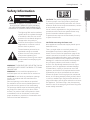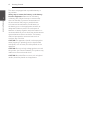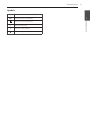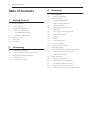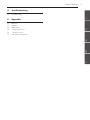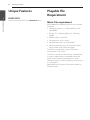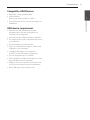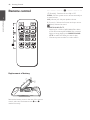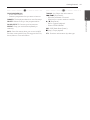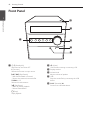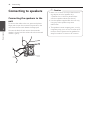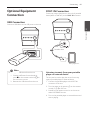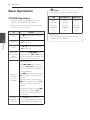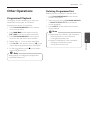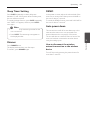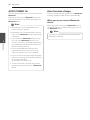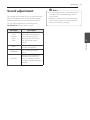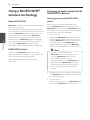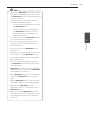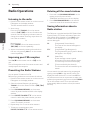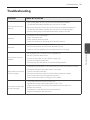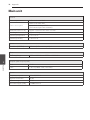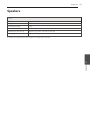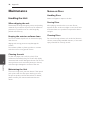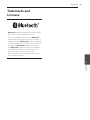LG LG CM1560 User manual
- Category
- Car media receivers
- Type
- User manual
This manual is also suitable for

OWNER’S MANUAL
Micro Hi-Fi
Audio
Please read this manual carefully before operating
your set and retain it for future reference.
MODEL
CM1560 (CM1560, CMS1560F)
*MFL69451228*
www.lg.com
Copyright © 2017 LG Electronics. All Rights Reserved


1 Getting Started
Getting Started 3
Getting Started
1
Safety Information
CAUTION
RISK OF ELECTRIC SHOCK
DO NOT OPEN
CAUTION: TO REDUCE THE RISK OF ELECTRIC
SHOCK DO NOT REMOVE COVER (OR BACK)
NO USER-SERVICEABLE PARTS INSIDE REFER
SERVICING TO QUALIFIED SERVICE PERSONNEL.
This lightning ash with arrowhead
symbol within an equilateral triangle
is intended to alert the user to the
presence of uninsulated dangerous
voltage within the product’s
enclosure that may be of sufcient
magnitude to constitute a risk of
electric shock to persons.
The exclamation point within an
equilateral triangle is intended
to alert the user to the presence
of important operating and
maintenance (servicing) instructions
in the literature accompanying the
product.
WARNING: TO PREVENT FIRE OR ELECTRIC SHOCK
HAZARD, DO NOT EXPOSE THIS PRODUCT TO RAIN
OR MOISTURE.
WARNING: Do not install this equipment in a
conned space such as a book case or similar unit.
CAUTION: Do not block any ventilation openings.
Install in accordance with the manufacturer’s
instructions.
Slots and openings in the cabinet are provided
for ventilation and to ensure reliable operation of
the product and to protect it from overheating.
The openings shall be never be blocked by placing
the product on a bed, sofa, rug or other similar
surface. This product shall not be placed in a built-
in installation such as a bookcase or rack unless
proper ventilation is provided or the manufacturer’s
instruction has been adhered to.
CAUTION: This product employs a Laser System.
To ensure proper use of this product, please read
this owner’s manual carefully and retain it for future
reference. Shall the unit require maintenance, contact
an authorized service center.
Use of controls, adjustments or the performance of
procedures other than those specied herein may
result in hazardous radiation exposure.
To prevent direct exposure to laser beam, do not try
to open the enclosure.
CAUTION concerning the Power cord
Most appliances recommend they be placed upon a
dedicated circuit;
That is, a single outlet circuit which powers only
that appliance and has no additional outlets or
branch circuits. Check the specication page of this
owner’s manual to be certain. Do not overload wall
outlets. Overloaded wall outlets, loose or damaged
wall outlets, extension cords, frayed power cords, or
damaged or cracked wire insulation are dangerous.
Any of these conditions could result in electric
shock or re. Periodically examine the cord of your
appliance, and if its appearance indicates damage
or deterioration, unplug it, discontinue use of the
appliance, and have the cord replaced with an exact
replacement part by an authorized service center.
Protect the power cord from physical or mechanical
abuse, such as being twisted, kinked, pinched, closed
in a door, or walked upon. Pay particular attention to
plugs, wall outlets, and the point where the cord exits
the appliance. The Power Plug is the disconnecting
device. In case of an emergency, the Power Plug must
remain readily accessible.

Getting Started4
Getting Started
1
This device is equipped with a portable battery or
accumulator.
Safety way to remove the battery or the battery
from the equipment: Remove the old battery
or battery pack, follow the steps in reverse order
than the assembly. To prevent contamination of
the environment and bring on possible threat
to human and animal health, the old battery or
the battery put it in the appropriate container at
designated collection points. Do not dispose of
batteries or battery together with other waste. It is
recommended that you use local, free reimbursement
systems batteries and accumulators. The battery
shall not be exposed to excessive heat such as
sunshine, re or the like.
CAUTION: The apparatus should not be exposed to
water (dripping or splashing) and no objects lled
with liquids, such as vases, should be placed on the
apparatus.
CAUTION: Do not use high voltage products around
this product. (ex. Electrical swatter) This product may
malfunction due to electrical shock.
CAUTION: No naked ame sources, such as lighted
candles, should be placed on the apparatus.

Getting Started 5
Getting Started
1
Symbols
~
Refers to alternating current(AC).
0
Refers to direct current(DC).
Refers to class II equipment.
1
Refers to stand-by.
!
Refers to “ON” (power).
Refers to dangerous voltage.

Table of Contents6
Table of Contents
1 Getting Started
3 Safety Information
8 Unique Features
8 Playable file Requirement
8 – Music file requirement
9 – Compatible USB Devices
9 – USB device requirement
10 Remote control
12 Front Panel
13 Rear Panel
2 Connecting
14 Connecting to speakers
14 – Connecting the speakers to the unit
15 Optional Equipment Connection
15 – USB Connection
15 – PORT. IN Connection
3 Operating
16 Basic Operations
16 – CD/USB Operations
17 Other Operations
17 – Programmed Playback
17 – Deleting Programmed list
18 – Selecting a folder
18 – Displaying file information
(ID3 TAG)
18 – Turn off the sound temporarily
19 – Sleep Timer Setting
19 – Dimmer
19 – DEMO
19 – Auto power down
20 – AUTO POWER On
20 – Auto function change
21 Sound adjustment
22 Using a BLUETOOTH® wireless technology
22 – Listening to music stored on the
BLUETOOTH devices
24 Radio Operations
24 – Listening to the radio
24 – Improving poor FM reception
24 – Presetting the Radio Stations
24 – Deleting all the saved stations
24 – Seeing information about a Radio station

Getting Started8
Getting Started
1
Unique Features
BLUETOOTH
Listens to music stored on your Bluetooth device.
Playable file
Requirement
Music file requirement
MP3/ WMA le compatibility with this unit is limited
as follows.
y Sampling Frequency : 8 - 48 kHz (MP3), 8 - 48
kHz (WMA)
y Bit rate : 32 - 384 kbps (MP3), 32 - 384 kbps
(WMA)
y Maximum les : Under 999
y File extensions : “.mp3”/ “.wma”
y CD-ROM le format : ISO 9660/JOLIET
y We recommend that you use “Easy-CD Creator”,
which creates an ISO 9660 le system.
The DTS is not supported. In case of DTS audio
format, audio is not output.
You have to set the disc format option to [Mastered]
in order to make the discs compatible with the LG
players when formatting rewritable discs. When
setting the option to Live File System, you cannot use
it on LG players.
(Mastered/Live File System : Disc format system for
Windows Vista)

Getting Started 9
Getting Started
1
Compatible USB Devices
y MP3 Player : Flash type MP3 player.
y USB Flash Drive :
Devices that support USB2.0 or USB1.1.
y The USB function of this unit does not support all
USB devices.
USB device requirement
y Devices which require additional program
installation when you have connected it to a
computer, are not supported.
y Do not extract the USB device while in operation.
y For a large capacity USB, it may take a few minute
to be searched.
y To prevent data loss, back up all data.
y If you use a USB extension cable or USB hub, the
USB device is not recognized.
y Using NTFS le system is not supported.
(Only FAT(16/32) le system is supported.)
y This unit recognizes up to 1,000 les.
y External HDD, card readers, locked devices, or hard
type USB devices are not supported.
y USB port of the unit cannot be connected to the
PC. The unit cannot be used as a storage device.
y Some USB may not work with this unit.

Getting Started10
Getting Started
1
Remote control
Replacement of battery
Remove the battery cover on the rear of the remote
control, and insert the batteries with 4 and 5
matched correctly.
• • • • • • • • • • • • • • a • • • • • • • • • • • • •
1 (Standby) : Switches the unit ON or OFF.
SLEEP : Sets the system to turn off automatically at
a specified time.
VOL (Volume) +/- : Adjusts speaker volume.
F (Function) : Selects the function and input source.
(Mute) : Mutes the sound.
PRESET/FOLDER W/S :
- Searches for a folder of MP3/WMA les. When
a CD/USB containing MP3/WMA les in several
folders is being played, press PRESET/FOLDER
W/S to select the folder you want to play.
- Chooses a preset number for a radio station.

Getting Started 11
Getting Started
1
• • • • • • • • • • • • • • b • • • • • • • • • • • • •
PROGRAM/MEMORY :
- Stores radio stations.
- Creates a programmed list you want to listen to.
DIMMER : The display windows dims over few steps.
DELETE : Deletes a song on the programmed list.
SOUND EFFECT : Chooses sound impressions.
REPEAT : Plays your tracks/les repeatedly or
randomly.
INFO : Sees information about your music. An MP3
le often comes with ID3 tag. The tag gives the Title,
Artist, Album or Time information.
• • • • • • • • • • • • • • c • • • • • • • • • • • • •
TUNING -/+ : Selects the radio stations.
C/V (Skip/Search) :
- Skips fast backward or forward.
- Searches for a section within a track/le.
d/M (Play/Pause) :
- Starts or pauses playback.
- Selects STEREO/MONO.
RDS : RDS (Radio Data System).
Z (Stop) : Stops playback.
PTY : Searches radio stations by radio type.

Getting Started12
Getting Started
1
Front Panel
a
b
c
d
e
f
a 1/! (Standby/On)
Switches the unit ON or OFF.
F (Function)
Selects the function or input source.
Y/U (Skip/Search)
- Searches backward or forward.
- Skips to the previous/next track/le.
TUNING - / +
Selects the radio stations.
T (Play/Pause)
- Starts or pauses playback.
- Selects Stereo/Mono.
I (Stop)
Stops playback.
b R (Open)
Uses it when inserting or removing a CD.
c Display window
d Volume Knob
Adjusts volume of speaker.
e USB
Plays the audio les by connecting the USB
device.
f PORT. (Portable) IN
Connects to a Portable device.

Getting Started 13
Getting Started
1
Rear Panel
R (6 Ω) L (6 Ω)
b
a
c
a FM ANTENNA
b SPEAKERS (L/R) terminals
c POWER IN

2 Connecting
Connecting14
Connecting
2
Connecting to speakers
Connecting the speakers to the
unit
To connect the cable to the unit, press each plastic
nger pad to open the connection terminals on the
unit. Insert the wire and release the nger pad.
Connect the black of each wire to the terminals
marked - (minus) and the other end to the terminals
marked + (plus).
y Make sure children do not put their hands or
any objects into the *speaker duct.
* Speaker duct : A hole for plentiful bass
sound on speaker cabinet (enclosure)
y Use the speaker supplied with this unit only.
Using any other speaker may cause
malfunction.
y The speakers contain magnet parts, so color
irregularity may occur on the TV screen or PC
monitor screen. Please use the speakers far
away from either TV screen or PC monitor.
>
Caution

Connecting 15
Connecting
2
Optional Equipment
Connection
USB Connection
Connect a USB device to the USB ports on the unit.
Removing the USB device from the unit.
1. Choose a different function/mode or
press Z on the remote control or I on
the unit twice in a row.
2. Remove the USB device from the unit.
,
Note
PORT. IN Connection
Connect an output (earphone or line out) of portable
device (MP3 or PMP etc) to the PORT. IN connector.
Portable cable
MP3 player etc.
Listening to music from your portable
player or external device
The unit can be used to play the music from many
types of portable player or external device.
1. Connect the portable player to the PORT. IN
connector of the unit.
2. Turn the power on by pressing 1 on the remote
control or 1/! on the unit.
3. Press F on the remote control or on the unit to
select PORTABLE function.
4. Turn on the portable player or external device and
start it playing.

3 Operating
Operating16
Operating
3
Basic Operations
CD/USB Operations
1. Insert the disc by pressing R on the unit or
connect the USB device to the USB port.
2. Select CD or USB function by pressing F on the
remote control or on the unit.
To Do this
Stop
Press Z on the remote control or
I on the unit.
Playback
Press d/M on the remote control
or T on the unit.
Pause
Press d/M on the remote control
or T on the unit.
Searching
for a section
within
a track/le
Press and hold C/V on the
remote control or Y/U on the
unit during playback and release it at
the point you want to listen to.
Skipping to
the next/
previous
track/le
- In stop status,
Press C/V on the remote
control or Y/U on the unit to
go to the next/previous track/le.
- During playback,
press V on the remote control or
U on the unit to go to the next
track/le.
Playing less than 2 seconds, press
C on the remote control or Y
on the unit to go to the previous
track/le.
Playing after 3 seconds, press C
on the remote control or Y on
the unit to go to the beginning of
the track/le.
Playing
repeatedly or
randomly
Press REPEAT on the remote
control repeatedly. Refer to the note
for details about the display change.
y The display changes in the following order.
USB
MP3/WMA CD
AUDIO CD
RPT 1
RPT*DIR
RPT ALL
RANDOM
OFF
RPT 1
RPT DIR
RPT ALL
RANDOM
OFF
RPT 1
-
RPT ALL
RANDOM
OFF
*DIR : Directory
y When you play programmed list, only RPT 1
and RPT ALL are available.
,
Note

Operating 17
Operating
3
Other Operations
Programmed Playback
The program function enables you to store your
favorite les from any disc or USB device.
A program can contain 20 tracks/les.
1. Press PROGRAM/MEMORY on the remote
control in stop status.
2. Press C/V on the remote control or
Y/U on the unit to select a track/file.
3. Press PROGRAM/MEMORY on the remote
control to save and select a next track/file.
4. Repeat steps 2 - 3 to store other tracks/files.
5. Press d/M on the remote control or T on the
unit to play the programmed music tracks/les.
6. To clear your selection, press Z on the remote
control or I on the unit.
When making or modifying the programmed
list, REPEAT mode is off.
,
Note
Deleting Programmed list
Deleting function only works in the edit mode.
1. Press PROGRAM/MEMORY on the remote
control in stop status.
2. Select a song by pressing PROGRAM/MEMORY
or PRESET/FOLDER W/S on the remote
control repeatedly.
3. Press DELETE on the remote control while a
song is selected.
y Programmed list is cleared in the case below.
- Removing the disc or the USB device.
- Unplugging the power cord.
y Program is switched off in the case below.
- Changing to a different function.
- Turning off and on the unit.
,
Note

Operating18
Operating
3
Selecting a folder
1. Press PRESET/FOLDER W/S on the remote
control repeatedly until a desired folder appears.
2. Press d/M on the remote control or T on the
unit to play it. The first file of folder will be played.
(During playback, if you selecting a folder you
want, this step is not necessary.)
y USB/CD Folders/Files are recognized as
below
*ROOT
File_01
File
Directory
File_02
File_03
File_04
File_05
File_06
File_07
File_08
File_09
File_10
y Files and folders will be presented in order
recorded and may be presented differently
according to the record circumstances.
y *ROOT : the rst screen you can see when a
computer recognize the USB is “ROOT”
y Folders will be presented as the following
order;
FAT(USB) : FILE_01
FILE_02 FILE_03
FILE_04 FILE_05 FILE_06
FILE_07 FILE_08 FILE_09 FILE_10
CD : FILE_01
FILE_02 FILE_03
FILE_04 FILE_05 FILE_08 FILE_09
FILE_06 FILE_07 FILE_10
,
Note
Displaying file information
(ID3 TAG)
While playing an MP3 le containing le information,
you can display the information by pressing INFO on
the remote control.
Turn off the sound temporarily
Press on the remote control to mute your sound.
You can mute your unit, for example, to answer the
telephone, the “q” will blink in the display window.
To cancel it, press again or change the volume
level.

Operating 19
Operating
3
Sleep Timer Setting
Press SLEEP repeatedly to select delay time
between 10 and 180 minutes. After the delay time,
the unit will be turned off.
To cancel the sleep function, press SLEEP repeatedly
until “SLEEP 10” appears, and then press SLEEP
once again.
y You can check the remaining time before the
unit is turned off.
y Press SLEEP. The remaining time appears in
the display window.
,
Note
Dimmer
Press DIMMER once.
The display windows dims over few steps.
To cancel it, press DIMMER again.
DEMO
In the power on state, adjust the volume level of the
main unit to minimum and then press and hold F on
the unit for about 7 seconds.
To cancel the DEMO function, press and hold the F on
the unit for about 7 seconds.
Auto power down
This unit will turn itself off to save electricity in the
case were the main unit is not connected to an
external device and is not used for 20 minutes.
The unit will also turn itself off after six hours if the
main unit has been connected to another device
using the analog inputs.
How to disconnect the wireless
network connection or the wireless
device
Turn off the unit by pressing the power button for
more than 5 seconds.

Operating20
Operating
3
AUTO POWER On
This unit automatically turns on by an input source :
Bluetooth
If you try to connect your Bluetooth device, this
unit turns on and the unit will be connected your
Bluetooth device.
y Depending on the connected device, this
function may not operate.
y Depending on the connected device, the unit
turns on but Bluetooth function may not be
connected.
y If you disconnect Bluetooth connection by
this unit, some Bluetooth devices try to
connect to the unit continually. Therefore it is
recommended to disconnect the connection
before turning off the unit.
y If you have already paired with this unit,
automatically this unit can turn on by an
input source when this unit is turned off.
y If you turn off the unit by pressing the power
button for more than 5 seconds, Auto Power
On function is disabled.
To activate it, turn on the unit.
y To use this function, the main unit must be
registered in paired devices list of Bluetooth
device.
,
Note
Auto function change
This unit recognizes input signals such as Bluetooth,
and then changes suitable function automatically.
When you try to connect Bluetooth
device
When you try to connect your Bluetooth device to
this unit, BT function is selected. Play your music on
the Bluetooth device.
This function only works with devices that were
previously connected.
,
Note
Page is loading ...
Page is loading ...
Page is loading ...
Page is loading ...
Page is loading ...
Page is loading ...
Page is loading ...
Page is loading ...
Page is loading ...
Page is loading ...
-
 1
1
-
 2
2
-
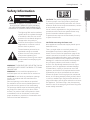 3
3
-
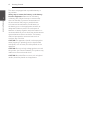 4
4
-
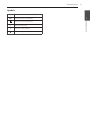 5
5
-
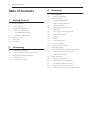 6
6
-
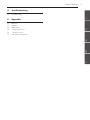 7
7
-
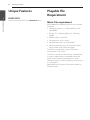 8
8
-
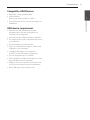 9
9
-
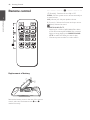 10
10
-
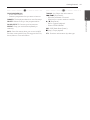 11
11
-
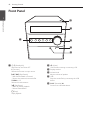 12
12
-
 13
13
-
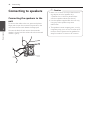 14
14
-
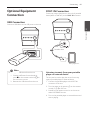 15
15
-
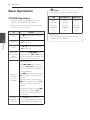 16
16
-
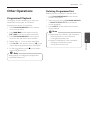 17
17
-
 18
18
-
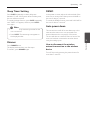 19
19
-
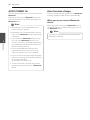 20
20
-
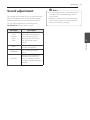 21
21
-
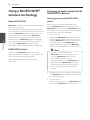 22
22
-
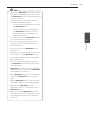 23
23
-
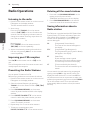 24
24
-
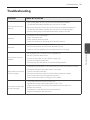 25
25
-
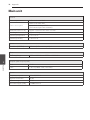 26
26
-
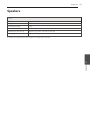 27
27
-
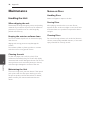 28
28
-
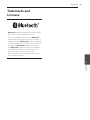 29
29
-
 30
30
LG LG CM1560 User manual
- Category
- Car media receivers
- Type
- User manual
- This manual is also suitable for
Ask a question and I''ll find the answer in the document
Finding information in a document is now easier with AI