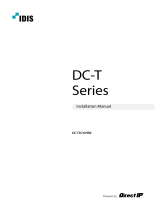Page is loading ...

Network
Camera
Installation Manual

2
This is a basic installation manual for use of a network camera. Users who are using this product for the rst time, as
well as users with experience using comparable products, must read this manual carefully before use and heed to the
warnings and precautions contained herein while using the product. Safety warnings and precautions contained in
this manual are intended to promote proper use of the product and thereby prevent accidents and property damage
and must be followed at all times. Once you have read this manual, keep it at an easily accessible location for future
reference.
• The manufacturer will not be held responsible for any product damage resulting from the use of unauthorized parts and
accessories or from the user's failure to comply with the instructions contained in this manual.
• The information in this document is believed to be accurate as of the date of publication even though explanation
about some functions may not be incorporated. The manufacturer is not responsible for any problems resulting from
the use thereof. The information contained herein is subject to change without notice. Revisions or new editions to this
publication may be issued to incorporate such changes.
• It is recommended that rst-time users of this network camera and individuals who are not familiar with its use seek
technical assistance from their retailer regarding product installation and use.
• If you need to disassemble the product for functionality expansion or repair purposes, you must contact your retailer and
seek professional assistance.
• Both retailers and users should be aware that this product has been certied as being electromagnetically compatible for
commercial use. If you have sold or purchased this product unintentionally, please replace with a consumer version.
Safety Symbols
Symbol Publication Description
IEC60417, No.5031 Direct current
IEC60417, No.5032 Alternating current
In-Text
Symbol Type Description
Caution Important information concerning a specic function.
Note Useful information concerning a specic function.
Before reading this manual

Before reading this manual
3
Safety Precautions
WARNING
RISK OF ELECTRIC SHOCK
DO NOT OPEN
WARNING: TO REDUCE THE RISK OF ELECTRIC SHOCK,
DO NOT REMOVE COVER (OR BACK).
NO USER-SERVICEABLE PARTS INSIDE.
REFER SERVICING TO QUALIFIED SERVICE PERSONNEL.
Important Safeguards
1. Read Instructions
All the safety and operating instructions should be read before the
appliance is operated.
2. Retain Instructions
The safety and operating instructions should be retained for future
reference.
3. Cleaning
Unplug this equipment from the wall outlet before cleaning it. Do not
use liquid aerosol cleaners. Use a damp soft cloth for cleaning.
4. Attachments
Never add any attachments and/or equipment without the approval
of the manufacturer as such additions may result in the risk of re,
electric shock or other personal injury.
5. Water and/or Moisture
Do not use this equipment near water or in contact with water.
6. Placing and Accessories
Do not place this equipment on an wall or ceiling
that is not strong enough to sustain the camera. The
equipment may fall, causing serious injury to a child
or adult, and serious damage to the equipment. Wall
or shelf mounting should follow the manufacturer's
instructions, and should use a mounting kit approved
by the manufacturer.
This equipment and cart combination should be moved with care.
Quick stops, excessive force, and uneven surfaces may cause the
equipment and cart combination to overturn.
Do not place this equipment in an enclosed space. Sucient
ventilation is required to prevent an increase in ambient temperature
which can cause malfunction or the risk of re.
7. Power Sources
This equipment should be operated only from the type of power
source indicated on the marking label. If you are not sure of the
type of power, please consult your equipment dealer or local power
company.
You may want to install a UPS (Uninterruptible Power Supply)
system for safe operation in order to prevent damage caused by an
unexpected power stoppage. Any questions concerning UPS, consult
your UPS retailer.
This equipment should be remain readily operable.
8. Power Cord
Operator or installer must remove power and TNT connections before
handling the equipment.
9. Lightning
For added protection for this equipment during a lightning storm,
or when it is left unattended and unused for long periods of time,
unplug it from the wall outlet and disconnect the antenna or cable
system. This will prevent damage to the equipment due to lightning
and power-line surges. If thunder or lightning is common where the
equipment is installed, use a surge protection device.
10. Overloading
Do not overload wall outlets and extension cords as this can result in
the risk of re or electric shock.
11. Objects and Liquids
Never push objects of any kind through openings of this equipment
as they may touch dangerous voltage points or short out parts that
could result in a re or electric shock. Never spill liquid of any kind on
the equipment.
12. Servicing
Do not attempt to service this equipment yourself. Refer all servicing
to qualied service personnel.
13. Damage requiring Service
Unplug this equipment from the wall outlet and refer servicing to
qualied service personnel under the following conditions:
A. When the power-supply cord or the plug has been damaged.
B. If liquid is spilled, or objects have hit the equipment.
C. If the equipment has been exposed to rain or water.
D. If the equipment does not operate normally by following the
operating instructions, adjust only those controls that are covered
by the operating instructions as an improper adjustment of other
controls may result in damage and will often require extensive work
by a qualied technician to restore the equipment to its normal
operation.
E. If the equipment has been dropped, or the cabinet damaged.
F. When the equipment exhibits a distinct change in performance —
this indicates a need for service.
14. Replacement Parts
When replacement parts are required, be sure the service technician
has used replacement parts specied by the manufacturer or that
have the same characteristics as the original part. Unauthorized
substitutions may result in re, electric shock or other hazards.
15. Safety Check
Upon completion of any service or repairs to this equipment, ask the
service technician to perform safety checks to determine that the
equipment is in proper operating condition.
16. Field Installation
This installation should be made by a qualied service person and
should conform to all local codes.
17. Correct Batteries
Warning: Risk of explosion if battery is replaced by an incorrect type.
Replace only with the same or equivalent type.
Dispose of used batteries according to the instructions.
The battery shall not be exposed to excessive heat such as sunshine,
re or the like.
18. Tmra
A manufacturer’s maximum recommended ambient temperature
(Tmra) for the equipment must be specied so that the customer and
installer may determine a suitable maximum operating environment
for the equipment.

4
FCC Compliance Statement
THIS EQUIPMENT HAS BEEN TESTED AND FOUND TO COMPLY WITH THE LIMITS FOR A CLASS A DIGITAL DEVICE, PURSUANT TO PART
15 OF THE FCC RULES. THESE LIMITS ARE DESIGNED TO PROVIDE REASONABLE PROTECTION AGAINST HARMFUL INTERFERENCE
WHEN THE EQUIPMENT IS OPERATED IN A COMMERCIAL ENVIRONMENT. THIS EQUIPMENT GENERATES, USES, AND CAN RADIATE
RADIO FREQUENCY ENERGY AND IF NOT INSTALLED AND USED IN ACCORDANCE WITH THE INSTRUCTION MANUAL, MAY CAUSE
HARMFUL INTERFERENCE TO RADIO COMMUNICATIONS. OPERATION OF THIS EQUIPMENT IN A RESIDENTIAL AREA IS LIKELY TO
CAUSE HARMFUL INTERFERENCE, IN WHICH CASE USERS WILL BE REQUIRED TO CORRECT THE INTERFERENCE AT THEIR OWN EXPENSE.
WARNING: CHANGES OR MODIFICATIONS NOT EXPRESSLY APPROVED BY THE PARTY RESPONSIBLE FOR COMPLIANCE COULD VOID
THE USER’S AUTHORITY TO OPERATE THE EQUIPMENT. THIS CLASS OF DIGITAL APPARATUS MEETS ALL REQUIREMENTS OF THE
CANADIAN INTERFERENCE CAUSING EQUIPMENT REGULATIONS.
WEEE (Waste Electrical & Electronic Equipment)
Correct Disposal of This Product
(Applicable in the European Union and other European countries with separate collection systems)
This marking shown on the product or its literature, indicates that it should not be disposed with other household
wastes at the end of its working life. To prevent possible harm to the environment or human health from
uncontrolled waste disposal, please separate this from other types of wastes and recycle it responsibly to promote
the sustainable reuse of material resources.
Household users should contact either the retailer where they purchased this product, or their local government
oce, for details of where and how they can take this item for environmentally safe recycling.
Business users should contact their supplier and check the terms and conditions of the purchase contract. This
product should not be mixed with other commercial wastes for disposal.
Manufacturer reserves all rights concerning this operation manual.
Use or duplication of this operation manual in part or whole without the prior consent of manufacturer is strictly
prohibited.
Contents of this operation manual are subject to change without prior notice for reasons such as functionality
enhancements.
This product contains software built partially on open-source content. Codes for the corresponding open-
source content are available for download. For more information, refer to the software CD (OpenSourceGuide\
OpenSourceGuide.pdf) or the open source guide accompanying this manual.

5
Table of Contents
1
2
3
Part 1 – Introduction .........................................6
Product Features ................................................................6
Accessories. . . . . . . . . . . . . . . . . . . . . . . . . . . . . . . . . . . . . . . . . . . . . . . . . . . . . . . . . . . . . . . . . . . . . . 8
Overview .......................................................................9
Body ......................................................................................9
Cable ....................................................................................10
Factory Reset ............................................................................12
Installation .....................................................................12
Installation ...............................................................................12
Dimensions ..............................................................................12
Part 2 - Camera Connection .................................13
With DirectIP™ NVR-based Layout ...............................................13
With non DirectIP™ NVR-based Layout ..........................................14
Part 3 - Appendix ...........................................15
Troubleshooting ...............................................................15
Specications ..................................................................16

6
Product Features
This camera is an IP-based network camera that
compress and transmit video over ethernet.
You can use the INIT program to change network
camera settings or the INEX Basic program to manage
multiple network cameras. In addition, the embedded
web server (WebGuard) lets you remotely view live
video using a web browser. In addition, you can use the
INEX Basic to manage network cameras and view/record
video.
In this manual, the term Remote System refers to the
computer on which the remote program (INEX Basic or
WebGuard) is running.
• Supports DirectIP mode working with a DirectIP™
NVR that allows users to simply set up all required
congurations without a PC
• Supports ONVIF protocol
(Core specication version 2.4.2)
• Multi-streaming for high-resolution and high-quality
video monitoring and simultaneous recording in real-
time as well as exible congurations for those
• Supports H.264 video compression and M-JPEG still
image compression algorithms
• Supports 4-stage video compression rate and
multiple compression resolutions
• Two-way audio communication support for remote
audio dialog
• Video stream buering to counter pre-/post-event
buering and network delays for improved network
recording reliability
• Remote monitoring via web browser or remote
software
• Automatic web casting code (HTML) generation
• Up to 10 simultaneous remote monitoring
connections
• IP ltering, HTTPS, SSL, IEEE 802.1X, and congurable
user authority levels for greater security
• Network bandwidth limitation and MAT features for
more ecient use of network bandwidth
Part 1 – Introduction

Part 1 – Introduction
7
• Easy network access via UPnP (Universal Plug and
Play) function and embedded mDNS (Multicast DNS)
protocol
• Slow shutter support for improved low-lighting video
capture performance
• Day & Night feature (built-in IR cut lter changer)
• Auto focus functionality
• Video out feature (selectable NTSC/PAL)
• Quick and easy rmware upgrade over the network
• Redundant rmware and auto recovery features for
improved system stability
• Network-based integrated management of multiple
network cameras
• Multiple event detection modes
• Includes a motorized focus and zoom lens
• Supports 12 VDC and PoE (Power over Ethernet)
• Built-in heater allowing operation in a sub-zero
temperature (only when using 12 VDC power)
Remote monitoring and recording via multistreaming
are available using the INEX Basic program. For more
information on using INEX Basic, refer to its operation
manual.
There is a limit to the number of users allowed to
connect remotely via the Internet at the same time.

Part 1 – Introduction
8
Accessories
Upon purchasing the product, check inside the box to make sure all the following accessories are included. External
appearances and colors of the accessories may vary depending on the model.
Network Camera Ferrite Core
Mounting Bracket Camera Sun Shield
Quick Guide Screws (4 ea.)
Allen Wrench Sun Shield Screw, O Ring (1 ea.)

Part 1 – Introduction
9
Overview
Product color and design may vary depending on the model.
Body
8
12 3 4 567
1
Lens
2
IR LED
3
Body
4
Stand
5
Bottom Cover
6
Mounting Bracket
7
Cable
8
Sun Shield Screw Hole
• Lens
Motorized vari-focal
lens is installed.
• IR LED
A sensor in the bottom middle monitors lighting
levels and activates the IR LED during low-lighting
conditions.
• Body
The cables are connected through the stand.
• Stand
Allows you to adjust the camera direction and lens’
rotation angle. Twist the setscrews counterclockwise
and move the camera to the desired direction. Once
it is set, twist the setscrews clockwise to lock it.
• Bottom Cover
Allows you to mount the camera to the wall or ceiling
using the mounting bracket provided with the camera.
• Mounting Bracket
Allows you to mount the camera to the wall or ceiling.
• Cable
Refer to the Cable.
• Sun Shield Screw Hole
Allows you to screw the sun shield to the camera.

Part 1 – Introduction
10
Cable
1
3
4
5
2
6
7
8
1
Network Port
2
BNC Video Out (Yellow Cable)
3
Power In (Red Cable)
4
FGND
5
Audio In
6
Audio Out
7
Alarm In
8
Alarm Out
• Network Port
Connect a network cable with an RJ-45 connector to
this port. If using a PoE switch, you can supply power
to the camera using an ethernet cable. For more
information on PoE switch use, refer to the switch
manufacturer's operation manual. You can congure,
manage, and upgrade this camera and monitor its
images from a remote computer over the network.
For more information on network connection setup,
refer to the INIT operation manual.
• Video Out (BNC)
Connect the monitor. Use these ports for previewing
video and not monitoring video.
• Power In
Connect to the power adapter (12 VDC).
• FGND (Frame Ground)
Used to ground the device.
• Audio In
Connect an audio source to this port. (line in)
• Audio Out
Connect an amplier to this port (line out). This
device does not feature a built-in audio amplier
unit and therefore requires the user to purchase a
separate speaker system with a built-in amplier.

Part 1 – Introduction
11
• Alarm in
Connect an alarm-in device to this port. Connect a
mechanical or electrical switch to the IN and GND
(ground) connectors. Alarm in range is 0V to 5V. In
order to detect alarm input from an electrical switch,
the signal must be higher than 2.4V from an NC
switch or less than 0.3V from an NO switch and must
last for longer than 0.5 seconds.
• Alarm Out
It is the BJT (Bipolar Junction Transistor) - open
collector output. If the voltage and current exceed
the specication limit (max. load: 50mA, max.
voltage: 30VDC), the product could be damaged.
When connecting the device which exceeds the
specication limit, refer to the picture (circuit) below
If used with an external inductive load(e.g. relay), a
diode must be connected in parallerl with the load
for protection. Otherwise, the product could be
damaged.
• Check your local laws and regulations on making
video or audio recordings. The user will be held
liable for any violation of the law. (Article 25-5
of the Personal Information Protection Act:
Operators of image data processing devices
may not operate such devices for purposes
other than as originally intended during device
installation, place such devices at locations other
than as originally intended, or use such devices
to record audio.)
• When switching over from 12 VDC to PoE as the
power source, the system will be rebooted once
the power adapter is disconnected.
• Organize the power cable so that it will not
cause people to trip over or become damaged
from chairs, cabinets, desks, and other objects
in the vicinity. Do not run the power cable
underneath carpet or a rug or plug the cable
into a power outlet shared by a number of other
devices.
• Wrap the camera-end of the network cable
twice around the provided ferrite core to subdue
electromagnetic wave generation.
Ferrite Core
LAN Cable
• The network connector is not designed to be
connected directly with cable or wire intended
for outdoor use.

Part 1 – Introduction
12
Factory Reset
This will only be performed remotely on the rare
occasions that you want to return all settings to the
original factory settings. Refer to the INIT operation
manual for details on remote factory resetting.
A factory reset will clear all camera settings congured
by the user.
Installation
Installation of this product does not require the use of
special tools.
For more information on other devices comprising the
overall system, refer to their respective installation
manuals.
Product color and design may vary depending on the
model.
Installation
• Check the wall or ceiling to see if it needs to be
reinforced. The camera may fall o if the wall or
ceiling is not strong enough to support its weight.
• Install the camera in a shaded area. If the camera is
installed in direct sunlight, it may aect adversely.
1
Screw the camera sun shield to the camera using the
screw and rubber provided with the camera.
2
Screw the mounting bracket to the wall or ceiling by
using screws provided with the camera.
3
Screw the bottom cover to the mounting bracket by
using screws provided with the camera.
4
Adjust the camera angle by bending the stand.
5
Connect external devices, network and power adapter.
6
Apply power.
Dimensions
181.9mm (7.16”) 140mm (5.51”)
321.9mm (12.67”)
76mm (2.99”)
90mm (3.54”)
90mm (3.54”)
76mm (2.99”)
76mm (2.99”)

13
Use the camera by connecting to DirectIP™ NVR or non DirectIP™ NVR, VMS such as iNEX Basic.
With DirectIP™ NVR-based Layout
Power
Sensor In
DirectIP™ NVR
DirectIP™ Switch
Audio Out
Alarm Out
Network Camera
Network
Power
Remote Monitoring
Monitor Out
Audio In
DirectIP™ NVR makes it easy to use cameras without extra network congurations.
Each camera can be controlled via the DirectIP™ NVR setup menu, without any PC.
For detailed camera settings, please see the camera setting pages of DirectIP™ NVR manual.
For users using the camera with DirectIP™ NVR connection, do not need to consider contents in the camera operation
manual.
Part 2 - Camera Connection

Part 2 - Camera Connection
14
With non DirectIP™ NVR-based Layout
Network Camera
Network
Remote Monitoring
(INEX Basic or WebGuard)
Remote Recording
(INEX Basic)
Alarm Out
Audio Out
Audio In
Sensor In
Control the camera over the network from software installed on a computer.
Ideal for using the camera over the network from a remote location.
The contents in the camera operation manual are only for users using the camera with non DirectIP™ NVR connection
or VMS connection such as iNEX Basic.

15
Troubleshooting
Problem Check
The main unit won't turn
on.
• Check the power cable connection.
• Check the power outlet.
I can't see Live videos. • Check the camera's power status.
• Check the network connection status of the computer and the network camera.
Images are blurry. • Make sure the lens is clean. If not, clean it using a soft piece of cloth or a brush.
• Make sure the lens is in focus.
• If there is too much light coming into the camera or the camera is picking up an
overly bright light source, adjust the camera's position/angle accordingly.
Video color appears
incorrect.
Check the white balance settings. If using the Auto option, it may take some time
for the white balance to be adjusted.
Images are blinking. If the camera is pointed at the sun or a uorescent lamp, adjust the camera's angle
away.
Lost the admin ID and
password and unable
to connect to a network
camera.
Ask your dealer or distributor.
Unable to launch
WebGuard.
If the WebGuard login screen is not loading, check which version of Microsoft
Internet Explorer you are using. WebGuard may not launch properly on versions 8.0
or below.
Part 3 - Appendix

Part 3 - Appendix
16
Specications
These product specications may change without prior notice.
Video
Image Sensor
1/2.5" CMOS
Max. Resolution
3810 x 2160
Scanning Mode
Progressive Scan
Lens type
Motorized Vari-focal
Focal Length
f=3.6 - 9.8mm
Aperture
F1.6 - 3.2
Iris Control
P-Iris
Angular Field of View
Wide : 103.0º(H), 52.7º(V), 118.0º(D)
Tele : 36.6º(H), 19.6º(V), 41.1º(D)
Min. Illumination
COLOR : 0.1 lux F1.6
B/W : 0 lux (IR LED ON)
S/N Ratio
> 45 dB
Dynamic Range (True WDR)
> 70 dB
Electronic Shutter Speed
Auto / Manual (1/30 ~ 1/8000), Anti-Flicker, Slow Shutter(1/7.5,1/15)
Day & Night
IR cut lter with auto switch
IR Distance (LEDs)
30m (10ea)
Video Out *
Terminal Block 1ea
* Use this port for previewing video and not monitoring video.

Part 3 - Appendix
17
Network
Video Compression
H.264(MP), M-JPEG
Bitrate Control
H.264 - VBR
Max. Frame Rate
30fps : 3840x2160
60fps : 1920x1080
Audio Compression
G.726, G.711
Supported
Resolution
DirectIP
TM
3840 x 2160 (8MP), 1920x1080, 1280x720, 704x480, 640x360, 352x240
Non DirectIP
TM
3840 x 2160 (8MP), 1920x1080, 1280x720, 704x480, 352x240
Multi-Video
Streaming
DirectIP
TM
Quadruple
Non DirectIP
TM
Quadruple
Ethernet
RJ45(10/100/1000BASE-T)
I/O
Audio In/Out
Line-in 1ea / Line-out 1ea
Alarm In
1 TTL, NC/NO Programmable, 2.4V(NC) or 0.3V(NO) threshold, 5V DC
Alarm Out
1 TTL open collector, 30mA @ 5 VDC
General
Vandal Resistance
Yes
Out-door Ready
IP66, Heater
Operating Temperature
-40°C ~ +50°C (-40°F ~ +122°F)
Boot Up Temperature
-20°C ~ +50°C (-4°F ~ +122°F)
Operating Humidity
0% ~ 90%
Power Source
12VDC, PoE(IEEE 802.3af class 3)
Power Consumption
Max. 13.2W
Approval
FCC, CE
External Dimensions (W x D x H)
321.9mm X 90mm X 90mm
Packaging Dimensions (W x D x H)
375mm X 219mm X 133mm
Weight (Main Unit)
3.35 lbs. (1.52kg)
Weight (Packaging)
5.0 lbs. (2.27kg)
V1.2

/