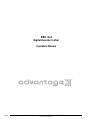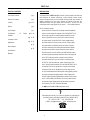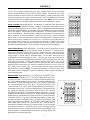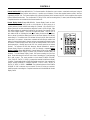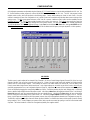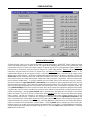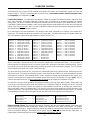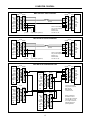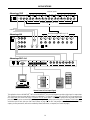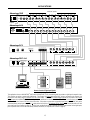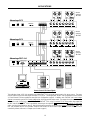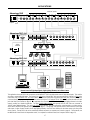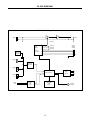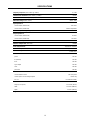DRC 4+4
Digital Remote Control
Operation Manual
®
6/15/98
Biamp Systems, 10074 S.W. Arctic Drive, Beaverton, Oregon 97005 U.S.A. (503) 641-7287 http://www.biamp.com
an affiliate of Rauland-Borg Corp.

1
DRC 4+4
TABLE OF CONTENTS
Front Panel Features
Rear Panel Features
Controls
Options
Logic Outputs
Configuration - PC Control
Software
Computer Control
Applications
Block Diagram
Specifications
Warranty
pg. 2
pg. 3
pgs. 4 & 5
pg. 6
pg. 7
pgs. 8~10
pgs. 11~13
pgs. 14~17
pg. 18
pg. 19
INTRODUCTION
The ADVANTAGE
®
DRC 4+4 Digital Remote Control provides audio level and
mute functions via infrared, wall-mount, and/or computer remote control.
Internal microprocessors and a non-volatile memory provide four channels of
digitally controlled VCA, four control voltages for external VCA units, five
memorized set-ups, four logic outputs, and a serial port. The DRC 4+4 can
control input and/or output signals of any system . . . from multiple locations.
DRC 4+4 features include:
♦
four channels of internal VCA (voltage controlled amplifiers)
♦
four control voltages for external VCAs (ADVANTAGE
®
RCII)
♦
four logic outputs for controlling external switching circuits
♦
four "preset mixes", plus "current mix", stored in memory
♦
"preset mixes" include all VCA & control voltage settings
♦
remote control of volumes, mutes, presets, & logic outputs
♦
remote control via infrared, wall-mount, and/or computer
♦
built-in infrared receiver with infrared transmitters optional
♦
wall-mount controls & remote infrared receivers optional
♦
wall-mounts & receivers install up to 2000 feet from system
♦
internal jumper strap allows infrared receiver to be bypassed
♦
RS-232 serial port provides computer control interface
♦
remote control from up to five locations is made possible
♦
TRS 1/4" jacks provide input, output, & patching for VCAs
♦
DC Out jack powers external VCA units (ADVANTAGE
®
RCII)
♦
external VCAs can be "grouped" to a single control voltage
♦
internal VCAs can be "strapped" in pairs for stereo control
♦
+10 Volt standard allows interface with analog lighting systems
♦
remote commands programmable for custom applications.
♦
logic output response programmable to twelve custom modes
♦
PC control software for Windows
®
95 & serial cable included
♦
optional remote display panels indicate levels and presets
♦
covered by Five-Year "Gold Seal" Warranty
♦
marked and UL / C-UL listed power source
?
After reading this manual, if you have any questions or need technical
assistance, please call Biamp Systems toll-free (1-800-826-1457).
TEL: (503) 641-7287 FAX: (503) 626-0281
E-MAIL: [email protected] WEB: www.biamp.com
☎

2
FRONT PANEL FEATURES
onIRError43214321
logic outputstorepreset mix
Digital Remote Control
ADVANTAGE DRC 4+4
Preset Mix (1~4): These four red LEDs indicate which preset
mix has been selected. When a preset mix is selected via
remote control (see Controls on page 4) the associated LED will
light. Each preset mix includes volume and mute settings for all
eight channels (internal VCAs 1~4 & Control Voltage Outputs
5~8). These settings are stored in non-volatile memory for
future recall. A preset mix does not actually "mix" (combine)
channel signals together. From the factory, each preset mix is
stored with all volume and mute functions off. Remote Display
Panels, which indicate preset selection and channel level
settings, are available as an option (see Controls on page 5).
Store: This momentary push-button and red LED allow volume
and mute settings for all eight channels to be stored as a preset
mix. To store a new preset mix, first select an existing preset
mix via remote control (see Controls on page 4) and make
changes to any of the volume and mute settings. As soon as
the existing preset mix has been altered, the Store LED will
begin flashing (every 2 seconds). Once all of the desired
changes have been made, press the Store button and the Store
LED will stop flashing. The new, edited preset mix has replaced
the original preset mix in non-volatile memory. If a preset mix
has been altered (but not stored) and power is turned off, this
"current" mix will also be stored in memory. When power is
turned back on, the "current" mix will return as it was, including
the flashing Store LED.
NOTE: The DRC 4+4 can instead be
programmed to recall Preset 1 whenever power is turned on
(see Configuration on page 10).
The Store button and LED also
allow the DRC 4+4 to be returned to its original factory default
settings (see Configuration on page 8). To return to factory
default settings: Press and hold the Store button while power is
turned on. Release the Store button after the Store LED flashes
once. All settings, including control button definitions, preset
mixes, device number, etc. will return to their factory default
settings. This process takes approximately 6 seconds (until the
Store LED flashes twice).
Logic Output (1~4): These four red LEDs indicate the status of
the associated logic outputs. The four logic outputs are
available on a rear panel 9-pin Subminiature D connector. Logic
outputs provide remote control of external switching circuits,
such as relays for speakers, cameras, tape decks, slide
projectors, etc. (see Logic Outputs on page 7). When a logic
output goes on, the associated LED will light. Access to the
logic outputs is made available only through Configuration (see
Configuration on page 8). Control and response of the logic
outputs may be user customized for advanced applications.
Status of the four logic outputs may also be stored in the non-
volatile memory as part of the preset mixes.
Error: This red LED indicates when unusable information has
been received via remote control (see Controls on page 4). If
an error in transmission/reception of a command occurs, the
Error LED will flash.
IR: This red LED indicates when any information has been
received via remote control (see Controls on page 4). If the IR
and Error LEDs flash simultaneously, this may be an indication
of improper installation. Check location and wiring of all infrared
receivers.
Internal Infrared Receiver: This green infrared photo detector
receives commands from optional hand-held Infrared
Transmitters (see Controls on page 4). A transmitter will
operate up to 30 feet from the receiver. For best results, there
should be an unobstructed line-of-sight from transmitter to
receiver. When infrared commands are received, the IR LED
will flash. If the IR and Error LEDs flash simultaneously, this
may be an indication of improper installation. The Internal
Infrared Receiver should not be located in direct sunlight, or
pointed directly at fluorescent lighting. An internal jumper strap
allows the user to bypass the Internal Infrared Receiver (see
Options on page 6).
Power Switch: When the Power switch is turned on, the On
LED will light. When power is turned off, all current settings
(volumes, mutes, and preset mix) will be stored in non-volatile
memory and recalled when power is turned back on.
NOTE:
The current settings are stored only after 5 seconds of inactivity.
If an adjustment to a setting is made less than 5 seconds before
power is turned off, the last adjustments that were followed by a
5 second pause will be the settings stored for recall. Any
adjustments made, without a full 5 second pause before power
off, will be lost (not stored in non-volatile memory).
The DRC
4+4 can instead be programmed to recall Preset 1 each time
power is turned on (see Configuration on page 10).

3
REAR PANEL FEATURES
serial port &
logic outputs
patch in/out patch in/out patch in/out patch in/out
4321
gnd
remote 4remote 3remote 2
VCA control
voltage outputs
IR2 IR3 gnd IR2 IR3 gnd IR2 IR3 gnd
8765
DC Out
BIAMP SYSTEMS
Portland Oregon
an affiliate of Rauland-Borg Corp
remote display
50/60 Hz
15 watts
~
27V
class 2
wiring
In/Out (Channels 1~4): These 3-conductor TRS 1/4" Phone
jacks provide both input and output for the four internal VCA
channels. In/Out jacks are unbalanced, and are wired with Tip
being input, Ring being output, and Sleeve being ground. When
connecting In/Out jacks to Patch jacks of other ADVANTAGE
®
products (see Applications on pages 14 & 15), use 3-conductor
TRS 1/4" Phone cables (available from Biamp Systems). This
same connection may be made to any mixer having Patch jacks
identical to ADVANTAGE
®
products. Connection to an In/Out
jack may also be made using a special "Y" cable (input & output
cables both wired to a single TRS plug). If only 2-conductor TS
1/4" Phone cables are available, an In/Out jack may be used as
the input, while the associated Patch jack is used as the output.
Patch (Channels 1~4): These 3-conductor TRS 1/4" Phone
jacks are for connection of other ADVANTAGE
®
products (or
signal processors) to the channels (post-VCA). Patch jacks are
unbalanced, and are wired with Tip being send, Ring being
return, and Sleeve being ground. When connecting Patch jacks
to In/Out jacks of other ADVANTAGE
®
products (see
Applications on page 15), use 3-conductor TRS 1/4" Phone
cables (available from Biamp Systems). Connection to a Patch
jack may also be made using a special "Y" cable (send & return
cables both wired to a single TRS plug). When an In/Out jack is
being used, the associated Patch jack may also be used to
provide an additional output, by connecting to Patch with Tip &
Ring together being send, and Sleeve being ground.
VCA Control Voltage Outputs (Channels 5~8): These screw
terminals provide four independent control voltages, plus a
ground reference, for controlling ADVANTAGE
®
RCII modules
or other external VCAs (see Applications on pages 15 & 16).
Each control voltage is variable (via remote control) from 0 Volts
DC to +10 Volts DC. When used to control ADVANTAGE
®
RCII
modules, 0 VDC provides minimum volume (-74dB @
20Hz~20kHz) and +10 VDC provides maximum volume (unity
gain). Each control voltage can be used individually to control
multiple channels of VCA. This allows stereo or group control of
signals from a single control voltage. The +10 VDC standard
control voltages may also be used to control +10 VDC analog
lighting dimmers (see Applications on page 17).
Remote 2~4: These screw terminals are for connection of
optional remote controls (see Controls on page 4). Including the
Internal Infrared Receiver and the RS-232 Serial Port, these
terminals allow remote control from up to five locations. Remote
controls may be wired up to 2000 feet from the DRC 4+4, using
2-conductor shielded cable (not included). External Infrared
Receivers should not be located in direct sunlight, or pointed
directly at florescent lighting.
Serial Port & Logic Outputs: This 9-pin Subminiature D
(male) connector provides both an RS-232 Serial Port and four
Logic Outputs. The RS-232 Serial Port may be used to provide
remote control via computer (see Computer Control on page 11)
or to interconnect two or more units for combined control (see
Applications on page 17). The four Logic Outputs may be used
to control external switching circuits, such as relays for
speakers, cameras, tape decks, slide projectors, etc. (see Logic
Outputs on page 7 and Applications on page 17). A special
cable is required for each of these applications. This 9-pin
Subminiature D connector has the following pin assignments
(left-to-right & top-to-bottom): Pin 1) Logic Output #1; Pin 2)
Serial Port Receive Data (RxD) input; Pin 3) Serial Port
Transmit Data (TxD) output; Pin 4) Serial Port Data Terminal
Ready (DTR) output; Pin 5) Common ground for both Serial
Port & Logic Outputs; Pin 6) Logic Output #2; Pin 7) Serial
Port Request To Send (RTS) output; Pin 8) Logic Output #3;
Pin 9) Logic Output #4. When using the RS-232 Serial Port
and the Logic Outputs simultaneously, two cables will be wired
to this connector, via a female cable end. When wiring for
computer control or interconnection of multiple units, Pins 2 & 3
may need to be swapped at either end of the cable for proper
communication between devices. When the DRC 4+4 is turned
on, Pin 4 provides the "hand-shake" information necessary to
interface properly with some devices. The connectors and
wiring at the other end of a cable will depend solely upon the
particular application (see Logic Outputs on page 7 and
Computer Control on page 11).
DC Out: This 6-pin Modular jack supplies ±12 Volts DC power
for other ADVANTAGE
®
products. When using an
ADVANTAGE
®
RCII module to provide additional VCA
channels, connect this DC Out jack to the DC In jack of the
ADVANTAGE
®
RCII module (see Applications on pages 15 &
16). A 6-pin Modular cable is provided with ADVANTAGE
®
products which require ±12 Volt DC input. Standard telephone
type cables will not work for this application.
Remote Display: This 5-pin DIN (female) connector provides
an output for optional Remote Display Panels (see Controls on
page 5).
AC Power Cord: The power transformer provides 27 Volts AC
to the DRC 4+4, and is detachable via a 5-pin DIN connector.
The DRC 4+4 has two internal ‘self-resetting’ fuses (there are no
user serviceable parts inside the unit). If the internal fuses blow,
they will attempt to re-set after a short period. However, this
may be an indication that the DRC 4+4 requires service.

4
CONTROLS
The DRC 4+4 is controlled by infrared, wall-mount, and/or computer controls. A front panel infrared
receiver is provided, however, the actual controls are offered optionally. This allows the user to select
the type and quantity of controls necessary for a particular application. Remote controls affect volume
and mute for all eight channels, as well as selection of presets. They may be added at any time, and do
not require the DRC 4+4 to be modified, opened, or removed from a rack.
NOTE: The DRC 4+4 can b
e
programmed so remote control buttons perform customized actions (see Configuration on page 9).
Infrared Transmitter (Biamp #909-0061-00): The transmitter is a hand-held control, which transmits
infrared codes unique to ADVANTAGE
®
products. Therefore, the transmitter should not affect any other
infrared controlled equipment (such as TVs or VCRs). Likewise, other infrared controllers will not provide
proper control of Biamp equipment. The transmitter requires two AAA batteries, which are included with
the unit (user installed). The transmitter has twenty-eight buttons. The Select 1-4 buttons are used to
select a desired preset mix. When a preset mix is selected with the transmitter, the corresponding LED
indicator on the DRC 4+4 front panel will light. The eight sets of MUTE, VOL
▲
,
and VOL
▼
buttons
provide volume up, volume down, and volume off functions for the eight channels. The upper four sets of
buttons control the DRC 4+4 internal VCAs (Channels 1~4). The lower four sets of buttons affect the
control voltage outputs (Channels 5~8). For best results, there should be an unobstructed line-of-sight
from transmitter to receiver. The transmitter will operate up to 30 feet from a receiver. When infrared
information is transmitted to a receiver, the IR LED indicator on the DRC 4+4 front panel will flash.
External Infrared Receiver (Biamp #909-0030-00): The receiver consists of a black plastic box, which
contains an infrared photo detector, an LED indicator, and three screw terminals. To install the receiver,
first take off the front cover by removing the four screws. Mount the receiver to a wall or other surface,
using the two screw holes on the back cover (screws not included). The receiver should not be mounted
in direct sunlight, or pointed directly at fluorescent lighting. For best results, there should be an
unobstructed line-of-sight from transmitter to receiver. The receiver may be wired up to 2000 feet from
the DRC 4+4, using 2-conductor shielded cable (not included). Route the cable through the access hole
on the bottom of the receiver. The three screw terminals inside the receiver ("GND", "IR2", & "IR3")
directly correspond to the Remote 2~4 terminals on the rear panel of the DRC 4+4. Connect the cable
shield to the "GND" terminal at each end. Use the two conductors to connect "IR2" to "IR2" and "IR3" to
"IR3". Replace the receiver front cover. The LED indicator inside the receiver will flash whenever
infrared information is detected. NOTE: The Infrared Receiver includes a "Remote Translator", which
allows remote control of ADVANTAGE
®
products via third-party controllers (complete instructions are
included with the receiver).
MUTE
VOL
VOL
1234
MUTE
VOL
VOL
MUTE
VOL
VOL
MUTE
VOL
VOL
SELECT
MUTE
VOL
VOL
MUTE
VOL
VOL
MUTE
VOL
VOL
MUTE
VOL
VOL
5678
MASTER
Infrared Transmitter
(Biamp #909-0061-00)
InfraRed Receiver
Wall-Mount Panel (Biamp #909-0071-00): The wall-mount is a "hard-wired" control,
which receives power from the DRC 4+4. There are no batteries to wear out, and it is
not easily lost or stolen. The wall-mount may be wired up to 2000 feet from the DRC
4+4, using 2-conductor shielded cable (not included). Remove the mounting box from
the front panel. Route the cable through a "knock-out" hole on the rear of the mounting
box. Install the mounting box in a wall or panel. The three screw terminals on the
circuit board ("GND", "IR2", & "IR3") directly correspond to the Remote 2~4 terminals on
the rear panel of the DRC 4+4. Connect the cable shield to the "GND" terminal at each
end. Use the two conductors to connect "IR2" to "IR2" and "IR3" to "IR3". Install the
front panel in the mounting box. The wall-mount has twenty-eight buttons. The Select
1-4 buttons are used to select a desired preset mix. When a preset mix is selected with
the wall-mount, the corresponding LED indicator on the DRC 4+4 front panel will light.
The eight sets of MUTE, VOL
▲
,
and VOL
▼
buttons provide volume up, volume down,
and volume off functions for the eight channels. The upper four sets of buttons control
the DRC 4+4 internal VCAs (Channels 1~4). The lower four sets of buttons affect the
control voltage outputs (Channels 5~8). When the DRC 4+4 is turned on, power is
delivered to the wall-mount and the green LED indicator will light. The red LED indicator
on the wall-mount (and the IR LED indicator on the DRC 4+4 front panel) will flash
whenever a button is pressed. The wall-mount also includes an infrared detector, which
allows it to operate as an External Infrared Receiver as well. The infrared detector may
be disabled via a circuit board jumper strap.
MUTE
VOL
VOL
1234
MUTE
VOL
VOL
MUTE
VOL
VOL
MUTE
VOL
VOL
SELECT
MUTE
VOL
VOL
MUTE
VOL
VOL
MUTE
VOL
VOL
MUTE
VOL
VOL
5678
MASTER

5
CONTROLS
Remote Interface Kit (Biamp #909-0041-00): The Remote Interface Kit allows the user to create a customized control panel, using his
own momentary push-button switches and enclosure. It provides up to 40 buttons (12 more than standard remote controls), which are
supported by the DRC 4+4. The Remote Interface Kit is a tested circuit board, which connects to the DRC 4+4 in exactly the same way the
External Infrared Receiver does. The circuit board is 2.27"W by 2.65"H, with four mounting holes (2" centers) and #6 mounting hardware.
Complete instructions are included with the Remote Interface Kit.
Remote Display Panels (Biamp #909-0081-00): Remote Display Panels are hard-
wired, wall-mount panels, which provide a visual indication of which preset mix is
currently selected, and the relative level settings for Channels 1~8 on the DRC 4+4.
When a preset mix has been selected, the respective Preset 1~4 LED will light. Eight
LED ladders indicate the relative level settings for the channels (four internal VCAs &
four Control Voltage Outputs). These are not signal level meters. Only one
LED in
each ladder will be on, indicating the level ('fader') setting for that channel. However,
when a channel is muted, the relative level LED and the 'mute' (bottom) LED will both
remain dimly lit. The relative level LED indicates the level to which that channel will
return when it is un-muted. Volume down commands will still affect the relative level
setting of a channel that is muted. However, volume up commands will instead un-mute
the channel. Remote Display Panels also include an infrared detector, which can be
wired separately to a Remote input on the DRC 4+4, and will operate as an Infrared
Receiver. The adjacent LED will flash whenever infrared information is detected.
Remote Display Panels are connected to a DRC 4+4 through a separate Remote
Display Controller (Biamp #909-0080-00). Remote Display Panels can be wired up to
2000 feet from a Remote Display Controller using 4-conductor shielded cable (not
included). To install Remote Display Panels, first remove mounting box from front
panel. Route cable through "knock-out" hole on rear of mounting box. Install mounting
box in wall or panel. Five screw terminals on circuit board ("POWER GROUND",
"+10v", "SHIELD", "DATA+", & "DATA-") correspond to terminals inside Remote Display
Controller. Connect cable shield to "SHIELD" terminals at each end. Use conductors to
connect "POWER GROUND" to "POWER GROUND", "+10V" to "+10V", "DATA+" to
"DATA+", & "DATA-" to "DATA-".
CAUTION: The combined resistance of the 'POWE
R
GROUND' & '+10V' conductors must not exceed 32 ohms (16 ohms per conductor).
Install front panel on mounting box. Complete instructions are included with the Remote
Display Panels.
IR receiver
DRC 4+4 Remote Display Panel
1 234
preset
1234
5678
mute mute mute mute
mute mute mute mute

6
OPTIONS
To access internal options: 1) Disconnect DRC 4+4 power cord from AC outlet; 2) Lay DRC 4+4 on a flat surface, with top panel facing
up and front panel facing away; 3) Remove top panel, which is secured with eight screws.
Option Y
The DRC 4+4 has an internal jumper option (‘Option Y’). ‘Option Y’ determines what baud rate the DRC 4+4 will use for RS-232
communication via the Serial Port. From the factory, ‘Option Y’ is turned off and the DRC 4+4 communicates at a baud rate of 9600 bits
per second. If ‘Option Y’ is turned on, the DRC 4+4 will instead communicate at a baud rate of 2400 bits per second.
To turn on ‘Option Y’:
1) Locate jumper labeled ‘Option Y’ (J6), located to the right of the front panel ‘Store’ switch (see diagram below).
2) Using needle-nose pliers, lift the ‘Option Y’ jumper strap and re-install it one pin to the right (away from the ‘Store’ switch).
3) Replace the top panel.
Internal Infrared Receiver Bypass
In some applications the Internal Infrared Receiver may not be required (i.e...computer, wall-mount, and/or remote infrared receiver
control). In most situations, the Internal Infrared Receiver can remain active without any complications. However, if infrared control is
desired only from a specified "remote" location, or if the Internal Infrared Receiver is picking up "errors" due to excessive fluorescent
lighting, then the Internal Infrared Receiver may be bypassed.
To bypass the Internal Infrared Receiver:
1) Locate jumper labeled "OUT IN" (J4), located directly behind the front panel infrared photo detector (see diagram below).
2) Using needle-nose pliers, lift the jumper strap and move it over one pin (to the left).
3) Replace the top panel.
OUT IN
OPT.Y
photo
detector
store switchFRONT
PANEL
CIRCUIT
BOARD

7
LOGIC OUTPUTS
The four logic outputs are available on a rear panel 9-pin Subminiature D connector. Logic outputs provide remote control of external
switching circuits, such as relays for speakers, cameras, tape decks, slide projectors, etc. When a logic output goes on, the associated
front panel LED will light. From the factory, access to the four logic outputs is available only through Configuration (see Configuration on
page 8). During Configuration, the logic outputs can be individually assigned to independent control buttons. Also during Configuration,
the way the individual logic outputs respond to a control button can be changed. There are twelve possible logic output responses:
1) ‘turn off’ (push-off); 2) ‘turn on’ (push-on); 3) ‘toggle’ (push-on/push-off); 4) ‘push-button’ (momentary push-on); 5) ‘repeat’
(momentary repeating pulse); 6) "1/20 second" (single pulse); 7) ‘1/10 second’ (single pulse); 8) "1/5 second" (single pulse); 9) ‘1/4
second’ (single pulse); 10) "1/2 second" (single pulse); 11) "1 second" (single pulse); 12) ‘2.5 second’ (single pulse). Each logic output
can be configured individually to any control button and to any response. In addition, special ‘Configuration Options" can be programmed
so that Logic Outputs 1~4 "follow" the mute function on Channels 1~4, or that the status of the four Logic Outputs can be stored in memory
as part of the Preset Mixes.
The DRC 4+4 logic outputs are "open collector" outputs. Each logic output is an NPN transistor with the collector being the output and the
emitter being ground (see diagram below). When a logic output is turned on, the transistor provides a path for DC current to flow. The
logic outputs do not provide any voltage or current. They act only as switches (with a common ground return). To activate external relays,
an external power supply must be used (see diagram below). The logic output transistors are rated up to a maximum of 24 VDC and 50
mA per output (24 volt relay coils maximum). However, +12 Volts DC is sufficient power for most applications. When using the logic
outputs to control relays, protection diodes must be used to suppress high voltage transients that are generated when the relays turn off
(see diagram below). Any of the 1N4004 family of diodes (1N4001, 1N4002, 1N4003, 1N4004, 1N4005, 1N4006, 1N4007, or equivalent)
will provide proper protection. A 12 Volt Power Supply (#929-0011-00), 12 Volt Relays (#520-0064-00), and 1N4004 Diodes (#190-0003-
09) are available from Biamp Systems. When a logic output goes on, the associated relay may be wired to perform on, off, or "A/B"
switching functions. To use a logic "on" command to turn on (or activate) a device, wire across the "normally open" relay contacts, in
series with the device (or control voltage source). To use a logic "on" command to turn off a device (or speaker), wire across the "normally
closed" relay contacts, in series with the device (or control voltage source). To use a logic "on" command to select between "A" or "B"
signals (inputs or outputs), wire one to the "normally closed" relay terminal and the other to the "normally open" relay terminal, with the
common relay terminal providing the feed (input or output).
12345
6789
serial port &
logic outputs
logic output pin number
logic #1
logic #2
logic #3
logic #4
ground
pin #1
pin #6
pin #8
pin #9
pin #5
DRC 4+4 +12 Volts DC
Power Supply
−+
12V Relay
Logic Output #1
Pin #1
Pin #5
1N4004
Diode
Contacts
Coil
common
normally closed
normally open

8
CONFIGURATION
All Configuration parameters are adjustable using the Windows
®
95 'PC Control Software' and serial cable provided with the DRC 4+4. The
PC Control Software provides programs for various ADVANTAGE
®
products, including the DRC 4+4. The DRC 4+4 program includes
multiple control screens, which are described on the following pages. Factory default settings are shown on each screen. Once the
software is started (and Comm Port Configuration is set), various screens are accessible through the drop-down menus at the top of the
opening screen. The Mix screen appears whenever a DRC 4+4 file is opened. Additional control screens are then available from the
Configure DRC 4+4 menu. The File menu provides functions such as open, close, save, etc. The Settings menu recalls the Comm Port
Configuration screen. The Window menu arranges the active product screens. The Help menu explains the available adjustments.
To install the Windows
®
95 PC Control Software Package: Select ‘Run’ from the Windows
®
95 ‘Start’ menu, then type A:\SETUP and click
’OK’. System Requirements: Windows
®
95 with 8M of RAM & 2M of available hard disk space (serial port required for ‘on-line’ operation).
MIX SCREEN
The Mix screen is used to adjust the four internal VCAs (Channels 1~4), the four Control Voltage Outputs (Channels 5~8), & the four Logic
Outputs of the DRC 4+4, as well as to store & recall Presets 1~4. Presets 1~4 each include level & mute settings for all eight channels
(internal VCAs & Control Voltage Outputs). These settings are stored in non-volatile memory for future recall. From the factory, each
Preset is stored with all eight channel levels turned down. Logic Output settings are not stored as part of the Presets, unless
they are
specifically programmed to do so (see Configuration Options on page 10). Adjustments are made with the computer mouse (or keyboard).
Levels are adjusted by dragging the corresponding ‘faders’ up or down. Each fader provides sixty-four level (voltage) steps. Left-clicking
above or below a fader will adjust the level five steps at a time. Left-clicking a Mute button will toggle that channel off & on. Left-clicking a
Preset 1~4 button will recall the corresponding preset from non-volatile memory. Left-clicking the Store button will open a drop-down
menu for storing the current settings in any of the Presets 1~4. Left-clicking a Logic Outputs indicator will toggle it on & off. From the
factory, Logic Outputs are not stored as part of the presets, however, they may be programmed otherwise (see Configuration on page 10).
The title bar across the top of the Mix screen will indicate the Device Number, a custom Device Name, and the model of product currently
being controlled. The PC Control Software can operate ‘off-line’ (with no product connected) by opening a ‘new’ file for the desired model
of product. The Device Number for ‘off-line’ files is assigned sequentially as a negative number.

9
CONFIGURATION
BUTTON DEFINITION SCREEN
The Button Definition screen is used to assign specific ‘actions’ to remote control buttons. ADVANTAGE
®
infrared & wall-mount remote
controls have twenty-eight buttons. However, the DRC 4+4 supports twelve additional buttons, which are only available when using
Remote Interface Kit or RS-232 control (see Controls on page 4). From the factory, the DRC 4+4 is programmed as follows: Buttons 1~12
provide volume up, volume down, and mute functions for Channels 5~8 (Control Voltage Outputs); Buttons 13~24 provide volume up,
volume down, and mute functions for Channels 1~4 (internal VCAs); and Buttons 25~28 provide recall functions for Presets 1~4. The
remaining buttons (Buttons 29~40) are assigned no ‘actions’. Using the Button Definition screen, each button may be assigned various
different ‘actions’ (button definition). Left-clicking a numbered button will select that button to be defined. Left-clicking a Channel 1~8
Volume Action will open a drop-down menu of the Volume Actions available for that channel. Left-clicking the desired Volume Action will
then assign that action to the currently selected button. Multiple actions may be assigned to a single button. Likewise, a particular action
may be assigned to multiple buttons. To un-assign a particular action from a button, left-click on the blank space at the top of the drop-
down menu for that action. Logic Output Actions & Preset Actions are also available, and may be assigned to buttons in the same way
that Volume Actions are assigned. Logic Output Actions provide twelve possible responses of a Logic Output to a button press. Preset
Actions include the ability to temporarily store current settings, and recall them later. When a Preset Action is assigned to a button, left-
clicking Advanced Settings will then open a special screen which allows specific channels to be excluded from that preset (when recalled
using that button). When a channel is excluded from a preset, the volume settings for that channel will not change (when that preset is
recalled using that button). Left-clicking Echo Character opens a drop-down menu, which allows the ‘echo character’ for the selected
button to be changed. This is the RS-232 ASCII character which will be transmitted via the DRC 4+4 Serial Port whenever the selected
button is pressed. Changing echo characters is used primarily for customizing remote control commands amongst various RS-232
controlled products within a system. Changing the echo character for a button does not affect the Equivalent ASCII Character for that
button. An equivalent ASCII character (when received via RS-232) allows ‘control button emulation’, which performs the same actions as
assigned to that button (see Computer Control on page 11). Left-clicking Clear opens a drop-down menu, which allows button definitions
(actions) to be cleared from the selected button, or from all buttons. Left-clicking Default opens a drop-down menu, which allows button
definitions (actions) to be set back to the factory default for the selected button, or for all buttons. Left-clicking Try It causes the actions
currently assigned to the selected button to be performed by the DRC 4+4. Left-clicking Help provides additional instruction. Left-clicking
Close returns to the Mix screen.

10
CONFIGURATION
CONFIGURATION OPTIONS SCREEN
The Configuration Options screen is used to select options which customize the operation of the DRC 4+4. At the top of the Configuration
screen, the Serial Number and Firmware Version of the DRC 4+4 will be displayed. The PC Control Software can operate ‘off-line’ (with
no product connected) by opening a ‘new’ file for the desired product. The Serial Number and Firmware Version are not displayed for
‘new’ (off-line) files. Left-clicking Device Name allows a custom name to be given to the particular DRC 4+4, by entering up to 30
characters of text. The Device Name will be stored in the DRC 4+4 memory, and will be displayed on the title bar of the Mix screen
whenever that DRC 4+4 is accessed with the software. Left-clicking Device Number opens a drop-down menu, which allows assignment
of an ‘address’ number (1~8) to the DRC 4+4. This allows RS-232 commands to be routed to specific products within a system, using their
Device Numbers. From the factory, each DRC 4+4 is assigned as Device Number 1. The settings that the DRC 4+4 automatically recalls
whenever it is powered up can be changed. Left-clicking restore the status which existed prior to the power going off causes the
DRC 4+4 to recall the latest settings (‘current mix’) which were present before the DRC 4+4 was powered down. Left-clicking recall preset
1 will instead cause the DRC 4+4 to recall Preset #1 each time it is powered up. Normally, Logic Outputs are not stored as part of the
presets. However, left-clicking store and recall logic output status with presets will allow Logic Output settings to be stored & recalled
as part of the presets. Left-clicking logic output status follows mute status for channels 1~4 will instead assign Logic Outputs (1~4) to
be automatically turned on & off in conjunction with muting & un-muting of the respective Channels (1~4).
NOTE: When Logic Outputs are
programmed to ‘follow mute’, manual control of the Logic Outputs from the Mix screen is disabled.
Left-clicking disable the front panel
“store” function disables the store function only, not the button itself (factory default settings may still be re-established using the front
panel Store button). Left-clicking Restore Defaults will set all Configuration Options (except Device Number) back to their factory defaults.
Left-clicking Help provides additional instruction. Left-clicking Close returns to the Mix screen.

11
COMPUTER CONTROL
The ADVANTAGE
®
DRC 4+4 has an RS-232 compatible serial interface, which allows it to be controlled by a computer (see Rear Panel
Features on page 3). The DRC 4+4 offers three types of computer control: Control Button Emulation, Advanced Computer Control,
and Configuration (see Configuration on page 8).
Control Button Emulation: This method allows the computer to emulate the operation of the infrared transmitter or wall-mount control
panel. Using this method, the computer outputs ASCII characters, which are equivalent to the commands generated by the standard
control buttons. The DRC 4+4 is unable to tell whether these commands come from the computer or from a standard control. However,
Control Button Emulation allows the computer to utilize up to forty button definitions (unlike standard controls, which have only twenty-eight
buttons). When using up to
four DRC 4+4s in a system, Control Button Emulation also allows the computer to designate which device or
devices should react to each control button command.
Each control button on the infrared transmitter or the wall-mount control panel corresponds to one character in the standard ASCII
character set. The character equivalents are summarized in the following table. This table includes all forty of the possible buttons, their
ASCII code equivalents, and their factory default definitions (functions) for a DRC 4+4.
button 01 B Volume Down channel 5 button 15 P Volume Down channel 3 button 29 ^ NOP (no operation)
button 02 C Volume Down channel 6 button 16 Q Volume Down channel 4 button 30 _ NOP (no operation)
button 03 D Volume Down channel 7 button 17 R Volume Up channel 1 button 31 ' NOP (no operation)
button 04 E Volume Down channel 8 button 18 S Volume Up channel 2 button 32 b NOP (no operation)
button 05 F Volume Up channel 5 button 19 T Volume Up channel 3 button 33 c NOP (no operation)
button 06 G Volume Up channel 6 button 20 U Volume Up channel 4 button 34 d NOP (no operation)
button 07 H Volume Up channel 7 button 21 V Toggle Mute channel 1 button 35 e NOP (no operation)
button 08 I Volume Up channel 8 button 22 W Toggle Mute channel 2 button 36 f NOP (no operation)
button 09 J Toggle Mute channel 5 button 23 X Toggle Mute channel 3 button 37 g NOP (no operation)
button 10 K Toggle Mute channel 6 button 24 Y Toggle Mute channel 4 button 38 h NOP (no operation)
button 11 L Toggle Mute channel 7 button 25 Z Recall Preset 1 button 39 i NOP (no operation)
button 12 M Toggle Mute channel 8 button 26 [ Recall Preset 2 button 40 j NOP (no operation)
button 13 N Volume Down channel 1 button 27 \ Recall Preset 3
button 14 O Volume Down channel 2 button 28 ] Recall Preset 4
When a control button is first pressed, the DRC 4+4 receives the character which corresponds to that button. If the control button is
pressed longer than 110 milliseconds, the DRC 4+4 receives a "repeat code", indicating the control button is still being pressed. The DRC
4+4 continues to receive the repeat code (approximately nine times per second) until the control button is released. The ASCII character
which corresponds to this repeat code is @ (the "commercial at" sign).
The "receive data" (RxD) signal at the DRC 4+4 Serial Port is combined with signals from any standard controls, before being sent to the
main microprocessor. The computer can initiate any functions or actions that a standard control can, by simply transmitting the equivalent
control button ASCII character. When interfacing the DRC 4+4 to a computer, the computer must be aware that the DRC 4+4 will "echo"
characters it receives (both from computer and from standard controls) via the Serial Port "transmit data" (TxD) signal.
NOTE: The echo
characters transmitted from the DRC 4+4 when control buttons are pressed may be changed (see Configuration on page 9).
Up to four DRC 4+4s may be connected together, and addressed individually, when using Control Button Emulation. When multiple units
are used, each unit should be assigned a unique "Device Number" (see Configuration on page 10). Normally, all of the DRC 4+4s would
react to control button commands. However, the computer can send commands to specific units, by preceding each command with a
"device select prefix" character (see following table). Only those DRC 4+4s whose Device Numbers are specified will respond to the
command which follows. Those specific devices will also react to any repeat codes which immediately follow the command. If a command
is not immediately preceded by a device select prefix character, then all DRC 4+4s in the system will react to that command.
Select Device 1 l Select Devices 2 & 3 q Select Devices 1 & 2 & 4 v
Select Device 2 m Select Devices 1 & 2 & 3 r Select Devices 3 & 4 w
Select Devices 1 & 2 n Select Device 4 s Select Devices 1 & 3 & 4 x
Select Device 3 o Select Devices 1 & 4 t Select Devices 2 & 3 & 4 y
Select Devices 1 & 3 p Select Devices 2 & 4 u Select Devices 1 & 2 & 3 & 4 z
Advanced Computer Control: This method provides advanced commands, which allow the computer to retrieve or edit preset mixes,
retrieve or edit control button definitions, perform preset, volume, & logic output actions, and a variety of other functions. The computer
may also emulate control buttons. Using this method, the computer may designate up to
eight devices, and may create unlimited preset
mixes and control button definitions. The computer may also provide "real-time" display of VCA settings and logic output status. For
complete details, contact Biamp Systems for manual "Computer Control of ADVANTAGE
®
DRC 4+4".

12
COMPUTER CONTROL
Serial Interface Electrical Connections & Cabling: The 9-pin Subminiature D (male) connector on the DRC 4+4 rear panel provides the
RS-232 compatible serial interface signals used for computer control, as well as the logic output signals. The DRC 4+4 transmits serial
data on pin 3 (TxD) and receives serial data on pin 2 (RxD). The serial interface ground is on Pin 5. Pins 1, 6, 8, & 9 are the logic outputs.
The DTR (pin 4) and RTS (pin 7) signals are connected to the +12 Volt power supply (each through its own resistor) and are always
asserted when the DRC 4+4 power is on. Most IBM compatible PCs use either 25-pin or 9-pin (male) connectors for their serial ports. The
following table summarizes the pin assignments for the DRC 4+4 serial interface, and for the standard IBM compatible 9-pin and 25-pin
serial ports.
SIGNAL NAME DIRECTION DRC4+4 9-PIN IBM-PC 9-PIN IBM-PC 25-PIN
CD (carrier detect) input n/a pin 1 pin 8
RxD (receive data) input pin 2 pin 2 pin 3
TxD (transmit data) output pin 3 pin 3 pin 2
DTR (data terminal ready) output pin 4 pin 4 pin 20
signal ground n/a pin 5 pin 5 pin 7
DSR (data set ready) input n/a pin 6 pin 6
RTS (request to send) output pin 7 pin 7 pin 4
CTS (clear to send) input n/a pin 8 pin 5
RI (ring indicator) input n/a pin 9 pin 22
logic output 1 output pin 1 n/a n/a
logic output 2 output pin 6 n/a n/a
logic output 3 output pin 8 n/a n/a
logic output 4 output pin 9 n/a n/a
The DRC 4+4 only requires receive data (pin 2), transmit data (pin 3), and signal ground (pin 5) to be connected for successful data
communications. However, the PC may require that signals be present on the data set ready, clear to send, or carrier detect inputs, as
well as the receive data, transmit data, and signal ground pins. The diagrams on the following page show cables for interfacing to a PC
with either a 9-pin or a 25-pin serial port connector. In most cases, one or the other of these cables will work. However, success or failure
depends entirely on the actual computer hardware and software being used. When trying to solve an interfacing problem, the most
important thing to remember is that an output of one device should connect to one or more inputs of the other device, and that two outputs
should never be connected together. Also, keep in mind that the RS-232 specification calls for the cable length to be no greater than 50
feet (although it is not unusual to be able to operate over distances of 150 to 250 feet), and the connectors must be of the appropriate
gender (male or female) to mate properly. For best results, a shielded cable should be used, with the shield connected to signal ground.
Since the DRC 4+4 serial interface ground is also tied (indirectly) to the analog ground for the VCA channels, undesirable ground loops
may occur when the DRC 4+4 is connected to a PC (if the system grounding is not carefully designed). For best performance, the PC
ground and the chassis ground of the DRC 4+4 should be at the same potential, and the PC should get AC power from the same source as
the DRC 4+4 (and any other audio equipment which is connected to the DRC 4+4).
Serial Interface Data Communications Parameters: The DRC 4+4 communicates through the serial interface at a rate of 9600 bits per
second, with 8 data bits, 1 stop bit, and no parity. The DRC 4+4 utilizes a subset of the standard 7-bit ASCII character set. The eighth
data bit of each character (the most significant bit) should always be 0. The computer should not echo the characters it receives. The
computer should not be set for either hardware (DTR) or software (XON/XOFF) flow control. The DRC 4+4 baud rate may be changed to
2400 bits per second by means of an internal jumper strap labelled ‘Option Y’ (see Options on page 6).

13
COMPUTER CONTROL
1
2
3
4
5
6
7
8
9
1
2
3
4
5
6
7
8
9
logic 1
RxD
TxD
DTR
logic 2
RTS
logic 3
logic 4
ground
DRC4+4
(shield)
logic outputs (optional)ground
These connections
may not be required:
DTR to CD;
DTR to DSR;
or RTS to CTS.
9-pin
male female
1
2
3
4
5
6
7
8
9
1
2
3
4
5
6
7
8
9
CD
RxD
TxD
DTR
ground
DSR
RTS
CTS
RI
PC
9-pin
female male
DRC 4+4 to PC 9-Pin Connector
1
2
3
4
5
6
7
8
9
1
2
3
4
5
6
7
8
9
logic 1
RxD
TxD
DTR
logic 2
RTS
logic 3
logic 4
ground
8
3
2
20
7
6
4
5
22
8
3
2
20
7
6
4
5
22
CD
RxD
TxD
DTR
ground
DSR
RTS
CTS
RI
PC
DRC4+4
(shield)
logic outputs (optional)ground
These connections
may not be required:
DTR to CD;
DTR to DSR;
or RTS to CTS.
9-pin
male female
25-pin
female male
DRC 4+4 to PC 25-Pin Connector
1
2
3
4
5
6
7
8
9
1
2
3
4
5
6
7
8
9
logic 1
RxD
TxD
DTR
logic 2
RTS
logic 3
logic 4
ground
1
2
3
4
5
6
7
8
9
1
2
3
4
5
6
7
8
9
CD
RxD
TxD
DTR
ground
DSR
RTS
CTS
RI
PC
9-pin
female male
1
2
3
4
5
6
7
8
9
1
2
3
4
5
6
7
8
9
logic 1
RxD
TxD
DTR
logic 2
RTS
logic 3
logic 4
ground
1
2
3
4
5
6
7
8
9
1
2
3
4
5
6
7
8
9
logic 1
RxD
TxD
DTR
logic 2
RTS
logic 3
logic 4
ground
1
2
3
4
5
6
7
8
9
1
2
3
4
5
6
7
8
9
logic 1
RxD
TxD
DTR
logic 2
RTS
logic 3
logic 4
ground
DRC4+4
9-pin
male female
DRC4+4
9-pin
male female
DRC4+4
9-pin
male female
DRC4+4
9-pin
male female
#4
#3
#1
#2
Four DRC 4+4s Connected to a PC
These connections
may not be required:
DTR to CD;
DTR to DSR;
or RTS to CTS.
When connecting
four DRC 4+4s to
a PC 25-pin connector,
refer to "DRC 4+4 to
PC 25-pin connector"
diagram above for
pin assignments.

14
APPLICATIONS
patch
in/out
1
patch
in/out
2
patch
in/out
3
patch
in/out
4
patch
in/out
5
patch
in/out
6
patch
in/out
7
patch
in/out
8
expansion
in 3
expansion
in 2
expansion
in 1
expansion
out 3
expansion
out 2
expansion
out 1
patch 3
patch 2
patch 1
DC in DC out
aux 1
output
aux 3
output
aux 2
output
MADE IN U.S.A.
DC out
MADE IN U.S.A.
serial port &
logic outputs
patch in/out patch in/out patch in/out patch in/out
4321
gnd
remote 4remote 3remote 2
VCA control
voltage outputs
IR2 IR3 gnd IR2 IR3 gnd IR2 IR3 gnd 8765
Digital Remote Control
ADVANTAGE DRC 4+4
MUTE
VOL
VOL
1234
MUTE
VOL
VOL
MUTE
VOL
VOL
MUTE
VOL
VOL
SELECT
MUTE
VOL
VOL
MUTE
VOL
VOL
MUTE
VOL
VOL
MUTE
VOL
VOL
5678
MASTER
InfraRed Receiver
outputs
in
patch
pad
in
patch
pad
in
patch
pad
in
patch
pad
in
patch
pad
in
patch
pad
in
patch
pad
in
patch
pad
main
patch
main stack
DC out
12345678
E17934
+48VDC 4W
Class 2
±12VDC 15W
Class 2
main out
mic/line inputs
Advantage ONE
Advantage AM
Advantage DRC 4+4
from Advantage ONE chs. 1~8
to Advantage AM chs. 1~8
MUTE
VOL
VOL
1234
MUTE
VOL
VOL
MUTE
VOL
VOL
MUTE
VOL
VOL
SELECT
MUTE
VOL
VOL
MUTE
VOL
VOL
MUTE
VOL
VOL
MUTE
VOL
VOL
5678
MASTER
Remote Control of Four Output Signals
This application shows an ADVANTAGE
®
ONE and an ADVANTAGE
®
AM connected together to provide an eight input, four output mixer.
This could be any mixer or system with four outputs (or submasters). The Channel 1~4 In/Out jacks of the DRC 4+4 are connected to the
four output Patch jacks of the mixer using 3-Conductor TRS 1/4" Phone cables. If the mixer or system does not provide output Patch
jacks, the DRC 4+4 can be connected directly at the outputs using either ‘Y’ cables at the In/Out jack or 2-Conductor TS 1/4" Phone cables
at both the In/Out & Patch jacks (see Rear Panel Features on page 3). The DRC 4+4 provides volume & mute functions for the four
outputs, plus four preset mixes, and can be controlled by infrared, wall-mount, or computer (see Controls on page 4).

15
APPLICATIONS
DC out
MADE IN U.S.A.
serial port &
logic outputs
patch in/out patch in/out patch in/out patch in/out
4321
gnd
remote 4remote 3remote 2
VCA control
voltage outputs
IR2 IR3 gnd IR2 IR3 gnd IR2 IR3 gnd 8765
Digital Remote Control
ADVANTAGE DRC 4+4
MUTE
VOL
VOL
1234
MUTE
VOL
VOL
MUTE
VOL
VOL
MUTE
VOL
VOL
SELECT
MUTE
VOL
VOL
MUTE
VOL
VOL
MUTE
VOL
VOL
MUTE
VOL
VOL
5678
MASTER
InfraRed Receiver
output
in
patch
pad
in
patch
pad
in
patch
pad
in
patch
pad
in
patch
pad
in
patch
pad
in
patch
pad
in
patch
pad
main
patch
main stack
DC out
12345678
E17934
+48VDC 4W
Class 2
±12VDC 15W
Class 2
main out
mic/line inputs
Advantage ONE
Advantage DRC 4+4
DC out DC in AG
expansion
in/outpatch
1
in/outpatch
2
in/outpatch
3
in/outpatch
4
in/outpatch
5
in/outpatch
6
in/outpatch
7
in/outpatch
8
aux
output
logic
outputs
DC out
patch in/out patch in/out patch in/out patch in/out
4321
VCA control voltage inputs
+10V gnd RC4 RC3 RC2 RC1
DC in
ADVANTAGE RCII
MADE IN U.S.A.
Remote Control
Advantage RCII
Advantage AGII
MUTE
VOL
VOL
1234
MUTE
VOL
VOL
MUTE
VOL
VOL
MUTE
VOL
VOL
SELECT
MUTE
VOL
VOL
MUTE
VOL
VOL
MUTE
VOL
VOL
MUTE
VOL
VOL
5678
MASTER
Remote Control of Eight Input Signals
This application shows an ADVANTAGE
®
ONE and an ADVANTAGE
®
AGII connected together to provide an eight input "automatic" mixer.
This could be any mixer or system with eight inputs. The Channel 1~4 In/Out jacks of the DRC 4+4 are connected to the Channel 1~4
Patch jacks of the mixer using 3-Conductor TRS 1/4" Phone cables. The DRC 4+4 Control Voltage Outputs are connected to the Control
Voltage Inputs of an ADVANTAGE
®
RCII, which provides an additional four channels of VCA. The Channel 1~4 In/Out jacks of the RCII
are connected to the Channel 5~8 Patch jacks of the mixer. If the mixer or system does not provide input Patch jacks, the DRC 4+4 can be
connected directly at the inputs using either ‘Y’ cables at the In/Out jacks or 2-Conductor TS 1/4" Phone cables at both the In/Out & Patch
jacks (see Rear Panel Features on page 3). The DRC 4+4 (combined with the RCII) provides volume & mute functions for the eight inputs,
plus four preset mixes, and can be controlled by infrared, wall-mount, or computer (see Controls on page 4).

16
APPLICATIONS
DC out
MADE IN U.S.A.
serial port &
logic outputs
patch in/out patch in/out patch in/out patch in/out
4321
gnd
remote 4remote 3remote 2
VCA control
voltage outputs
IR2 IR3 gnd IR2 IR3 gnd IR2 IR3 gnd
8765
Digital Remote Control
ADVANTAGE DRC 4+4
MUTE
VOL
VOL
1234
MUTE
VOL
VOL
MUTE
VOL
VOL
MUTE
VOL
VOL
SELECT
MUTE
VOL
VOL
MUTE
VOL
VOL
MUTE
VOL
VOL
MUTE
VOL
VOL
5678
MASTER
InfraRed Receiver
Advantage DRC 4+4
DC out
patch in/out patch in/out patch in/out patch in/out
4321
VCA control voltage inputs
+10V gnd RC4 RC3 RC2 RC1
DC in
ADVANTAGE RCII
MADE IN U.S.A.
Remote Control
Advantage RCII
DC out
patch in/out patch in/out patch in/out patch in/out
4321
VCA control voltage inputs
+10V gnd RC4 RC3 RC2 RC1
DC in
ADVANTAGE RCII
MADE IN U.S.A.
Remote Control
Advantage RCII
RLRL
RLRL
RLRL
stereo
sources
#6 & #5
stereo
sources
#4 & #3
stereo
sources
#2 & #1
MUTE
VOL
VOL
1234
MUTE
VOL
VOL
MUTE
VOL
VOL
MUTE
VOL
VOL
SELECT
MUTE
VOL
VOL
MUTE
VOL
VOL
MUTE
VOL
VOL
MUTE
VOL
VOL
5678
MASTER
Remote Control of Six Stereo Signals
This application shows a DRC 4+4 connected to two ADVANTAGE
®
RCIIs to provide remote control of six stereo sources. The stereo
sources could be any line level audio signals from tape, CD, VCR, etc. For this application, the DRC 4+4 is programmed so that Channels
1 & 2 and Channels 3 & 4 are controlled as stereo pairs (see Configuration on page 9). In addition, each of the DRC 4+4 Control Voltage
Outputs is connected to a pair of RCII Control Voltage Inputs, which also provides stereo control. The outputs from each stereo source are
connected to a pair of In/Out jacks, on the DRC 4+4 or ADVANTAGE
®
RCIIs, using 2-Conductor TS 1/4" Phone cables, then output from
the DRC 4+4 and ADVANTAGE
®
RCIIs is provided by connecting to the respective Patch jacks, also using 2-Conductor TS 1/4" Phone
cables (see Rear Panel Features on page 3). Both input and output connections can be made to an In/Out jack by using a ‘Y’ cable. The
DRC 4+4 (combined with the RCIIs) provides volume & mute functions for the six stereo inputs, plus four preset mixes, and can be
controlled by infrared, wall-mount, or computer (see Controls on page 4).

17
APPLICATIONS
DC out
MADE IN U.S.A.
serial port &
logic outputs
patch in/out patch in/out patch in/out patch in/out
4321
gnd
remote 4remote 3remote 2
VCA control
voltage outputs
IR2 IR3 gnd IR2 IR3 gnd IR2 IR3 gnd 8765
Digital Remote Control
ADVANTAGE DRC 4+4
MUTE
VOL
VOL
1234
MUTE
VOL
VOL
MUTE
VOL
VOL
MUTE
VOL
VOL
SELECT
MUTE
VOL
VOL
MUTE
VOL
VOL
MUTE
VOL
VOL
MUTE
VOL
VOL
5678
MASTER
InfraRed Receiver
output
in
patch
pad
in
patch
pad
in
patch
pad
in
patch
pad
in
patch
pad
in
patch
pad
in
patch
pad
in
patch
pad
main
patch
main stack
DC out
12345678
E17934
+48VDC 4W
Class 2
±12VDC 15W
Class 2
main out
mic/line inputs
Advantage ONE
Advantage DRC 4+4
DC out
MADE IN U.S.A.
serial port &
logic outputs
patch in/out patch in/out patch in/out patch in/out
4321
gnd
remote 4remote 3remote 2
VCA control
voltage outputs
IR2 IR3 gnd IR2 IR3 gnd IR2 IR3 gnd 8765
Digital Remote Control
ADVANTAGE DRC 4+4
Advantage DRC 4+4
lighting dimmers
video
camera
MUTE
VOL
VOL
1234
MUTE
VOL
VOL
MUTE
VOL
VOL
MUTE
VOL
VOL
SELECT
MUTE
VOL
VOL
MUTE
VOL
VOL
MUTE
VOL
VOL
MUTE
VOL
VOL
5678
MASTER
Remote Control of Eight Input Signals, Eight Lighting Dimmers, and a Video Camera
This application shows two DRC 4+4s connected to an ADVANTAGE
®
ONE to provide remote control of eight input signals. This could be
any mixer or system with eight inputs. The Channel 1~4 In/Out jacks of the two DRC 4+4s are connected to the Channel 1~8 Patch
jacks
of the mixer using 3-Conductor TRS 1/4" Phone cables. If the mixer or system does not provide input Patch jacks, the DRC 4+4s can be
connected directly at the inputs using either ‘Y’ cables at the In/Out jacks or 2-Conductor TS 1/4" Phone cables at both the In/Out & Patch
jacks (see Rear Panel Features on page 3). This application also shows the two DRC 4+4s controlling eight lighting dimmers and a video
camera, possibly for a theatrical production. The eight Control Voltage Outputs (plus ground) from the DRC 4+4s are connected to
+10VDC analog lighting dimmers. The eight Logic Outputs from the DRC 4+4s are connected to control terminals on a video camera,
which select Pan/Tilt & Zoom presets (see Logic Outputs on page 7). The two DRC 4+4s provide volume & mute functions for the eight
audio inputs, "volume & mute" functions for the eight lighting dimmers, Pan/Tilt & Zoom functions for the video camera, plus four preset
mixes (scenes). The two DRC 4+4s can be controlled by infrared, wall-mount, or computer (see Controls on page 4). For best results, use
two Wall-Mount Control Panels for independent control, or a computer for combined control (see Computer Control on page 11).

18
BLOCK DIAGRAM
DRC 4+4 Block Diagram
R
patch
T
in/out
T
R
VCA
eight
digital
to
analog
converters
1
2
3
4
5
6
7
8
channel 2
channel 3
channel 4
5
6
7
8
gnd
control
voltage
outputs
internal
infrared
receiver
remote
2
remote
3
remote
4
microprocessor
1
2
3
4
channel 1
non-volatile
RAM
memory
logic
outputs
Infrared
Decoder
RS-232
serial
port
receive
send
Remote
Display

19
SPECIFICATIONS
Frequency Response
(20Hz~20kHz @ +4dBu)
:
+0, -1dB
Total Harmonic Distortion
(20Hz~20kHz @ +4dBu)
:
<0.04%
Hum & Noise
(20Hz~20kHz @ unity gain, 150Ω term.)
:
<-90dBu
Attenuation Range
(20Hz~20kHz)
:
0dB to -74dB
Input Impedance:
channel In/Out (unbalanced)
channel Patch (unbalanced)
>10k ohms
interface dependent
Maximum Input Level
(@ unity gain)
:
+19dBu
Output Impedance:
channel In/Out (unbalanced)
channel Patch (unbalanced)
50 ohms
150 ohms
Minimum Load Impedance:
2k ohms
Maximum Output Level
(2kΩ load)
:
+19dBu
Power Requirements:
120/240VAC 50/60Hz
DC Power Output
(DC Out)
:
±12VDC @ 225mA max.
Power Consumption:
15 watts max.
Indicators:
power
IR (infrared)
Error
logic outputs
store
preset mix
red LED
red LED
red LED
red LED
red LED
red LED
Connectors:
channel In/Out & Patch
control inputs & control voltage outputs
DC Out
TRS 1/4" phone
barrier strip
6-conductor modular
Dimensions:
height (1 rack space)
width
depth
1.75 inches (44mm)
19 inches (483mm)
4 inches (102mm)
Weight:
4.5 lbs. (2.04kg)
Page is loading ...
-
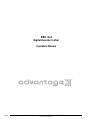 1
1
-
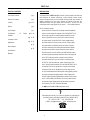 2
2
-
 3
3
-
 4
4
-
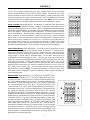 5
5
-
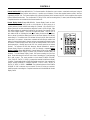 6
6
-
 7
7
-
 8
8
-
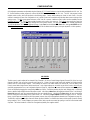 9
9
-
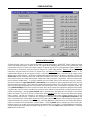 10
10
-
 11
11
-
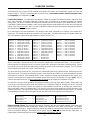 12
12
-
 13
13
-
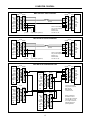 14
14
-
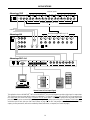 15
15
-
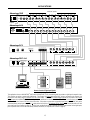 16
16
-
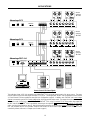 17
17
-
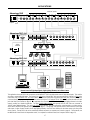 18
18
-
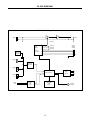 19
19
-
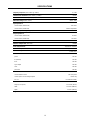 20
20
-
 21
21
Ask a question and I''ll find the answer in the document
Finding information in a document is now easier with AI
Related papers
-
Biamp 12VPS User manual
-
Biamp RT Operation User manual
-
Biamp IWA250 VCA User manual
-
Biamp ADVANTAGE EQ281/8 User manual
-
Biamp RMC (IWA Series) Operation User manual
-
Biamp SPM522D User manual
-
Biamp PMX84 Programmable Matrix Switcher Operation User manual
-
Biamp DRC 4+4 RS-232 Operation User manual
-
Biamp Advantage System One Modular Mixing System Operation User manual
-
Biamp RP-C2 User manual
Other documents
-
Nvidia Quadro VCA Manager User And Administrator Manual
-
Cambridge Audio 640r User manual
-
Cambridge Audio 640r User manual
-
Cambridge Audio azur 650R User manual
-
Optimus D-911 User manual
-
NAD T775 HD Owner's manual
-
NAD T 775 Owner's manual
-
NAD T777 Owner's manual
-
NAD T777 Owner's manual
-
NAD T787 Owner's manual