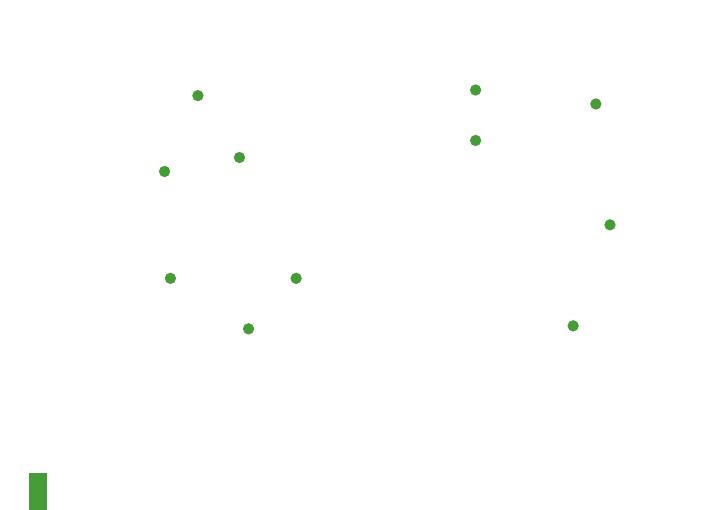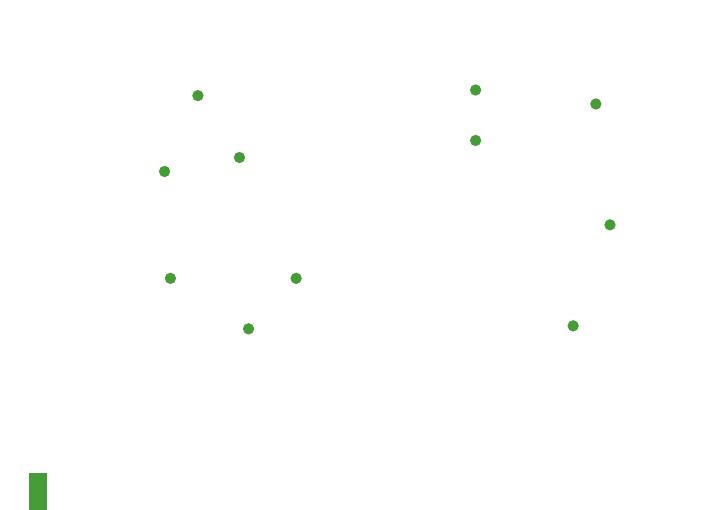
15
CONFIGURACIÓN
XBOX
Ponlo en modo Switch
4
en el conector USB-C
Wireless para XBOX
WINDOWS, SWITCH, PS4
Stellen Sie den Modusschalter
4
des drahtlosen
USB-C-Dongles
3
auf USB.
Verbindung via USB-A
Verbindung via USB-C
CARGA
Para cargar los auriculares, conecta el cable de
carga micro-USB
7
a la toma micro-USB
11
de los
auriculares y enchufa el otro extremo a cualquier
fuente de alimentación USB.
El color del LED de alimentación
9
indica el nivel
de la batería.
Verde 100–50 %
Amarillo 49–15 %
Rojo 14–5 %
Rojo (parpadeo rápido) 4–1 %
ENCENDIDO Y APAGADO
Para encender los auriculares, mantén pulsado el
botón de encendido
8
al menos 2 segundos. Oirás
un tono y se iluminará el LED de encendido
9
.
Para apagar los auriculares, mantén pulsado el
botón de encendido
8
al menos 3 segundos.
EMPAREJAMIENTO
Nota: por defecto, los auriculares ya vienen
emparejados con el transmisor.
1 Conecta el adaptador inalámbrico USB-C
3
a un PC con Windows que tenga SteelSeries
Engine instalado.
2 Inicia el emparejamiento de adaptador
inalámbrico desde Engine.
3 Con los auriculares apagados, mantén pulsado
6 segundos el botón de encendido
8
.
4 Oirás un tono cuando se haya completado el
emparejamiento.
MICRÓFONO
Montaje del micrófono
Coloca el micrófono cerca de la comisura de tu
boca, con la supercie plana orientada hacia ti.
vista superior vista frontal