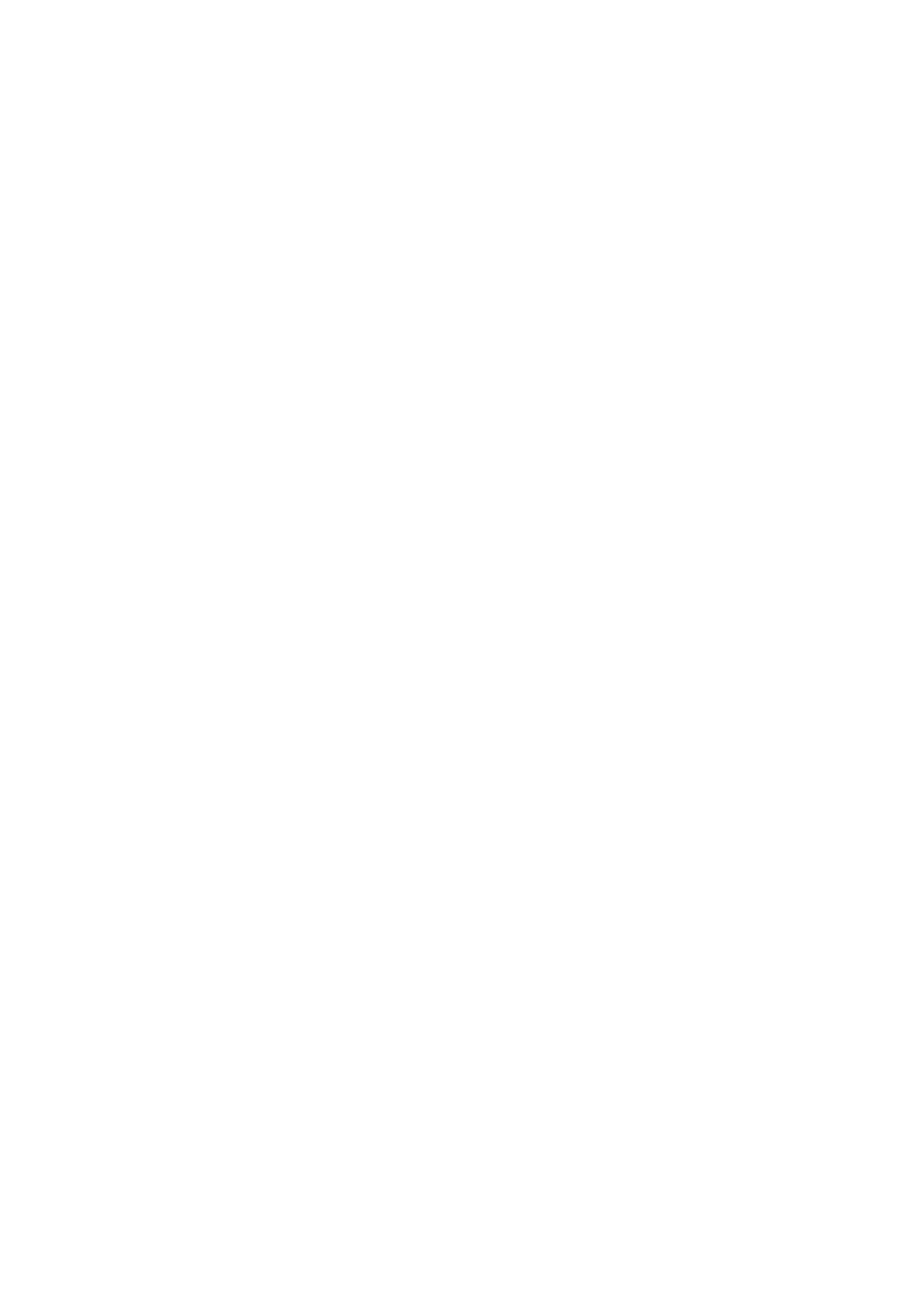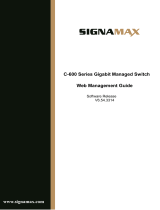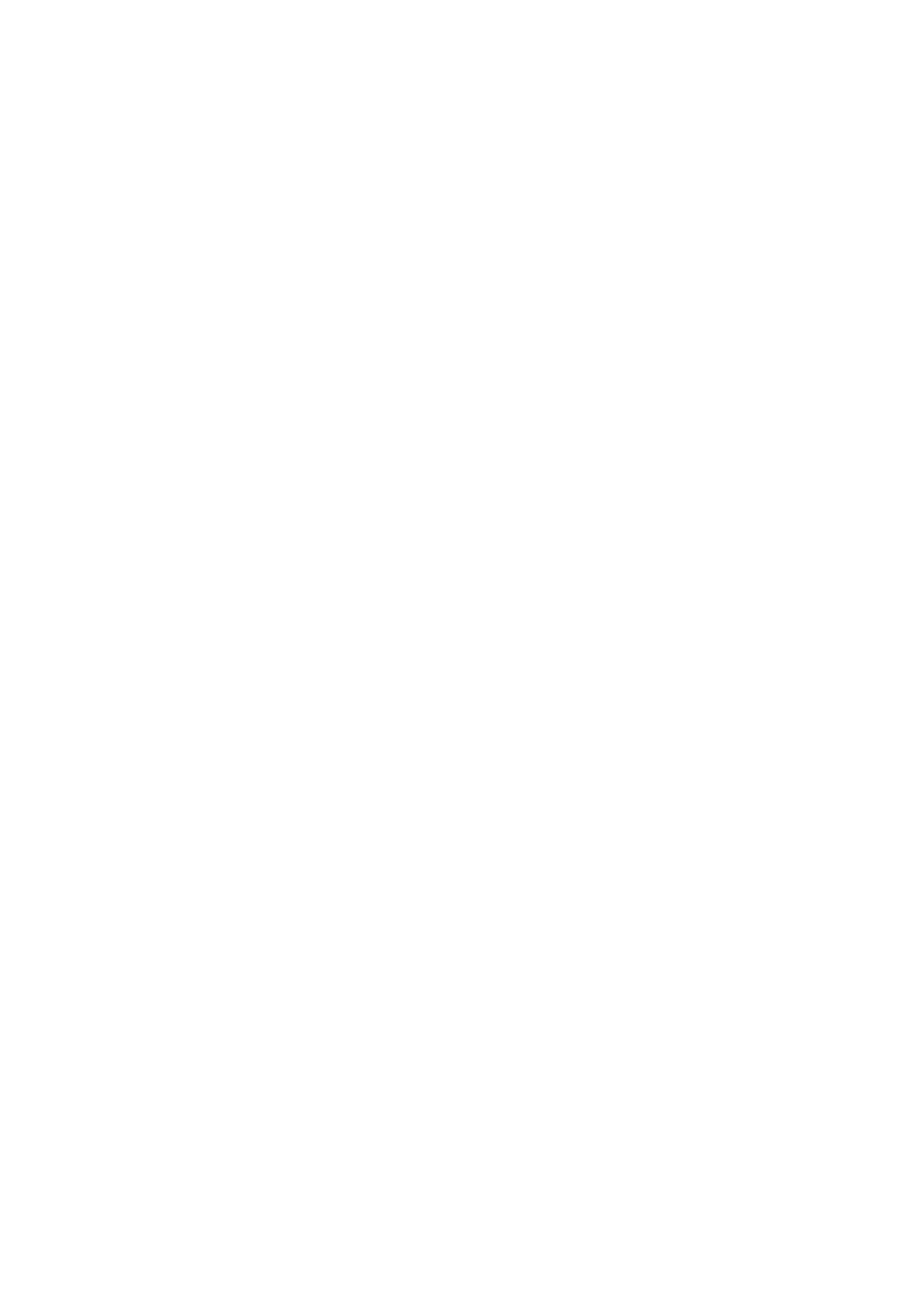
VigorSwitch P2100 User’s Guide
v
II-5-2 Interface Settings.............................................................................................................. 41
II-5-3 Voice VLAN...................................................................................................................... 43
II-5-3-1 Properties.................................................................................43
II-5-3-2 Telephony OUI Setting ..................................................................44
II-5-3-3 Port Setting...............................................................................45
II-5-4 MAC VLAN....................................................................................................................... 46
II-5-4-1 MAC Group................................................................................46
II-5-4-3 Group Binding ............................................................................47
II-5-5 Protocol VLAN.................................................................................................................. 49
II-5-5-1 Protocol Group ...........................................................................49
II-5-5-2 Group Binding ............................................................................50
II-5-6 Surveillance VLAN............................................................................................................ 52
II-5-6-1 Property...................................................................................52
II-5-6-1 Surveillance OUI..........................................................................53
II-5-7 GVRP ............................................................................................................................... 55
II-5-7-1 Property...................................................................................55
II-5-7-2 Port Setting...............................................................................55
II-5-7-3 Membership...............................................................................57
II-6 EEE............................................................................................................................................ 58
II-7 Multicast..................................................................................................................................... 59
II-7-1 Properties......................................................................................................................... 59
II-7-2 IGMP Snooping................................................................................................................ 60
II-7-2-1 IGMP Setting..............................................................................60
II-7-2-2 IGMP Querier Setting....................................................................62
II-7-2-3 IGMP Static Group .......................................................................63
II-7-2-4 IGMP Group Table........................................................................64
II-7-2-5 IGMP Router Table.......................................................................65
II-7-2-6 Forward All ...............................................................................66
II-7-2-7 Throttling .................................................................................67
II-7-2-8 Filtering Profile..........................................................................68
II-7-2-9 Filtering Binding .........................................................................69
II-7-3 MVR.................................................................................................................................. 71
II-7-3-1 Property...................................................................................71
II-7-3-2 Port Setting...............................................................................72
II-7-3-3 Group Address............................................................................73
II-7-4 MLD Snooping.................................................................................................................. 75
II-7-4-1 MLD Setting...............................................................................75
II-7-4-2 MLD Static Group ........................................................................77
II-7-4-3 MLD Group Table.........................................................................79
II-7-4-4 MLD Router Table........................................................................80
II-7-4-5 Forward All ...............................................................................81
II-7-4-6 Throttling .................................................................................82
II-7-4-7 Filtering Profile..........................................................................83
II-7-4-8 Filtering Binding .........................................................................85
II-8 Jumbo Frame............................................................................................................................. 86
II-9 STP............................................................................................................................................ 87
II-9-1 Properties......................................................................................................................... 87
II-9-2 Port Setting....................................................................................................................... 88
II-9-3 Bridge Setting................................................................................................................... 90
II-9-4 Port Advanced Setting...................................................................................................... 91