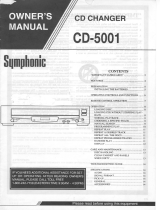Page is loading ...

CDR Mini Hi-Fi system
FW-R7
Toll Free Help Line
Ligne d’assistance en service libre
Linea de ayuda telefónica sin cargo
800-531-0039

Know these
ssaaffeettyy symbols
t
This “bolt of lightning” indicates
uninsulated material within your unit
may cause an electrical shock. For
the safety of everyone in your household,
please do not remove product covering.
s
The “exclamation point” calls attention
to features for which you should read
the enclosed literature closely to
prevent operating and maintenance problems.
WARNING: TO PREVENT FIRE OR
SHOCK HAZARD, DO NOT EXPOSE THIS
EQUIPMENT TO RAIN OR MOISTURE.
CAUTION: To prevent electric shock,
match wide blade of plug to wide slot, and
fully insert.
For Customer Use
Enter below the Serial No. which is located
on the rear of the cabinet. Retain this
information for future reference.
Model No. ___________________________
Serial No. ____________________________
CAUTION
RISK OF ELECTRIC SHOCK
DO NOT OPEN
CAUTION: TO REDUCE THE RISK OF ELECTRIC SHOCK, DO NOT
REMOVE COVER (OR BACK). NO USER-SERVICEABLE PARTS
INSIDE. REFER SERVICING TO QUALIFIED SERVICE PERSONNEL.
• Once your Philips purchase is registered, you’re eligible to
receive all the privileges of owning a Philips product.
• So complete and return the Warranty Registration Card
enclosed with your purchase at once.And take advantage
of these important benefits.
Return your Warranty Registration card today to
ensure you receive all the benefits you’re entitled to.
Warranty
Verification
Registering your product within 10 days
confirms your right to maximum
protection under the terms and
conditions of your Philips warranty.
Owner
Confirmation
Your completed Warranty Registration
Card serves as verification of ownership
in the event of product theft or loss.
Model
Registration
Returning your Warranty Registration
Card right away guarantees you’ll
receive all the information and special
offers which you qualify for as the
owner of your model.
Congratulations on your purchase,
and welcome to the “family!”
Dear Philips product owner:
Thank you for your confidence in Philips.You’ve selected one of the best-built,
best-backed products available today.And we’ll do everything in our power to
keep you happy with your purchase for many years to come.
As a member of the Philips “family,” you’re entitled to protection by one of the
most comprehensive warranties and outstanding service networks in the industry.
What’s more, your purchase guarantees you’ll receive all the information and
special offers for which you qualify, plus easy access to accessories from our
convenient home shopping network.
And most importantly you can count on our uncompromising commitment to
your total satisfaction.
All of this is our way of saying welcome–and thanks for investing in a Philips product.
Sincerely,
Robert Minkhorst
President and Chief Executive Officer
P.S. Remember, to get the most from your Philips product, you must
return your Warranty Registration Card within 10 days. So please
mail it to us right now!
R
E
G
I
S
T
R
A
T
I
O
N
N
E
E
D
E
D
W
I
T
H
I
N
1
0
D
A
Y
S
•
Hurry!
Visit our World Wide Web Site at http://www.philipsusa.com
MAC5097

IMPORTANT SAFETY INSTRUCTIONS – Read before operating equipment
3
This product was designed and manufactured to meet strict
quality and safety standards. There are, however, some
installation and operation precautions which you should be
particularly aware of.
1. Read these instructions – All the safety and operating
instructions should be read before the appliance is
operated.
2. Keep these instructions – The safety and operating
instructions should be retained for future reference.
3. Heed all warnings – All warnings on the appliance
and in the operating instructions should be adhered to.
4. Follow all instructions – All operating and use
instructions should be followed.
5. Do not use this apparatus near water – for example,
near a bathtub, washbowl, kitchen sink, laundry tub, in a
wet basement or near a swimming pool, etc.
6. Clean only with a damp cloth. The appliance should
be cleaned only as recommended by the manufacturer.
7. Install in accordance with the manufacturers
instructions. Do not block any of the ventilation
openings. For example, the appliance should not be
situated on a bed, sofa, rug, or similar surface or placed in a
built-in installation, such as a bookcase or cabinet that may
impede the flow of air through the ventilation openings.
8. Do not install near any heat sources such as
radiators, heat registers, stoves, or other apparatus
(including amplifiers) that produce heat.
9. Do not defeat the safety
purpose of the polarized or
grounding-type plug. A polarized
plug has two blades with one
wider than the other. A grounding type plug has two
blades and a third grounding prong. The wide blade or
the third prong are provided for your safety. When the
provided plug does not fit into your outlet, consult an
electrician for replacement of the obsolete outlet.
10. Protect the power cord from being walked on or
pinched particulary at plugs, convenience receptacles,
and the point where they exit from the apparatus.
11. Only use attachments/accessories specified by the
manufacturer.
12. Use only with a cart, stand, tripod, bracket,
or table specified by the manufacturer, or sold
with the apparatus. When a cart is used, use
caution when moving the cart/apparatus
combination to avoid injury from tip-over.
13. Unplug this apparatus during lightning storms or
when unused for long periods of time.
14.
Refer all servicing to qualified service personnel.
Servicing is required when the apparatus has been
damaged in any way, such as power-supply cord or plug is
damaged, liquid has been spilled or objects have fallen into
the apparatus, the apparatus has been exposed to rain or
moisture, does not operate normally, or has been dropped.
EL 4562-E004: 99/3
AC Polarized
Plug

4

5
CAUTION
:
INVISIBLE
LASER RADIATION
WHEN OPEN. DO NOT STARE INTO BEAM.
DANGER
:
INVISIBLE LASER RADIATION WHEN OPEN.
AVOID DIRECT EXPOSURE TO BEAM.
VARO!
AVATTAESSA JA SUOJALUKITUS OHITETTAESSA OLET
ALTTIINANAKYMATTOMAALLE LASERSATEILYLLE. ALA
KATSO SATEESEEN.
VARNING!
OSYNLIG LASERSTRÅLNING NÄR DENNA DEL ÄR ÖPPNAD.
OCH SPARREN AR URKOPPLAD. BETRAKTA EJ STRÅLEN.
DANGER - Invisible laser radiation when open.
AVOID DIRECT EXPOSURE TO BEAM.
or
This warning lable is located on the rearside and inside this laser product.
English: This digital apparatus does not exceed the Class B
limits for radio noise emissions from digital apparatus as set
out in the Radio Interference Regulations of the Canadian
Department of Communications.
Français : Cet appareil numérique n'émet pas de bruits
radioélectriques dépassant les limites applicables aux
appareils numériques de Classe B prescrites dans le
Règlement sur le Brouillage Radioélectrique édicté par le
Ministère des Communications du Canada.
Canada
English ....................................................6
English
Français.................................................32
Français
Español .................................................60
Español

GENERAL INFORMATION
6
– 2 speakers including 2 speaker cables
– Remote control
– 2 batteries for the remote control, size AA
– AM loop antenna
– FM wire antenna
– Power cable
Place the unit on a flat, hard and stable surface. Make sure
there is sufficient space around the unit to prevent overheating.
Active mobile phones close to the CDR Mini Hi-Fi system may
cause malfunctions.
Clean the unit with a soft,
slightly dampened, lint-free cloth. Do
not use any cleaning agents as they
may have a corrosive effect.
Do not expose the unit, batteries
or discs to humidity, rain, sand or
excessive heat (caused by heating
equipment or direct sunlight).
All redundant packing material has been omitted. We have
tried to make the packaging easy to separate into three mono
materials: cardboard (box), polystyrene foam (buffer) and
polyethylene (bags, protective foam sheet).
Your unit consists of materials which can be recycled if
disassembled by a specialized company. Please observe the
local regulations regarding the disposal of packing materials,
dead batteries and old equipment.
As an ENERGY STAR
®
partner,
Philips has determined that this
product meets the ENERGY STAR
®
guidelines for energy efficiency.
Environmental information
Maintenance
Setup information
English
Safety instructions.......................................................................................2–3
General information
Accessories supplied ....................................................................................6
Setup information...........................................................................................6
Maintenance ..................................................................................................6
Environmental information.............................................................................6
Discs for recording .........................................................................................7
Discs for playback ..........................................................................................7
CD(RW) handling............................................................................................7
Controls and connections ..........................................................................8–9
Installation
Power............................................................................................................10
Speaker connections....................................................................................10
Antenna connections....................................................................................10
Analog audio connections............................................................................11
Digital audio connections ............................................................................11
Connecting a subwoofer ..............................................................................11
Remote control
Remote control buttons................................................................................12
Remote control batteries .............................................................................12
Display .............................................................................................................13
Basic functions
Switching on, switching to standby ............................................................14
Loading the CD changer, CD recorder..........................................................14
Playing a CD(RW) .........................................................................................14
Sound control ...............................................................................................15
Demo mode ..................................................................................................15
Selecting a disc on the CD changer.............................................................16
Selecting a track and searching ..................................................................16
SHUFFLE and REPEAT...................................................................................16
CD text..........................................................................................................16
Program
Programming track numbers ........................................................................17
Erasing a track from the program................................................................17
Clearing the program ...................................................................................17
Making a program for recording..................................................................17
About recording
Basic information .........................................................................................18
Direct Line Recording (DLR) .........................................................................18
Auto Level Control (ALC)..............................................................................18
REC LEVEL key..............................................................................................18
Internal recording
Recording modes..........................................................................................19
High speed recording and automatic finalizing...........................................19
High speed recording ...................................................................................20
Normal recording and listening ...................................................................20
Manual recording.........................................................................................21
External recording
Analog or digital recording?.........................................................................22
Recording with automatic start ...................................................................22
Manual recording.........................................................................................22
Automatic track increment...........................................................................23
(Un)finalizing, erasing
Finalizing CDR(W) discs ...............................................................................23
Unfinalizing CDRW discs .............................................................................24
Erasing from a CDRW disc...........................................................................24
Features
EDIT TEXT (on CD recorder only) ...........................................................25–26
Track editing (on CD changer only) ..............................................................26
Tuner
Tuning to radio stations ...............................................................................27
Storing radio stations...................................................................................27
Tuning to preset stations .............................................................................27
Clock/Timer
Clock setting.................................................................................................28
Sleep timer...................................................................................................28
Alarm timer...................................................................................................28
Record timer.................................................................................................29
Switching the alarm and record timer on/off..............................................29
Technical data ................................................................................................29
Troubleshooting..............................................................................................30
Limited warranty............................................................................................31
Accessories supplied

GENERAL INFORMATION
7
For recording, make sure to use special audio discs only.
These discs are marked “Digital Audio” and with the logos
shown below.
Two different types of audio discs are usable on this
CD recorder:
– CD-Audio Recordable (CDR) discs
These discs can be recorded once and
will play on all standard CD players and
CD recorders, when finalized.
– CD-Audio ReWritable (CDRW) discs
These discs can be recorded, erased and
rerecorded many times and will play on
CDRW compatible CD players and
CD recorders, when finalized.
All Philips CD players and CD recorders with
this sticker are CDRW compatible.
To ensure proper working of the unit, we recommend the use
of Philips audio CDR and audio CDRW discs only.
Note: Do not use a computer CDR or CDRW as recording will
not work properly!
Recording is permissable insofar as copyright or other
rights of third parties are not infringed upon.
In some countries, the use of the Philips CDR Mini
Hi-Fi system as shown or suggested in this user
manual may require the authorization of copyright
holders.
For playback on this CD changer and CD recorder you can use
the following audio discs:
– All pre-recorded audio CDs
– All audio CDR and audio CDRW discs
Notes: – Do not try to play a CD-ROM, CD-I or CDV!
– CDR(W) discs, which are recorded on a computer,
can only be used when they are correctly treated
according to the audio standard (IEC958: Consumer
part). Single session only!
If the CDR Mini Hi-Fi system fails to read discs correctly, use
a commonly available cleaning-CD to clean the lenses before
submitting the unit to repair. Other cleaning methods may
destroy the lenses. Always keep the trays closed to avoid
dust on the lenses.
The lenses may cloud over when the unit is suddenly moved
from cold to warm surroundings. Playing a CD(RW) is not
possible then. Leave the unit in a warm environment until the
moisture evaporates.
To take a CD(RW) out of its box
easily, press the center spindle while
lifting the CD(RW). Always pick up a
CD(RW) by the edge and put it back in
its box after use. Never write on a CD
or attach a sticker to it. Write only on
the printed side of a CDR or CDRW,
and only with a soft, felt-tipped pen.
To clean a CD(RW), wipe it in a
straight line from the center toward the
edge using a soft, lint-free cloth. A
cleaning agent may damage the disc!
CD(RW) handling
Discs for playback
Discs for recording
English
CAUTION
Use of controls or adjustments or performance of
procedures other than herein may result in hazardous
radiation exposure or other unsafe operation.

CONTROLS AND CONNECTIONS
8
1 AC MAINS ~ ........................After all other
connections have been
made, connect the power
cord to the power outlet.
For optimal performance
use only the original
power cable.
2
SPEAKERS 6 Ω FRONT L/R
...connect to the supplied
speakers
3 LINE OUT L/R .......................connect to the analog audio
input of an additional
appliance
4 AUX IN L/R ...........................connect to the analog audio
output of an additional
appliance
5 SUBWOOFER OUT ..............connect to the input of a
subwoofer
6 FM AERIAL 300 Ω ...............connect the supplied wire
antenna here
7 AM AERIAL ..........................connect the supplied loop
antenna here
8 DIGITAL OUT........................connect to the coaxial input
of a digital appliance
9 DIGITAL IN ...........................connect to the coaxial output
of a digital appliance
On the back
English
A
M
A
E
R
I
A
L
F
M
A
E
R
I
A
L
3
0
0
Ω
C
D
REC
O
R
D
ABLE
MINI HIFI SYSTEM
R
L
L R
A
U
X
I
N
L R
S
U
B
W
O
O
F
E
R
O
U
T
L
I
N
E
O
U
T
DIGITAL
IN
DIGITAL
OUT
AC MAINS
~
S
P
E
A
K
E
R
S
6
Ω
F
R
O
N
T
12
3456789
STANDBY
ON
CD
1
CD 2
CD 3
CD CHANGE
OPEN/CLOSE
C
D R
EW
R
IT
ABLE COMPATIBLE • 3 CD CHANGER
DISPLA
Y
CDR
i
R S
E
N
S
O
R
T
U
N
E
R
D
I
G
I
T
A
L
/
A
N
A
L
O
G
A
U
X
CD TEXT
CLOCK/TIMER
O
P
E
N
/C
L
O
S
E
J
O
G
C
O
N
T
R
O
L
TRACK
T
E
X
T
R
E
C
L
E
V
E
L
STOP
SEARCH
EDIT
P
R
O
G
P
L
A
Y
/
P
A
U
S
E
S
E
A
R
C
H
F
IN
A
L
IZ
E
E
R
A
S
E
R
E
C
T
Y
P
E
C
D
C
D
C
O
M
P
IL
E
C
D
R
E
C
O
R
D
0!@#$%^0&
•
§
∞
≤£™¡)(*
Y
E
S
N
O
M
A
S
T
E
R
V
O
L
U
M
E
D
S
C
P
U
R
E
L
O
U
D
N
E
S
S
I
N
C
R
E
D
I
B
L
E
S
U
R
R
O
U
N
D
FW
-
R7
C
D
-
T
E
X
T
E
D
ITIN
G
≥
CD
RECO
RDER

CONTROLS AND CONNECTIONS
9
0 Source selection
CD 1, CD 2, CD 3..................selects the CD changer,
switches to CD 1, CD 2 or
CD 3
CDR........................................selects the CD recorder
TUNER...................................selects the tuner
DIGITAL / ANALOG AUX....selects the input for an
additional appliance
! ...............................................CD changer tray
@ OPEN/CLOSE........................opens and closes the
CD changer tray
# CD CHANGE.........................selects the next disc tray
$ ...............................................display
% CD RECORDER.....................CD recorder tray
^ y STANDBY ON...................switches the unit on and to
standby
& DISPLAY ...............................selects display
information/text
* Multiple function control
Rotary control:
JOG CONTROL.....................CDC, CDR: selects the
previous/next track
TUNER: selects the
previous/next preset tuner
station
Keys to press:
YES........................................confirms a selection
⁄ SEARCH........................CDC, CDR: searches forward,
reviews the tracks in a
program, controls the cursor
in different menus
TUNER: tunes to a higher
radio frequency
PLAY/PAUSE #*................starts and interrupts
playback/recording
PROG.....................................opens/closes the program
menu
EDIT TEXT.............................enters/exits the text edit
menu
EDIT TRACK .........................enters/exits the track edit
menu
REC LEVEL............................enables the rotary control to
adjust the level for recordings
STOP &.................................stops CD play/record, closes
program memory
! SEARCH........................CDC, CDR: searches
backward, reviews the tracks
in a program, controls the
cursor in different menus
TUNER: tunes to a lower
radio frequency
NO..........................................cancels a selection
( FINALIZE...............................finalizes and unfinalizes
recordings
) REC TYPE..............................enters/exits the recording
menu
¡ RECORD
CD™CD..................................selects high speed recording
and automatic finalizing of
current CD
COMPILE CD........................selects high speed recording
and automatic finalizing of
current program
™ ERASE ...................................erases recordings
£ Sound control
MASTER VOLUME ..............adjusts the volume
DSC........................................DIGITAL SOUND CONTROL
selects sound characteristics
INCREDIBLE SURROUND ..creates an incredibly wide
stereo effect
LOUDNESS...........................boosts treble and bass
PURE .....................................switches DSC settings on/off
≤ p ...........................................3.5 mm headphone jack
Note: Connecting the headphones will switch off the
speakers.
∞ OPEN/CLOSE........................opens and closes the
CD recorder tray
§ CD TEXT................................switches through CD text
information
≥ CLOCK/TIMER......................selects the clock function,
activates and deactivates the
timer
• iR SENSOR...........................sensor for the infrared
remote control
Note: You will recognize that various keys will be illuminated on
the unit depending on the different modes or programs
you are in. This is for your guidance in order to facilitate
the finding of the relevant keys for selection.
On the front
English

INSTALLATION
10
The type plate is located on the rear of the unit.
1 Check whether the power voltage as shown on the type
plate corresponds to your local power voltage. If it does
not, consult your dealer or service organization.
2 Make sure all connections have been made before
switching on the power supply.
3 Connect the supplied power cable to AC MAINS ~ and to
the power outlet. This switches on the power supply.
For optimal performance use only the original power
cable.
When the unit is switched to standby, it is still consuming
some power. To disconnect the unit from the power
completely, remove the power cable from the power outlet.
To avoid overheating of the set, a safety circuit has
been built in. Therefore, your unit may disconnect
under extreme conditions. If this happens, switch the
unit off and let it cool down before reusing it.
The speaker connections are click-fit connectors. Use them as
shown below.
1 Connect the colored (or marked) wire to the red terminal
and the black (or unmarked) wire to the black terminal.
2 Connect:
– Left speaker to L (red and black)
– Right speaker to R (red and black)
AM antenna
The supplied loop antenna is for indoor use only.
1 Fit the plug of the loop antenna to AM AERIAL as shown
below.
2 Position the antenna as far as possible from a TV, VCR or
other radiation sources.
3 Turn the antenna for optimum reception.
FM antenna
The supplied wire antenna can only be used to receive nearby
stations. For better reception we recommend using a cable
antenna system or an outdoor antenna.
1 Open the FM AERIAL 300 Ω click-fits by pushing the lever
down as shown below.
2 Insert each wire of the antenna into one hole.
3 Close the click-fits using the lever.
4 Move the antenna in different positions for optimum
reception.
The unit complies with the FCC-Rules, Part 15 and with
21 CFR 1040.10. Operation is subject to the following
two conditions:
1. This device may not cause harmful interference, and
2. This device must accept any interference received,
including interference that may cause undesired
operation.
FM AERIAL 300
Ω
FM AERIAL 300
Ω
AM AERIAL
Antenna connections
Speaker connections
Power
English

INSTALLATION
11
AUX IN L/R
It is possible to use an additional appliance, e.g. tape recorder,
TV or VCR, with the unit.
1 Insert the red plug of a cinch cable to the red jack AUX IN R
and insert the white plug to the white jack AUX IN L.
2 Connect the other end of the cinch cable to the audio outputs
of the additional appliance.
3 Press DIGITAL / ANALOG AUX repeatedly to select the analog
input for the appliance.
yAUX Analog is displayed.
4 Operate your appliance as usual and adjust volume and
sound with the unit.
Note: It is not possible to connect a turntable directly to
AUX IN L/R. If you wish to use a turntable with the
unit, you have to connect an amplifier to AUX IN L/R on
the unit. Then connect the turntable to the amplifier.
LINE OUT L/R
You can use these outputs for playback or recording on any
analog audio equipment e.g. amplifier or tape recorder.
• Use a cinch cable to connect the analog audio inputs of the
additional appliance with LINE OUT L/R on the unit and
operate your appliance as usual.
DIGITAL IN
You can use this coaxial input for recordings from any digital
audio equipment with a digital coaxial output e.g. CD player
or DVD player.
1 Use a coaxial cable to connect the coaxial output of the
additional appliance with DIGITAL IN on the unit.
2 Press DIGITAL / ANALOG AUX repeatedly to select the digital
input for the appliance.
yAUX Digital is displayed.
3 Operate your appliance as usual.
DIGITAL OUT
You can use this coaxial output for recordings on any digital
audio equipment with a digital coaxial input e.g. CD recorder.
• Use a coaxial cable to connect the coaxial input of the
additional appliance with DIGITAL OUT on the unit and
operate your appliance as usual.
A subwoofer can be used to enhance the bass performance of
your unit dramatically.
1 Use a cinch cable to connect the input of the subwoofer
with SUBWOOFER OUT at the unit.
2 Follow the instructions supplied with the subwoofer.
Connecting a subwoofer
Digital audio connectionsAnalog audio connections
English
SPEAKERS
6 Ω
FRONT
AC
MAINS
~
DIGITAL
IN
L R
AUX
IN
L R
DIGITAL
OUT
SUBWOOFER
OUT
LINE
OUT
L
R
SUBWOOFER
TAPE RECORDER
AM AERIAL
FM AERIAL 300 Ω
CD PLAYER
CD RECORDER

REMOTE CONTROL
12
2 ...........................switches the unit to standby
CDR, TUNER, CD1,
CD2, CD3, AUX........selects the sources
Number/alphabet keys
1–0....................keys in numbers for tracks or stations
ABC – XYZ ........keys in letters for text
SPACE ...............keys in a space within the text
EDIT TEXT................enters the text edit menu
-VOLUME.............decreases the volume
+VOLUME.............increases the volume
É ...........................starts playback/recording
í ..........................CDC, CDR: selects the previous track
TUNER: selects the previous preset tuner
station
ë ...........................CDC, CDR: selects the next track
TUNER: selects the next preset tuner
station
Ç ...........................stops CD play/recording, closes program
memory
á ...........................CDC, CDR: searches forward, reviews the
tracks in a program, controls the cursor in
different menus
TUNER: tunes to a higher radio frequency
à ...........................CDC, CDR: searches backward, reviews
the tracks in a program, controls the
cursor in different menus
TUNER: tunes to a lower radio frequency
Å ...........................interrupts playback/recording
YES ..........................selects a selection
NO ...........................cancels a selection
PROGRAM ...............opens/closes the program menu
SHUFFLE ..................plays tracks in random order
REPEAT ....................repeats a track, the entire CD(RW) or the
program
TRACK INCR............selects automatic or manual increment of
a track
TIMER ON/OFF........activates and deactivates the timer
SLEEP.......................activates the sleep timer
MUTE.......................mutes the sound
BRIGHTNESS...........controls the brightness of the display
L BALANCE..............adjusts the volume balance to the left
speaker
R BALANCE .............adjusts the volume balance to the right
speaker
LOUDNESS ..............boosts treble and bass
INCREDIBLE
SURROUND .............creates an incredibly wide stereo effect
PURE........................switches DSC settings on/off
Note: Always press the source key of the source you wish to
control (e.g. CD1) before selecting the desired function
key (e.g. SHUFFLE).
Open the battery compartment
of the remote control and insert
2 alkaline batteries, type AA
(R06, UM-3).
Do not use old and new or
different types of batteries in
combination.
Remove batteries if they are dead or if the remote control is
not to be used for a long time.
Batteries contain chemical substances, so they should
be disposed of properly.
Remote control batteries
Remote control buttons
English
CDR
CD3CD1TUNER CD2
TEXT
ABC DEF GHI
JKL MN OPQ
RST UVW XYZ
SPACE
AUX
EDIT
VOLUME
NO YES
PROGRAM TRACK INCR.SHUFFLE REPEAT
TIMER ON/OFF SLEEP MUTE
BRIGHTNESS BALANCE
LOUDNESS INCREDIBLE PURE
SURROUND
LR
+
-
É
Ç
ë
0
8
5
2
9
6
3
7
4
1
2
ë
Å

DISPLAY
13
The display of the unit is divided into 3 sections, which show
you the following:
Information area
This area is used for feedback of the CD changer, CD recorder,
tuner frequencies, menu options, values and scrolling text
messages.
Status lights and flags
Flags
CD TEXT..........................CD text is available
CD TEXT EDIT ..................text edit menu is active
EDIT TRACK ....................track edit menu is active
REC X..........................record timer is selected
PROG..............................program menu is active
X ................................clock is selected
ALARM X.....................alarm timer is selected
SLEEP .............................sleep timer is selected
REPEAT DISC ...................selected disc is played repeatedly
REPEAT TRACK.................current track is played repeatedly
REPEAT ALL.....................all discs in the CD changer (or the
program) are (is) played repeatedly
SHUFFLE..........................either all tracks of the program or of
the loaded disc(s) in the CD changer or
CD recorder are played in random order
CD Changer
........................number of disc trays loaded
É........................playback is activated
Å.........................playback is interrupted
CD 1, 2, 3.....................disc tray 1, 2 or 3 is selected and
loaded with a pre-recorded CD,
finalized CDR or CDRW
CD R 1, 2, 3..................disc tray 1, 2 or 3 is selected and
loaded with an unfinalized CDR
CD RW 1, 2, 3...............disc tray 1, 2 or 3 is selected and
loaded with an unfinalized CDRW
CD Recorder
COMPILE CDC .....current program is being recorded with
high speed dubbing and auto finalize
FM TUNER ..........FM station is being recorded
CD=CD
............current disc is being recorded with
high speed dubbing and auto finalize
AUX ...................material from an external source is
being recorded
É.........................playback is activated
Å.........................playback is interrupted
RECORDING IN PROGRESS..recording in progress
.....status of recording progress is shown
CD..................................pre-recorded CD, finalized CDR or
CDRW inserted
CD R...............................unfinalized CDR inserted
CD RW............................unfinalized CDRW inserted
FINALIZE .........................(un)finalizing will start
ALC ................................auto level control is active
Tuner
STEREO...........................FM station is being received in stereo
AUX
DIGITAL...........................digital input in use for external source
ANALOG..........................analog input in use for external source
Music calendar, sound lights and remote control
INCREDIBLE SURROUND....Incredible Surround is active
LOUDNESS ......................Loudness is active
PURE ..............................DSC settings are switched off
...............................command from remote control is being
received
Music calendar
1–20..........................CDC, CDR: actual track number played,
number of tracks on a disc/program
TUNER: preset number of tuned station
+................................CDC, CDR: disc or program contains
more than 20 tracks
TUNER: more than 20 radio stations
are stored
......spectrum analyzer
AM
PM
TIME
TRACKPRESET STEP TOTAL TRACK TIME
CD TEXT EDIT TRACK
TUNER
REC
PROG ALARM SLEEP
REPEAT SHUFFLE
DISC TRACK ALL
CD RECORDER
COMPILE CDC
FM TUNER
CD CD AUX
START
FINALIZE
ALC
FINISH
CD R W
RECORDING IN PROGRESS
AUX
STEREO
NEWS TA
EON
DIGITAL ANALOG
20 4321
+
1098765
1514131211
19181716
CD CHANGER
CD R W
INCREDIBLE
SURROUND
LOUDNESS
PURE
AM
PM
TIME
TRACKTOTAL RECREMPRESET STEP TOTAL TRACK TIME
TUNER
CD RECORDER
COMPILE CDC
FM TUNER
CD CD AUX
START
FINALIZE
ALC
FINISH
CD R W
RECORDING IN PROGRESS
AUX
STEREO
DIGITAL ANALOG
20 4321
+
1098765
1514131211
19181716
CD CHANGER
CD R W
INCREDIBLE
SURROUND
LOUDNESS
PURE
START FINISH
AM
PM
TIME
TRACKPRESET STEP TOTAL TRACK TIME
CD TEXT EDIT TRACK
TUNER
REC
PROG ALARM SLEEP
REPEAT SHUFFLE
DISC TRACK ALL
CD RECORDER
COMPILE CDC
FM TUNER
CD CD AUX
START
FINALIZE
MIC
ALC
FINISH
CD R W
RECORDING IN PROGRESS
AUX
STEREO
NEWS TA
EON
DIGITAL ANALOG
20 4321
+
1098765
1514131211
19181716
CD CHANGER
CD R W
INCREDIBLE
SURROUND
LOUDNESS
PURE
AM
PM
TIME
TRACKTOTAL RECREMPRESET STEP TOTAL TRACK TIME
TUNER
CD RECORDER
COMPILE CDC
FM TUNER
CD CD AUX
START
FINALIZE
ALC
FINISH
CD R W
RECORDING IN PROGRESS
AUX
STEREO
DIGITAL ANALOG
20 4321
+
1098765
1514131211
19181716
CD CHANGER
CD R W
INCREDIBLE
SURROUND
LOUDNESS
PURE
AM
PM
TIME
TRACKTOTALRECREMPRESET STEP TOTAL TRACK TIME
CD TEXT EDIT TRACK
TUNER
REC
PROG ALARM SLEEP
REPEAT SHUFFLE
DISC TRACK ALL
CD RECORDER
COMPILE CDC
FM TUNER
CD CD AUX
START
FINALIZE
ALC
FINISH
CD R W
RECORDING IN PROGRESS
AUX
STEREO
NEWS TA
EON
DIGITAL ANALOG
20 4321
+
1098765
1514131211
19181716
CD CHANGER
CD R W
INCREDIBLE
SURROUND
LOUDNESS
PURE
AM
PM
TIME
TRACKTOTAL RECREMPRESET STEP TOTAL TRACK TIME
TUNER
CD RECORDER
COMPILE CDC
FM TUNER
CD CD AUX
START
FINALIZE
ALC
FINISH
CD R W
RECORDING IN PROGRESS
AUX
STEREO
DIGITAL ANALOG
20 4321
+
1098765
1514131211
19181716
CD CHANGER
CD R W
INCREDIBLE
SURROUND
LOUDNESS
PURE
Display
English

BASIC FUNCTIONS
14
• To switch the unit on press y STANDBY ON on the unit.
• To switch the unit to standby press y STANDBY ON
again on the unit (2 on the remote control).
Important!
1) This system is designed for regular CD(RW)s.
Therefore, do not use any accessories such as disc
stabilizer rings or CD treatment sheets, etc. as offered
on the market, because they may cause jamming of
the changer mechanism.
2) Do not load more than one disc into one disc tray.
1 CD changer:
Press OPEN/CLOSE on the unit to open the CD changer tray.
yOpen CDC is displayed and the tray is opened.
CD recorder:
Press OPEN/CLOSE on the unit to open the CD recorder tray.
yOpen CDR is displayed and the tray is opened.
2 CD changer:
You can load up to three discs in the CD changer for
continuous playback without interruption. Insert an
audio disc (printed side up) in the right disc tray.
• You can load another disc in the left disc tray.
• To insert a third audio disc, press CD CHANGE on the unit.
yThe CD carousel will rotate until the empty disc tray
is at the right hand side.
CD recorder:
Insert an audio disc (printed side up) in the tray.
3 CD changer:
Press OPEN/CLOSE on the unit again to close the tray.
yThe tray is closed and Reading is displayed.
yIf an unfinalized disc is inserted, Initializing will
be displayed.
yCD, the disc tray number, the total number of tracks and
the total playing time of the disc in the last selected
disc tray are displayed. The track numbers light up in
the music calendar.
CD recorder:
Press OPEN/CLOSE on the unit again to close the tray.
yThe tray is closed and Reading is displayed.
yIf an unfinalized disc is inserted, Initializing will
be displayed.
yCDR, the total number of tracks and the total playing
time of the disc are displayed. The track numbers light
up in the music calendar.
1 Press PLAY/PAUSE #* (Éon the remote control) to start
playback.
CD changer:
yCD, the disc tray number, the current track number and
elapsed playing time are displayed. The current track
number is also blinking in the music calendar.
CD recorder:
yCDR, the current track number and elapsed playing time
are displayed. The current track number is also blinking
in the music calendar.
• To switch through the following information, repeatedly
press DISPLAY on the unit:
yTrack number, remaining playing time of current track
yTrack number, remaining playing time of disc
yTrack number, actual playing time of current track
2 Press STOP & (Çon the remote control) to stop playback.
CD changer:
yCD, the disc tray number, the total number of tracks and
the total playing time of the disc are displayed.
CD recorder:
yCDR, the total number of tracks and the total playing
time of the disc are displayed.
• To switch through the following information, repeatedly
press DISPLAY on the unit:
yTotal number of tracks, total playing time of disc
yCD text is displayed.
• You can interrupt playback by pressing PLAY/PAUSE #*
(Åon the remote control).
yThe time where playback was interrupted is blinking.
• To resume playback press PLAY/PAUSE #* (Éon the
remote control) again.
Playing a CD(RW)
Loading the CD changer, CD recorder
Switching on, switching to standby
CD
REC
O
RD
AB
LE
M
IN
I H
IF
I SY
ST
EM
STANDBY
ON
CD
1
CD 2
CD 3
C
D
C
H
A
N
G
E
O
P
E
N
/
C
L
O
S
E
DISPLAY
CDR
iR S
E
N
S
O
R
TUN
ER
D
IG
IT
A
L
/ A
N
A
LO
G
A
U
X
C
D
T
E
X
T
C
L
O
C
K
/T
IM
E
R
O
P
E
N
/C
L
O
S
E
J
O
G
C
O
N
T
R
O
L
TRACK
T
E
X
T
R
E
C
L
E
V
E
L
SEARCH
E
D
IT
P
R
O
G
S
E
A
R
C
H
F
IN
A
L
IZ
E
E
R
A
S
E
RE
C
TY
PE
C
D
C
D
C
O
M
P
IL
E
C
D
R
E
C
O
R
D
Y
E
S
N
O
M
A
S
T
E
R
V
O
L
U
M
E
D
S
C
P
U
R
E
L
O
U
D
N
E
S
S
I
N
C
R
E
D
I
B
L
E
S
U
R
R
O
U
N
D
FW
-
R7
C
D
-
T
E
X
T
E
D
IT
IN
G
CD
RECO
RDER
CD REW
RIT
ABLE COMPATIBLE
• 3 CD CHANGER
PLAY
/
P
A
US
E
STOP
English

BASIC FUNCTIONS
15
Volume adjustment
• Adjust the volume by using MASTER VOLUME
(-VOLUME/+on the remote control).
yThe volume level in dB (decibel) is displayed.
DSC
Digital Sound Control enables you to select different preset
sound settings.
• Press DSC repeatedly to select the desired sound
characteristics.
yOptimal, Jazz, Classic, Rock, Vocal, Techno.
Incredible Surround
Stereo sound is determined by the distance between the front
speakers. Incredible Surround enables you to enjoy an incredibly
wide stereo effect, regardless of the speakers’ distance.
• Press INCREDIBLE SURROUND (INCREDIBLE SURROUND on
the remote control) to switch the surround sound effect
either on or off.
y
INCREDIBLE SURROUND
is shown and Incredible
Surround is displayed if the surround sound effect is on.
Note: The effect of Incredible Surround may vary with different
types of music.
PURE
• Press PURE repeatedly to switch the DSC settings either on
or off.
yPURE is shown and Pure is displayed if the DSC settings
are switched off.
LOUDNESS
• Press LOUDNESS to switch loudness either on or off.
yLOUDNESS is shown and Loudness is displayed if
loudness is on.
MUTE
This feature allows you to temporarily switch off the sound
without switching off the unit.
1 Press MUTE on the remote control to switch off the sound.
yMute is displayed and playback/recording will be
continued without sound.
2 Press MUTE on the remote control again to switch on the
sound again.
Speaker balance
It is possible to adjust the relative volume balance between
the connected front speakers.
• Press L BALANCE or R BALANCE on the remote control to
adjust the relative volume of the left or right front speaker.
yBalance L (or R) and the actual volume of the left
(or right) front speaker are displayed.
yWhen the volume of both speakers is balanced,
Balance L=R is displayed.
The demo mode displays various features of the unit and will
start automatically.
• If any source key is pressed:
yThe unit switches to the selected source.
If y STANDBY ON is pressed:
yThe unit switches to standby. After a few seconds, the
demonstration will start again.
Cancelling the demo mode
• Keep STOP & on the unit pressed for at least 3 seconds to
cancel the demo mode.
yThe demo mode is cancelled permanently. The unit
switches to standby. A few seconds later the unit
switches to an economy power save mode.
Demo mode
Sound control
English
TEX
T
D
IT
P
R
O
G
SEARCH
FINALIZE
ERASE
R
E
C
T
Y
P
E
CD
CD
COMPILE
CD
RECORD
Y
E
S
M
A
S
T
E
R
V
O
L
U
M
E
D
S
C
P
U
R
E
L
O
U
D
N
E
S
S
I
N
C
R
E
D
I
B
L
E
S
U
R
R
O
U
N
D
P
LAY
/
P
A
U
S
E

BASIC FUNCTIONS
16
• Press either CD 1, CD 2 or CD 3 to select a particular disc.
Selecting a track during playback
• Rotate JOG CONTROL (pressí or ë on the remote
control) to skip to the beginning of the previous or next
track on the selected disc.
yPlayback continues with the selected track.
Selecting a track when playback is stopped
1 Rotate JOG CONTROL (pressí or ë on the remote control)
to skip to the required track number.
2 Press PLAY/PAUSE #* (Éon the remote control) to start
playback.
yPlayback starts with the selected track.
Note: Instead of using í or ë on the remote control, you can
also directly key in the required track number by using the
numerical keys. For 2-digit numbers, press the keys in
rapid succession.
Searching for a passage during playback
1 Keep ! SEARCH or ⁄ SEARCH (à or á on the
remote control) pressed to find a particular passage in a
backward or forward direction.
ySearching is started and playback continues at a low
volume. After 3 seconds, the search speeds up with
volume muted.
2 Release the key at the desired passage.
yNormal playback continues.
Note: During SHUFFLE, while repeating a track or while playing
a program, searching is only possible within the current
track.
Repeating a track, the disc or the program
1 Repeatedly press REPEAT on the remote control during
playback to select either:
yREPEAT TRACK: The current track is played repeatedly.
yREPEAT DISC: The entire selected disc is played repeatedly.
yREPEAT ALL: All discs in the CD changer (or the program)
are (is) played repeatedly.
2 Playback starts in the chosen mode.
3 To return to normal playback, press REPEAT on the remote
control until the display indication disappears.
Note: REPEAT DISC is not possible during SHUFFLE or while
playing a program.
Playing tracks in random order
1 Press SHUFFLE on the remote control during playback.
ySHUFFLE is shown and either all tracks of the program or
of the loaded disc(s) in the CD changer or CD recorder
are played in random order.
2 To return to normal playback, press SHUFFLE again.
This feature allows the display of information such as album
title or track title contained on a specially encoded CD.
• Make sure to insert a CD with CD text.
yCD TEXT is shown and the album title is scrolled once.
CD text when playback is stopped
• Press CD TEXT on the unit to see the following information,
which will be scrolled once (if available):
– Album title
– Artist’s name on album
CD text during playback
• Press CD TEXT on the unit to see the following information,
which will be scrolled once (if available):
– Artist’s name on track (on CD recorder only)
– Track title
R
ECORDABLE
MINI HIFI SYSTEM
C
D
T
E
X
T
C
LO
C
K
/T
IM
ER
CD text
SHUFFLE and REPEAT
Selecting a track and searching
Selecting a disc on the CD changer
English

PROGRAM
17
You can select tracks and store them either in the CD changer
or CD recorder memory. If you use the program for playback you
can choose one of the two memories, else if you like to specify
tracks for recording, use the CD changer memory only! You can
store any track more than once.
1 Load the desired disc(s) in the disc tray(s).
2 Press either CD 1, CD 2, CD 3, or CDR to select the disc.
3 Press PROG on the unit (PROGRAM on the remote control).
yPROG starts blinking and Program is displayed.
4 If either CD 1, CD 2 or CD 3 is selected:
Rotate JOG CONTROL to select either:
yCD1 (or 2, 3) All: All tracks of CD 1 (or 2, 3) will be
programmed.
yCD1 (or 2, 3) and track number: The track number of
CD 1 (or 2, 3) will be programmed.
If CDR is selected:
Rotate JOG CONTROL (press the numerical keys on the
remote control; for 2-digit numbers, press the keys in rapid
succession) to select a track number.
5 Press YES to store your selection in the memory.
yThe number of programmed tracks (STEP), Prog and the
total program time are displayed. The track number
blinks in the music calendar.
6 Select and store all desired tracks in this way.
7 Press PROG on the unit (PROGRAM on the remote control)
to end programming.
yPROG stays shown and the program is currently available.
Note: If the maximum number of programmable tracks is
reached, the display shows Program full.
1 If necessary, press STOP & on the unit (Ç on the remote
control) to stop playback.
2 Press either CD 1, CD 2, CD 3, or CDR to select the desired
memory.
3 Press PROG (PROGRAM on the remote control), followed by
! SEARCH or ⁄ SEARCH (à or á on the remote
control) to move through the program steps.
yThe track number at the selected step and the total
program time are displayed.
4 Press NO to remove the track from the program.
yCleared is displayed briefly.
yThe next programmed track number will move up to this
position and is displayed together with the step number
and the remaining total program time.
1 If necessary, press STOP & on the unit (Ç on the remote
control) to stop playback.
2 Press NO.
yClear Prog? is displayed.
3 Press YES to clear the program.
yProg Cleared will be displayed and PROG goes off.
Note: When you open the CD recorder tray or the CD changer
tray the respective program will be cleared.
1 Select and store all desired tracks in the CD changer
memory (see “Programming track numbers”).
2 Enter the recording menu (see “Internal recording”).
• If the total time of the program is of larger size than the
remaining recording time of the CDR(W):
yNot fitting! will be displayed briefly, followed by
the remaining recording time and Record Prog?
If you nevertheless start recording, only those tracks of the
program that fit onto the CDR(W) will be recorded in entirety.
•To change the program, press NO.
yEdit Program will be displayed briefly, PROG and the
time of the program start blinking. Now you can change
the program (see “Programming track numbers”, “Erasing
a track from the program” and “Clearing the program”).
Making a program for recording
Clearing the program
Erasing a track from the program
Programming track numbers
English
J
O
G
C
O
N
T
R
O
L
TRACK
T
EX
T
R
E
C
L
E
V
E
L
S
E
A
R
C
H
E
D
I
T
P
R
O
G
S
E
A
R
C
H
FINALIZE
ERASE
R
E
C
T
Y
P
E
CD
CD
COMPILE
CD
RECORD
M
A
S
T
E
R
V
O
L
U
M
E
P
U
R
E
L
O
U
D
N
E
S
S
I
N
C
R
E
D
I
B
L
E
P
L
AY
/
P
A
U
S
E
S
T
O
P
N
O
Y
E
S

ABOUT RECORDING
18
The CD recorder deck offers you 3 main functions:
– Recording from the internal CD changer and tuner or
from a selected external source
– Finalizing your CDR(W) discs and unfinalizing your
CDRW discs
– Erasing a CDRW disc
The recording procedure is the same for CDR and CDRW discs.
Make sure the CDR(W) is absolutely free of scratches
and dust particles.
For recordings, the minimum track length is 4 seconds. You can
record up to a maximum of 99 tracks on a disc. The minimum
of recording time left on the disc is 7 seconds. Otherwise
Does not fit is displayed and you cannot enter the
record standby mode.
Copyright protection
The Serial Copy Management System (SCMS) prevents the
making of a digital copy from a digital copy. The system allows
making a digital recording from the original, however in some
countries this may require the authorization of copyright holders.
When you try to record copy protected material from an external
source, Copy Protect will be displayed. No further digital
recording is possible then.
When you try to record copy protected material from the
internal CD changer, no digital recording is possible, however
the CD recorder will automatically switch to analog recording.
Recording CD text
If the original CD has CD Text, this text will be recorded
automatically, provided that the CD text is not copy protected.
In that case, recording of CD text will not be possible and
Text Protect will be displayed.
The CD recorder is equipped with the high-performance Direct
Line Recording technique. It ensures a perfect recording of the
source material, meaning a true “bit for bit” recording. DLR will
always become active when you make normal recordings in
listen mode.
Auto Level Control ensures that the tracks on the recorded disc
have a similar volume level. At all times the already recorded
tracks of the CDR(W) disc will be taken as reference for the
volume level of the following recordings. ALC is active when
ALC
is shown.
Auto level control becomes active when:
– COMPILE CD is being used,
– a disc, a track or a track edit is being high speed recorded
and the CDR(W) has recordings on it,
– a program (consisting from more than one disc) from the
CD changer is being high speed recorded, or
– CD™CD is being used and the CDR(W) has recordings
on it.
Auto level control will not become active when:
– CD™CD is being used and the CDR(W) has no recordings
on it,
– making recordings from the FM tuner,
– making recordings from an external source, or
– making normal recordings in listen mode.
You can adjust the reference record level. This is also
possible when ALC is active. This feature can be used for
fading your recordings in or out.
1 Keep REC LEVEL on the unit pressed to enable the rotary
control to adjust the record level.
2 Turn the rotary control to the left to adjust the desired
record level.
yThe actual record level (in dB) will be displayed.
• The record level is reset after the unit has been switched to
standby.
REC LEVEL key
Auto Level Control (ALC)
Direct Line Recording (DLR)
DO NOT FORGET TO FINALIZE!
Finalizing a CDR(W) disc is a simple procedure, necessary to:
– play a recorded CDR on a standard CD player or
– play a recorded CDRW on a CDRW compatible CD player
and CD recorder.
Basic information
English

INTERNAL RECORDING
19
For internal recordings you can record from the internal
CD changer or tuner. You can choose from the following
recording modes:
– High speed recording and automatic finalizing:
Fast and easy! Record and finalize your CDR(W) in one
quick step while the sound is muted. You can record the
current CD or a program from the CD changer.
– High speed recording:
Record your CDR(W) fast while the sound is muted.
You can record an entire CD, a track, a program or a track
edit from the CD changer.
– Normal recording and listening:
Listen to the recording while you are making it.
You can record an entire CD, a track, a program or a track
edit from the CD changer.
– Manual recording:
Start and stop your recording manually while listening to
it. You can do radio recordings from the FM tuner.
High speed recording and automatic finalizing of the
current disc
1 Make sure the CDR(W) is absolutely free of scratches and
dust particles.
2 Press CD™CD on the unit to enter the recording mode.
yBoth decks will be selected in the display, the arrow
starts blinking. The remaining recording time of the
CDR(W), the total playing time of the source CD and
Record CD1 (or 2, 3)? are displayed.
3 Press YES to start recording and finalizing.
yThe arrow lights, RECORDING IN PROGRESS is shown, high
speed recording and finalizing start, and the actual
recording time remaining starts to count down.
Note: If a program was already available before pressing
CD™CD, this will be ignored. PROG goes off and the
current disc will be recorded. After finishing the recording,
PROG is shown and the program is available again.
High speed recording and automatic finalizing
(optional) of the current program
1 Make sure the CDR(W) is absolutely free of scratches and
dust particles.
2 Press COMPILE CD on the unit to enter the record mode.
yBoth decks will be selected in the display, the arrow
starts blinking. The remaining recording time of the
CDR(W), the total playing time of the source CD and
Record Prog? are displayed.
3 Press either:
YES to confirm,
or
NO to change the program.
yPROG starts blinking. Now you can change the program
(see “Program”) and return to the record mode by
pressing COMPILE CD.
4 Auto Fin? is displayed.
Press either:
YES, if the CDR(W) is to be finalized after recording,
or
NO, if the CDR(W) is not to be finalized after recording.
yThe arrow lights, RECORDING IN PROGRESS is shown, high
speed recording and finalizing (if selected) start and the
actual recording time remaining starts to count down.
Note: If no program is available and you press COMPILE CD,
you enter immediately into the program menu. Start
your programming and return to the record mode by
pressing PROGRAM or COMPILE CD.
DO NOT FORGET TO FINALIZE!
Finalizing a CDR(W) disc is a simple procedure, necessary to:
– play a recorded CDR on a standard CD player or
– play a recorded CDRW on a CDRW compatible CD player
and CD recorder.
High speed recording and automatic finalizing
Recording modes
English
J
O
G
C
O
N
T
R
O
L
T
R
A
C
K
T
E
X
T
R
E
C
L
E
V
E
L
SEARCH
EDIT
P
R
O
G
SEARCH
FINALIZE
ERASE
R
E
C
T
Y
P
E
CD
CD
COMPILE
CD
RECORD
Y
E
S
N
O
M
A
S
T
E
R
V
O
L
U
M
E
P
U
R
E
L
O
U
D
N
E
S
S
I
N
C
R
E
D
I
B
L
E
P
L
A
Y
/
P
A
U
S
E
STOP
Y
E
S

INTERNAL RECORDING
20
High speed recording of an entire disc, a track, a
program or a track edit
1 Make sure the CDR(W) is absolutely free of scratches and
dust particles.
2 Press either CD 1, CD 2 or CD 3 to select the disc from
which you wish to record.
3 Press REC TYPE on the unit to enter into the recording menu.
4 Rotate JOG CONTROL to select one of the following high
speed recording modes:
If a disc from the CD changer is selected:
yCD Fast?: for high speed recording of an entire disc
• Continue with step 5.
yTrack Fast?: for high speed recording of a track
• Press YES to confirm.
• Rotate JOG CONTROL to select the track.
yRec Tr and the track number is displayed.
• Continue with step 6.
If CD changer program mode is available:
yProg Fast?: for high speed recording of the selected
disc or of the program
If CD changer track edit mode is available:
yA-B Fast?: for high speed recording of the A–B track
5 Press YES to confirm your selection.
yBoth decks will be selected in the display, the arrow
starts blinking. The remaining recording time of the
CDR(W), the total recording time of the CDR(W) and
either Record CD1 (or 2, 3)?, Record Prog? or
Record A-B? is displayed.
Note: When the CDR(W) already contains a recording, ALC
will also become active and ALC will be shown.
6 Press YES to start high speed recording.
yThe arrow lights, RECORDING IN PROGRESS is shown, high
speed recording starts and the actual recording time
remaining starts to count down.
• To stop recording, press STOP & on the unit.
Normal recording and listening of an entire disc, a
track, a program or a track edit
1 Make sure the CDR(W) is absolutely free of scratches and
dust particles.
2 Follow steps 2 and 3 of “High speed recording”.
3 Rotate JOG CONTROL to select one of the following normal
record options:
If CD changer is selected:
yCD Listen?: for listening to the entire disc during
normal recording
yTrackListen?: for listening to the track during
normal recording
• Press YES to confirm.
• Rotate JOG CONTROL to select the desired track.
yRec Tr and the track number is displayed.
• Continue with step 6 of “High speed recording”.
If CD changer program mode is available:
yProg Listen?: for listening to the program during
normal recording
If CD changer track edit mode is available:
yA-B Listen?: for listening to the A–B track during
normal recording
4 Follow steps 5 and 6 of “High speed recording”.
• To stop recording, press STOP & on the unit.
DO NOT FORGET TO FINALIZE!
Finalizing a CDR(W) disc is a simple procedure, necessary to:
– play a recorded CDR on a standard CD player or
– play a recorded CDRW on a CDRW compatible CD player
and CD recorder.
Normal recording and listening
High speed recording
English
C
D
R
E
C
O
R
D
A
B
L
E
M
IN
I H
IFI SYS
TE
M
STANDBY
ON
CD
1
CD 2
CD 3
D
I
S
P
L
A
Y
C
D
R
iR S
E
N
S
O
R
TUNER
D
IG
IT
A
L
/
A
N
AL
O
G
AUX
C
D
T
E
X
T
C
L
O
C
K
/T
IM
E
O
P
E
N
/C
L
O
S
E
J
O
G
C
O
N
T
R
O
L
TRACK
T
E
X
T
R
E
C
L
E
V
E
L
S
EA
RC
H
EDIT
P
R
O
G
PL
AY
/
P
A
U
SE
S
E
A
R
C
H
F
IN
A
L
IZ
E
E
R
A
S
E
R
E
C
T
Y
P
E
C
D
C
D
C
O
M
P
IL
E
C
D
R
E
C
O
R
D
Y
E
S
N
O
M
A
S
T
E
R
V
O
L
U
M
E
D
S
C
P
U
R
E
L
O
U
D
N
E
S
S
I
N
C
R
E
D
I
B
L
E
U
R
R
O
U
N
D
FW
-
R7
C
D
-
T
EX
T E
D
IT
IN
G
C
D
R
EC
O
RD
E
R
Y
E
S
S
T
O
P
/