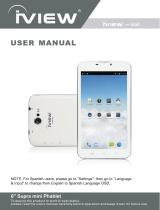Page is loading ...

PMID704GK
Before operating this product, please read, understand the follow instructions.
Tablet 7” 3G
Jet 704

Cautions .................................................................................................................................................. 1!
MAIN UNIT ............................................................................................................................................. 2!
MAIN FEATURES .................................................................................................................................... 3!
How to Use Your Tablet ...................................................................................................................... 4!
JACK ....................................................................................................................................................... 4!
PHYSICAL BUTTONS ............................................................................................................................... 4!
TOUCH BUTTONS ................................................................................................................................... 5!
SUSPENDED FUNCTION KEY ................................................................................................................... 5!
SHORTCUTS ............................................................................................................................................ 7!
WIDGETS .............................................................................................................................................. 10!
POWER ON/OFF/ STANDBY .................................................................................................................. 12!
RESET ................................................................................................................................................... 13!
MICRO SD AND SIM CARD .................................................................................................................. 15!
DESKTOP AND MAIN MENU (SOME SCREENS/FUNCTIONS MAY PRESENT DIFFERENT IN YOUR DEVICE
DEPENDING ON THE SOFTWARE VERSION
) ............................................................................................ 15!
OPEN OR SWITCH APPLICATION ........................................................................................................... 18!
GENERAL FUNCTION ............................................................................................................................ 20!
YOU CAN MANAGE SOME COMMON FEATURES SUCH AS BRIGHTNESS, WALLPAPER, SLEEP TIME. IN
SETTINGS - GENERAL FUNCTIONS IS EASY TO OPERATE/CHANGE AS SHOWN BELOW: .......................... 20!
WI-FI .................................................................................................................................................... 20!
BLUETOOTH ......................................................................................................................................... 22!
STORAGE .............................................................................................................................................. 22!
APPS ..................................................................................................................................................... 23!
SECURITY ............................................................................................................................................. 24!
LANGUAGE & INPUT ............................................................................................................................. 25!
BACKUP & RESET ................................................................................................................................. 25!
Application ............................................................................................................................................ 26!
ANDROID SYSTEM PERMISSIONS MANAGEMENT ................................................................................... 26!
Trouble Shooting ................................................................................................................................ 29!
FCC Caution ......................................................................................................................................... 30!
Warranty ................................................................................................................................................ 31!
! !

PMID704GK
1
Cautions
For better use, please carefully read the "User's Guide",and follow the prompts.
Avoid products placed above 35º or below-5º environment;
Please forbid the product from fire, moisture environment, and direct sunlight;
Please do not attempt to personally disassemble, repair, modify the product, if
demand, please contact authorized service center;
Please operate according to the "User's Guide";
Please avoid crashing the product;
Please do not use the product near strong magnetic fields, power plants, etc.;
Do not use the product when riding bicycle, car and motor cycle to avoid
dangerous.
Do not use high volume to avoid damage to your hearing;
Properly dispose of electronic waste, such as batteries.
To prevent accidents, do not use the product if damaged or crashed, please
contact authorized service center.

PMID704GK
2
Product Features
Main Unit
重置孔

User Manual
PMID704GK
3
Main Features
Display
Display inch
7 inch
Resolution
1024*600
Ratio
16:9
Touch panel
5 point Capacitive multti-touching panel
Processor/ Memory
CPU
Mediatek 8312, Dual core
Frequency
1.3GHz
GPU
Mali400 MP2
RAM
512 MB
ROM
4GB
System
Android 4.4.2
Connect
WIFI
Support,IEEE802.11b/g/n
USB Host
x1
Micro-SD Slot
x1
Bluetooth
Support
Earphone
x1, 3.5mm
Battery information
Battey Type
Lithium ion battery
Battery Capacity
2800mAh
Standby
270~300 hours approximately
Talk Time
6~7 Hours approximately
Charge Time
3~3.5 Hours
Product
L x W x H
188.5*108.5*9.5 mm
Weight
300g approximately
Accessories
Below items are included in your package:
1 Tablet unit
1 USB cable
1 Earphone
1 Power Adapter
1 User manual

User Manual
PMID704GK
4
How to Use Your Tablet
Jack
Earphone Jack: Insert earphone to this jack for listening music, video or make
phones (capability might be blocked, depending on the region it is offered).
Micro USB Jack: Charging your tablet, or connecting your tablet with PC to
copy/delete files, or connecting your USB accessories by the USB OTG
cable, such as USB mouse, USB keyboard. (Can only use one
equipment at the same time)
TF Card Slot: Insert TF card here, can support up to 32GB.
Mic: Built-in microphone for applications that support voice communication or
phone call, however capability might be blocked, as not in all markets is
offered).
Physical Buttons
Items
Name
Functions
1
Power
ON/OFF
Short press:Display sleep
Long press: (1) Power on/off;
(2)Restart;
(3)Airplane mode;
(4)Ring/Vibrate/Silent;
2
Vol +/-
Short press,vol +/-;
3
Press Power and vol - button at the same time, can screen shot.

User Manual
PMID704GK
5
Touch Buttons
Items
Name
Functions
1
Short press
Press on screen within 1.2s, it mainly used on menu
choice and confirm.
2
Long press
Press and hold on screen for more than 1.2s.
3
Drag
It belongs to identify the touch tracking direction. Mainly
for pictures, flip, drag and so on.
4
Virtual key
It belongs to the virtual keyboard.
Virtual keyboard as below (product may show some differences depending on
the software version)
Suspended Function Key
Add suspended key functions. Click the function key can operate accordingly,
as shown below (Your product may present variations depending on software
version)

User Manual
PMID704GK
6
Click on the suspended function key , a dialog above pop on the screen,
click on the optional box icon, you can go directly to the corresponding
application or settings.

User Manual
PMID704GK
7
Suspended button is custom function key, press to enter the Main menu,
click to enter the settings for the suspended and custom interface,
please refer the figure below:
Shortcuts
Please refer to the figure below:

User Manual
PMID704GK
8
There are 5 shortcuts at the bottom of the screen:
Notification Bar and Quick Settings
Notification Bar is shown as below:
Real-time displays notification information plate.
:Clear key to clear all the notification.
Quick settings is shown as below:
Show some short cuts, click the appropriate option, you can jump directly to
the "Settings" in the corresponding area.
Item
Functions
Hidden key
Hidden the shortcuts
Return key
Return to the previous screen
Desktop menu
Return to the Desktop
Recent program key
List the recent program(s) or application(s)
Screen shot
Screen shot the whole screen

User Manual
PMID704GK
9
Jump box, can be set between the notification bar and quick settings.

User Manual
PMID704GK
10
Widgets
As shown below, it also belongs to a system of shortcuts. Some widgets are
the system included. When you install a third-party APK, widgets will appear.
Widgets can be dragged to any desktop interface in a HOME screen interface.

User Manual
PMID704GK
11
Product Use
Battery Charging
Your tablet has an integrated rechargeable lithium battery. Before using the
product for the first time, the battery should be charged fully to ensure proper
working of the product. We recommend 6 hours for first charge.
The battery inside the device can not be replaced. If you have questions or
need to replace the battery, please contact an authorized service center.
Do not connect the tablet to a power source other than that which is
indicated here or on the rating label as this may result in the risk of fire or
electric shock and failure of the product.
When the battery power is low, the device will display a low battery
message, if power is low, the device will automatically shut down. Please
recharge the tablet to continue using it.
If misused battery used in this device may cause a fire or chemical burns.
The battery used in this device may result in fire or chemical burn if it is
misused. Do not disassemble, incinerate, or heat the battery. Do not leave the
battery in a place subject to direct sunlight or in a car with its windows closed.
NOTE:
Please use the original included electrical adapter for charging, using
different may cause damage to your product and risk of fire or electric
shock

User Manual
PMID704GK
12
Power On/Off/ Standby
Power on: Long press Power ON/OFF button, after the “ANDROID” logo loading for
several seconds, the desktop appears as below:
Power Off:Long press the Power ON/OFF button for 5 seconds, you can
power off the tablet according the dialog pop on the screen. Refer the figure
below:
Standby: During the power on mode, press the power button to enter the
power-saving standby mode, then press the power button again, the screen
prompts to enter the unlock mode.

User Manual
PMID704GK
13
Reset
Stab the reset hole with a sharp hard object, you can reset the machine. After the
reset, the machine will power off. It is recommended to back up your personal
information/configuration to prevent data loss.
Connecting to the PC
Connect the tablet to a PC with Windows XP/ Vista /7, Linux, MAC
operating system. The PC will automatically recognize the device as an
storage device.
On the tablet you will see a connection screen. To correctly connect the
device with the computer, press “ Turn on USB storage.” and then you can
copy files to/from your PC.

User Manual
PMID704GK
14
Touch “ Turn off USB storage” and then safely remove your device from
the computer to prevent data loss.

User Manual
PMID704GK
15
Micro SD and SIM Card
Micro SD card maximum capacity of this product supports up to 32G.
Insert the SD/SIM card according to the figure below:
Desktop and Main Menu (Some screens/functions may present different in your device
depending on the software version)
Desktop screen as below:
Micro SD card
Micro SIM card
SIM card

User Manual
PMID704GK
16
The shortcuts in the desktop can be freely drag and deleted.
Desktop can be sliding around, long press the icon to drag the icons. Drag the
icon to the top of the screen, the top of the screen there will be a "× Remove",
drag the icon there, the corresponding shortcut is deleted, as shown below:
Click
icon to enter the Main menu, all the APK appear on the Main menu.

User Manual
PMID704GK
17
On the main menu, the third-party applications (user-installed applications) can
be unloaded. Specific unloading operations are: long press APK want to
uninstall, drag it to the top of the desktop, the desktop will appear above the
"Uninstall" words, then drag the icon there, you can uninstall the corresponding
application as shown below:

User Manual
PMID704GK
18
Open or Switch Application
On the desktop or the main menu, select an application, click - to enter, you
can enjoy the application. To exit, press the or to the main interface.
After the return, you can click into other applications.
Click to switch between the running applications, refer to the figure below:
/