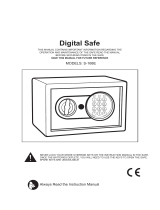Page is loading ...

HOME
2ABC
1
3
DEF
6
MNO
5
JKL
4
GHI
7
PRS
8
TUV
9
WXY
0
HOME
MTS 2000
MTS 2000
MTS 2000
TM
Models II and III
Portable Radios
operating instructions
Motorola Inc.
8000 W. Sunrise Blvd.
Ft. Lauderdale, FL 33322
68P81072C45-E

1
1 MTS 2000
TM
Models II and III
Portable Radios
Contents
Introduction
Basic Radio Features .................................................................................3
FLASHport................................................................................................3
Inspection and Unpacking............................................................................3
Getting Started
Antennas..................................................................................................4
Battery Installation.....................................................................................6
Battery Removal........................................................................................6
Universal Connector Seal Removal................................................................7
Belt Clip Installation and Removal .................................................................7
Controls, Switches, Indicators, and Connectors..............................................8
Keypad...................................................................................................10
Display...................................................................................................11
Alert Tone Indications...............................................................................12
LED Indications........................................................................................14
Time-Out Timer........................................................................................14
Conventional or Trunked Radio Operation.....................................................14
Basic Radio Operation
Radio On/Off; Power-Up ...........................................................................15
Monitoring (Conventional Modes Only).........................................................15
Selecting a Zone and Mode.......................................................................16
Receiving a Call .......................................................................................18
Transmitting............................................................................................19
General Radio Features Operation
Low-Battery Alert.....................................................................................21
Coded Squelch Operation ..........................................................................21
SECURENET Operation..............................................................................21
Variable RF Power Level (VHF and UHF Radios Only)......................................23
Emergency Operation ..............................................................................23
Failsoft Operation (Trunked Systems Only)....................................................26
Transmitter Disable Operation (Non-SECURENET
TM
-Equipped Radios Only)..........27
Native Language Displays..........................................................................27
Muting the Keypad Tones..........................................................................28
Scan Operation........................................................................................29
Programming the Radio’s Lists ..................................................................35
Conventional Telephone Operation...............................................................39
Trunked Telephone Operation.....................................................................54
© 1992, 1993, 1995, 1997 by Motorola, Inc., Radio Products Group
8000 W. Sunrise Blvd., Ft. Lauderdale, FL 33322
Printed in U.S.A. 9/97. All Rights Reserved.
, Motorola, FLASHport, MTS 2000, SMARTNET, StartSite, Private-Line, Digital Private-Line
Private Conversation, Call Alert , SECURENET, and SmartZone are trademarks of Motorola, Inc.
TM

2 MTS 2000 Models II and III
Portable Radios
2
Contents (cont.)
Conventional Radio Features Operation
Stat-Alert
TM
(MDC-1200
TM
) Signalling Features..............................................69
Repeat/Direct ........................................................................................73
Smart PTT..............................................................................................74
Trunked Radio Features Operation
Viewing Your Radio’s ID Number.................................................................75
Trunked Enhanced Private Conversation™ Call Operation ...............................76
Trunked Private Conversation
TM
I and II Call Operation ....................................86
Call Alert™ Page Operation.......................................................................95
Automatic Multiple Site Selection (AMSS) ..................................................105
Dynamic Regrouping ..............................................................................107
Caller ID Display.....................................................................................108
SmartZone
TM
Operation...........................................................................109
Batteries and Accessories
Battery Information................................................................................113
Recharging Nickel-Cadmium Batteries.......................................................113
Charging Temperature............................................................................113
Short Circuit .........................................................................................113
Memory Effect (Reduced Charge Capacity).................................................114
Nickel-Cadmium Battery Disposal .............................................................114
Accessories List....................................................................................114
General Information
Transmitting Distance.............................................................................116
Radio Care ...........................................................................................117
FCC Safety Standards.............................................................................118
Factory Mutual Research Corporation (FMRC) Information...........................119
Restrictions ..........................................................................................119
Service.................................................................................................120
Express Service Plus (ESP)......................................................................121
Computer Software Copyrights ................................................................122
Patent Disclosure ..................................................................................122
Warnings, Cautions, and Notes
Throughout the text in this publication, you will notice the use of
WARNINGS, CAUTIONS, and Notes. These notations are used to emphasize
that safety hazards exist, and care must be taken or observed.
WARNING: An operational procedure, practice, or condition, etc., which may
result in injury or death if not carefully observed.
CAUTION: An operational procedure, practice, or condition, etc., which may
result in damage to the equipment if not carefully observed.
Note: An operational procedure, practice, or condition, etc., which is essential
to emphasize.

MAEPF-22108-O Ant.
MAEPF-22665-B Rad.
MAEPF-23456-O batt.
Basic Radio Features
Welcome to the Motorola MTS 2000 FLASHport
TM
portable radio. MTS
2000 radios are sophisticated, state-of-the-art communication units, with 16- and
160-mode models available in VHF, UHF, 800 MHz, or 900 MHz frequency
ranges. Pioneering the latest technology in radio electronics, Motorola MTS 2000
radios provide features that were once only available in more expensive radios.
Intelligent and flexible software increases the radio’s capability, decreases the
radio's physical size, and permits many of the radio's features to be customized
just for you.
FLASHport
Your MTS 2000 portable radio utilizes Motorola’s revolutionary FLASHport
technology. This allows your radio’s capabilities to be flexible, because FLASHport
makes it possible to add software that drives these capabilities both at the time of
purchase and later on. Previously, changing a radio’s features and capabilities
meant significant modifications, or buying a new radio. But now, similar to how a
computer can be loaded with different software, your radio’s features and
capabilities can be upgraded with software.
FLASHport allows you to add software to your radio as your needs change
and as technology advances, making your radio investment go further.
FLASHport is the future of radio communications, and it’s yet another
example of Motorola’s commitment to your satisfaction.
3
3 Introduction
HOME
2
ABC
1
3
DEF
6
MNO
5
JKL
4
GHI
7
PRS
8
TUV
9
WXY
0
MTS 2000
Inspection and Unpacking
Inspect the shipping carton for any signs of
damage. Remove and check the contents to be
sure that all ordered items have been shipped.
Inspect all items thoroughly. If any items have
been damaged during transit, report the damage
to the shipping company immediately.
Radio Packing Box Contents
• Radio
• Antenna
• Nickel-Cadmium Battery
• Belt Clip
• Help Card
• Radio Information Sheet
• Operating Instructions

4 Getting Started
4
Antennas
Radio/Antenna Identification
An information label is attached to the back of your radio (chassis), just under
the battery contacts. A radio model number is identified on this label. A typical
model number might be H01SDC9AA1AN. The fourth position of the model number
(in this case “S”) identifies the operating frequency band of the radio. The Radio
Operating-Frequency Chart lists all fourth-position alpha characters and
corresponding frequency band.
Antennas are frequency sensitive and are color coded according to the
frequency range of the antenna. The color code indicator is the insulator in the
center of the base of the antenna. The following illustrations and chart will help
identify the antenna, antenna frequency range, and corresponding color code.
Refer to the Radio Operating-Frequency Chart and the Antenna Identification
Chart to ensure that the match between your radio and antenna is correct.
Fourth-position Frequency Fourth-position Frequency Fourth-position Frequency
Character Band Character Band Character Band
K 136-178 MHz R 403-470MHz U 806-870MHz
S 450-520MHz W 896-941MHz
Radio Operating-Frequency Chart

MAEPF-22801-A
5
5 Getting Started (cont.)
VHF
Wide Band
Helical
VHF
Helical
UHF
Helical
800 MHz
Whip
800 MHz
Stubby
800 MHz
Dipole
UHF Whip
Antenna Approx. Insulator Frequency
Type Length Color Code Range
In. MM
VHF Wide Band 8.1 203 RED 136-174 MHz
Helical
VHF 7.8 195 YELLOW 136-151 MHz
Helical 7.3 183 BLACK 151-162 MHz
6.9 172 BLUE 162-174 MHz
UHF 3.3 83 RED 403-435 MHz
Helical 3.2 80 GREEN 435-470 MHz
3.2 79 BLACK 470-512 MHz
UHF Wide Band 5.2 130 GREY 403-512 MHz
Whip
800/900 MHz 3.3 83 WHITE 806-941 MHz
Stubby,
Quarterwave
800 MHz Dipole 8 200 RED 806-870 MHz
900 MHz Dipole 8 200 BLUE 896-941 MHz
800 MHz Whip 7 175 RED 806-870 MHz
900 MHz Whip 6.6 165 BLUE 896-941 MHz
Antenna Identification Chart
Antenna Installation
Screw the threaded end of the antenna into the antenna receptacle located on
top of the radio. Rotate the antenna clockwise until it fits firmly against the bushing.

MAEPF-22056-A
MAEPF-22057-B
MAEPF-22058-B
6
Battery Installation
1. Turn off the radio and hold it with the back of
the radio facing up.
2. Place the two notched tabs of the battery
(located at the inside base of the battery) into
the metal cutouts of the radio (located at the
inside base of the radio).
3. Rotate the battery toward the radio and press
the top of the battery into the radio until both
battery release levers "click" into place.
Note: The battery is shipped uncharged.
Batteries must be charged before use. (See
"Battery Information" section.)
Battery Removal
1. Turn off the radio and hold it so that the battery
side of the radio is tilted down.
2. Press down on the two battery release levers.
3. With the release levers pulled down, the top of
the battery will come apart from the radio.
4. Remove the battery completely away from the
radio.
REQUIRES:
MAEPF-22058-B
6 Getting Started (cont.)

7 Getting Started (cont.)
Universal Connector Seal Removal
WARNING:
• When not in use, keep the side connector
covered using the universal connector seal
provided.
• Touching the top two contacts of the
universal connector when transmitting
could result in a radio frequency burn.
If the universal connector seal is attached to the
radio:
1. Turn the radio off when removing the seal to
prevent sending an emergency signal should
the emergency button be inadvertently
pressed.
2. Grasp the radio as illustrated, and push your
thumb against the tabbed portion of the seal
with enough force to unsnap the universal
connector seal from the radio.
Note: An arrow on the top surface of the
seal indicates the direction of thumb
pressure to unsnap the seal.
3. Rotate the seal around the antenna to move
it away from the universal connector; slide
the seal off of the antenna and completely
away from the radio.
Universal
Connector
Seal
Push
Off
Belt Clip Installation and Removal
Note: To avoid damage to the radio's surface,
installation and removal of the belt clip assembly
should be done with the battery removed from
the radio.
Installing the Belt Clip
1. Insert a pencil or equivalent size instrument
between the inside of the belt clip and the metal
clip assembly so as to hold the metal clip
partially sprung (metal clip should be
approximately parallel with the plastic portion of
the belt clip).
2. Align the metal tabs of the belt clip with the
plastic slots of the battery housing.
3. Slide the belt clip onto the battery, pushing
firmly until a click is heard.
4. Remove the pencil from the clip.
Removing the Belt Clip
1. Insert a pencil, or equivalent size instrument
between the inside of the belt clip and the metal
clip assembly so as to hold the metal clip partially
sprung (metal clip should be approximately
parallel with the plastic portion of the belt clip).
2. Push the flat blade of a #2 slotted screwdriver
(or like instrument) between the battery housing
and the belt clip release tab.
3. While performing step 2, slide the belt clip out
and away from the battery, and remove the
screwdriver.
4. Remove the pencil from the clip.
MAEPF-22062-A
MAEPF-22061-O
MAEPF-22062-O
MAEPF-22770-O
MAEPF-22060-O
MAEPF-22060-A

8 Getting Started (cont.)
MAEPF-22662-B
4 three-position
(ABC) toggle switch
5 indicator LED
6 orange top button
2 mode selector knob
1 on/off/volume control
13 universal
connector
7 side button 1
8 side button 2
9 side button 3
(monitor)
10 push-to-talk
(PTT) switch
12 microphone
14 noise-
cancelling
port
A
B
C
11 display
3 two-position concentric switch
1
3
5
7
13
15
9
11
15 keypad
HOME
MTS 2000
ILLUSTRATOR
DESCRIPTION
LETTERING SIZE
REQUIRES:
EDITOR
HR
MTS 2000 Ra
10
MTS 2000 II Radio
Controls, Switches, Indicators, and Connectors
1 On/Off/Volume Control – Turns the radio on and off and adjusts the volume
level.
2 Mode Selector Knob – Selects the operating channel/mode (all radios) or the
dynamic-regrouping position (trunked radios with dynamic regrouping only).
3 Two-Position Concentric Switch – Programable. In SECURENET-equipped
radios, programmed at shipment to select clear ( ) or encrypted
(SECURENET) (
) transmit operation. In non-SECURENET-equipped radios,
programmed at shipment to turn scanning on or off.
4 Three-Position (A B C) Toggle Switch – Programmable. Trunked radios are
programmed at shipment for zone selection (position A = zones 1—16; B =
zones 17—32; C = zones 33—48); conventional radios are programmed at
shipment to select repeater direct/talkaround (position A = direct; B and C =
talkaround).
5 Indicator LED – Indicates the radio operating status; green/red light-emitting
diode (LED).
6 Orange Top Button – Programmable. Programmed at shipment for
emergency alarm (all radios) and emergency call (trunked radios equipped with
emergency call only).
7 Side Button 1 – Programmable. In SECURENET-equipped radios, pressing this
button and the orange top button at the same time will erase the key.
Programmed at shipment to control the display's backlight.
8 Side Button 2 – Programmable. Trunked radios are programmed at shipment
for telephone interconnect; conventional radios are unprogrammed at
shipment.
9 Side Button 3 (Monitor Button) – Programmable. Trunked radios are
programmed at shipment for call response; conventional radios are
programmed at shipment for radio monitor.
10 Push-To-Talk (PTT) Switch – Engages the transmitter and puts the radio in the
transmit mode.
11 Display – Provides visual information about many of the radio’s features.
12 Microphone Port – Accepts voice input to the radio’s microphone.
13 Universal Connector – Provides access for programming, testing, and
accessory connections.
14 Noise-Cancelling Port – Reduces background noise during transmit.
15 Keypad – Provides control and data interface for many of the radio’s features.

MAEPF-22664-B
9
9 Getting Started (cont.)
MTS 2000 III Radio
4 three-position
(ABC) toggle switch
5 indicator LED
6 orange top button
2 mode selector knob
1 on/off/volume control
13 universal
connector
7 side button 1
8 side button 2
9 side button 3
(monitor)
10 push-to-talk
(PTT) switch
12 microphone
14 noise-
cancelling
port
A
B
C
11 display
3 two-position concentric switch
1
3
5
7
13
15
9
11
HOME
2
ABC
1
3
DEF
6
MNO
5
JKL
4
GHI
7
PRS
8
TUV
9
WXY
0
15 keypad
MTS 2000
ILLUSTRATOR DAT
DESCRIPTION
LETTERING SIZE:
REQUIRES:
EDITOR DAT
HR
MTS 2000 Radio
Model Keypad
10/21

MAEPF-22620-O
A,B
10 Getting Started (cont.)
10
HOME
2
ABC
1
3
DEF
6
MNO
5
JKL
4
GHI
7
PRS
8
TUV
9WXY
0
HOME
Keypad
The 6-key (MTS 2000 II) or 15-key (MTS 2000 III)
keypad controls or inputs data to many of your MTS
2000 radio’s features. Both keypads’ top three keys
access many of these features. In addition, the 15-key
keypad’s upper 12 keys are arranged, and function,
like a standard telephone keypad. The bottom three
keys of both keypads are the left arrow key, HOME key,
and right arrow key.
Selecting a Feature
A unique feature of the MTS 2000 radio is its use
of the display to give you quick access to many of the
radio’s features without having to have a dedicated
mechanical key for each feature.
The names of the features (CALL, MUTE, etc.)
are shown on the display, three at a time, with key-like
outlines to make them look like keys.
Selection of features is controlled by the three
keys directly below the feature names: the left key
controls the left feature, the middle key controls the
middle feature, and the right key controls the right
feature.
Left and Right Arrow Keys
The left ( ) and right ( ) arrow keys are used to scroll the display forward or
backward through the radio’s features and lists. There is no end point to the list, so
if you continue to scroll in one direction, the display will “wrap around” back to the
beginning of the list. If you hold either key down, the display will scroll at a faster rate
until the key is released.
The left arrow key is also used for editing when you are entering information
manually from the keypad. Pressing the left arrow key will backspace, and erase the
display, one character at a time. If you have erased all the digits, an additional press
of the left arrow key will return the display to the preprogrammed list.
HOME Key
The HOME key will always return you to the home (default) display. In most
cases, this is the current zone/mode. In addition, if you are using a feature that
requires it, pressing the HOME key will also cause information to be saved in
memory before going to the home display. Some radio features will automatically go
to the home display when they are completed, without having to press the HOME
key, thus reducing the number of keypresses required.

Display
The MTS 2000 radio has a 14-character, one-line liquid-crystal display (LCD),
which displays either alphanumeric messages or feature information. Above the
character displays are eight status annunciators that indicate some of the radio’s
operating conditions
Display Light
If poor light conditions make the display difficult to read, turn on the radio’s
display backlight by pressing the light button (normally side button 1). This light will
remain on for a preprogrammed time period before it turns off automatically, or
you can turn it off immediately by pressing the light button again (the light can be
turned off
only
if the radio is not in a feature menu). If, while the light is on, any
key or button is pressed (except for side button 3 and the PTT switch), any knob
is turned, or any toggle switch is moved, the light will remain on for an additional
time period.
Status Annunciators
The status annunciators indicate the status of certain radio functions:
• Battery Status ( ) – Flashes when the battery is low.
• Carrier Squelch ( ) – Indicates when the active conventional mode is being
monitored in the carrier squelch mode; ON = BEING MONITORED/
OFF = NOT BEING MONITORED.
• SECURENET Operation ( ) – For SECURENET-equipped radios, appears
either when the transmit mode you have selected has been preprogrammed
for SECURENET operation, or when the mode you have selected has been
preprogrammed for selectable operation and the two-position concentric
switch is in the SECURENET ( ) position; ON = SECURENET
TRANSMISSION/OFF = CLEAR TRANSMISSION.
• Call Received ( ) – Flashes when a call or page is received.
• Scan ( ) – Indicates when the radio is scanning; ON = SCANNING/OFF =
NOT SCANNING.
• Priority Scan ( ) – The presence of a dot along with the scan annunciator
indicates the receiving of a priority mode; FLASHING DOT = PRIORITY
1/SOLID DOT = PRIORITY 2.
• Programming Mode ( ) – Indicates when the radio is in the programming
mode; ON = IN PROGRAMMING MODE/OFF = NOT IN PROGRAMMING
MODE.
• Direct ( ) – Indicates whether you are talking directly to another radio
(talkaround), or through a repeater; ON = DIRECT/OFF = REPEATER.
MAEPF-22563-O
11
11 Getting Started (cont.)

12 Getting Started (cont.)
12
Alert Tone Indications
The MTS 2000 radio generates a number of audible tones to indicate radio
operating conditions:
•
Low Battery – A low-battery condition is indicated by a high-pitched, cricket-like
“chirp-chirp” when the PTT switch is released following a transmission.
•
Successful Power-Up – A short, medium-pitched tone when the radio is first
turned on indicates that the radio has passed its power-up self test and is
ready for use.
•
Unsuccessful Power-Up – A short, low-pitched tone when the radio is first
turned on indicates that the radio has failed its power-up self test and is not
ready for use. Contact your service representative for service.
•
Transmit on Receive-Only Mode – If you press the PTT switch while tuned to a
“receive-only” mode, you will hear a continuous, low-pitched alert tone,
indicating that no transmission is possible on this mode. This tone will continue
until the PTT switch is released.
•
Transmit Inhibit on Busy Mode – If you press the PTT switch while the mode is
busy, you will hear a continuous, low-pitched alert tone, indicating that no
transmission is possible on this mode. This tone will continue until the PTT
switch is released.
•
Invalid Mode – A continuous, low-pitched tone is heard when an invalid or
unprogrammed operation is attempted on the radio.
•
Valid (Good) Key Press – A short, medium-pitched tone when a keypad key is
pressed indicates that the key press was accepted.
•
Invalid (Bad) Key Press – A short, low-pitched tone when a keypad key is
pressed indicates that the key press was rejected.
•
Emergency Alarm Entry – A short, medium-pitched tone when the emergency
button is pressed indicates that the radio has entered the emergency mode.
•
Emergency Alarm/Call Exit – A continuous, medium-pitched tone when the
radio is in the emergency mode indicates that the radio has exited the
emergency mode.
•
Failsoft (Trunked Systems Only) – A faint “beeping” tone every ten seconds
indicates that the radio is operating in the failsoft mode.
•
Time-Out Timer Warning – Your radio’s time-out timer limits the length of your
transmission time. When you are pressing the PTT switch (transmitting), a
short, low-pitched warning tone will sound four seconds before the allotted
time will expire.
•
Time-Out Timer Timed-Out – If you hold down the PTT switch longer than the
time-out timer’s allotted time, a continuous, low-pitched tone will sound,
indicating that your transmission has been cut off. This tone will continue until
the PTT switch is released.
•
Phone Busy – A “bah-bah-bah-bah” tone when telephone interconnect is
accessed indicates that all available modes are busy and the radio is in queue
for the next available phone line.

13
13 Getting Started (cont.)
Alert Tone Indications (cont.)
•
Call Alert™ (Page) Received – A group of four medium-pitched tones every five
seconds indicates that your radio has received a Call Alert page.
•
Call Alert™ (Page) Sent – A single medium-pitched tone (central
acknowledge), followed by a group of four medium-pitched tones indicates that
a Call Alert page sent by your radio has been received by the target radio.
•
Private Conversation™ Call Received – A group of two medium-pitched tones
(800MHz radios only) indicates that your radio has received a Private
Conversation call. For all other frequency radios and for enhanced Private
Conversation, this sequence will be repeated every five seconds for
approximately 20 seconds
•
Trunked System Busy (Trunked Systems Only) – A “bah-bah-bah-bah” tone
when a trunked system is accessed indicates that all available modes are busy
and the radio is in queue for the next available mode.
•
Call Back (Trunked Systems Only} – A group of three medium-pitched tones
(di-di-dit) indicates that a talkgroup is now available for your previously
requested transmission.
• Keyfail (SECURENET-Equipped Radios Only) – Indicates when there is a
problem with transmitting in encrypted (SECURENET) operation, due to loss
of the encryption key. If programmed and the key is lost or erased, a group of
six beeps sounds immediately. In addition, if the two-position concentric
switch is in the SECURENET ( ) position: (a) if programmed, and the PTT
switch
is not being pressed
, the radio will sound six beeps every 5 to 10
seconds, or (b) if the PTT switch
is being pressed
, the radio will sound
continuous beeps until the PTT switch is released, after which (if
programmed) it will sound six beeps every 5 to 10 seconds. This will continue
until the two-position concentric switch is moved to the clear ( ) position, a
clear-only mode is selected, or the key is reloaded.
• Consecutive medium-pitched tones during a secure transmission
indicate that there is a problem with encrypted (SECURENET)
operation due to loss of the encryption key.
• Six medium-pitched tones every 5 to 10 seconds while the radio is
not transmitting also serve as a reminder that there is a problem
with encrypted (SECURENET) operation. The keyfail reminder will
sound when the radio is in clear-only operation, which can be
selected either by switching to a preprogrammed clear-only mode
or by moving the two-position concentric switch to the clear ( )
position on a secure-/clear-selectable mode.
• Six medium-pitched tones when the radio is first turned on also
indicate that there is a problem with encrypted (SECURENET)
operation.
• Keyfail tones will not sound once the key has been reloaded.
• Clear Operation (SECURENET-Equipped Radios Only) – If the radio is so
programmed, one beep immediately after the PTT switch is pressed will
indicate that your transmission is clear (non-encrypted).

14 Getting Started (cont.)
14
LED Indications
The indicator LED on top of the radio indicates radio operating conditions:
A. With PTT switch pressed (radio transmitting)
•
Continuous red LED—normal transmission
•
LED unlit—radio is not transmitting
•
Blinking red light—Low battery (conventional radio only feature;
programmable from the RSS)
B. With PTT switch released (radio receiving)
•
Blinking red light—Mode busy (conventional modes only)
•
Blinking green light—Receipt of a telephone call, Private Conversation call,
or Call Alert page
Time-Out Timer
The time-out timer feature limits the amount of time that you can continuously
transmit on a mode. If you hold down the PTT switch longer than the allotted time:
•
A pre-alert warning tone will be generated four seconds before
termination of your transmission to warn you that your conversation is
about to be cut off.
•
Four seconds later your transmission is terminated and an alert tone is
emitted until the PTT is released.
Conventional or Trunked Radio Operation
Your MTS 2000 radio is capable of both conventional and trunked operation:
•
Conventional Operation – During conventional operation, your MTS 2000
radio performs like a conventional two-way radio. That is, you must monitor the
selected mode before transmitting (by checking the LED for mode busy [blinks
red when busy] and listening for the “mode busy” tone, or pressing the monitor
button) to ensure that you are observing standard two-way radio transmission
protocol by not “talking over” someone who is already transmitting.
•
Trunked Operation – During trunked operation, your MTS 2000 radio offers a
number of advantages, including fast system access, enhanced privacy, and
ease of operation. In a trunked system, there is no need for you to monitor a
mode before transmitting.

MAEPF-22622-O(A)
MAEPF-22622-O(B)
MAEPF-22621-O
15
15 Basic Radio Operation
Radio On/Off; Power-Up
1. Turn the radio on by rotating the volume control
clockwise. The radio goes through a power-up self
check and, if it passes the check, the display
momentarily shows “SELF TEST.” A good-power-
up, high-pitched tone sounds to indicate that the
radio has passed the self check.
If the radio fails the self check, the display shows
“ERROR XX/XX” (where XX/XX is an
alphanumeric error code), accompanied by a bad-
power-up, low-pitched tone. Turn the radio off,
check the battery, and turn the radio back on. If
the radio still does not pass the self check, a
problem exists in the radio. Contact your nearest
Motorola Service Shop.
Note: The power-up self check verifies that the
radio’s microprocessor-based systems are
working, but it does not check all of the rf
components, nor does it check the operation of
all customer-specific features. Motorola
recommends that the functionality of the radio be
periodically checked by an authorized Motorola
service shop.
2. (SECURENET-equipped radios only) - If the
encryption key has failed, the display will
momentarily show “KEYFAIL,” accompanied by a
six-beep keyfail tone. For SECURENET operation to
function, reload the encryption key from a key
variable loader (KVL).
3. Turn the radio off by rotating the volume control
fully counterclockwise until you hear a click.
Monitoring (Conventional Modes Only)
Turn the radio on, momentarily press the monitor
button (typically side button 3), and listen for activity.
To put the radio in permanent monitor operation
(Private-Line
®
(PL) defeat), press and hold the monitor
button for five seconds (programmable time). The
radio emits a short, high-pitched tone as it enters the
permanent monitor mode. To return the radio to its
original squelch state, tap the monitor button again or
press the PTT switch.
Note (Monitor Operation): SECURENET
transmissions from a radio that has the same
key as the monitoring radio will be heard clearly,
unless the monitoring radio has had its key
erased or is using a different key; then, the
transmission will be heard as noise that is nearly
indistinguishable from channel noise.

16 Basic Radio Operation (cont.)
MAEPF-22622-O(N) MAEPF-22622-O(P)
16
Selecting a Zone and Mode
A
mode
is a channel or talkgroup and all features
slaved to it. A
zone
is a grouping of modes that can
be selected either through the 3-position toggle
switch, or via the keypad. Before you send or receive,
set the radio to the desired zone and mode. To do
this:
1. Turn the radio on and press the right arrow key
( ) until “ZONE” appears on the display.
2. Press the key below “ZONE.” The current zone
name will flash on the display; the mode name
will stay on solid.
3a. Press the right arrow key ( ) until the desired
zone name appears on the display.
or
3b. Enter the number (1 through 16) of the desired
zone. The new zone name appears, flashing
(MTS 2000 III models only) .
2
ABC
1
3
DEF
6
MNO
5
JKL
4
GHI
7
PRS
8
TUV
9WXY
0
HOME
2
ABC
3
DEF
1
2
ABC
1
3
DEF
6
MNO
5
JKL
4
GHI
7
PRS
8
TUV
9WXY
0
HOME

MAEPF-22622-O(G)
MAEPF-22622-O(Q)
MAEPF-22622-O(R)
17
17 Basic Radio Operation (cont.)
4. Press the HOME key or the PTT switch, or turn the
mode selector knob, to store the displayed zone.
This will be the new “home” (default) zone. If you
pressed the PTT switch, you will also transmit on
the displayed mode (see “Transmitting”).
5. Turn the mode selector knob to the desired mode.
The display shows the selected mode’s name.
Notes:
• If the selected mode is unprogrammed, the
display will show “UNPROGRAMMED,” and you
will hear an invalid-mode tone until a valid
programmed mode is selected.
• You can use the mode selector knob at any
time to select the mode.

18 Basic Radio Operation (cont.)
18
Receiving a Call
Conventional Modes
1. Turn the radio on and select the desired zone and mode (see “Selecting a
Zone and Mode”).
2. Listen until you hear a transmission, then adjust the volume control for a
comfortable listening level.
Or, if a button is programmed for “volume set,” press this button and adjust
the volume to a comfortable listening level.
Notes:
• The squelch opening level setting may be reprogrammed at an
authorized service facility.
• MTS 2000 SECURENET-equipped radios automatically determine
whether a SECURENET or clear voice message is being received. This
allows you to receive either type of message without having to reset the
two-position concentric switch.
3. Your radio is now set to receive calls on the selected mode.
4. Refer to the Coded Squelch paragraph of the “General Radio Features
Operation” section for Tone Private-Line
®
(PL), Digital Private-Line™ (DPL)
operation.
Note: A mode-busy feature is available; the red LED will blink when your radio
is receiving to indicate that the mode is busy. The radio will not unmute if the
mode is busy with a coded-squelch message that is not intended for you (see
“Coded Squelch Operation”).
Trunked Systems
1. Turn the radio on and select the desired zone and mode (see “Selecting a
Zone and Mode”).
2. Listen until you hear a transmission, then adjust the volume control for a
comfortable listening level, or, if your radio is so programmed, use the
“volume set” feature as discussed in step 2 of “Conventional Modes.”
Note: MTS 2000 SECURENET-equipped radios automatically determine
whether a SECURENET or clear voice message is being received. This allows
you to receive either type of message without having to reset the two-position
concentric switch.
3. Your radio is now set to receive calls on the selected zone and mode.

MAEPF-22485-O
19
19 Basic Radio Operation (cont.)
Transmitting
Conventional Modes
1. Turn the radio on and select the desired zone and
mode (see “Selecting a Zone and Mode”).
2. (SECURENET-equipped radios only). If the mode is
programmed as neither secure-only nor clear-only,
turn the two-position concentric switch to the
desired postion ( = SECURENET voice
transmission; = clear voice transmission).
3. Listen for a transmission and adjust the volume
control for a comfortable listening level. Refer to
step 2 of “Conventional Modes,” “Receiving a Call.”
4. Do not interrupt another user. If the mode on
which you are transmitting is programmed to
receive PL ( or the proper code if SECURENET-
equipped), ensure that the mode is not in use by
momentarily depressing the monitor button to
listen for activity. If the mode-busy feature is
enabled, a blinking red LED on receive (PTT
released) will indicate that the mode is currently
busy and you should not transmit.
Note: The mode-busy feature is suggested for
SECURENET-equipped radios, since monitoring of
SECURENET activity with a different key will sound
like noise that is nearly indistinguishable from
channel noise.
5. When the mode is clear, press and hold the PTT
switch on the side of the radio and speak slowly
and clearly into the microphone area. The red LED
will be lit continuously while the radio is
transmitting. When you have finished talking
(transmitting), release the PTT to listen (receive).
Notes:
• If a mode is programmed for receive only, any
attempt to transmit on that mode will cause
an invalid-mode tone to sound until the PTT
switch is released.
• To take full advantage of the noise-cancelling
feature, avoid blocking the noise-cancelling
port during transmitting.
A
B
C
1
3
5
7
13
15
9
11
LED, red
/