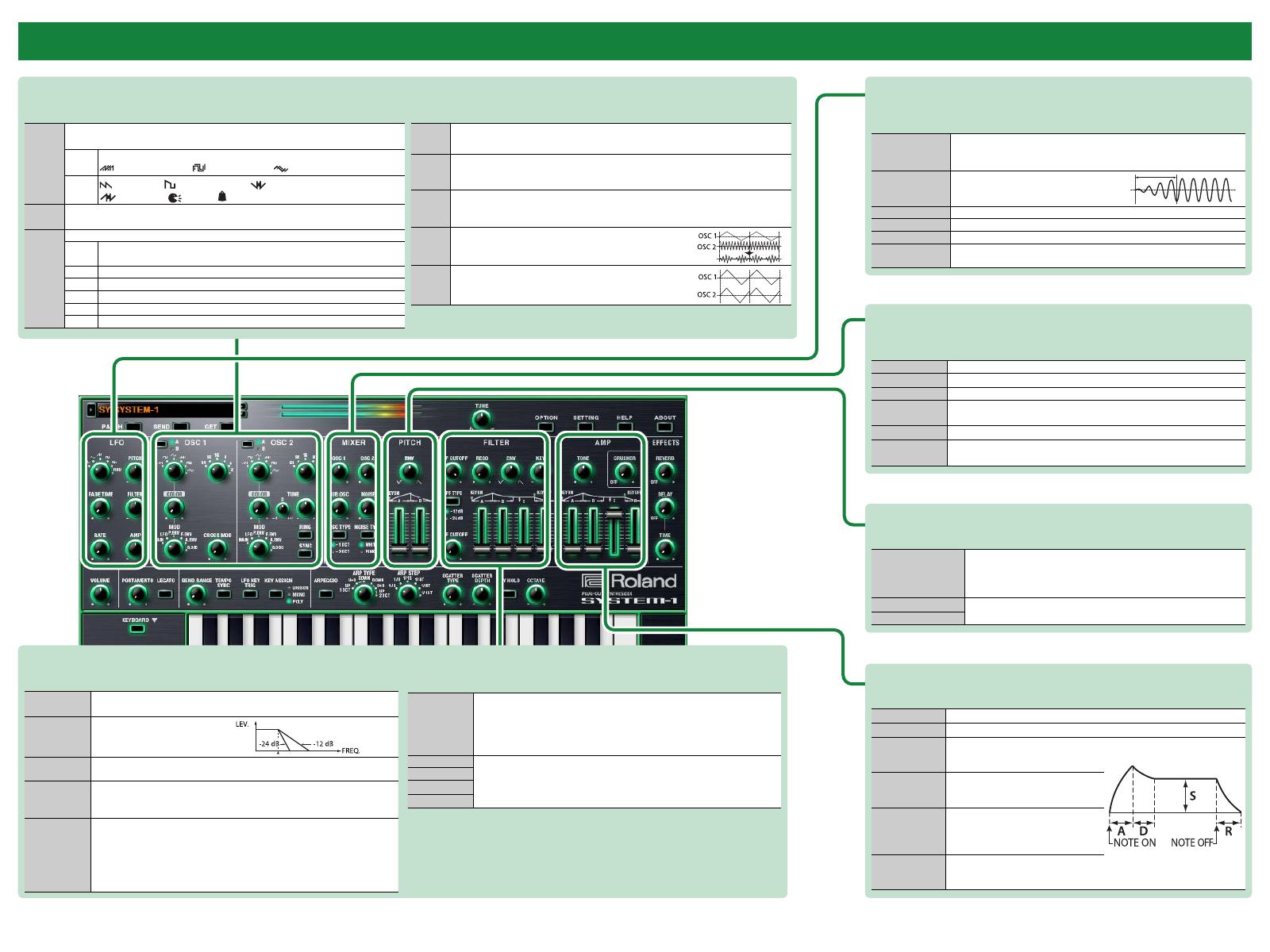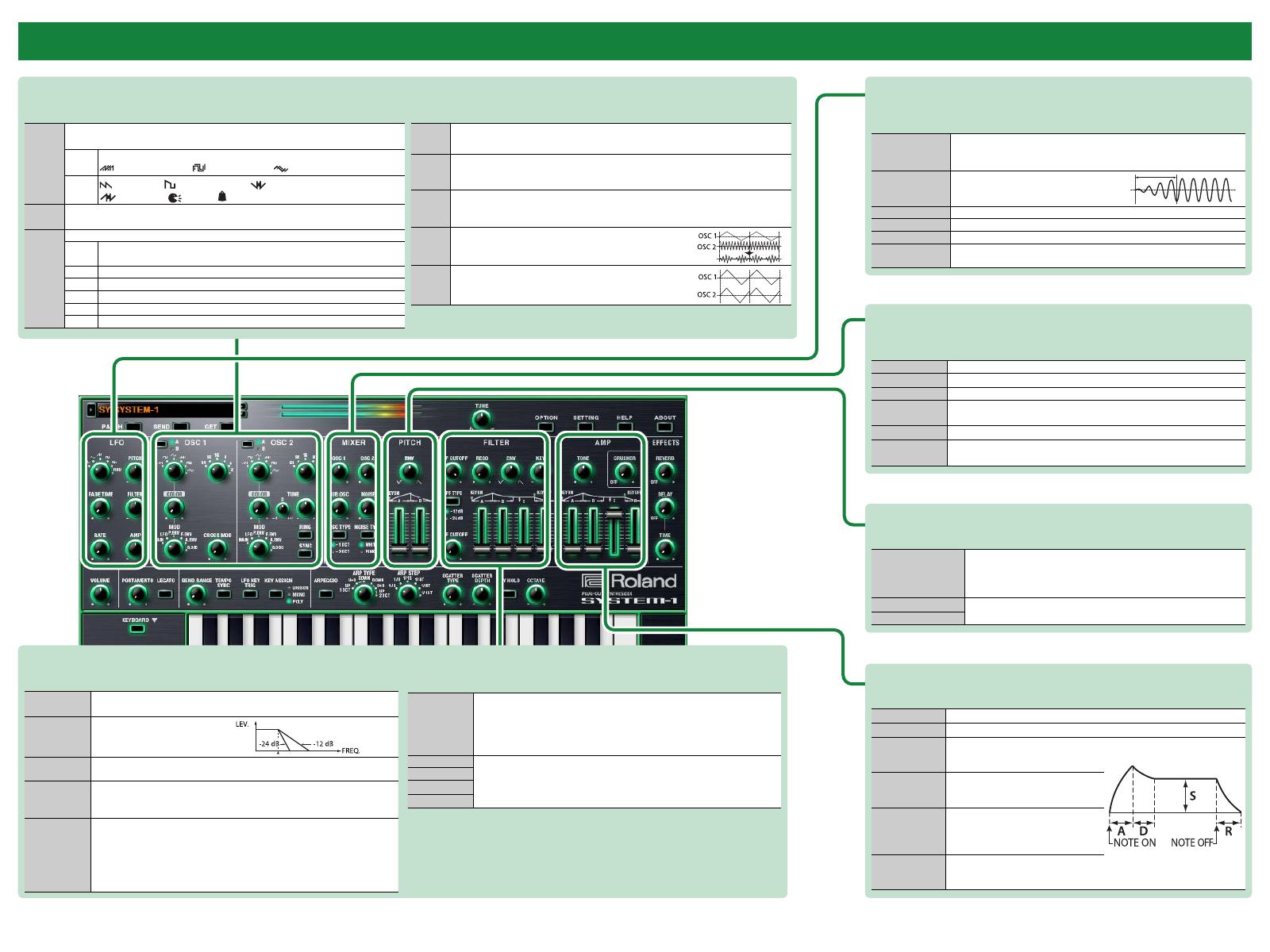
44
Main Window–1
LFO
Here you can create cyclic change (modulation) in the sound by applying vibrato (pitch
modulation) or tremolo (volume modulation).
Wave knob
Selects the LFO waveform.
R (Sine wave), S (Triangle wave), T (Sawtooth wave), U (Square
wave), W (Sample and Hold), RND (Random wave)
[FADE TIME] knob
Species the time from when the tone
sounds until the LFO reaches its maximum
amplitude.
[RATE] knob Determines the speed of the LFO.
[PITCH] knob Allows the LFO to modulate the pitch, producing a vibrato eect.
[FILTER] knob Allows the LFO to modulate the FILTER CUTOFF (cuto frequency),
[AMP] knob Allows the LFO to modulate the AMP LEVEL (volume), producing a
tremolo eect.
OSC 1/OSC 2
Here you can select the waveform that determines the character of the sound, and specify its pitch. The SYSTEM-1 Software Synthesizer has two oscillators (OSC 1 and OSC 2).
MIXER
Here you can adjust the volume of OSC 1, OSC 2, the sub-oscillator (an oscillator that produces
a sound one or two octaves lower), and noise.
[OSC 1] knob Adjusts the volume of the OSC 1.
[OSC 2] knob Adjusts the volume of the OSC 2.
[SUB OSC] knob Adjusts the volume of the sub oscillator.
[OSC TYPE]
button
Selects the type of the sub oscillator.
Lit: Sound one octave below, Unlit: Sound two octaves below
[NOISE] knob Adjusts the volume of the noise.
[NOISE TYPE]
button
Selects the type of the noise.
Lit: white noise, Unlit: pink noise
PITCH
Here you can create time-varying change (envelope) for pitch.
[ENV] knob
If this knob is turned toward the right, the pitch initially becomes
higher and then returns to the pitch of the key you pressed.
If this knob is turned toward the left, the pitch initially becomes lower
and then returns to the pitch of the key you pressed.
[A] slider These sliders operate similarly to the [A] [D] sliders of the AMP section
(they aect the pitch rather than the volume).
[D] slider
AMP
Here you can create time-varying change (envelope) for the volume.
[TONE] knob Adjusts the brightness of the sound.
[CRUSHER] knob Modies the tonal character by distorting the waveform.
[A] slider
(Attack time)
Species the time from the moment
you press the key until the maximum
volume is reached.
[D] slider
(Decay time)
Species the time from when the
maximum volume is reached, until it
decays to the sustain level.
[S] slider
(Sustain level)
Species the volume level that will be
maintained from when the attack and
decay times have elapsed until you
release the key.
[R] slider
(Release time)
Species the time from when you
release the key until the volume
reaches its minimum value.
FILTER
These settings determine the brightness and thickness of the sound. Here you can also specify the time-varying change (envelope) for the lter.
Octave
(feet)
knob
Species the octave of the oscillator.
[CROSS
MOD]
knob
Modies the OSC 1 frequency according to the OSC 2 waveform. Turning the knob
toward the right makes OSC 1 become a more complex sound, allowing you to
create metallic sounds or sound eects.
[TUNE]
knob
Adjusts the pitch of the oscillator.
The left side small knob sets the Coarse Tune (semitones). The right side knob sets
the Fine Tune.
[RING]
button
This is a ring modulator. It generates a complex
waveform by multiplying OSC 1 and OSC 2.
[SYNC]
button
This is oscillator sync. It generates a complex waveform
by forcibly resetting OSC 2 to the beginning of its cycle in
synchronization with the OSC 1 frequency.
[LPF CUTOFF]
knob
Species the cuto frequency of the low-pass lter. Frequency components
above the cuto frequency are cut, making the sound mellower.
[LPF TYPE]
button
Selects the slope (steepness) of the
low-pass lter.
Lit: -12 dB, Unlit: -24 dB
[HPF CUTOFF]
knob
Species the cuto frequency of the high-pass lter. Frequency components
below the cuto frequency are cut.
[RESO] knob
Resonance boosts the sound in the region of the lter’s cuto frequency.
Higher settings produce stronger emphasis, creating a distinctively
“synthesizer-like” sound.
[ENV] knob
This knob species the depth and direction of the cuto frequency change
produced by the [A], [D], [S], and [R] sliders.
If the knob is turned toward the right, the cuto frequency moves in the
upward direction.
If the knob is turned toward the left, the cuto frequency moves in the
downward direction.
[KEY] knob
Allows the lter cuto frequency to vary according to the key that you play.
If the knob is turned toward the right, the cuto frequency becomes higher
as you play higher notes.
If the knob is turned toward the left, the cuto frequency becomes lower as
you play lower notes.
[A] slider
These sliders operate similarly to the [A] [D] [S] [R] sliders of the AMP section
(they aect the cuto frequency rather than the volume).
[D] slider
[S] slider
[R] slider
Wave
knob
Selects the waveform that is the basis of the sound.
Use the [A]/[B] buttons to select a variation of the waveform.
AT (Sawtooth wave), U (Square wave), S (Triangle wave),
(Sawtooth wave 2), (Square wave 2), (Triangle wave 2)
B (Noise Saw), (Logic Operation), (FM),
(FM + Sync), (Vowel), (CB)
[COLOR]
knob The result depends on the waveform.
[MOD]
knob
Selects the source that modulates the [COLOR] knob.
MAN
The sound is determined by the position of the [COLOR] knob. It will not vary
over time.
LFO
The sound varies over time at the rate specied in the LFO section.
P. ENV
The sound changes over time according to the envelope of the PITCH section.
F. ENV
The sound changes over time according to the envelope of the FILTER section.
A. ENV
The sound changes over time according to the envelope of the AMP section.
S. OSC
The sound changes over time according to the frequency of the sub-oscillator.