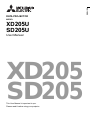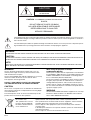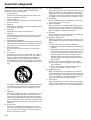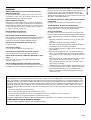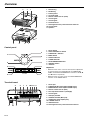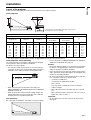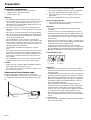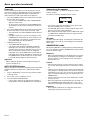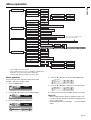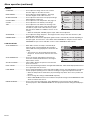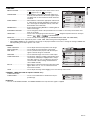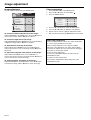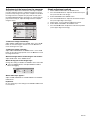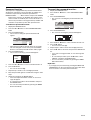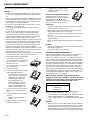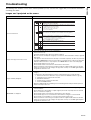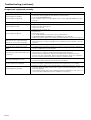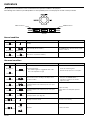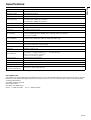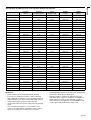Mitsubishi Electric XD205U User manual
- Category
- Data projectors
- Type
- User manual
This manual is also suitable for

DATA PROJECTOR
MODEL
XD205U
SD205U
User Manual
This User Manual is important to you.
Please read it before using your projector.
EN
ENGLISH
XD205
SD205

EN-2
The lightning flash with arrowhead symbol within an equilateral triangle is intended to alert the user to the presence
of uninsulated "dangerous voltage" within the product’s enclosure that may be of suffcient magnitude to constitute a
risk of electric shock.
The exclamation point within an equilateral triangle is intended to alert the user to the presence of important operat-
ing and maintenance (servicing) instructions in the literature accompanying the appliance.
WARNING
Use the attached specified power supply cord. If you use
another power supply cord, it may cause interference with
radio and television reception.
Use the attached RGB cable with this equipment so as to keep
interference within the limit of an FCC Class B device.
This apparatus must be grounded.
DO NOT LOOK DIRECTLY INTO THE LENS WHEN
THE PROJECTOR IS IN THE POWER ON MODE.
CAUTION
Not for use in a computer room as defined in the Standard for
the Protection of Electronic Computer/Data Processing Equip-
ment, ANSI/NFPA 75.
The attached power cords are to be used exclusively for this
product. Never use them for other products.
When using the projector in Europe:
COMPLIANCE NOTICE
This Projector complies with the requirements of the EC Direc-
tive 89/336/EEC "EMC Directive" as amended by Directive 92/
31/EEC and 93/68/EEC, and 73/23/EEC "Low Voltage Direc-
tive" as amended by Directive 93/68/ EEC.
The electro-magnetic susceptibility has been chosen at a level
that gains proper operation in residential areas, on business
and light industrial premises and on small-scale enterprises,
inside as well as outside of the buildings. All places of opera-
tion are characterized by their connection to the public low volt-
age power supply system.
WARNING
Use the attached RGB cable with this equipment so as to keep
interference within the limits of an EN55022 Class B device.
Please follow WARNING instructions.
WARNING:
TO PREVENT FIRE OR SHOCK HAZARD, DO NOT EXPOSE THIS APPLIANCE TO RAIN OR MOISTURE.
CAUTION:
TO PREVENT ELECTRIC SHOCK, DO NOT USE THIS (POLARIZED) PLUG WITH AN EXTENSION CORD, RECEPTACLE OR
OTHER OUTLET UNLESS THE BLADES CAN BE FULLY INSERTED TO PREVENT BLADE EXPOSURE.
NOTE:
SINCE THIS PROJECTOR IS PLUGGABLE EQUIPMENT, THE SOCKET-OUTLET SHALL BE INSTALLED NEAR THE EQUIP-
MENT AND SHALL BE EASILY ACCESSIBLE.
CAUTION
RISK OF ELECTRIC SHOCK
DO NOT OPEN
CAUTION : TO REDUCE THE RISK OF ELECTRIC
SHOCK,
DO NOT REMOVE COVER (OR BACK)
NO USER-SERVICEABLE PARTS INSIDE
REFER SERVICING TO QUALIFIED
SERVICE PERSONNEL.
Note: This symbol mark is for
EU countries only.
This symbol mark is accord-
ing to the directive 2002/96/
EC Article 10 Information for
users and Annex IV.
Your MITSUBISHI ELECTRIC product is designed and manufactured with high
quality materials and components which can be recycled and reused.
This symbol means that electrical and electronic equipment, at their end-of-life,
should be disposed of separately from your household waste.
Please, dispose of this equipment at your local community waste collection/
recycling centre.
In the European Union there are separate collection systems for used electrical
and electronic product.
Please, help us to conserve the environment we live in!

EN-3
ENGLISH
Contents
Important safeguards..........................................................................................................................4
Overview.............................................................................................................................................6
Remote control ...................................................................................................................................8
Installation ..........................................................................................................................................9
Basic connections.............................................................................................................................10
Preparation .......................................................................................................................................12
Basic operation.................................................................................................................................13
Menu operation.................................................................................................................................15
Image adjustment .............................................................................................................................18
Advanced feature..............................................................................................................................20
Lamp replacement............................................................................................................................22
Troubleshooting ................................................................................................................................23
Indicators ..........................................................................................................................................26
Specifications ...................................................................................................................................27
Trademark, Registered trademark
Macintosh is registered trademark of Apple Computer Inc.
DLP™, Digital Micromirror Device and DMD are all trademarks of Texas Instruments.
Other brand or product names are trademarks or registered trademarks of their respective holders.
Declaration of Conformity
Model Number : XD205U/SD205U
Trade Name : MITSUBISHI ELECTRIC
Responsible party : Mitsubishi Digital Electronics America, Inc.
9351 Jeronimo Road, Irvine, CA 92618 U.S.A
Telephone number : +1-(949) 465-6000
This device complies with Part 15 of the FCC Rules. Operation is subject to the following two conditions:
(1) this device may not cause harmful interference, and
(2) this device must accept any interference received, including interference that may cause undesired operation.

EN-4
Important safeguards
Please read all these instructions regarding your projector and
retain them for future reference. Follow all warnings and
instructions marked on the projector.
1. Read instructions
All the safety and operating instructions should be read
before the appliance is operated.
2. Retain instructions
The safety and operating instructions should be retained
for future reference.
3. Warnings
All warnings on the appliance and in the operating instruc-
tions should be adhered to.
4. Instructions
All operating instructions must be followed.
5. Cleaning
Unplug this projector from the wall outlet before cleaning
it. Do not use liquid aerosol cleaners. Use a damp soft
cloth for cleaning.
6. Attachments and equipment
Never add any attachments and/or equipment without the
approval of the manufacturer as such additions may result
in the risk of fire, electric shock or other personal injury.
7. Water and moisture
Do not use this projector near water or in contact with
water.
8. Accessories
Do not place this projector on an unstable cart, stand, tri-
pod, bracket or table. Use only with a cart, stand, tripod
bracket, or table recommended by the manufacturer or
sold with the projector. Any mounting of the appliance
should follow the manufacturer’s instructions and should
use a mounting accessory recommended by the manufac-
turer.
An appliance and cart combination should be moved with
care. Quick stops, excessive force and uneven surfaces
may cause the appliance and cart combination to over-
turn.
9. Ventilation
Slots and openings in the cabinet are provided for ventila-
tion, ensuring reliable operation of the projector and to
protect it from overheating. Do not block these openings or
allow them to be blocked by placing the projector on a bed,
sofa, rug, or bookcase. Ensure that there is adequate ven-
tilation and that the manufacturer’s instructions have been
adhered to.
10. Power sources
This projector should be operated only from the type of
power source indicated on the marking label. If you are not
sure of the type of power, please consult your appliance
dealer or local power company.
11. Power-cord protection
Power-supply cords should be routed so that they are not
likely to be walked on or pinched by items placed upon or
against them. Pay particular attention to cords at plugs,
convenience receptacles, and points where they exit from
the appliance. Do not put the power cord under a carpet.
12. Overloading
Do not overload wall outlets and extension cords as this
can result in a fire or electric shock.
13. Objects and liquids
Never push objects of any kind through openings of this
projector as they may touch dangerous voltage points or
short-out parts that could result in a fire or electric shock.
Never spill liquid of any kind on the projector.
14. Servicing
Do not attempt to service this projector yourself. Refer all
servicing to qualified service personnel.
15. Damage requiring service
Unplug this projector from the wall outlet and refer servic-
ing to qualified service personnel under the following con-
ditions:
(a) If the power-supply cord or plug is damaged.
(b) If liquid has been spilled, or objects have fallen into the
projector.
(c) If the projector does not operate normally after you fol-
low the operating instructions. Adjust only those con-
trols that are covered by the operating instructions. An
improper adjustment of other controls may result in
damage and may often require extensive work by a
qualified technician to restore the projector to its nor-
mal operation.
(d) If the projector has been exposed to rain or water.
(e) If the projector has been dropped or the cabinet has
been damaged.
(f) If the projector exhibits a distinct change in perfor-
mance - this indicates a need for service.
16. Replacement parts
When replacement parts are required, be sure that the
service technician has used replacement parts specified
by the manufacturer or parts having the same characteris-
tics as the original part. Unauthorized substitutions may
result in fire, electric shock or other hazards.
17. Safety check
Upon completion of any service or repair to this projector,
ask the service technician to perform safety checks deter-
mining that the projector is in a safe operating condition.

EN-5
ENGLISH
WARNING:
Unplug immediately if there is something wrong
with your projector.
Do not operate if smoke, strange noise or odor comes out of
your projector. It may cause fire or electric shock. In this case,
unplug immediately and contact your dealer.
Never remove the cabinet.
This projector contains high voltage circuitry. An inadvertent
contact may result in an electric shock. Except as specifically
explained in User Manual, do not attempt to service this prod-
uct by yourself. Please contact your dealer when you want to
fix, adjust, or inspect the projector.
Do not modify the projector.
It can lead to fire or electric shock.
Do not keep using the damaged projector.
If the projector is dropped and the cabinet is damaged, unplug
the projector and contact your dealer for inspection. It may
lead to fire if you keep using the damaged projector.
Do not face the projection lens to the sun.
It can lead to fire.
Use correct voltage.
If you use incorrect voltage, it can lead to fire.
Do not place the projector on uneven surface.
Place the projector on a level and stable surface only.
Do not look into the lens when the projector is oper-
ating.
It may hurt your eyes. Never let children look into the lens
when the projector is on.
Do not unplug the power cord during operation.
It can lead to lamp breakage, fire, electric shock or other trou-
ble. Wait for the fan to stop before unplugging the power cord.
Do not touch the air outlet grilles and bottom plate.
Do not touch them or put other equipment close to the air out-
let grilles because they become hot during operation. The
heated air outlet grilles and bottom plate may cause injury or
damage to other equipment. Also, do not put the projector on a
desk that is easily affected by heat.
Do not look into the air outlet grilles when projector
is operating.
Heat, dust, etc. may blow out of them and hurt your eyes.
Do not block the air inlet and outlet grilles.
If they are blocked, heat may be generated inside the projector,
causing deterioration in the projector quality and fire.
Place of installation
For safety’s sake, do not use the projector at any place sub-
jected to high temperature and high humidity. Please maintain
an operating temperature, humidity, and altitude as specified
below.
• Operating temperature: between +41°F (+5°C) and +95°F
(+35°C)
• Operating humidity: between 30% and 90%
• Never put any heat-producing device under the projector to
prevent the projector from being overheated.
• Do not install the projector at a place that is unstable or sub-
ject to vibration.
• Do not install the projector near any equipment that pro-
duces a strong magnetic field. Also refrain from installing
the projector near any cable carrying a large amount of cur-
rent.
• Place the projector on a solid, vibration-free surface. Other-
wise it may fall, causing serious injury or damage.
• Do not stand the projector on its end. It may fall, causing
serious injury or damage.
• Slanting the projector more than ±10° (right and left) or ±15°
(front and rear) may cause trouble or explosion of the lamp.
• Do not place the projector near air-conditioning unit or
heater to avoid the air outlet and inlet grilles from being
exposed to hot air.
COMPLIANCE NOTICE OF FCC
This equipment has been tested and found to comply with the limits for a Class B digital device, pursuant to Part 15 of the FCC
Rules. These limits are designed to provide reasonable protection against harmful interference in a residential installation. This
equipment generates, uses and can radiate radio frequency energy and, if not installed and used in accordance with the instruc-
tions, may cause harmful interference to radio communications. However, there is no guarantee that interference will not occur in
a particular installation. If this equipment does cause harmful interference to radio or television reception, which can be deter-
mined by turning the equipment off and on, the user is encouraged to try to correct the interference by one or more of the following
measures:
• Reorient or relocate the receiving antenna.
• Increase the separation between the equipment and receiver.
• Connect the equipment into an outlet on a circuit different from that to which the receiver is connected.
• Consult the dealer or an experienced Radio / TV technician for help.
Changes or modifications not expressly approved by Mitsubishi could void the user’s authority to operate this equipment.
COMPLIANCE NOTICE OF INDUSTRY CANADA
This Class B digital apparatus complies with Canadian ICES-003.

EN-6
Overview
1FOCUS ring
2ZOOM ring
3 Control panel
4 Air outlet grille
5 Remote control sensor (Front)
6 Air inlet grille
7 Air inlet grille
8 Terminal board
9 Kensington Security Lock Standard connector
10 Air inlet grille
11 Speaker
Control panel
1 Power button
2 AUTO POSITION / S button
3 COMPUTER / W button
4 MENU button
5STATUS indicator
6 POWER indicator
7 KEYSTONE/ENTER button
8 VIDEO/ X button
9T button
Important:
• While the menu or the screen for the keystone adjustment
or password entry is being displayed, the COMPUTER,
VIDEO, and AUTO POSITION buttons function as the W, X,
and S buttons respectively.
• While the menu is on the screen, the KEYSTONE button
functions as the ENTER button.
Terminal board
1 Power jack
2 COMPUTER IN terminal (Mini D-SUB 15-pin)
3 MONITOR OUT terminal (Mini D-SUB 15-pin)
4 Remote control sensor (Rear)
5 Foot adjustment buttons (Left/Right)
6 Air inlet grille
7 USB (PC) terminal
8 AUDIO IN terminal (Mini jack)
9 AUDIO OUT terminal (Mini jack)
10 S-VIDEO terminal
11 VIDEO terminal
12 Kensington Security Lock Standard connector
32 1
4105
11
89 6 7
2
8
7
1
6
3
4
5
9
1 6 5512
43 2 10 11 8 97

EN-7
ENGLISH
Bottom side
1 Lamp cover
2 Adjustment feet
Caution:
Do not replace the lamp immediately after using the projector
because the lamp would be extremely hot and it may cause
burns.
Remote control
1 ON button
2 STILL button
3 AUTO POSITION button
4 ENTER button
5 MENU button
6 KEYSTONE button
7 +, - (VOLUME) buttons
8 VIDEO 1, 2 button
9 COMPUTER button
10 16 : 9 button
11 Direction buttons
12 PAGE UP / DOWN button
13 OFF button
14 MUTE button (Audio/Video)
• The + and - buttons are used in the KEYSTONE adjustment
in addition to the volume control.
1 2
STILL
ON POWER OFF
MUTE
MENU
COMPUTER
16:9
AUTO POSITION
PAGE
DOWN
ENTER
VIDEO
12
KEYSTONE
VOLUME
UP
1
2
3
5
6
11
12
13
14
9
10
8
7
4

EN-8
Remote control
Battery installation
Use two AAA size batteries.
1. Remove the back cover of the remote control by pushing the battery compartment door in the direction of the arrow.
2. Load the batteries making sure that they are positioned correctly (+ to +, and - to -).
• Load the batteries from - spring side, and make sure to set them tightly.
3. Replace the back cover.
Caution:
• Use of a battery of wrong type may cause explosion.
• Only Carbon-Zinc or Alkaline-Manganese Dioxide type batteries should be used.
• Dispose of used batteries according to your local regulations.
• Batteries may explode if misused. Do not recharge, disassemble, or dispose of in fire.
• Be sure to handle the battery according to the instructions.
• Load the battery with its positive (+) and negative (-) sides correctly oriented as indicated on the remote control.
• Keep batteries out of reach of children and pets.
• Remove the battery, if the remote control is not used for a long time.
• Do not combine a new battery with an old one.
• If the solution of batteries comes in contact with your skin or clothes, rinse with water. If the solution comes in contact with your
eyes, rinse them with water and then consult your doctor.
Operation range (of the remote control)
The maximum operation distance of the remote control is about 10 m (or about 32 feet) when the remote control is pointed at the
remote control sensor of the projector. When the remote control is pointed to the screen, the distance
from the remote control to the projector via the screen should be 5 m or less. However, the operation distance varies depending on
the type of the screen used.
Reception angle (vertical)
Important:
• Do not expose the remote control sensor to direct sunlight or fluorescent. Keep a distance at least 2 m (6.5 feet) between the
remote control sensor and the fluorescent light to ensure correct operation of the remote control.
Inverted fluorescent light, if located near the projector, may interfere the remote control.
• When you use the remote control too close to the remote control sensor, the remote control may not work correctly.
20 20
20
10
20
10
30 30
Reception angle (horizontal) Reception angle (vertical), ceiling mount

EN-9
ENGLISH
Installation
Layout of the projector
Image size varies depending on the distance between the screen and the projector.
Front projection
• The above figures are approximate and may be slightly different from the actual measurements.
Front projection, ceiling mounting
For ceiling mounting, you need the ceiling mount kit designed
for this projector. Ask a specialist for installation.
For details, consult your dealer.
•
The warranty on this projector does not cover any damage
caused by use of any non-recommended ceiling mount kit or
installation of the ceiling mount kit in an improper location
.
• When using the projector mounted on the ceiling, set
IMAGE REVERSE in the INSTALLATION menu to MIRROR
INVERT. See page 16.
• When the projector is mounted on the ceiling, images may
appear darker than those projected in the case of tabletop
mounting. This isn’t a product malfunction.
Rear projection
Ask a specialist for installation. For details, consult your dealer.
• For rear projection, set IMAGE REVERSE in the INSTALLA-
TION menu to MIRROR. See page 16.
Caution:
• Placing the projector directly on a carpet impairs ventilation
by the fans, causing damage or failure. Put a hard board
under the projector to facilitate ventilation.
• Place the projector at least 50 cm (or 20 inch) away from the
wall to prevent the air inlet grille and the air outlet grilles that
emit hot air from being blocked.
• Do not use the projector in the following locations and man-
ners, which may cause fire or electric shock.
• In a dusty or humid place.
• In a sideways or upside-down position.
• Near a heater.
• In an oily, smoky, or damp place such as a kitchen.
• In direct sunlight.
• Where the temperature rises high, such as in a closed
car.
• Where the temperature is lower than +41ºF (or +5ºC) or
higher than +95ºF (or +35ºC ).
Important:
• Do not apply force to the lens, because the lens may be
damaged.
XD205U/SD205U
Screen Distance from the screen : L
Hd
Diagonal size Width : W Height : H MINIMUM
Zoom (WIDE)
MAXIMUM
Zoom (TELE)
inch cm inch cm inch cm inch m inch m inch cm
40
60
80
100
150
200
250
300
102
152
203
254
381
508
635
762
32
48
64
80
120
160
200
240
81
122
163
203
305
406
508
610
24
36
48
60
90
120
150
180
61
91
122
152
229
305
381
457
50
76
101
126
189
252
315
378
1.3
1.9
2.6
3.2
4.8
6.4
8.0
9.6
61
91
121
151
227
302
378
–
1.5
2.3
3.1
3.8
5.8
7.7
9.6
–
3.5
5.2
7.0
8.7
13.1
17.4
21.8
26.1
8.8
13.3
17.7
22.1
33.2
44.2
55.3
66.3
W
A
A=B
B
H
Hd
L
L : Between the screen and the front edge of the projector
Hd : Height of the projected image

EN-10
Basic connections
This projector can be connected with various devices such as a VCR, video camera, videodisc player, and personal computer that
have analog RGB output connectors.
Important:
• Make sure that the connected device is turned off before starting connection.
• Plug in the power cords of the projector and the connected devices firmly. When unplugging, hold and pull the plug. Do not pull the
cord.
• When the projector and the connected devices are located too close to each other, the projected image may be affected by their
interference.
• See the owner’s guide of each device for details about its connections.
Projector + AV device
Important:
• Match the colors of the video and audio plugs on the Audio cable with those of the terminals.
• Speaker output is mono.
Projector + DVD player or HDTV decoder
Some DVD players have an output connector for 3-line fitting (Y, CB, CR). When connecting such DVD player with this projector, use
the COMPUTER IN terminal.
Important:
• The terminal’s names Y, PB, and PR are given as examples of when a HDTV decoder is connected.
• The terminal’s names vary depending on the connected devices.
• Use a Mini D-SUB 15-pin - BNC conversion cable for connection.
• Image may not be projected correctly with some DVD players.
• When connecting a HDTV decoder having RGB output terminals, set COMPUTER INPUT to RGB in the SIGNAL menu.
• Speaker output is mono.
S-VIDEO IN
(option)
AUDIO IN
(option)
to audio output (L)
to audio output (R)
to S-video output
VCR, etc.
B GR
C
B
(P
B
)CY
R
(P
R
)
HD/CS VD
DVD player or HDTV decoder
Audio cable (option)
to audio output
BNC - RCA connector (option)
No connection
COMPUTER IN
Mini D-SUB 15-pin - BNC
conversion cable (option)

EN-11
ENGLISH
Projector + Computer
For computer with Mini D-SUB
Important:
• When you use a longer RGB cable instead of the provided cable, the image may not be projected correctly.
• Some computers require additional connectors or analog RGB output adapters to be connected with this projector. Contact your
dealer for further information.
• This projector uses stereo pin jack for its audio input. Check the type of the audio output terminal of the connected computer and
prepare a proper cable for connection. Some computers don’t have the audio output terminal.
• Speaker output is mono.
• When the audio cable is connected to the AUDIO OUT terminal, the speaker output is muted.
For Macintosh
• If your Macintosh has no video port, a monitor output adapter is required. Contact your dealer for further information.
• Some Macintoshes require a MAC adapter for the RGB cable for connection with this projector. Contact your dealer for further
information.
About DDC
The COMPUTER IN terminal of this projector complies with the DDC1/2B standard. When a computer supporting this standard is
connected to this terminal, the computer will automatically load the information from this projector and prepare for output of appropri-
ate images.
• After connecting a computer supporting this standard to this terminal, plug the power cord of the projector in the wall outlet first,
and then boot up the computer.
• You may need to install the DDC driver, depending on the computer you use. In this case, you need to download the driver from
our Web site. Contact your dealer or Mitsubishi sales office for further information.
AUDIO OUT
MONITOR OUTPUT
COMPUTER IN
RGB cable for PC
AUDIO OUT
Audio cable (option)
MONITOR OUT
Necessary when outputting to both
a PC monitor and the projector.
PC audio cable (option)
AUDIO IN
to PC audio
output
Computer
to monitor
port
RGB cable for PC (option)

EN-12
Preparation
Preparation for projection
1. Attach the provided power cord to the projector.
2. Plug the power cord in the wall outlet.
3. Remove the lens cap.
Warning:
• Do not look into the lens directly when the projector is on.
• The lens cap is for protecting the lens. If you leave the lens
cap on the lens with the projector turned on, it may be
deformed because of heat build-up. Remove the lens cap
when you turn on the projector.
• The power cords for use in the U.S. and Europe are pro-
vided with this projector. Use the appropriate cord for your
country.
• This projector uses the power plug of three-pin grounding
type. Do not remove the grounding pin from the power plug.
If the power plug doesn’t fit your wall outlet, ask an electri-
cian to change the wall outlet.
• The provided power cord for the U.S. is rated at 120 V.
Never connect this cord to any outlet or power supply using
other voltages or frequencies than rated. If you want to use
a power supply using other voltage than rated, prepare an
appropriate power cord separately.
• Use 100-240 V AC 50/60 Hz to prevent fire or electric
shock.
• Do not place any objects on the power cord or do not place
the projector near heat sources to prevent damage to the
power cord. If the power cord should be damaged, contact
your dealer for replacement because it may cause fire or
electric shock.
• Do not modify or alter the power cord. If the power cord is
modified or altered, it may cause fire or electric shock.
Caution:
• Plug in the power cord firmly. When unplugging, hold and
pull the power plug, not the power cord.
• Do not plug in or out the power cord with your hand wet. It
may cause electric shock.
Adjustment of the projection angle
For the best projection, project images on a flat screen
installed at 90 degrees to the floor. If necessary, tilt the projec-
tor using the two adjustment feet on the bottom of the projec-
tor.
1. Tilt up the project to the appropriate angle.
2. Press the foot adjustment buttons next to the adjustment
feet (rear), and the adjustment feet will come out.
3. Release the buttons to lock the adjustment feet (rear) to
that position.
4. Rotate the adjustment feet (rear) for fine adjustment.
After using the projector:
5. Put the adjustment feet (rear) back into the projector by
pressing the foot adjustment buttons.
Important:
• If necessary, rotate the adjustment feet (front) for fine
adjustment.
• Install the screen on a flat wall at 90 degrees to the floor.
• Slanting the projector more than ±10° (right and left) or ±15°
(front and rear) may cause trouble or explosion of the lamp.
You can tilt the projector up to 7 degrees using the adjust-
ment feet only.
• Images may not be projected in a shape of a regular rectan-
gle or with its aspect ratio 4:3, depending on the installation
conditions of the projector and the screen.
• To correct vertical keystone distortion, press the KEY-
STONE button on the projector or the remote control to dis-
play KEYSTONE, and adjust the image by pressing the S,
T button (or VOLUME +, - button on the remote control).
In the following cases:
Important:
• When the keystone adjustment is carried out, the adjust-
ment value is indicated. Note that this value doesn’t mean a
projection angle.
• The allowable range of the adjustment value in the keystone
adjustment varies depending on the installation conditions.
• When the keystone adjustment takes effect, the resolution
decreases. In addition, stripes may appear or straight lines
may bend in images with complicated patterns. They are
not due to product malfunctions.
• Noise may appear on the screen during the keystone
adjustment because of the type of the video signal being
projected and the setting values of the keystone adjust-
ment. In such cases, set the keystone adjustment values in
the range where the image is displayed without noise.
• When the keystone adjustment is carried out, the image
may not be displayed correctly because of the type of input
signal.
For SD205U only
• When the 720p or 1080i signal is input, the keystone adjust-
ment ranges are limited.
Screen
Adjustment feet
Press the T
(or -) button.
Press the S
(or +) button.

EN-13
ENGLISH
Basic operation
Power-on
1. Turn on the device connected to the projector first.
2. Plug the power cord in the wall outlet.
• The POWER indicator lights up.
• If the power cord is unplugged from the wall outlet
before the projector is cooled down completely after
use, the fans may start rotating when the power cord is
plugged in next time and the POWER button may not
function. In this case, wait for the fans to stop and press
the POWER button to light the indicator.
3. Press the POWER button on the control panel or the ON
button on the remote control.
• It may take about one minute for the lamp to light up.
• The lamp occasionally fails to light up. Wait a few min-
utes and try to light the lamp again.
• After the POWER button is pressed, the image may
flicker before the lamp becomes stable. This is not a
product malfunction.
• Regardless of the setting of LAMP MODE in the
INSTALLATION menu, the STANDARD lamp mode is
activated by default whenever the projector is turned
on. When LAMP MODE has been set to LOW, the lamp
mode changes from STANDARD to LOW about one
minute after turn-on.
Important:
• Do not cover the lens with the lens cap while the lamp is on.
Do not strip off the aluminum sheet inside the lens cap.
• The projector starts warming up when the POWER button is
pressed. During the warm-up process, images may appear
dark and no commands are accepted.
• By blinking red, the STATUS indicator indicates that the
lamp should be replaced soon. Replace the lamp when the
STATUS indicator blinks red. (See page 23 and 26.)
• Images may not be projected with good quality in an
extremely hot or cold environment. (This is not a product
malfunction.)
4. Adjust the focus by turning the focus ring.
5. Choose your desired external input source using the
COMPUTER or VIDEO button.
• The input source is switched from VIDEO to COM-
PUTER at the press of the COMPUTER button on the
control panel.
• The input source is switched between VIDEO(1) and S-
VIDEO(2) at every press of the VIDEO button on the
control panel.
• The projector automatically selects the appropriate sig-
nal format. The selected signal format is displayed on
the screen.
• The COMPUTER and VIDEO buttons don’t function
while the menu is being displayed.
• When COMPUTER is chosen as the source, images
supplied from the computer may flicker. Press the W or
X button on the remote control to reduce flicker, if it
occurs.
• To avoid permanently imprinting a fixed image onto
your projector, please do not display the same station-
ary images for long period.
6. Adjust the image size by turning the zoom ring.
• If necessary, adjust the focus and zoom again.
STILL
ON POWER OFF
MUTE
MENU
COMPUTER
16:9
AUTO POSITION
PAGE
DOWN
ENTER
VIDEO
12
KEYSTONE
VOLUME
UP
5
31, 2
3, 1, 2
55
4
6
Indicator
Condition STATUS POWER
Stand-by - Red
When the lamp is on. Green Green

EN-14
Basic operation (continued)
Power-off
Use the following procedure to turn off the projector. Do not
turn off the projector by unplugging the power cord while the
lamp is on. Unplugging while the lamp is on degrades the
lamp’s performance and causes failure in the projector.
1. Press the POWER button on the control panel or the OFF
button on the remote control.
• The message "POWER OFF? YES : PRESS AGAIN"
appears on the screen.
• To cancel, press any button except the POWER button.
(Some buttons on the remote control don’t function for
cancel.)
2. Press the POWER button on the control panel or the OFF
button on the remote control within 10 seconds again.
• The lamp will go out and the STATUS indicator will start
blinking.
• Though the lamp goes out at this second press of the
POWER button (or OFF button), the air outlet fans con-
tinue operating for one minute to cool down the lamp.
The STATUS indicator will stop blinking.
3. Unplug the power cord.
• The POWER indicator will go out.
• If the power cord should be unplugged accidentally
while either the air inlet fan or the air outlet fans are
operating or the lamp is on, allow the projector to cool
down for 10 minutes with the power off. To light the
lamp again, press the POWER button (or OFF button).
If the lamp doesn’t light up immediately, repeat pressing
the POWER button (or OFF button) two or three times.
If it should still fail to light up, replace the lamp.
Important:
• When storing the projector in the provided carrying case,
the lens should face up.
AUTO POSITION button
When the image isn’t projected in the right position with COM-
PUTER selected as the input source, follow the procedure
below.
1. Project a bright image such as the "Recycle Bin" window
on the full screen.
2. If the screen saver is running, turn it off.
3. Press the AUTO POSITION button.
• If the image is still not in the right position, adjust the
image position using the SIGNAL menu. See page 19.
Volume from the speaker
Press the VOLUME + or -button to change the volume
from the speaker.
The volume control bar will appear on the screen.
• The volume control bar will disappear about 10 seconds
after the VOLUME button is released.
• The VOLUME buttons don’t function while the menu selec-
tion bar or the menu is being displayed.
• When a high-level audio signal, such as a DVD audio signal,
is supplied to the AUDIO IN terminal, the output from the
speaker may be distorted.
AV mute
The video and audio signals are temporarily muted when the
MUTE button is pressed. To cancel muting, press the MUTE
button again.
ANAMORPHIC mode
When playing DVD discs containing data of letterboxed image,
press the 16:9 button. Exit the ANAMORPHIC mode, by press-
ing the 16:9 button again.
Important:
• When a letterboxed image is kept displayed for a long time
before displaying 4:3 image, the afterimages of the black
bars may appear on the 4:3 image screen. Consult your
dealer in this case.
Caution:
• After using the projector, wait one minute for the air outlet
fans to stop. Then unplug the power cord from the wall out-
let.
• The lamp can’t be lit again for one minute after turned off for
safety purpose. It will take another one minute for the STA-
TUS indicator to go out. If you want to turn on the projector
again, wait until the indicator goes out, and then press the
POWER button.
• The air outlet fans rotate faster as the temperature around
the projector rises.
• When the temperature around the projector rises high, the
sign "TEMPERATURE!!" blinks red on the screen. If the
temperature stays high, the lamp will go out automatically.
Important:
• Do not display a still picture for a long time because the
afterimages may persist on the screen.
VOLUME 10

EN-15
ENGLISH
Menu operation
Basic operation
Several settings can be adjusted using the menu. OFF.
Example : Auto power off time setting
1. Press the MENU button.
2. Press the W or X button to select INSTALLATION.
3. Press the ENTER button (or T button).
4. Press the S or T button to select AUTO POWER OFF.
5. Press the W or X button to adjust the auto power off time.
6. Exit the menu by pressing the MENU button several times.
Important:
• When the button doesn’t function, unplug the power cord
from the wall outlet. Wait about 10 minutes, plug the power
cord in, and try again.
• After selecting the items marked with , press the ENTER
button.
IMAGE CONTRAST ±30
BRIGHTNESS ±30
WHITE ENHANCE AUTO, 0 - 10
STANDARD
LOW
HIGH
USER
COLOR TEMP.
COLOR ±10
TINT ±10
SHARPNESS ±5
GAMMA MODE AUTO, DYNAMIC, STANDARD, THEATER
CONTRAST R ±30
CONTRAST B ±30
BRIGHTNESS R ±30
BRIGHTNESS B ±30
INSTALLATION
OFF, MIRROR, INVERT, MIRROR INVERT
AUTO POWER ON ON , OFF
RESET ALL OK
AUTO POWER OFF
ON , OFF
FEATURE MENU POSITION 1 (Upper left), 2(Lower right)
IMAGE REVERSE
SPLASH SCREEN
BLUE, BLACKBACK COLOR
STANDARD, LOWLAMP MODE
MENU ACCESS
PASSWORD FUNCTION
VIDEO SIGNAL AUTO , NTSC , PAL , SECAM , 4.43NTSC , PAL-M , PAL-N , PAL-60
LANGUAGE
SIGNAL
HORIZ.POSITION
HOLD
0 - 999
VERT.POSITION 0 - 999
FINE SYNC. 0 - 31
TRACKING
USER
0 - 9999
CLAMP POSITION
0 - 63
CLAMP WIDTH 1 - 63
*4
*2
*2
*2
*2
*2
AUTO , OFFCINEMA MODE
*4
*4
ON
BEGIN 0 - 15
END 0 - 15
OFF
COMPUTER INPUT
RGB, YC
B
C
R
/ YP
B
P
R
SET UP OFF / 3.5% / 7.5%
*4
*4
*4
*4
OFF, 5, 10, 15, 30, 60 min
OK
ON , OFFANAMORPHIC
ON
UNLOCK
OK
LOCK
*1
*3
*1
(These items are not available when the
input source is COMPUTER.)
* 1: Not available with certain signals.
* 2: Not available when the source is a VIDEO or S-VIDEO signal.
* 3: Available only when the input signal is TV60, 480i.
* 4: Setting range differs depending on the input signals.
IMAGE
XGA60
opt.
INSTALLATION
opt.
XGA60
INSTALLATION
opt.
AUTO POWER
ON
AUTO POWER
OFF OFF
OFF
XGA60
AUTO POWER
ON
AUTO POWER
OFF OFF
OFF
AUTO POWER
ON
AUTO POWER
OFF 30 min
OFF

EN-16
Menu operation (continued)
1IMAGE
CONTRAST.................................Use to adjust the image contrast. The contrast
becomes higher as the value increases.
BRIGHTNESS .............................Use to adjust the image brightness. The image
becomes brighter as the value increases.
WHITE ENHANCE ......................Use to adjust the white level of the projected image.
Select AUTO for normal use.
COLOR TEMP.............................Use to adjust the color temperature. See page 18.
COLOR........................................Use to adjust the color intensity of the image.
TINT.............................................Use to adjust the color balance of the image. The
color balance shifts to green as the value increases
and shifts to purple as the value decreases. (Avail-
able only when VIDEO or S-VIDEO is chosen as the
source.)
• When the TV50 (PAL, SECAM) signal is input, TINT can’t be adjusted.
SHARPNESS ..............................Use to adjust the image sharpness. The image becomes sharp as the value increases. (Not
available with certain signals.)
GAMMA MODE ..........................When AUTO is selected, the appropriate gamma mode is automatically selected depending on
the input signal. For normal use, select AUTO. Select DYNAMIC for computer sources. Select
STANDARD for sport scenes and video sources. Select THEATER for film sources.
2 INSTALLATION
AUTO POWER ON......................When ON is chosen, the lamp is automatically lit
when the power cord is plugged in the wall outlet.
Choose ON when using the projector mounted on the
ceiling.
• The projector is in the stand-by mode when the
lamp is off. Use the remote control to turn on the
lamp.
AUTO POWER OFF ....................Use to set the time elapsed before the projector
enters the stand-by mode when there is no signal
input from the source.
SPLASH SCREEN ......................Choose ON to display the splash screen when the
power is turned on.
BACK COLOR .............................Use to select the background from among BLUE and BLACK, which will be displayed when there
is no signal input from the source.
LAMP MODE ...............................Use to change the brightness of the lamp. When LOW is chosen, the lamp brightness is kept low
and the projector operating noise is reduced, resulting in a longer lamp replacement interval.
• When the lamp mode is switched, the projected image may flicker. This is not a product mal-
function.
• Do not change the setting of LAMP MODE frequently.
• When LAMP MODE has been set to LOW, the lamp mode changes from STANDARD to LOW
about one minute after turn-on.
IMAGE REVERSE.......................Use to reverse the projected image. Select MIRROR for rear projection with the tabletop-
mounted projector. Select MIRROR INVERT for front projection with the ceiling-mounted projec-
tor.
CONTRAST
IMAGE
0
BRIGHTNESS 0
STANDARD
0
COLOR
AUTO
0
XGA60
WHITE ENHANCE AUTO
TINT
0SHARPNESS
COLOR TEMP.
GAMMA MODE
opt.
INSTALLATION
opt.
ON
BACK COLOR
AUTO POWER
ON
AUTO POWER
OFF
SPLASH
SCREEN
LAMP MODE
ON
BLUE
OFF
OFF
STANDARD
OFF
IMAGE
REVERSE
XGA60

EN-17
ENGLISH
3 FEATURE
MENU POSITION ....................... Use to select the position of the menu on the screen,
1. (upper left) or 2. (lower right).
CINEMA MOD............................. When AUTO is selected, the film mode will be auto-
matically activated when a film source signal is input-
ted. When OFF is selected, the film mode will not be
activated.
VIDEO SIGNAL........................... When AUTO is selected, the appropriate video format
is automatically selected depending on the input sig-
nal. If the image isn’t displayed correctly, select the
desired video format manually.
ANAMORPHIC............................ Select ON when playing DVD discs containing data of
widescreen images.
PASSWORD FUNCTION
.............. Use to change the mode of the password lock or to enable or cancel the password lock. See
page 21 for details.
LANGUAGE ................................ Use to select the language used in the menu. ( / English / Español / Deutsch / Français /
Italiano / / / / PORTUGUÊS).
RESET ALL................................. Use to reset the menu settings (except PASSWORD FUNCTION, and LANGUAGE ).
• CINEMA MODE can be adjusted only when a TV50, TV60, 480i, 576i signal is being displayed.
• When VIDEO SIGNAL is set to AUTO, the image may not be projected with correct colors. Change the setting of VIDEO SIG-
NAL depending on the input signal in such cases.
4 SIGNAL
HORIZ. POSITION...................... Use to adjust the horizontal position of the image.
VERT. POSITION........................Use to adjust the vertical position of the image.
FINE SYNC ................................. Use to synchronize the projector with the PC input
signal so that the image is not blurred.
TRACKING.................................. Use to eliminate image noise such as wide stripes.
COMPUTER INPUT ................... The projector adjusts its settings automatically when
connected to a DVD player equipped with a compo-
nent video output (Y, CB, CR). When the projector is
connected with a device having an RGB terminal,
choose RGB manually.
SET UP ....................................... When OFF is selected, the black area becomes make
lighter. When 3.5% or 7.5% is selected, the black
area becomes thicker.
HOLD ......................................... Use to adjust the image when flagging occurs near the top of the screen.
5 SIGNAL - USER (No need to adjust in normal use.)
CLAMP POSITION/
CLAMP WIDTH........................... Use to correct solid white or solid black in the pro-
jected image.
Important:
• You can set the IMAGE, SIGNAL, and SIGNAL-USER menus only when the signal is supplied.
FEATURE
XGA60
AUTO
opt.
MENU POSITION
VIDEO SIGNAL
?
RESET ALL
English
LANGUAGE
A
Ë
OK
MENU ACCESS
PASSWORD
FUNCTION
ANAMORPHIC
CINEMA MODE AUTO
1.
ON
R G B
R G B
SIGNAL
HORIZ. POSITION 0
VERT. POSITION 0
TRACKING 0
COMPUTER
INPUT RGB
FINE SYNC. 0
USER
XGA60
opt.
OK
ON
HOLD
7.5%
SET UP
CLAMP
POSITION
USER
0
CLAMP WIDTH 1

EN-18
Image adjustment
Image adjustment
You can adjust the image using the IMAGE menu.
To control the white-to-black level of the image :
Adjust CONTRAST in the IMAGE menu. Press the X button to
increase the contrast and the W button to reduce it.
To control the light level of the image :
Adjust BRIGHTNESS in the IMAGE menu. Press the X button
to lighten the image and the W button to darken it.
To determine the intensity of the color :
Adjust COLOR in the IMAGE menu. Press the X button to
increase the amount of color in the image and the W button to
decrease it.
To adjust the red-green color balance of the image :
Adjust TINT in the IMAGE menu. Press the X button to
increase the amount of green in the image and the W button to
increase the amount of red in the image.
To adjust the detail and clarity of the image :
Adjust SHARPNESS in the IMAGE menu. Press the X button
to sharpen the image and the W button to soften the image.
Color temperature
1. Select COLOR TEMP. in the IMAGE menu.
2. Press the W or X button to select USER .
3. Press the ENTER button.
4. Press the S or T button to select the desired item.
5. Press the W or X button to adjust the selected item.
6. Repeat steps 4 and 5 for optimum adjustment results.
7. Exit the menu by pressing the MENU button several times.
CONTRAST
IMAGE
0
BRIGHTNESS 0
STANDARD
0
COLOR
AUTO
0
XGA60
WHITE ENHANCE AUTO
TINT
0SHARPNESS
COLOR TEMP.
GAMMA MODE
opt.
About color temperature
There are different kinds of white color. Color temperature
is a way to show the differences in white.
White of which temperature is low appears reddish.
When the color temperature rises, white appears bluish.
This projector adjusts this color temperature by changing
the values of contrast blue and red.
To rise the color temperature:
Increase the CONTRAST B (blue) and decrease the
CONTRAST R (red).
To reduce the color temperature:
Decrease the CONTRAST B (blue) and increase the
CONTRAST R (red).
CONTRAST R
USER
0
CONTRAST B 0
BRIGHTNESS R 0
BRIGHTNESS B 0

EN-19
ENGLISH
Adjustment of the image from the computer
This projector adjusts the format of the video signal supplied
from the computer. However, sometimes images are not pro-
jected correctly owing to the type of the computer used. When
the image from the computer isn’t projected correctly, press
the AUTO POSITION button. (See page 14.) If the image isn’t
projected correctly yet, adjust the image from the computer
using the menu.
To move the image horizontally :
Adjust HORIZ. POSITION in the SIGNAL menu. Press the X
button to move the image to the left. Press the W button to
move the image to the right.
To move the image vertically :
Adjust VERT. POSITION in the SIGNAL menu. Press the X
button to move the image upward. Press the W button to move
the image downward.
When the image flickers or the image is out of focus :
Adjust FINE SYNC. in the SIGNAL menu.
When the top part of the image flags :
Change the setting of HOLD in the SIGNAL menu. Select ON
, press the ENTER button, and adjust BEGIN or END to
minimize the flagging.
When wide strips appear :
Adjust CLAMP POSITION or CLAMP WIDTH in the SIGNAL -
USER menu.
Important:
Do not change any of the settings in the SIGNAL-USER menu
for normal use.
Simple adjustment method
1. Select HORIZ. POSITION in the SIGNAL menu.
2. Press the W or X button to adjust the horizontal start posi-
tion (or the left side of the image).
3. Select TRACKING in the SIGNAL menu.
4. Press the W or X button to adjust the horizontal end posi-
tion (or the right edge of the image).
5. Repeat steps 1 to 4 for optimum adjustment results.
6. Select VERT. POSITION in the SIGNAL menu.
7. Press the W or X button to adjust the vertical start position
(or the upper edge of the image).
R G B
R G B
SIGNAL
HORIZ. POSITION 0
VERT. POSITION 0
TRACKING 0
COMPUTER
INPUT RGB
FINE SYNC. 0
USER
XGA60
opt.
OK
ON
HOLD
7.5%
SET UP
CLAMP
POSITION
USER
0
CLAMP WIDTH 1

EN-20
Advanced feature
Still
To stop the motion in the image temporarily (or to display a still
image):
Press the STILL button on the remote control.
• The image will freeze temporarily.
To resume the motion in the image:
Press the STILL button on the remote control again.
Important:
• Do not display a still picture for a long time because the
afterimages may persist on the screen.
Page-up and page-down
You can control the computer to page-up and page-down the
presentation data using the remote control. Switch the pages
using the PAGE UP or DOWN button on the remote control.
Connection
To control the computer using the remote control, connect the
projector with the computer as shown below.
• Only the computers equipped with a USB port are sup-
ported.
• Wait for the lamp to light up before connecting the USB
cable.
USB USB 4-pin
(type B)
USB 4-pin
(type A)
to USB port
USB cable
(option)
Page is loading ...
Page is loading ...
Page is loading ...
Page is loading ...
Page is loading ...
Page is loading ...
Page is loading ...
Page is loading ...
Page is loading ...
Page is loading ...
-
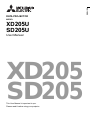 1
1
-
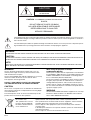 2
2
-
 3
3
-
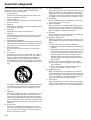 4
4
-
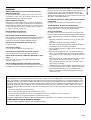 5
5
-
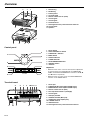 6
6
-
 7
7
-
 8
8
-
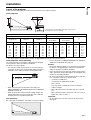 9
9
-
 10
10
-
 11
11
-
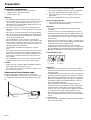 12
12
-
 13
13
-
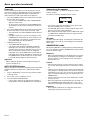 14
14
-
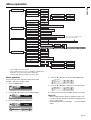 15
15
-
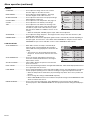 16
16
-
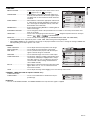 17
17
-
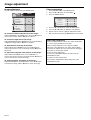 18
18
-
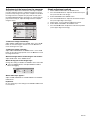 19
19
-
 20
20
-
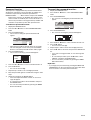 21
21
-
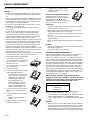 22
22
-
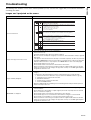 23
23
-
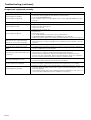 24
24
-
 25
25
-
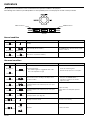 26
26
-
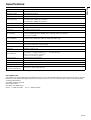 27
27
-
 28
28
-
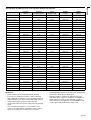 29
29
-
 30
30
Mitsubishi Electric XD205U User manual
- Category
- Data projectors
- Type
- User manual
- This manual is also suitable for
Ask a question and I''ll find the answer in the document
Finding information in a document is now easier with AI
Related papers
-
Mitsubishi Mitsubishi EX321U User manual
-
Mitsubishi Electric XD430 User manual
-
Mitsubishi Electric XD430 User manual
-
Mitsubishi Electric XD205U-G - - resolution User manual
-
Mitsubishi Electric SD110 User manual
-
Mitsubishi Electric XD206U User manual
-
Mitsubishi Electric XD206U User manual
-
Mitsubishi Electric XD206U User manual
-
Mitsubishi Electric XD211U User manual
-
Mitsubishi Electric Portable Speaker XD435U XD435U-G User manual