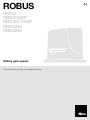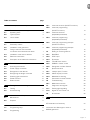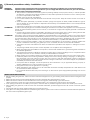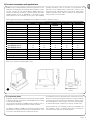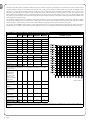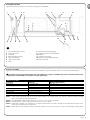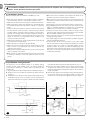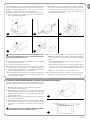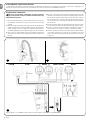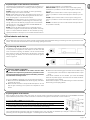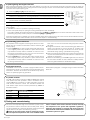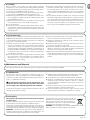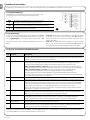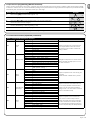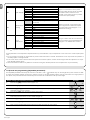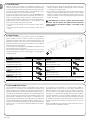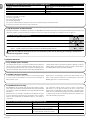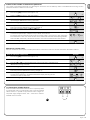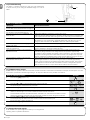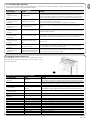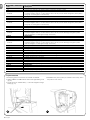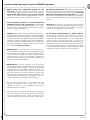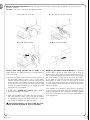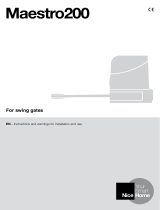Nice ROBUS RB600P Instructions And Warnings For Installation And Use
- Category
- Gate Opener
- Type
- Instructions And Warnings For Installation And Use
This manual is also suitable for

Sliding gate opener
ROBUS
RB400
RB600/600P
RB1000/1000P
RB250HS
RB500HS
Instructions and warnings for installation and use

EN
English – 1
Table of contents: page
1 General precautions: safety - installation - use 2
2 Product description and applications 3
2.1 Operating limits 3
2.2 Typical system 5
2.3 List of cables 5
3 Installation 6
3.1 Preliminary checks 6
3.2 Installation of the gearmotor 6
3.3 Fixing of the limit switch bracket
on versions with inductive limit switch 7
3.4 Installation of the various devices 8
3.5 Electrical connections 8
3.6 Description of the electrical connections 9
4 Final checks and start up 9
4.1 Choosing the direction 9
4.2 Power supply connection 9
4.3 Recognition of the devices 9
4.4 Recognizing the length of the leaf 10
4.5 Checking gate movements 10
4.6 Preset functions 10
4.7 Radio receiver 10
5 Testing and commissioning 10
5.1 Testing 11
5.2 Commissioning 11
6 Maintenance and Disposal 11
6.1 Maintenance 11
6.2 Disposal 11
7 Additional information 12
7.1 Programming keys 12
7.2 Programming 12
7.2.1 Level one functions (ON-OFF functions) 12
7.2.2 Level one programming
(ON-OFF functions) 13
7.2.3 Level two functions
(adjustable parameters) 13
7.2.4 Level two programming
(adjustable parameters) 14
7.2.5 Level one programming example
(ON-OFF functions) 15
7.2.6 Level two programming example
(adjustable parameters) 15
7.3 Adding or removing devices 15
7.3.1 BLUEBUS 15
7.3.2 STOP input 16
7.3.3 Photocells 16
7.3.4 FT210B Photo-sensor 16
7.3.5 ROBUS in “Slave” mode 17
7.3.6 Recognition of Other Devices 18
7.4 Special functions 18
7.4.1 “Always open” Function 18
7.4.2 “Move anyway” function 18
7.4.3 Maintenance warning 18
7.5 Connection of Other Devices 19
7.6 Troubleshooting 20
7.6.1 Malfunctions archive 20
7.7 Diagnostics and signals 20
7.7.1 Flashing light signalling 21
7.7.2 Signals on the control unit 21
7.8 Accessories 22
8 Technical characteristics 23
CE Declaration of Conformity 24
Instructions and Warnings for users of
ROBUS gearmotor 25

EN
2 – English
1) General precautions: safety - installation - use
WARNING Important safety instructions. Follow all instructions as improper installation may cause serious damage
ATTENTION Important safety instructions. It is important for you to comply with these instructions for your own and other
people’s safety. Keep these instructions
•This product is not intended to be used by persons (including children) whose physical, sensory or mental capacities
are reduced, or who lack the necessary experience or skill, unless supervised or instructed on how to use the product
by a person responsible for their safety
• Children must not play with the appliance
•Do not allow children to play with the fixed control devices of the product. Keep the remote controls out of reach of
children
•Check the system periodically, in particular all cables, springs and supports to detect possible imbalances, signs of
wear or damage. Do not use if repairs or adjustments are necessary, since installation failure or an incorrectly balanced
door may cause injury
• Cleaning and maintenance to be carried out by the user must not be carried out by unsupervised children
ATTENTION In order to avoid any danger from inadvertent resetting of the thermal cut-off device, this appliance must not be powered
through an external switching device, such as a timer, or connected to a supply that is regularly powered or switched off
by the circuit
•Provide a disconnection device (not supplied) in the plant’s mains power supply, with a contact opening distance that
permits complete disconnection under the conditions dictated by overvoltage category III
ATTENTION According to the most recent European legislation, the implementation of an automation system must comply with the
harmonised standards provided by the Machinery Directive in force, which enables declaration of the presumed conform-
ity of the automation. Taking this into account, all operations regarding connection to the electricity grid, as well as product
testing, commissioning and maintenance, must be performed exclusively by a qualified and skilled technician!
•Before commencing the installation, check the “Technical characteristics” (in this manual), in particular whether this
product is suitable for automating your guided part. If it is not suitable, DO NOT continue with the installation
•The product cannot be used before it has been commissioned as specified in the chapter on “Testing and commis-
sioning”
• The packing materials of the product must be disposed of in compliance with local regulations
•Before proceeding with the installation of the product, check that all materials are in good working order and suited to
the intended applications
•The manufacturer assumes no liability for damage to property, items or persons resulting from non-compliance with the
assembly instructions. In such cases the warranty for material defects is excluded
• Before working on the system (maintenance, cleaning), always disconnect the product from the mains power supply
•Handle the product with care during installation, taking care to avoid crushing, denting or dropping it, or allowing con-
tact with liquids of any kind. Keep the product away from sources of heat and naked flames. Failure to observe the
above can damage the product, and increase the risk of danger or malfunction. If this should happen, stop installation
immediately and contact Customer Service.
•If the power cable is damaged, it must be replaced by the manufacturer or by an appointed servicing company or
similarly qualified person in order to prevent any form of risk
• Keep persons away from the gate when it is operating
•When operating the gate, keep an eye on the automated mechanism and keep all bystanders at a safe distance until
the movement has been completed
•Do not operate the automation if anyone is working on it; disconnect its power supply before permitting such work to
be done
INSTALLATION PRECAUTIONS
•Before installing the gearmotor, make sure that its mechanical equipment is in good working order, balanced and that the gate moves
properly
• Make sure that nothing can be trapped between the moving and fixed parts while the gate is moving
• Make sure that the controls are at a safe distance from the moving parts, while allowing a good view of them.
Unless a keyswitch is used, the controls should be installed at least 1.5m off the ground and should not be accessible
• If the opening movement is controlled by a fire system, make sure that any windows larger than 200mm are closed by the controls
•After installing the gearmotor, make sure that the mechanical assemblies, protective equipment and all manual commands operate
properly
• Permanently affix the manual operation label next to the manual control
•If the gate or door being automated has a pedestrian gate, then the system must include a control device that will inhibit the operation of
the motor when the pedestrian gate is open

EN
English – 3
ROBUS is a line of irreversible electromechanical gearmotors for the
automation of sliding gates. It is equipped with an electronic control
unit and connector for the optional SMXI or SMXIS radiocontrol
receiver. The electrical connections to external devices have been
simplified through the use of “BLUEBUS”, a technique by which
several devices can be connected up using just 2 wires. ROBUS
operates with electric power. In the event of a power failure, the
gearmotor can be released using a special key in order to move
the gate manually. Alternatively, there is the PS124 buffer battery
(optional accessory) which makes it possible to use the gate also
during the event of a power failure.
Other products are also part of the ROBUS line, the difference of which is described in table 1.
Note: 1 kg = 9,81N for example: 600N = 61 kg
2) Product description and applications
2.1) Operating limits
Chapter 8 “Technical Characteristics” provides the only data needed
to determine whether the products of the ROBUS line are suitable
for the intended application.
The structural characteristics of ROBUS make it suitable for use on
sliding leaves in conformity with the limits indicated in table 2.
The effective suitability of ROBUS to automate a particular sliding
gate depends on the friction as well as other correlated factors, such
as ice, that could interfere with the movement of the leaf.
For an effective control it is absolutely vital to measure the force nec-
essary to move the leaf throughout its entire run and ensure that this
is less than half of the “nominal torque” indicated in chapter 8 “Tech-
nical characteristics” (a 50% margin on the force is recommended,
as unfavourable climatic conditions may cause an increase in the
friction); furthermore, it is necessary to take into consideration the
data indicated in table 1 to establish the number of cycles/hour,
consecutive cycles and maximum speed allowed.
1
330mm 212mm
RB400/RB250HS =
195mm
303mm
RB400/RB250HS = 277mm
92mm
Table 1: comparison of the ROBUS gearmotor main characteristics
RB400 RB600 / RB600P RB1000 /
RB1000P
RB250HS RB500HS
Gate length limit (m) 88888
Weight limit (kg) 400 600 1000 250 500
Power (V) 24 24 24 24 24
Power draw (A) 1,1 2,5 2,3 2,1 2,2
Power (W) 250 515 450 430 450
Speed (m/s) 0,34 0,31 0,28 0,4 0,43
Peak thrust 12 Nm 18 Nm 27 Nm 9 Nm 13,2 Nm
Force (N) 400 600 900 310 360
Cycles (cycles/hour)
- gate length up to 4 m 35 40 50 20 20
- gate length up to 8 m 20 20 25 10 10
IP protection rating 44 44 44 44 44
Working temp. (°C) -20 ÷ 50 -20 ÷ 50 -20 ÷ 50 -20 ÷ 50 -20 ÷ 50
Dimensions (mm) 330 x 195 x 277h 330 x 212 x 303h 330 x 212 x 303h 330 x 195 x 277h 330 x 212 x 303h
Weight (kg) 8 11 13 8 11
Control unit RBA3/C RBA3/C RBA3/C RBA3/HS RBA3/HS

EN
4 – English
The length of the leaf makes it possible to determine both the maximum number of cycles per hour and consecutive cycles, while the weight
makes it possible to determine the reduction percentage of the cycles and the maximum speed allowed. For example, for ROBUS 1000 if
the leaf is 5 m long it will be possible to have 33 cycles/hour and 16 consecutive cycles. However, if the leaf weighs 700 kg, they must be
reduced to 50%, resulting in 16 cycles/hour and 8 consecutive cycles, while the maximum speed allowed is V4: fast. The control unit has a
limiting device which prevents the risk of overheating based on the load of the motor and duration of the cycles. This device triggers when
the maximum limit is exceeded. The manoeuvre limiting device also measures the ambient temperature reducing the manoeuvre further when
the temperature is particularly high.
The “durability” estimate is shown in chapter 8 “Technical characteristics”, which is the average useful life of the product. The value is deeply
influenced by the severity index of the manoeuvre, this being the sum of all factors that contribute to wear. To perform this estimate, all severity
indexes in table 4 must be totalle d, then the estimated durability in the graph must be checked with the total result.
For example, when ROBUS 1000 is fitted to a gate weighing 650 kg and 5m in length, equipped with photocells and without other stress
related elements, it obtains a severity index equal to 50% (30+10+10). From the graph the estimated durability is equal to 80,000 cycles.
Table 2: durability estimate in relation to the manoeuvre severity index
Severity index
%RB400 RB600 RB1000 RB250HS RB500HS Durability in cycles
Leaf weight (kg)
Up to 200 30 10 5 60 30
Severity index %
Durability in cycles
200 ÷ 400 60 30 10 - 40
400 ÷ 500 - 50 20 - 60
500 ÷ 600 - - 30 - -
600 ÷ 800 - - 40 - -
800 ÷ 900 - - 50 - -
900 ÷ 1000 - - 60 - -
Leaf length (m)
Up to 4 10 10 5 15 15
4 ÷ 6 20 20 10 25 25
6 ÷ 8 35 35 20 40 35
8 ÷ 10 - - 35 - -
10 ÷ 12 - - 50 - -
Other stress related elements
(to be taken into consideration if the probability that they occur is grea-
ter than 10%)
Surrounding
temperature
greater than
40°C or lower
than 0°C or
humidity greater
than 80%
10 10 10 10 10
Presence of
dust and sand
15 15 15 15 15
Presence of
salinity
20 20 20 20 20
Photo mano-
euvre interrup-
tion
15 15 10 20 20
Stop manoeuvre
interruption
25 25 20 30 30
Speed greater
than “L4 fast”
20 20 15 25 25
Thrust active 25 25 20 25 25
Severity index total%:
Note: if the severity index exceeds 100%, this means that the conditions are beyond the acceptable limits; a larger model is therefore
advised.

EN
English – 5
2.2) Typical system
Figure 2 shows a typical system for automating a sliding gate using ROBUS
2
1 Key-operated selector switch
2 Photocells on post
3 Photocells
4 Main fixed edge (optional)
5 Main movable edge
6 “Open” stop bracket
7 Rack
8 Secondary fixed edge (optional)
9 Flashing light with incorporated aerial
10 ROBUS
11 “Closed” stop bracket
12 Secondary movable edge (optional)
13 Radio-transmitter
2.3) List of cables
Figure 2 shows the cables needed for the connection of the devices in a typical installation; table 3 shows the cable characteristics.
!
The cables used must be suitable for the type of installation; for example, an H03VV-F type cable is recommended for indo-
or applications, while H07RN-F is suitable for outdoor applications.
Note 1: power supply cable longer than 30 m may be used provided it has a larger gauge, e.g. 3x2,5mm2, and that a safety grounding
system is provided near the automation unit.
Note 2: If the “BLUEBUS” cable is longer than 30 m, up to 50 m, a 2x1mm2 cable is needed.
Note 3: A single 2x0,5mm2 cable can be used instead of two 4x0,5mm2 cables.
Note 4: Please refer to Chapter “7.3.2 STOP Input” in situations where there is more than one edge, for information about the type of con-
nection recommended by the manufacturer.
Note 5: special devices which enable connection even when the leaf is moving must be used to connect movable edges to sliding leaves.
Connection Cable type Maximum length allowed
A: Power line 1 3x1,5mm2 cable 30m (note 1)
B: Flashing light with aerial 1 2x0,5mm2 cable 20m
1 RG58 type shielded cable 20m (recommended less than 5 m)
C: Photocells 1 2x0,5mm2 cable 30m (note 2)
D: Key-operated selector switch 2 2x0,5mm2 cable (note 3) 50m
E: Fixed edges 1 2x0,5mm2 cable (note 4) 30m
F: Movable edges 1 2x0,5mm2 cable (note 4) 30m (note 5)
Table 3: List of cables
2
4 3 3 8
10
2
6
11
7
9
13
1251
E C F
DC
FA
B

EN
6 – English
3.2) Installation of the gearmotor
The gearmotor must be fastened directly to an already existing
mounting surface using suitable means, for example expansion
screw anchors. Otherwise, in order to fasten the gearmotor the
installer must:
1. Dig a foundation hole with suitable dimensions referring to Figure 3.
2. Prepare one or more conduits for the electrical cables as shown
in figure 4.
3. Assemble the two clamps on the foundation plate setting one nut
underneath and one on top of the plate. The nut underneath the
plate must be as shown in Figure 5 screwed so that the threaded
part protrudes above the plate by approximately 25÷35 mm.
4. Pour the concrete and, before it starts to harden, set the founda-
tion plate to the values shown in Figure 3. Check that it is parallel
to the leaf and perfectly level (Figure 6). Wait for the concrete to
harden completely.
5. Remove the 2 upper nuts of the plate and then place the gearmo-
tor onto them. Check that it is perfectly parallel to the leaf, then
screw the two nuts and washers supplied, as shown in Figure 7.
!
The installation of ROBUS must be carried out by qualified personnel in compliance with current legislation, standards and
regulations, and the directions provided in this manual.
3) Installation
3.1) Preliminary checks
Before proceeding with the installation of ROBUS you must:
•Check that all the materials are in excellent condition, suitable for
use and that they conform to the standards currently in force.
• Make sure that the structure of the gate is suitable for automation.
• Make sure that the weight and dimensions of the leaf fall within
the specified operating limits provided in chapter “2.1 Operating
limits”.
• Check that the force required to start the movement of the leaf is
less than half the “maximum torque”, and that the force required
to keep the leaf in movement is less than half the “nominal torque”.
Compare the resulting values with those specified in Chapter “8
Technical Characteristics”. The manufacturers recommend a 50%
margin on the force, as unfavourable climatic conditions may
cause an increase in the friction.
• Make sure that there are no points of greater friction in the opening
or closing travel of the gate leaves.
• Make sure there is no danger of the gate derailing.
• Make sure that the mechanical stops are sturdy enough and that
there is no risk of the deformation even when the leaf hits the
mechanical stop violently.
• Make sure that the gate is well balanced: it must not move by itself
when it is placed in any position.
•Make sure that the area where the gearmotor is fixed is not subject
to flooding. If necessary, mount the gearmotor raised from the
ground.
• Make sure that the installation area enables the release of the
gearmotor and that it is safe and easy to release it.
• Make sure that the mounting positions of the various devices are
protected from impacts and that the mounting surfaces are suf-
ficiently sturdy.
• Components must never be immersed in water or other liquids.
• Keep ROBUS away from heat sources and open flames; in acid,
saline or potentially explosive atmosphere; this could damage
ROBUS and cause malfunctions or dangerous situations.
• If there is an access door in the leaf, or within the range of move-
ment of the gate, make sure that it does not obstruct normal travel.
Mount a suitable interblock system if necessary.
• Only connect the control unit to a power supply line equipped with
a safety grounding system.
• The power supply line must be protected by suitable magneto-
thermal and differential switches.
• A disconnection device must be inserted in the power supply
line from the electrical mains (the distance between the contacts
must be at least 3.5 mm with an overvoltage category of III) or
equivalent system, for example an outlet and relative plug. If the
disconnection device for the power supply is not mounted near the
automation, it must have a locking system to prevent unintentional,
unauthorised connection.
3
45
6
25÷35
7
192
330 0÷50
0÷50 330
192
0÷10
0÷10

EN
English – 7
3.3) Fixing of the limit switch bracket on versions with inductive limit switch
!
In order to prevent the weight of the leaf from affecting the gear-
motor, it is important that there is a play of 1÷2 mm between the rack
and the pinion as shown in Figure 10.
8.
Slide the leaf, using the pinion as a reference point for the fastening
the other elements of the rack.
9.
Cut away the exceeding part of the rack.
10.
Open and close the gate several times and make sure that the
rack is aligned with the pinion with a maximum tolerance of 5 mm.
Moreover, check that the play of 1÷2 mm has been respected along
the entire length between the pinion and the rack.
11.
Thoroughly tighten the two fixing nuts of the gearmotor making sure
it is well fastened to the ground. Cover the fixing nuts with the rela-
tive caps as shown in figure 11.
12.
Fix the limit switch bracket as described below (for versions
RB600P and RB1000P, fix the bracket as described in paragraph
“3.3 Fixing of the limit switch bracket on versions with inductive limit
switch”):
• Manually place the leaf in the open position leaving at least 2-3 cm
from the mechanical stop.
• Slide the bracket along the rack in the opening direction until the
limit switch cuts-in. Then bring the bracket forward by at least 2
cm and secure it to the rack with the appropriate dowels, as in fig.
12.
• Perform the same operation for the closure limit switch.
13. Lock the gearmotor as shown in “Release and manual movement”
paragraph in the Chapter “Instructions and Warnings for Users”
8 9 10
11 12
If the rack is already present, once the gearmotor has been fastened,
use the adjustment dowels as shown in Figure 8 to set the pinion of
ROBUS to the right height, leaving 1÷2 mm of play from the rack.
Otherwise, in order to fasten the rack the installer must:
6. Release the gearmotor as shown in “Release and manual move-
ment” paragraph in the Chapter “Instructions and Warnings for
users of the ROBUS gearmotor”.
7. Open the leaf up completely and place the first piece of the rack
on the pinion. Check that the beginning of the rack corresponds
to the beginning of the leaf, as shown in Figure 9. Leave a 1÷2
mm play between the rack and the pinion, then fasten the rack
to the leaf using suitable means.
1÷2
The limit switch bracket must be fixed as described below for the
RB600P and RB1000P versions that utilise the inductive limit switch.
1. Manually place the leaf in the open position leaving at least
2-3 cm from the mechanical stop.
2. Slide the bracket along the rack in the opening direction until
the corresponding LED switches off, as in fig. 13. Then bring the
bracket forward by at least 2 cm and secure it to the rack with
the appropriate dowels.
3. Manually place the leaf in the closed position leaving at least 2-3
cm from the mechanical stop
4. Slide the bracket along the rack in the closing direction until the
corresponding LED switches off. Then bring the bracket forward
by at least 2 cm and secure it to the rack with the appropriate
dowels.
!
The ideal distance of the bracket for inductive limit switch-
es is between 3 and 8 mm as indicated in fig. 14.
13
14
3÷8

EN
8 – English
3.5) Electrical connections
!
Only carry out electrical connections once the electricity
supply to the system has been switched off. Disconnect any
buffer batteries present.
1. Remove the protection cover in order to access the electronic control unit
of the ROBUS. The side screw must be removed, and the cover lifted
upwards.
2. Remove the rubber membrane which closes the hole for passage of the
cables and insert all the connection cables towards the various devices,
leaving a length of 20÷30 cm longer than necessary. See Table 5 for
information regarding the type of cables and Figure 2 for the connections.
3. Use a clamp to collect together and join the cables which enter the
gearmotor. Place the clamp just underneath the hole the cables enter
through.
Make a hole in the rubber membrane which is slightly smaller than the
diameter of the cables which have been collected together, and insert
the membrane along the cables until you reach the clamp. Then put
the membrane back in the slot of the hole the cables pass through.
Lay a second clamp for collecting the cables which are set just above
the membrane.
4. Connect the power cable to the appropriate terminal as shown in figure
15, then block the cable at the first cable block ring using the clamp.
5. Connect up the other cables according to the diagram in Figure 17.
The terminals can be removed in order to make this work easier.
6.
Once the connections have been completed, block the cables collected
in the second cable block ring using clamps. The excess of the aerial
cable must be blocked to the other cables using another clamp as shown
in Figure 16.
3.4) Installation of the various devices
If other devices are needed, install them following the directions provided in the corresponding instructions. Check this in paragraph “3.6
Description of electrical connections” and the devices which can be connected to the ROBUS in Figure 2.
15
17
16
See paragraph “7.3.5 ROBUS in Slave mode” for the connection of 2 motors on opposite leaves.
LUCYB S.C.A. MOFB MOSE
OPEN CLOSE

EN
English – 9
3.6) Description of the electrical connections
The following is a brief description of the electrical connections; for
further information please read “7.3 Adding or Removing Devices”
paragraph.
FLASH: output for one or two “LUCYB” or similar type flashing
lights with single 12V maximum 21W bulb.
S.C.A.: “Open Gate Light” output. An indication lamp can be con-
nected (24V max. 4W). It can also be programmed for other func-
tions; see paragraph “7.2.3 Level two functions”.
BLUEBUS: compatible devices can be connected up to this ter-
minal. They are connected in parallel using two conductors only,
through which both the electricity supply and the communication
signals travel. For more useful information about BLUEBUS see
also Paragraph “7.3.1 BLUEBUS”.
STOP: input for the devices which block or eventually stop the
manoeuvre in progress. Contacts like “Normally Closed”, “Normally
Open” or constant resistance devices can be connected up using
special procedures on the input. For more useful information about
STOP see also Paragraph “7.3.2 STOP Input”.
STEP-BY-STEP: input for devices which control Step-by-Step
movement. It is possible to connect “Normally Open” devices up to
this input.
OPEN: input for devices which control only the opening move-
ment. It is possible to connect “Normally Open” devices up to this
input.
CLOSE: input for devices which control only the closing move-
ment. It is possible to connect “Normally Open” devices up to this
input.
AERIAL: connection input for the radio receiver aerial (the aerial is
incorporated in LUCY B).
The manufacturers recommend you position the leaf at approximately half travel before starting the checking and start up phase of the auto-
mation. This will ensure the leaf is free to move both during opening and closure.
4) Final checks and start up
4.1) Choosing the direction
The direction of the opening manoeuvre must be chosen depending
on the position of the gearmotor with respect to the leaf. If the leaf
must move left for opening, the selector must be moved towards
left as shown in Figure 18; alternatively, if the leaf has to move right
during opening, the selector must be moved towards the right as
shown in Figure 19
18
19
4.2) Power supply connection
!
The connection of ROBUS to the mains must be made
by qualified and experienced personnel in possession of the
necessary requisites and in full respect of the laws, provisions
and standards currently in force.
As soon as ROBUS is energized, you should check the following:
1. Make sure that the “BLUEBUS” LED flashes regularly, with about
one flash per second.
2. Make sure that the LED’s on the photocells flash (both on TX and
RX); the type of flashing is not important as it depends on other
factors.
3. Make sure that the flashing light connected to the FLASH output
and the lamp LED connected to the “Open Gate Indicator” output
are off.
If the above conditions are not satisfied, you should immediately
switch off the power supply to the control unit and check the electri-
cal connections more carefully.
Please refer to Chapter “7.6 Troubleshooting” for further information
about finding and analysing failures.
4.3) Recognition of the devices
After connecting up the power supply, the control unit must be made to recognise the devices connected up to the BLUEBUS and STOP
inputs. Before this phase, LEDs L1 and L2 will flash to indicate that recognition of the devices must be carried out.
The connected devices recognition stage can be repeated at any time, even after the installation (for example, if a device is installed); for
performing the new recognition see paragraph “7.3.6 Recognition of Other Devices”.
1. Press keys [s] and [Set] and hold them down
2. Release the keys when L1 and L2 LED’s start flashing very quickly (after approx. 3 s)
3. Wait a few seconds for the control unit to finish recognizing the devices
4. When the recognition stage is completed the STOP LED must remain on while the
L1 and L2 LED’s must go off (LEDs L3 and L4 will eventually start flashing).
20

EN
10 – English
4.5) Checking gate movements
On completion of the recognition of the length of the leaf, it is advis-
able to carry out a number of manoeuvres in order to check the gate
travels properly.
1. Press the [Open] key to open the gate. Check that gate opening
occurs regularly, without any variations in speed. The leaf must
only slowdown and stop when it is between 70 and 50 cm from
the opening mechanical stop. Then, at 2÷3 cm from the mechani-
cal opening stop the limit switch will trigger.
2. Press the [Close] key to close the gate. Check that gate closing
occurs regularly, without any variations in speed. The leaf must
only slowdown and stop when it is between 70 and 50 cm from
the closing mechanical stop.
Then, at 2÷3 cm from the mechanical closing stop the limit switch
will trigger.
3. During the manoeuvre, check that the flashing light flashes at a
speed of 0.5 seconds on and 0.5 seconds off. If present, also
check the flashes of the light connected to the S.C.A. terminal:
slow flashes during opening, quick flashes during closing.
4. Open and close the gate several times to make sure that there are
no points of excessive friction and that there are no defects in the
assembly or adjustments.
5. Check that the fastening of the ROBUS gearmotor, the rack and
the limit switch brackets are solid, stable and suitably resistant,
even if the gate accelerates or decelerates sharply.
4.6) Preset functions
The ROBUS control unit has a number of programmable functions.
These functions are set to a configuration which should satisfy most
automations. However, the functions can be altered at any time by
means of a special programming procedure.
Please refer to paragraph “7.2 Programming” for further information
about this.
21
4.7) Radio receiver
The “SM” radio receiver connector for SMXI or SMXIS type optional
radio receivers has been provided in order to enable the user to
control ROBUS from a distance. For further information consult the
radio receiver instructions manual. The association between the
radio receiver output and the command performed by ROBUS is
described in table 4:
Output N°1 STEP-BY-STEP command
Output N°2 “Partial opening” command
Output N°3 “Open” command
Output N°4 “Close” command
Table 4: commands with transmitter
This is the most important stage in the automation system installa-
tion procedure in order to ensure the maximum safety levels. Testing
can also be adopted as a method of periodically checking that all the
various devices in the system are functioning correctly.
!
Testing of the entire system must be performed by quali-
fied and experienced personnel who must establish which
tests to conduct on the basis of the risks involved, and verify
the compliance of the system with applicable regulations,
legislation and standards, in particular with all the provisions
of EN standard 12445 which establishes the test methods for
automation systems for gates.
5) Testing and commissioning
22
4.4) Recognizing the length of the leaf
After recognizing the devices, L3 and L4 LED’s start flashing; the control unit must recognize the length of the gate. During this stage, the
length of the leaf is measured from the closing limit switch to the opening limit switch. This measurement is required to calculate the decelera-
tion points and the partial opening point.
1. Press keys [Set] and [t] and hold them down
2. Release the keys when the manoeuvre starts (after approx. 3 s)
3. Check the manoeuvre in progress is an opening manoeuvre. Otherwise, press the [Stop] key and
carefully check Paragraph “4.1 Choosing the Direction”, then repeat the process from Point 1.
4. Wait for the control unit to open the gate until it reaches the opening limit switch; the closing ma-
noeuvre will start immediately afterwards.
5. Wait for the control unit to close the gate.
Gate length learning mode 2 for models 250HS and 500HS
This configures:
• “Deceleration” at the 10 cm position in opening and closing;
• 100% “motor speed setup” for opening and closing (extremely fast mode, see table 8).
This mode is enabled during device recognition by holding down the [Stop] and [Close] keys for more than 8 seconds. Leds L3 and L4 now
start flashing very quickly, at which point you can release the [Stop] and [Close] keys.
If the above conditions are not satisfied, you should immediately switch off the power supply to the control unit and check the electrical connec-
tions more carefully. Other useful information can be found in the chapter on “Troubleshooting”.

EN
English – 11
5.1) Testing
Each component of the system, e.g. safety edges, photocells,
emergency stop, etc. requires a specific testing phase. We therefore
recommend observing the procedures shown in the relative instruc-
tion manuals. To test ROBUS proceed as follows:
1. Ensure that the instructions outlined in this manual and in particu-
lar in chapter 1 “WARNINGS” have been observed in full;
2. Release the gearmotor as shown in “Release and manual move-
ment” paragraph in chapter “Instructions and Warnings for users
of the ROBUS gearmotor”
3. Make sure you can move the door manually both during opening
and closing with a force of max. 390N (40 kg approx.).
4. Lock the gearmotor.
5. Using the control or stop devices (key-operated selector switch,
control buttons or radio transmitter) test the opening, closing and
stopping of the gate and make sure that the leaves move in the
intended direction.
6. Check the proper operation of all the safety devices, one by one
(photocells, sensitive edges, emergency stop, etc.) and check
that the gate performs as it should. In particular, each time a
device is activated the “BLUEBUS” LED on the control unit flashes
2 times quickly, confirming that the control unit recognizes the
event.
7. If the dangerous situations caused by the movement of the leaf
have been safeguarded by limiting the force of impact, the user
must measure the impact force according to EN Standard 12445.
If the adjustment of the “speed” and control of the “motor force”
are used to assist the system for the reduction of the impact
force, try to find the adjustment that gives the best results.
5.2) Commissioning
Commissioning can take place only after all the testing phases of the
ROBUS and the other devices have been terminated successfully. It
is not permissible to execute partial commissioning or to enable use
of the system in makeshift conditions.
1. Prepare and store for at least 10 years the technical documenta-
tion for the automation, which must include at least: assembly
drawing of the automation, wiring diagram, analysis of hazards and
solutions adopted, manufacturer’s declaration of conformity of all
the devices installed (for ROBUS use the annexed CE declaration
of conformity); copy of the instruction manual and maintenance
schedule of the automation.
2. Post a label on the gate providing at least the following data:
type of automation, name and address of manufacturer (person
responsible for the “commissioning”), serial number, year of
manufacture and “CE” marking.
3. Post a permanent label or sign near the gate detailing the opera-
tions for the release and manual manoeuvre.
4. Prepare the declaration of conformity of the automation system
and deliver it to the owner.
5. Prepare the “Instructions and warnings for the use of the automa-
tion system” and deliver it to the owner.
6. Prepare the maintenance schedule of the automation system and
deliver it to the owner; it must provide all directions regarding the
maintenance of the single automation devices.
7. Before commissioning the automation system inform the owner in
writing regarding dangers and hazards that are still existing (e.g.
in the “Instructions and warnings for the use of the automation
system”).
This charter provides information about how to draw up a maintenance schedule, and the disposal of ROBUS
6) Maintenance and Disposal
6.1) Maintenance
The automation must be subjected to maintenance work on a
regular basis, in order to guarantee it lasts; to this end ROBUS has
a manoeuvre counter and maintenance warning system; see para-
graph “7.4.3 Maintenance warning”
!
The maintenance operations must be performed in strict
compliance with the safety directions provided in this manual
and according to the applicable legislation and standards.
If other devices are present, follow the directions provided in the cor-
responding maintenance schedule.
1. ROBUS requires scheduled maintenance work every 6 months or
20,000 manoeuvres (max.) after previous maintenance:
2. Disconnect the power supply (and buffer batteries, if featured)
3. Check for any deterioration of the components which form the
automation, paying particular attention to erosion or oxidation
of the structural parts. Replace any parts which are below the
required standard.
4. Check the wear and tear on the moving parts: pinion, rack and
the leaf components; if necessary replace them.
5. Connect the electric power sources up again, and carry out the
testing and checks provided for in Paragraph “5.1 Testing”.
6.2) Scrapping
This product is an integral part of the automation and must be
scrapped with it.
As when installing the product, when the product reaches the end of
its service life, it must be scrapped by a qualified technician.
This product comprises various types of materials: some may be re-
cycled others must be disposed of. Seek information on the recycling
and disposal systems available in your area for this product category.
WARNING! – Some parts of the product may contain pollutants or
hazardous substances which, if released into the environment, may
cause serious damage to the environment or human health.
As indicated by the symbol, the product may not be
disposed of as domestic waste. Sort the materials for
disposal, according to the methods envisaged by cur-
rent legislation in your area, or return the product to
the retailer when purchasing a new version.
WARNING! – Local legislation may include the application of serious
fines in the event of improper disposal of this product.

EN
12 – English
Programming, personalisation and how to look for and deal with faults on the ROBUS will be dealt with in this chapter.
7) Additional information
Open The “OPEN” key enables the user to control the opening
s of the gate or move the programming point upwards.
Stop The “STOP” key enables the user to stop the manoeuvre. If pressed down
Set for more than 5 seconds it enables the user to enter programming.
Close The “CLOSE” key enables the user to control the closing of the gate or
t move the programming point downwards.
7.1) Programming keys
The ROBUS control unit feature three keys that can be used to com-
mand the control unit both during tests and programming.
23
7.2) Programming
A number of programmable functions are available on the ROBUS
control unit. The functions are adjusted using 3 keys set on the con-
trol unit: [s] [Set] [t] and are used by means of 8 LEDs: L1….L8.
The programmable functions available on ROBUS are set out on 2
levels:
Level one: the functions can be adjusted in modes ON-OFF (active
or inactive). In this case, each of the LEDs L1….L8 indicates a
function. If the LED is on, the function is active, if off the function is
inactive. See Table 5.
Level two: the parameters can be adjusted on a scale of values
(from 1 to 8). In this case, each of the LEDs L1…L8 indicates the
value set (there are 8 possible settings). Please refer to Table 7.
Led Function Description
L1 Automatic Closing This function causes the door to close automatically after the programmed time has lapsed. The factory
set Pause Time is 30 seconds, but can be changed to 5, 15, 30, 45, 60, 80, 120 or 180 seconds. If the
function is inactive, functioning will be “semi-automatic”.
L2 Close After Photo This function enables the gate to be kept open for the necessary transit time only. In fact the “Photo”
always causes an automatic closure with a pause time of 5s (regardless of the programmed value).
The action changes depending on whether the “Automatic closing” function is active or not.
When “Automatic Closing” is inactive: The gate always arrives to the totally open position (even if
the Photo disengages first). Automatic closing with a pause of 5s occurs when the Photo is disengaged.
When “Automatic Closing” is active: The opening manoeuvre stops immediately after the
photocells have disengaged. After 5 seconds, the gate will begin to close automatically.
The “Close after photo” function is always disabled in manoeuvres interrupted by a Stop command.
If the “Close after photo” function is inactive the pause time is that which has been programmed or there
is no automatic closing if the function is inactive.
L3 Always Close The “Always Close” function will trigger, and the gate will close if an open gate is detected when the
power supply returns. If the function is inactive when the power supply returns, the gate will remain still.
L4 Stand-By This function enables the user to lower consumption to a very minimum. It is particularly useful in cases
when the buffer battery is being used. If this function is active, the control unit will switch the BLUEBUS
output (and consequently the devices) and all the LEDs off one minute after the end of the manoeuvre.
The only LED which will remain on is the BLUEBUS LED which will simply flash more slowly.
When a command arrives, the control unit will reset to complete functioning. If this function is inactive,
there will be no reduction in the consumption.
L5 Peak If this function is activated, the gradual acceleration at the beginning of each manoeuvre will be disconnected.
It enables the peak thrust and is useful whenever static friction is high, e.g. if snow or ice are blocking the
leaf. If the thrust is inactive, the manoeuvre will start with a gradual acceleration.
L6 Pre-flashing With the pre-flashing function, a 3 second pause is added between the flashing light switching on and
the beginning of the manoeuvre in order to warn the user, in advance, of a potentially dangerous
situation. If pre-flashing is inactive, the flashing light will switch on when the manoeuvre starts.
L7 “Close” becomes By activating this function all “close” commands (“CLOSE” input or radio command “close”)
“Open partially” activate a partial opening manoeuvre (see LED L6 on table 7).
L8 “Slave” mode By activating this function ROBUS becomes “Slave”: in this way it is possible to synchronise the
functioning of two motors on opposite leaves where one motor functions as Master and the other as
Slave; for further information see paragraph “7.3.5 ROBUS in “Slave” mode”.
During the normal functioning of the ROBUS, LEDs L1….L8 will either be on or off depending on the state of the function they represent.
For example, L1will be on if the “Automatic Closing” function is active.
Table 5: programmable function list: level one
7.2.1) Level one functions (ON-OFF functions)

EN
English – 13
Pause
Time
Step-by-step
Motor
speed
Open Gate Indi-
cator Output
Motor
force
L1
L2
L3
L4
L5
L6
L7
L8
L1
L2
L3
L4
L5
L6
L7
L8
L1
L2
L3
L4
L5
L6
L7
L8
L1
L2
L3
L4
L5
L6
L7
L8
L1
L2
L3
L4
L5
L6
L7
L8
5 seconds
15 seconds
30 seconds
45 seconds
60 seconds
80 seconds
120 seconds
180 seconds
Open - stop - close - stop
Open - stop - close - open
Open - close - open - close
Condominium operation
Condominium operation 2 (more than 2” causes stop)
Step-by-Step 2 (less than 2” causes partial opening)
Man present
“Semiautomatic” opening,
“Man present” closing
Very slow
Slow
Medium
Fast
Very fast
Extremely Fast
Opens “Fast”; closes “slow”
Opens “Extremely Fast” Closes “Fast”
Open Gate Indicator Function
On if leaf closed
On if leaf open
Active with 2nd radio output
Active with 3rd radio output
Active with 4th radio output
Maintenance indicator
Electric lock
Super light gate
“Very light” gate
“Light” gate
“Average” gate
“Average-heavy” gate
“Heavy” gate
“Very heavy” gate
“Super heavy” gate
7.2.2) Level one programming (ON-OFF functions)
Level 1 functions are all factory set to “OFF”. However, they can be changed at any time as shown in Table 6. Follow the procedure carefully,
as there is a maximum time of 10 seconds between pressing one key and another. If a longer period of time lapses, the procedure will finish
automatically and memorize the modifications made up to that stage.
1. Press the key [Set] and hold it down (approx. 3 s)
3s
2. Release the [Set] key when L1 LED starts flashing
L1
3. Press keys [s] or [t] to move the flashing LED onto the LED representing
the function which is to be changed or
4. Press the [Set] key to change the state of the
function (short flashing = OFF; long flashing = ON)
5. Wait 10 seconds before leaving the programme to allow the maximum time to lapse.
10s
Note: Points 3 and 4 can be repeated during the same programming phases in order to set other functions to ON or OFF
Table 6: changing ON-OFF functions Example
SET
SET
SET
7.2.3 Level two functions (adjustable parameters)
Table 7: programmable function list: level two
Input LED
Parameter LED (level) Value Description
Adjusts the pause time, namely the time
which lapses before automatic closure.
This will only have an effect if automatic
closing is active.
Manages the sequence of controls associ-
ated to the Step-by-Step input or to the
1st radio command.
Adjusts the speed of the motor during nor-
mal travel.
MODEL 250HS / 500HS: factory value =
L5
Adjusts the function associated with the
S.C.A. output (whatever the associated
function may be, the output supplies a
voltage of 24V –30 +50% with a maximum
power of 4W when active).
Adjusts the system which controls the
motor force in order to adapt it to the
weight of the gate. The force control sys-
tem also measures the ambient tempera-
ture, automatically increasing the force in
the event of particularly low temperatures.
L1
L2
L3
L4
L5

EN
14 – English
Note: “ ” represents the factory setting
All the parameters can be adjusted as required without any contraindication; only the adjustment of the “motor force” could require special
care:
• Do not use high force values to compensate for points of abnormal friction on the leaf. Excessive force can compromise the operation of
the safety system or damage the leaf.
• If the “motor force” control is used to assist the impact force reduction system, measure the force again after each adjustment in compli-
ance with EN standard 12445.
• Wear and weather conditions may affect the movement of the gate, therefore periodic force re-adjustments may be necessary.
Open Partially
Maintenance
warning
List of
malfunctions
L1
L2
L3
L4
L5
L6
L7
L8
L1
L2
L3
L4
L5
L6
L7
L8
L1
L2
L3
L4
L5
L6
L7
L8
0,5 m
1 m
1,5 m
2 m
2,5 m
3 m
3,4 m
4 m
Automatic (depending on the severity of the
manoeuvre)
1000
2000
4000
7000
10000
15000
20000
1a manoeuvre result
2a manoeuvre result
3a manoeuvre result
4a manoeuvre result
5a manoeuvre result
6a manoeuvre result
7a manoeuvre result
8a manoeuvre result
Input LED
Parameter LED (level) Value Description
Adjusts the measurement of the partial
opening. Partial opening can be controlled
with the 2nd radio command or with
“CLOSE”, if the “Close” function is present,
this becomes “Open partially”.
Adjusts the number of manoeuvres after
which it signals the maintenance request
of the automation (see paragraph “7.4.3
Maintenance warning”).
The type of defect that has occurred in the
last 8 manoeuvres can be established (see
paragraph “7.6.1 Malfunctions archive”).
L6
L7
L8
7.2.4) Level two programming (adjustable parameters)
The adjustable parameters are factory set as shown in the table 7, with: “ ” However, they can be changed at any time as shown in Table
8. Follow the procedure carefully, as there is a maximum time of 10 seconds between pressing one key and another. If a longer period of
time lapses, the procedure will finish automatically and memorize the modifications made up to that stage.
1. Press the key [Set] and hold it down (approx. 3 s
3s
2. Release the [Set] key when L1 LED starts flashing
L1
3. Press key [s] or [t] to move the flashing LED onto the input LED representing the
parameter which is to be changed or
4. Press the key [Set], and hold it down during step 5 and 6
5. Wait approx. 3 seconds, after which the LED representing the current
level of the parameter which is to be modified will light up.
6. Press key [s] or [t] to move the LED representing the parameter value.
or
7. Release the key [Set]
8. Wait 10 seconds before leaving the programme to allow the maximum time to lapse.
10s
Note: Points 3 to 7 can be repeated during the same programming phase in order to set other parameters
Table 8: changing the adjustable parameters Example
SET
SET
SET
SET

EN
English – 15
7.2.6) Level two programming example (adjustable parameters)
The sequence to follow in order to change the factory settings of the parameters increasing the “Pause Time” to 60 seconds (input on L1
and level on L5) and reducing the “Motor Force” for light gates (input on L5 and level on L2) have been included as examples
1. Press the key [Set] and hold it down (approx. 3 s)
3s
2. Release the [Set] key when L1 LED starts flashing
L1
3. Press the key [Set] and hold it down during step 4 and 5
4. Wait approx. 3 seconds until LED L3, representing the current level
of the “Pause Time” will light up L3 3s
5. Press the [t] key twice to move the LED which is lit to LED L5,
which represents the new “Pause Time” value L5
6. Release the key [Set]
7. Press the [t] key four times to move the flashing LED to LED L5
L5
8. Press the key [Set]; and hold it down during step 9 and 10
9. Wait approx. 3 seconds until LED L5, representing the current
level of the “Motor Force” will light up 3s L5
10. Press the [s] key three times to move the LED which is lit to LED L2,
which represents the new “Motor Force” value L2
11. Release the key [Set]
12. Wait 10 seconds before leaving the programme to allow the maximum time to lapse.
10s
Table 10: Level two programming example Example
SET
SET
SET
SET
SET
SET
7.3) Adding or removing devices
Devices can be added to or removed from the ROBUS automation
system at any time. In particular, various devices types can be con-
nected to “BLUEBUS” and “STOP” input as explained in the follow-
ing paragraphs.
After you have added or removed any devices, the automa-
tion system must go through the recognition process again
according to the directions contained in paragraph 7.3.6
“Recognition of other devices”.
7.3.1) BLUEBUS
BLUEBUS technology allows you to connect compatible devices
using only two wires which carry both the power supply and the
communication signals. All the devices are connected in parallel on
the 2 wires of the BLUEBUS itself. It is not necessary to observe any
polarity; each device is individually recognized because a univocal
address is assigned to it during the installation. Photocells, safety
devices, control keys, signalling lights etc. can be connected to
BLUEBUS. The ROBUS control unit recognizes all the connected
devices individually through a suitable recognition process, and can
detect all the possible abnormalities with absolute precision. For this
reason, each time a device connected to BLUEBUS is added or
removed the control unit must go through the recognition process;
see paragraph 7.3.6 “Recognition of Other Devices”.
7.2.5) Level one programming example (ON-OFF functions)
The sequence to follow in order to change the factory settings of the functions for activating “Automatic Closing” (L1) and “Always close”
(L3) have been included as examples.
1. Press the key [Set] and hold it down (approx. 3 s)
3s
2. Release the [Set] key when L1 LED starts flashing
L1
3. Press the [Set] key once to change the state of the function associated with L1
Automatic Closing). LED L1 will now flash with long flashes. L1
4. Press the [t] key twice to move the flashing LED to LED L3
L3
5. Press the [Set] key once to change the state of the function associated with L3
(Always Close). LED L3 will now flash with long flashes. L3
6. Wait 10 seconds before leaving the programme to allow the maximum time to lapse.
10s
Once these operations have been completed, LEDs L1 and L3 must remain on to indicate that the “Automatic Closing” and the “Always
Close” functions are active.
Table 9: Level one programming example Example
SET
SET
SET
SET

EN
16 – English
7.3.2) STOP input
STOP is the input that causes the immediate interruption of the
manoeuvre (with a short reverse run). Devices with output featuring
normally open “NO” contacts and devices with normally closed “NC”
contacts,aswellasdeviceswith8,2kΩ,constantresistanceoutput,
like sensitive edges, can be connected to this input.
During the recognition stage the control unit, like BLUEBUS, rec-
ognizes the type of device connected to the STOP input (see para-
graph 7.3.6 “Recognition of Other Devices”); subsequently it com-
mands a STOP whenever a change occurs in the recognized status.
Multiple devices, even of different type, can be connected to the
STOP input if suitable arrangements are made.
• Any number of NO devices can be connected to each other in
parallel.
• Any number of NC devices can be connected to each other in
series.
• Twodeviceswith8,2kΩconstantresistanceoutputcanbecon-
nected in parallel; if needed, multiple devices must be connected
“incascade”withasingle8,2kΩ.
• It is possible to combine Normally Open and Normally Closed by
making2contactsinparallelwiththewarningtoplacean8,2kΩ
resistance in series with the Normally Closed contact (this also
makes it possible to combine 3 devices: Normally Open, Normally
Closedand8,2kΩ).
!
If the STOP input is used to connect devices with safety
functions, only the devices with 8,2kΩ constant resistance
output guarantee the fail-safe category 3 according to EN
standard 954-1.
FOTO
External photocell h = 50
activated when gate closes
FOTO II
External photocell h = 100
activated when gate closes
FOTO 1
External photocell h = 50
activated when gate closes
FOTO 1 II
Internal photocell h = 100
activated when gate closes
FOTO 2
External photocell
activated when gate opens
FOTO 2 II
Internal photocell
when gate opens
FOTO 3
Single photocell for the
entire automation system
!
in the case of the installation of FOTO 3 and FOTO II together
the position of the photocell elements (TX-RX) must comply with the
provisions contained in the photocell instruction manual.
7.3.3) Photocells
By means of addressing using special jumpers, the “BLUEBUS”
system enables the user to make the control unit recognise the
photocells and assign them with a correct detection function. The
addressing operation must be done both on TX and RX (setting the
jumpers in the same way) making sure there are no other couples of
photocells with the same address.
In an automation for sliding gates, with ROBUS it is possible to install
the photocells as shown in Figure 24.
Each time a photocell is added or removed the control unit must go
through the recognition process; see paragraph 7.3.6 “Recognition
of Other Devices”.
7.3.4) FT210B Photo-sensor
The FT210B photo-sensor unites in a single device a force limiting
device (type C in accordance with the EN1245 standard) and a
presence detector which detects the presence of obstacles on an
optical axis between the TX transmitter and the RX receiver (type D in
accordance with the EN12453 standard). The sensitive edge status
signals on the FT210 photo-sensor are transmitted by means of the
photocell beam, integrating the two systems in a single device. The
transmitting part is positioned on the mobile leaf and is powered by
a battery thereby eliminating unsightly connection systems; the con-
sumption of the battery is reduced by special circuits guaranteeing a
duration of up to 15 years (see the estimation details in the product
instructions).
By combining a FT210B device to a sensitive edge (TCB65 for
example) the level of security of the “main edge”, required by the
EN12453 standard for all “types of use” and “types of activation”,
can be attained. The FT210B is safe against individual faults when
combined to a “resistive” type (8,2kΩ) sensitive edge. It features
a special anticollision circuit that prevents interference with other
detectors, even if not synchronised, and allows additional photocells
to be fitted; for example, in cases where there is a passage of heavy
vehicles and a second photocell is normally placed at 1 m from the
ground.
See the FT210B instructions manual for further information concern-
ing connection and addressing methods.
24
Table 11: Photocell addressing
Photocell Jumpers Photocell Jumpers

EN
English – 17
7.3.5) ROBUS in “Slave” mode
Properly programming and connecting, ROBUS can function in
“Slave” mode; this type of function is used when 2 opposite gates
need to be automated with the synchronised movement of the two
leaves. In this mode ROBUS works as Master commanding the
movement, while the second ROBUS acts as Slave, following the
commands transmitted by the Master (all ROBUS are Masters when
leaving the factory).
To configure ROBUS as a Slave the level one “Slave mode” must be
activated (see table 5).
The connection between ROBUS Master and ROBUS Slave is made
via BLUEBUS.
!
In this case the polarity of the connections between the
two ROBUS must be respected as illustrated in fig. 26 (the
other devices remain with no polarity).
Follow the operations below to install 2 ROBUS in the Master and
Slave mode:
• Install the 2 motors as indicated in fig. 25. It is not important which
motor is to function as Slave or Master; when choosing, one must
consider the convenience of the connections and the fact that the
Step-by-Step command of the Slave only allows the Slave leaf to
be opened fully.
• Connect the 2 motors as shown in fig. 26.
• Select the opening direction of the 2 motors as shown in fig. 25
(see also paragraph “4.1 Choosing the direction”).
• Supply power to the 2 motors.
• Program the “Slave mode” on the ROBUS Slave (see table 5).
• Perform the device recognition on the ROBUS Slave (see para-
graph “4.3 Recognition of the devices”).
• Perform the device recognition on the ROBUS Master (see para-
graph “4.3 Recognition of the devices”).
• Perform the recognition of the leaf length on the ROBUS Master
(see paragraph “4.4 Recognition length of the leaf”).
25
26
When connecting 2 ROBUS in the Master-Slave mode, pay attention that:
• All devices must be connected to the ROBUS Master (as in fig. 26) including the radio receiver.
• When using buffer batteries, each motor must have its own battery.
• All programming performed on ROBUS Slave are ignored (those on ROBUS Master override the others) except for those mentioned in table 12.
LUCYB
S.C.A. MOFB MOSE
OPEN CLOSE
LUCYB
S.C.A. STOP PP

EN
18 – English
7.4.1) “Always open” Function
The “Always open” function is a control unit feature which enables the
user to control an opening manoeuvre when the “Step-by-Step” com-
mand lasts longer than 2 seconds. This is useful for connecting a timer
contact to the “Step-by-Step” terminal in order to keep the gate open for
a certain length of time, for example. This feature is valid with any kind of
“Step-by-Step” input programming, except for “Close”. Please refer to
the “Step-by-Step Function” parameter in Table 9.
7.4.2) Move anyway” function
In the event that one of the safety devices is not functioning properly
or is out of use, it is still possible to command and move the gate in
“Man present” mode.
Please refer to the Paragraph “Control with safety devices out of
order” in the enclosure “Instructions and Warnings for users of the
ROBUS gearmotor” for further information.
7.4.3) Maintenance warning
With ROBUS the user is warned when the automation requires a mainte-
nance control. The number of manoeuvres after the warning can be selected
from 8 levels, by means of the “Maintenance warning” adjustable parameter
(see table
7
).
Adjustment level 1 is “automatic” and takes into consideration the sever-
ity of the manoeuvre, this being the force and duration of the manoeuvre,
while the other adjustments are established based on the number of
manoeuvres.
The maintenance request signal is given by means of the flashing
light (Flash) or by the light connected to the S.C.A. output when
programmed as a “Maintenance light” (see table 7). The flashing light
“Flash” and the maintenance light give the signals indicated in table
14, based on the number of manoeuvres performed in respect to the
limits that have been programmed.
7.4) Special functions
Table 12: ROBUS Slave programming independent from ROBUS Master
Level one functions (ON-OFF functions) Level two functions (adjustable parameters)
Stand-by Motor speed
Peak Open Gate Indicator Output
Slave Mode Motor force
Error list
On Slave it is possible to connect:
• A flashing light (Flash)
• An open gate light (S.C.A.)
• A sensitive edge (Stop)
• A command device (Step by Step) that controls the complete opening of the Slave leaf only.
• The Open and Close inputs are not used on the Slave
7.3.6) Recognition of Other Devices
Normally the recognition of the devices connected to the BLUEBUS and the STOP input takes place during the installation stage. However, if new
devices are added or old ones removed, the recognition process can be gone through again by proceeding as shown in Figure 13.
1. Press keys [s] and [Set] and hold them down
2. Release the keys when L1 and L2 LED’s start flashing very quickly (after approx. 3 s)
L1 L2
3. Wait a few seconds for the control unit to finish recognizing the devices
4. When the recognition stage is completed L1 and L2 LED’s will go off, the STOP LED must remain on,
while L1…L8 LED’s will light up according to the status of the relative ON-OFF functions
L1 L2
!
After you have added or removed any devices, the automation system must be tested again according to the directions
contained in paragraph 5.1 “Testing”.
Table 13: Recognition of Other Devices Example
SET
SET
Number of manoeuvres Flash signal Maintenance light signal
Lower than 80% of the limit
Between 81 and 100% of the limit
Over 100% of the limit
Normal (0.5s on, 0.5s off)
Remains on for 2s at the beginning of the
manoeuvre then carries on normally
Remains ON for 2s at the start and end of
the manoeuvre then carries on normally
On for 2s when opening begins
Flashes throughout the manoeuvre
Always flashes
Table 14: maintenance warning with Flash and maintenance light

EN
English – 19
1. Press the key [Set] and hold it down (approx. 3 s)
3s
2. Release the [Set] key when L1 LED starts flashing
L1
3. Press key [s] or [t] to move the flashing LED onto the input LED L7
representing the “Maintenance warning” parameter or L7
4. Press the key [Set],and hold it down during step 5, 6 and 7
5. Wait approx. 3 seconds, after which the LED representing the current
level of the parameter “Maintenance warning” will light up 3s
6. Press and immediately release the [s] and [t] keys.
and
7. The LED that corresponds to the selected level flashes. The number of flashes indicates the percentage
of manoeuvres performed(in multiples of 10%) in relation to the set limit.
For example: with the maintenance warning set on L6 being 10000, 10% is equal to 1000 manoeuvres;
if the LED flashes 4 times, this means that 40% of the manoeuvres have been reached (being between
4000 and 4999 manoeuvres). The LED will not flash if 10% of the manoeuvres hasn’t been reached.
8. Release the key [Set]
Control of the number of manoeuvres performed
The number of manoeuvres performed as a percentage on the set limit can be verified by means of the “Maintenance warning” function.
Follow the indications in table 15 for this control.
Table 15: control of the number of manoeuvres performed Example
SET
SET
SET
SET
.... n=?
Manoeuvre counter reset
After the maintenance of the system has been performed the manoeuvre counter must be reset. Proceed as described in table 16.
1. Press the key [Set] and hold it down (approx. 3 s)
3s
2. Release the [Set] key when L1 LED starts flashing
L1
3. Press key [s] or [t] to move the flashing LED onto the input LED L7 representing the
“Maintenance warning” parameter or L7
4. Press the key [Set], and hold it down during step 5 and 6
5. Wait approx. 3 seconds, after which the LED representing the current
level of the parameter “Maintenance warning” will light up. 3s
6. Press keys [s] and [t], hold them down for at least 5 seconds and then release them.
The LED that corresponds to the selected level flashes rapidly indicating that the
manoeuvre counter has been reset
and
7. Release the key [Set]
Table 16: manoeuvre counter reset Example
SET
SET
SET
SET
7.5 Connection of Other Devices
If the user needs to feed external devices such as a proximity reader
for transponder cards or the illumination light of the key-operated
selector switch, it is possible to tap power as shown in Figure 27.
The power supply voltage is 24Vdc -30% - +50% with a maximum
available current of 100mA.
- +
24Vcc
27
Page is loading ...
Page is loading ...
Page is loading ...
Page is loading ...
Page is loading ...
Page is loading ...
Page is loading ...
Page is loading ...
-
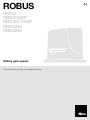 1
1
-
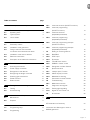 2
2
-
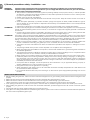 3
3
-
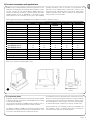 4
4
-
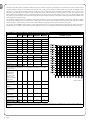 5
5
-
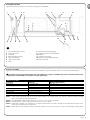 6
6
-
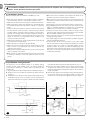 7
7
-
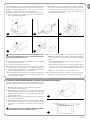 8
8
-
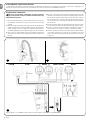 9
9
-
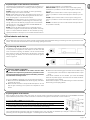 10
10
-
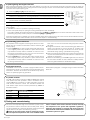 11
11
-
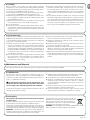 12
12
-
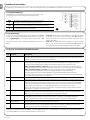 13
13
-
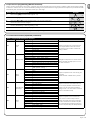 14
14
-
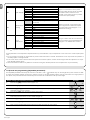 15
15
-
 16
16
-
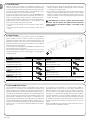 17
17
-
 18
18
-
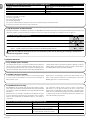 19
19
-
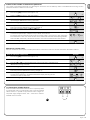 20
20
-
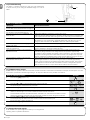 21
21
-
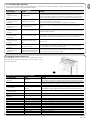 22
22
-
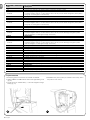 23
23
-
 24
24
-
 25
25
-
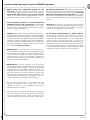 26
26
-
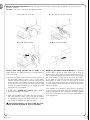 27
27
-
 28
28
Nice ROBUS RB600P Instructions And Warnings For Installation And Use
- Category
- Gate Opener
- Type
- Instructions And Warnings For Installation And Use
- This manual is also suitable for
Ask a question and I''ll find the answer in the document
Finding information in a document is now easier with AI
Related papers
-
Nice RB500HS/V1 Instructions And Warnings For Installation And Use
-
Nice hyke HK7024 Programming Manual
-
Nice Robus 600 Instructions And Warnings
-
Nice Shel75Kit Instructions And Warnings For Installation And Use
-
Nice Robus RB250HS/V1 Quick Manual
-
Nice HYKE and HYKE Hi-speed series Owner's manual
-
Nice RD400 Instructions And Warnings For Installation And Use
-
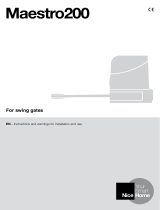 NiceHome Maestro 200 Owner's manual
NiceHome Maestro 200 Owner's manual
-
Nice ROAD 400 Instructions And Warnings For Installation And Use
-
Nice M3BAR Instructions And Warnings For Installation And Use
Other documents
-
Nice Automation Robus and Robuskit Owner's manual
-
Nice Automation Robus P & HS Series Owner's manual
-
 SUPERLED 59127 User manual
SUPERLED 59127 User manual
-
 quiko Zebra Series User manual
quiko Zebra Series User manual
-
Nice Automation ROBUS RB400 and RUN1500 Owner's manual
-
Robus RCP16EU-01 Product information
-
Nice Automation ROBUS350 Owner's manual
-
V2 ALFARISS User manual
-
Robus RCPIR-01 Product information
-
Nice Automation Robus and Robus HS series User guide