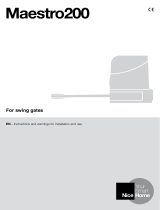EN
English – 11
5.1) Testing
Each component of the system, e.g. safety edges, photocells,
emergency stop, etc. requires a specific testing phase. We therefore
recommend observing the procedures shown in the relative instruc-
tion manuals. To test ROBUS proceed as follows:
1. Ensure that the instructions outlined in this manual and in particu-
lar in chapter 1 “WARNINGS” have been observed in full;
2. Release the gearmotor as shown in “Release and manual move-
ment” paragraph in chapter “Instructions and Warnings for users
of the ROBUS gearmotor”
3. Make sure you can move the door manually both during opening
and closing with a force of max. 390N (40 kg approx.).
4. Lock the gearmotor.
5. Using the control or stop devices (key-operated selector switch,
control buttons or radio transmitter) test the opening, closing and
stopping of the gate and make sure that the leaves move in the
intended direction.
6. Check the proper operation of all the safety devices, one by one
(photocells, sensitive edges, emergency stop, etc.) and check
that the gate performs as it should. In particular, each time a
device is activated the “BLUEBUS” LED on the control unit flashes
2 times quickly, confirming that the control unit recognizes the
event.
7. If the dangerous situations caused by the movement of the leaf
have been safeguarded by limiting the force of impact, the user
must measure the impact force according to EN Standard 12445.
If the adjustment of the “speed” and control of the “motor force”
are used to assist the system for the reduction of the impact
force, try to find the adjustment that gives the best results.
5.2) Commissioning
Commissioning can take place only after all the testing phases of the
ROBUS and the other devices have been terminated successfully. It
is not permissible to execute partial commissioning or to enable use
of the system in makeshift conditions.
1. Prepare and store for at least 10 years the technical documenta-
tion for the automation, which must include at least: assembly
drawing of the automation, wiring diagram, analysis of hazards and
solutions adopted, manufacturer’s declaration of conformity of all
the devices installed (for ROBUS use the annexed CE declaration
of conformity); copy of the instruction manual and maintenance
schedule of the automation.
2. Post a label on the gate providing at least the following data:
type of automation, name and address of manufacturer (person
responsible for the “commissioning”), serial number, year of
manufacture and “CE” marking.
3. Post a permanent label or sign near the gate detailing the opera-
tions for the release and manual manoeuvre.
4. Prepare the declaration of conformity of the automation system
and deliver it to the owner.
5. Prepare the “Instructions and warnings for the use of the automa-
tion system” and deliver it to the owner.
6. Prepare the maintenance schedule of the automation system and
deliver it to the owner; it must provide all directions regarding the
maintenance of the single automation devices.
7. Before commissioning the automation system inform the owner in
writing regarding dangers and hazards that are still existing (e.g.
in the “Instructions and warnings for the use of the automation
system”).
This charter provides information about how to draw up a maintenance schedule, and the disposal of ROBUS
6) Maintenance and Disposal
6.1) Maintenance
The automation must be subjected to maintenance work on a
regular basis, in order to guarantee it lasts; to this end ROBUS has
a manoeuvre counter and maintenance warning system; see para-
graph “7.4.3 Maintenance warning”
The maintenance operations must be performed in strict
compliance with the safety directions provided in this manual
and according to the applicable legislation and standards.
If other devices are present, follow the directions provided in the cor-
responding maintenance schedule.
1. ROBUS requires scheduled maintenance work every 6 months or
20,000 manoeuvres (max.) after previous maintenance:
2. Disconnect the power supply (and buffer batteries, if featured)
3. Check for any deterioration of the components which form the
automation, paying particular attention to erosion or oxidation
of the structural parts. Replace any parts which are below the
required standard.
4. Check the wear and tear on the moving parts: pinion, rack and
the leaf components; if necessary replace them.
5. Connect the electric power sources up again, and carry out the
testing and checks provided for in Paragraph “5.1 Testing”.
6.2) Scrapping
This product is an integral part of the automation and must be
scrapped with it.
As when installing the product, when the product reaches the end of
its service life, it must be scrapped by a qualified technician.
This product comprises various types of materials: some may be re-
cycled others must be disposed of. Seek information on the recycling
and disposal systems available in your area for this product category.
WARNING! – Some parts of the product may contain pollutants or
hazardous substances which, if released into the environment, may
cause serious damage to the environment or human health.
As indicated by the symbol, the product may not be
disposed of as domestic waste. Sort the materials for
disposal, according to the methods envisaged by cur-
rent legislation in your area, or return the product to
the retailer when purchasing a new version.
WARNING! – Local legislation may include the application of serious
fines in the event of improper disposal of this product.