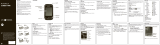Page is loading ...

Congratulations 1
Congratulations
Your MOTOROLA S10-HD Stereo Bluetooth™
Headphones take music to the next level.
We’ve crammed all of the main features of
your headphones into this handy guide, and in
a matter of minutes we’ll show you just how
easy your headphones are to use.
So go on, check it out.
More information
On the web: www.motorola.com/support
Caution: Before using your headset for the
first time, please read the important Safety,
Regulatory & Legal information at the back
of this guide.

Your headphones2
Your headphones
the important parts
Microphone
Õ
\
Forward
Ô
Back
Play/Pause
9
Volume Up
Ear Speakers
Call
Ï
Volume Down
MicroUSB
Charging
Port
(on back)
Power and Status Light
(underneath back)

Charge it 3
Charge it
let’s get you up and running
While your headphones are charging, you
won’t be able to use them.
After charging, be sure to close the flap that
covers your charging port.
Note: Your battery is designed to last the life of
your product. It should only be removed by a
recycling facility. Any attempt to remove or
replace your battery will damage your
headphones.
Status Light
Red = charging
Blue = fully charged

Basics4
Basics
a few essentials to get you started
Turn on & off
Wear it
Use both hands to
gently rotate the
headphones over your
head, place ear hooks
over your ears, and
insert the speakers into
your ears for a snug fit.
Power
Press and hold to turn on/off.

Basics 5
When fitted properly, the back of your
headphones normally “float” over your neck.
Tip: Try out all the supplied ear cushions to get
a comfortable fit and optimal performance.

Pair & connect6
Pair & connect
connect and go
Pair & connect with your phone
1 Turn off any Bluetooth devices previously
paired with your headphones.
2 Turn on the Bluetooth feature on your
phone.
3 Turn on your headphones (see “Turn on &
off” on page 4).
The status light becomes steadily lit in blue.
Note: When prompted for the passkey,
enter 0000.
When connected, you see the status light
rapidly flash in blue and red.
For daily use, make sure your headphones are
turned on, and your phone’s Bluetooth feature
is on. Your headphones and phone will connect
automatically.

Pair & connect 7
Test your connection
1 Ensure your headphones are turned on.
2 Play music on your phone.
If connected for music, you hear it on the
headphones.
3 Dial a phone number and press the Call/
Send key.
If connected for calls, you hear ringing on
the headphones.
Note: To pair your headphones again, press
and hold the (power) key until the status
light becomes steadily lit in blue.

Listen to music8
Listen to music
when music is what you need
Note: Some features are phone/network
dependent.
Control your tunes
Use the music buttons on your headphones to
control music playback.
To...
play music Press
Å
.
pause/resume
music
Press
Å
.
go to next song Press
Ä
.
fast-forward song Press and hold
Ä
.
rewind song Press and hold
Ã
.
go to previous song Press
Ã
.
stop music Press and hold
Å
.

Listen to music 9
Crank it up
Press 9 (to increase) and Ï (to decrease)
buttons to adjust the volume.
Note: The volume setting on your phone may
impact volume on your headphones.
On a call?
When a call is active, your music either pauses
or is silenced. When the call ends, music
resumes playing.

Calls10
Calls
it’s good to talk
Note: Some features are phone/network
dependent.
To...
answer call Press .
reject call Press and hold
9
or
Ï
until
you hear a tone.
make a voice
dial call
Press and you hear a
tone. Follow prompts to make
call.
redial last call Press and hold until you
hear a tone.
mute or
unmute a call
Press
Å
.
end a call Press .

Status light 11
Status light
know your headphones
If status light
shows...
your headphones are...
three blue
flashes
powering on/off
steady blue in pairing mode
rapid blue/red
flashes
connecting to your phone
quick blue
flash
receiving or making a call
slow blue
pulse
on a call
slow red
pulse
call muted

Status light12
slow blue
flash
in standby (not on a
call—connected to phone)
slow red
flash
idle (not connected to a
phone)
steady red trying to connect to your
phone
quick purple
flash
playing/pausing music
quick red
flash
stopping music
slow purple
pulse
music playing
If status light
shows...
your headphones are...

Status light 13
Note: The status light stops flashing to
conserve power after 20 minutes on a call or of
inactivity, but the headphones remain on. The
status light is reactivated by pressing the
(power) key or by certain changes in
headphone activity.
very quick
red flash (and
repeating
short tones)
in a low battery state
(need recharge)
If status light
shows...
your headphones are...

Got an iPod™?14
Got an iPod™?
let’s get them together
Listen to your iPod wirelessly with your headphones
and the Motorola D670 Bluetooth Adapter for iPod.
1
Turn off any Bluetooth devices previously paired
with your headphones.
2
Turn headphones off. Turn on by pressing the
(power key) and holding until the status light is
steadily lit in blue.
3
Turn on your iPod and place in pause mode.
4
Connect your D670 to your iPod.
5
Press your iPod’s Play/Pause button.
When the D670’s status light begins to pulse
slowly, you are paired and connected to your
headphones.
Note:
If you’re on a call longer than two minutes,
the D670 and iPod enter power saving mode. Press
Play/Pause twice on the iPod to wake up.

Tips & tricks 15
Tips & tricks
a few handy hints
Reconnect with your phone
To reconnect your headphones to your phone:
• Press to reestablish handsfree-phone
connection and make/receive calls.
• Press Å to reestablish streaming music
connection and restart music.
Reset to factory setting
Caution: This action erases all pairing
information stored in your headphones.
Press and hold the (power) and 9 keys
while headphones are on until the status light
is steadily lit in blue.

Tips & tricks16
Outdoor use
To help you avoid choppy or distorted music in
your headphones:
• Position your phone close to and within line
of sight of your headphone’s internal
antenna (located in the base behind your
head).
• Do not place your phone in your front pocket
or other location that can obscure its signal
connection to the headphone’s antenna.
• If your choice of phone location doesn’t
work, try moving it closer to the
headphones or turning it.

Problems? 17
Problems?
we’ve got solutions
My headphones will not enter pairing mode
Make sure that any devices previously paired
with your headphones are turned off. If the
status light is not steadily lit in blue, turn off
both the other device and headphones, wait 10
seconds, then turn headphones back on by
pressing and holding the (power) key until
the status light becomes steadily lit in blue.
My phone doesn't find my headphones
when searching
Make sure the status light on your headphones
is steadily lit in blue when your phone is
searching for devices. If not, press and hold the
(power) key until the status light is steadily
lit in blue.

Problems?18
My headphones worked before but now
they're not working
Make sure your phone is on and the Bluetooth
feature is turned on in your phone. If the
Bluetooth feature was turned off or was turned
on only temporarily, you may need to restart
the Bluetooth feature and pair your phone and
headset again (see “Turn on & off” on page 4).

Support 19
Support
we’re here to help
If you have questions or need assistance, visit
us at www.motorola.com/Bluetoothsupport
or
www.motorola com/bluetoothconnect.

20
Safety, Regulatory & Legal
Safety & General Information
Safety Information
IMPORTANT INFORMATION ON SAFE AND EFFICIENT
OPERATION. READ THIS INFORMATION BEFORE USING YOUR
DEVICE.
Use & Safety for Battery-Powered
Accessories
•
Do not store or use your battery-powered accessory (such as a
Bluetooth® headset or other device) in temperatures below
-10°C (14°F) or above 60°C (140°F).
•
Do not recharge your accessory in temperatures below 0°C (32°F)
or above 45°C (113°F).
•
Conditions inside a parked car can exceed this range. Do not
store your accessory in a parked car.
•
Do not store your accessory in direct sunlight.
•
Storing your fully charged accessory in high-temperature
conditions may permanently reduce the life of the internal
battery.
•
Battery life may temporarily shorten in low-temperature
conditions.
/