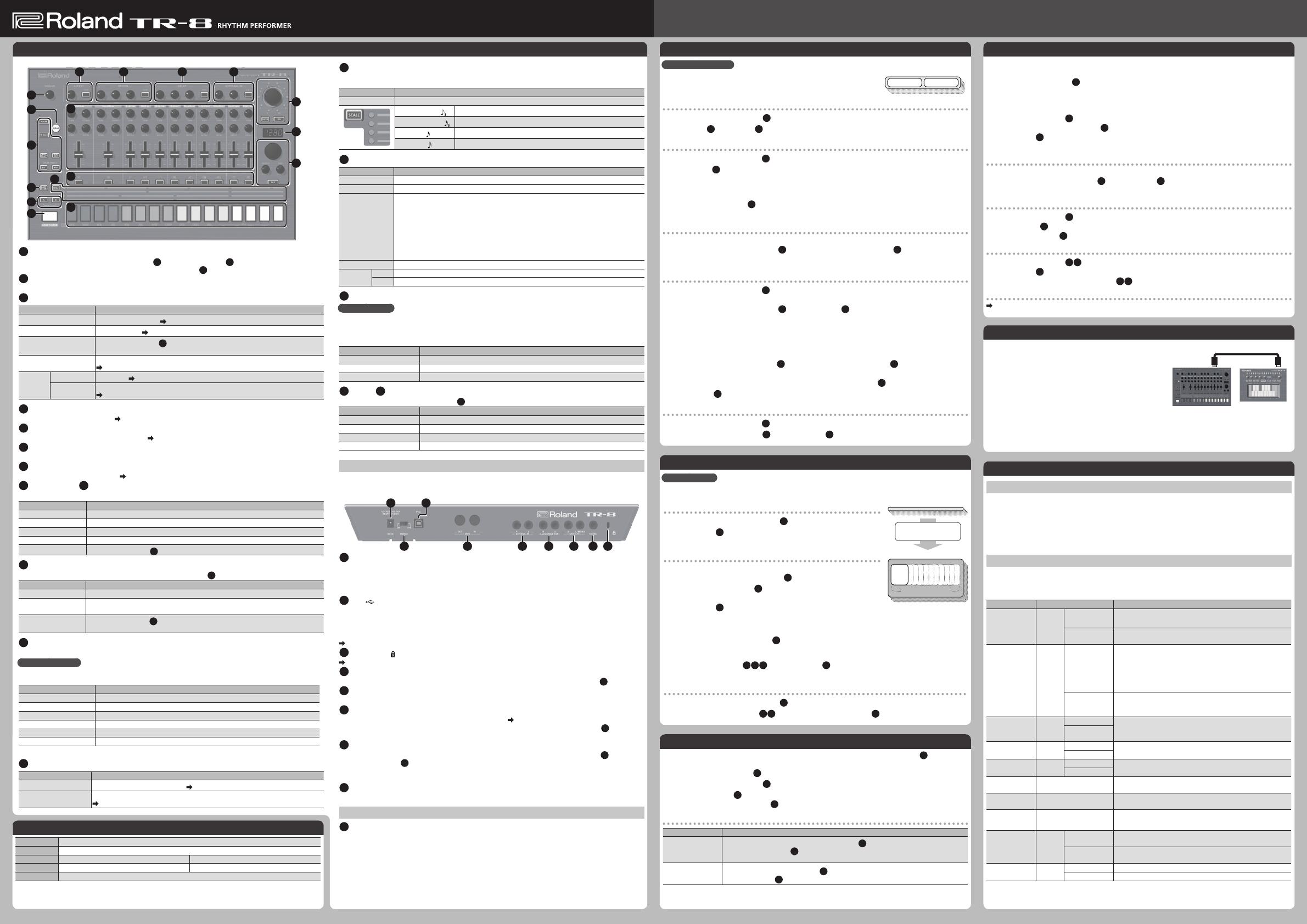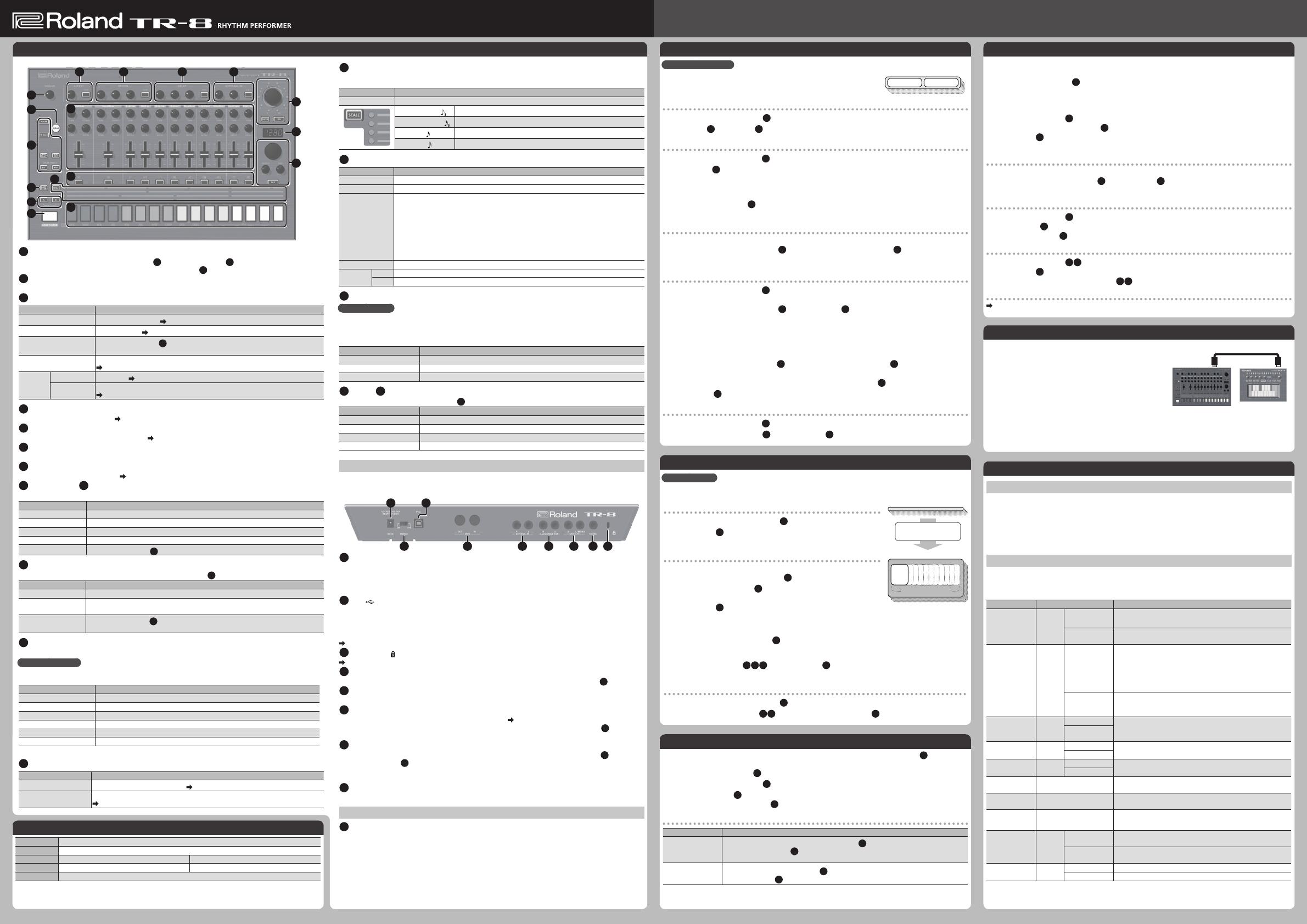
English
Owner's Manual
Before using this unit, carefully read the leaet “USING THE UNIT SAFELY.” The leaet provides important information concerning the
proper operation of the unit. Additionally, in order to feel assured that you have gained a good grasp of every feature of your new
unit, read Owner’s Manual in its entirety. This manual should be saved and kept on hand as a convenient reference.
Copyright © 2014 ROLAND CORPORATION
All rights reserved.
No part of this publication may be reproduced in any form without the written permission of ROLAND CORPORATION.
INST-REC
In this method of recording, you create a pattern by recording your performance on the pads (
14
) in real time.
This will modify the pattern that is selected.
1. Press the [INST REC] button (
3
).
2. Press the [START/STOP] button (
6
) to start recording.
3. Perform on the pads (
14
).
* Operations in the INST edit section (
11
) are not recorded.
Deleting a recorded instrument from the pattern
Function Operation
Deleting a specic
region
During playback, hold down the [CLEAR] button (
2
); the instrument that’s selected by
the INST select buttons (
12
) is deleted from the region of the pattern that plays while
you hold down the [CLEAR] button.
Deleting all notes
Hold down the INST select button (
12
) of the instrument that you want to delete, and
press the [CLEAR] (
2
) button.
Playing/Selecting/Controlling a Pattern
What is a “PATTERN“?
The performance data that you record using TR-REC or INST-REC is called
a “pattern.”
The TR-8 has 16 patterns, with two variations (A/B) for each pattern.
Playing a pattern
1. Press the [START/STOP] button (
6
).
2. Use scatter (
15
) or INST edit (
11
) to modify the sound.
Selecting a pattern
1. Press the [PTN SELECT] button (
3
).
2. Use the pads (
14
) to select a pattern.
The selected pad blinks. It remains lit during playback.
If you select the next pattern during playback, the pad blinks.
You can have a range selection by pushing two pads simultaneously. The selected patterns play sequentially.
3. Use the variation buttons (
5
) to select A or B.
If you make both buttons [A] and [B] light, A and then B are played successively.
Generating a random pattern
You can automatically generate a random pattern. This modies the selected pattern.
1. Hold down the [PTN SELECT] button (
3
) and press the SCATTER [ON] button (
15
).
2. To save, press the [TR-REC] button (blinks).
Copying a pattern
1. Press the [PTN SELECT] button (
3
).
* If a pattern is playing, stop it.
2. Hold down the [PTN SELECT] button (
3
) and use the pads (
14
) to specify the pattern that you want to
copy.
3. Press the pad to which you want to paste the pattern.
Copying a pattern for an individual instrument
1. Switch patterns by pressing the pad for the pattern that you want to copy.
2. Hold down the [PTN SELECT] button(
3
) and press the INST select button(s) (
12
) of the instrument(s)
that you want to copy. (Multiple selections are allowed.)
3. When you’ve specied the instrument(s), press the [PTN SELECT] button(
3
).
4. Press the pad (
14
) to which you want to paste the pattern.
Deleting a pattern
1. Press the [PTN SELECT] button (
3
).
2. Hold down the [CLEAR] button (
2
) and use the pads (
14
) to specify the pattern that you want to delete.
Pattern 1–16
A B
Changing kits
1. Press the DRUM SELECT [KIT] button (
3
).
2. Press a lit pad (
14
) to select a kit.
The selected pad blinks.
Changing an instrument’s sound (tone)
This modies the kit that is selected.
1. Press the DRUM SELECT [INST] button (
3
).
2. Use the INST select buttons (
12
) to select the instrument whose tone you
want to change.
3. Press a lit pad (
14
) to select its tone.
The selected pad blinks.
Changing an instrument’s pan
2. Hold down the INST select button (
12
) and turn the [TEMPO] knob. (L64–0–R63)
Changing the type of reverb/delay/side chain
2. Press the [STEP] button (
8 9 10
) and use the pads (
14
) to change the type of delay, reverb, or side
chain.
Turning each instrument’s reverb/delay on/o
1. Press the DRUM SELECT [KIT] button (
3
).
2. Hold down the [STEP] button (
8 9
) and use the INST select buttons (
12
) to turn the setting on/o.
Changing Kits/Instruments
What is a “KIT”?
The 11 instruments are collectively called a “kit.” The TR-8 has 16 kits.
The pattern plays the instruments of the currently selected kit.
Pattern 1–16
Kit 1–16
Inst ×11
BASS
DRUM
A pattern plays the
inst of the kit.
TR-REC
In this method of recording, you create a pattern by specifying the steps at which each instrument will sound.
This will modify the pattern that is selected. You can even play back the pattern while you’re creating it.
1. Press the [TR-REC] button (
3
).
2. Use the variation buttons to select either A or B.
* If A and B are playing consecutively, you can hold down [B] and press [A] to select A, or hold down [A] and
press [B] to select B.
3. Use the [SCALE] button (
13
) to specify the scale.
4. Press one of the INST select buttons (
12
) to select the instrument that you want to record.
5. Use the pads (
14
) to specify the steps at which you want the selected instrument to sound.
6. Repeat steps 3–4.
Specifying the length of the pattern (LAST STEP)
Here’s how to specify the number of steps that the pattern will contain.
1. Hold down the [LAST STEP] button (
4
) and press a pad (
14
) to specify the last step.
* You can’t specify LAST STEP if multiple patterns are selected.
Specifying accents
1. Press the [STEP] button (
7
).
2. Press the pads (
14
) for each step at which you want to add an accent.
3. Use the [LEVEL] knob (
7
) to adjust the volume of the accent.
Applying reverb or delay
1. Press the [STEP] button (
8 9
).
2. Use the pads (
14
) to specify the steps at which you want to apply reverb or delay.
3. Use the knobs such as [LEVEL] and [TIME] (
8 9
) to adjust the parameters.
Deleting a recorded instrument from the pattern
Refer to ”INST-REC”
1
[VOLUME] knob
Adjusts the output volume of the MIX OUT jacks (
E
) and the PHONES jack (
D
).
* This does not aect the volume of the ASSIGNABLE OUT jacks (
F
).
2
[CLEAR] button
Erases the recorded content for an individual instrument, or deletes a pattern.
3
Mode buttons
Controller Explanation
[TR-REC] button
Step-records a pattern.
Refer to ”TR-REC”
[PTN SELECT] button
Select a pattern.
Refer to “Playing/Selecting/Controlling a Pattern”
[INST PLAY] button
Lets you use the pads (
14
) to perform in real time.
You can perform even while a pattern is playing.
[INST REC] button
Lets you realtime-record a pattern.
Refer to ”INST-REC”
DRUM
SELECT
[KIT] button
Select a kit.
Refer to “Changing Kits/Instruments”
[INST] button
Selects the sound (tone) for an instrument.
Refer to “Changing Kits/Instruments”
4
[LAST STEP] button
Species the length of the pattern. Refer to ”TR-REC”
5
Variation buttons [A][B]
Switches between variations (A/B) of a pattern.
Refer to “Playing/Selecting/Controlling a Pattern”
6
[START/STOP] button
Plays/stops the pattern.
7
ACCENT section
Adds an accent to the specied step. Refer to ”TR-REC”
8
REVERB section/
9
DELAY section
Let you edit the parameters for reverb and delay.
Controller Explanation
[LEVEL] knob Volume of the reverb/delay
[TIME] knob Length of the reverb/delay
[GATE] knob Timing at which the reverb is cut o (only for reverb)
[FEEDBACK] knob Delay repetitions (only for delay)
[STEP] button
Lets you use the pads (
14
) to specify the step to which reverb or delay will be applied.
10
EXTERNAL IN section
Here you can adjust the sound that’s input to the EXTERNAL IN jacks (
G
).
Controller Explanation
[LEVEL] knob Volume
[SIDE CHAIN] knob
Adjusts (“ducks”) the volume of the audio input according to the pattern being played
by the TR-8 (side chain). Turning the knob toward the right produces a greater eect.
[STEP] button
Lets you use the pads (
14
) to specify the steps at which side chaining will adjust the
volume.
11
INST edit section
Here you can adjust the tonal character of the instrument.
What is an “INST”?
The TR-8 lets you use 11 dierent INST (instruments; BASS DRUM–RIDE CYMBAL) in a pattern. You can assign
a desired sound (tone) to each instrument.
Controller Explanation
[TUNE] knob Tuning (pitch)
[DECAY] knob Length of decay
[ATTACK] knob Strength of the attack (only for BASS DRUM)
[SNAPPY] knob Volume of the snare (stretched wires) (only for SNARE DRUM)
[COMP] knob Amount of compressor eect (only for BASS DRUM and SNARE DRUM)
[LEVEL] fader Volume
* For some tones, there might not be an eect.
12
INST select button
Mode Explanation
TR-REC
Selects the instrument for TR-REC.
Refer to ”TR-REC”
DRUM SELECT-INST
Selects the instrument whose tone will be changed.
Refer to “Changing Kits/Instruments”
13
SCALE section
Switches the scale of steps during TR-REC.
Button/LED Explanation
[SCALE] button Choose one of the following four to specify the note value of each step.
8th note triplet (
)
Three steps will be one beat.
16th note triplet (
)
Six steps will be one beat.
16th note (
)
Four steps will be one beat.
32nd note (
)
Eight steps will be one beat.
14
Pad [1]–[11](INST)/ Pad [12]–[15](ROLL)/ Pad [16](MUTE)
Mode Explanation
TR-REC For each step, specify whether the instrument will sound.
PTN SELECT Select a pattern 1–16.
INST PLAY
• Pads [1]–[11](INST) play instruments.
• If you hold down [12]--[15](ROLL) and press [1]--[11], a roll is played on that instrument;
you can press two or more of the [12]--[15] pads to change the roll variation.
If you hold down the [INST PLAY] button and press the [12]--[15] and [1]--[11] pads, the
sound will be held so that it continues playing even after you release your nger.
To cancel Hold, press the selected pad without pressing [INST PLAY].
• If you press [16](MUTE) and then press the instrument pad or INST select button, that
sound is muted.
INST REC During realtime recording, the pads record the corresponding instrument.
DRUM
SELECT
KIT Select kits 1–16.
INST Select a tone for the instrument.
15
SCATTER section
What is Scatter?
“Scatter” adds a digital-feeling groove to the loop playback by exchanging individual steps within the loop
playback and also by changing the playback direction or gate length.
* The scatter eect will not apply to the rst cycle of the loop; the eect will apply to the second and
subsequent cycles of the loop.
Controller Explanation
[SCATTER] knob Selects the scatter type.
[DEPTH] button If this is on, the [SCATTER] knob adjusts the scatter depth.
[ON] button Enables the scatter function.
16
Display/
17
TEMPO section
The current tempo is shown in the display (
16
).
Controller Explanation
[TEMPO] knob Adjusts the tempo.
[SHUFFLE] knob Adjusts the amount of shue (bounce).
[FINE] knob Makes ne adjustments to the tempo.
[TAP] button To set the tempo, tap this button several times at the desired interval.
Connecting Your Equipment
* To prevent malfunction and equipment failure, always turn down the volume, and turn o all the units
before making any connections.
A B
CI GH F E D
A
DC IN jack
Connect the included AC adaptor here. Use only the included AC adaptor. Using any other adaptor may cause
overheating and malfunction.
* By embedding the AC adaptor cable into the groove on the bottom of the TR-8, you can prevent the plug
from being accidentally disconnected.
B
USB ( ) port
Use a commercially available USB 2.0 cable to connect this port to your computer. It can be used to transfer USB
MIDI and USB audio data. You must install the USB driver before connecting the TR-8 to your computer.
Download the USB driver from the Roland website. For details, refer to Readme.htm which is included in the
download.
http://www.roland.com/support/
C
Security slot ( )
http://www.kensington.com/
D
PHONES jack
Connect headphones (sold separately) here. This outputs the same audio as the MIX OUT jacks (
E
).
E
MIX OUT (L/MONO, R) jacks
Connect these jacks to your amp or monitor speakers. If your system is monaural, use only the L/MONO jack.
F
ASSIGNABLE OUT (A, B) jacks
You can use these to output the instruments that you specify.
Refer to “Various Settings”
* The instruments that are output from these jacks will not be output from the MIX OUT jacks (
E
).
* Reverb and delay will not be applied.
G
EXTERNAL IN (L, R) jacks
Connect an external audio source here. The input sound will be output from the MIX OUT jacks (
E
).
You can apply scatter (
15
) to the input sound.
* When connection cables with resistors are used, the volume level of equipment connected to the EXTERNAL
IN jacks may be low. If this happens, use connection cables that do not contain resistors.
H
MIDI (IN/OUT) jacks
For connecting MIDI device.
Turning the Power On/O
I
[POWER] switch
This turns the power on/o.
* After you’ve made connections correctly, be sure to turn on the power in the order of the TR-8 rst, and
then the connected system. Powering-on in the incorrect order may cause malfunctions or damage. When
turning the power o, power-o the connected system rst, and then the TR-8.
* This unit is equipped with a protection circuit. A brief interval (a few seconds) after turning the unit on is
required before it will operate normally.
* Before turning the unit on/o, always be sure to turn the volume down. Even with the volume turned down,
you might hear some sound when switching the unit on/o. However, this is normal and does not indicate
a malfunction.
Various Settings
Restoring the Factory Settings (Factory Reset)
Here’s how to return the TR-8 to its factory-set state.
1. While holding down the [CLEAR] button, turn on the power.
The display indicates “
rSt” and the [START/STOP] button blinks. If you decide to cancel the factory reset,
turn o the power.
2. Press the [START/STOP] button to execute the factory reset.
3. When the display indicates “
CNP,” turn the TR-8’s power o, then on again.
System Settings
1. While holding down the [PTN SELECT] button, turn on the power.
The [START/STOP] button blinks. If you decide not to make settings, turn o the power.
2. Use the [TEMPO] knob and the pads to change the settings.
Parameter Controller Explanation
MIDI
channel
[TEMPO]
knob
OFF, C1–C16
Species the MIDI transmit/receive channel.
The display indicates the channel. (default: C10)
ONn (OMNI)
MIDI messages of all channels are received.
The MIDI transmit channel will be 10.
MIDI
clock source
[1]
Lit (AUTO)
If MIDI clock is being input to the MIDI IN connector or the USB
port, the TR-8’s tempo will automatically synchronize to MIDI
clock (default).
* If MIDI clock is being simultaneously input from the MIDI
IN connector and from the USB port, the USB port takes
priority.
Unlit (INTERNAL)
The TR-8 operates at the tempo specied on the unit itself.
Choose the “INTERNAL” setting if you don’t want to synchronize
to an external device.
MIDI through [2]
Lit (ON) Species whether data received from the MIDI IN connector will
be retransmitted from the MIDI OUT connector (ON: default) or
will not be retransmitted (OFF).
Unlit (OFF)
BOOST mode [3]
Lit (ON)
Boosts the output level of the MIX OUT jacks.
Unlit (OFF)
EXTERNAL IN
select
[4]
Lit (STEREO)
Species whether the audio input from the EXTERNAL IN jacks
will be stereo (default setting) or mono x 2.
Unlit (MONO)
ASSIGNABLE
OUT A
Hold down variation [A]
If the INST select button or the EXTERNAL IN section’s [STEP]
button is lit, that instrument is output to ASSIGNABLE OUT A.
ASSIGNABLE
OUT B
Hold down variation [B]
If the INST select button or the EXTERNAL IN section’s [STEP]
button is lit, that instrument is output to ASSIGNABLE OUT B
Screen-saver
Hold down [TAP] and turn
the [TEMPO] knob
Species the time until the screen saver is shown. If this is
OFF,
the screen saver is not shown. (default: 5 min)
PROGRAMMING
MODE
[TR-REC]
Lit (PAD)
Each time you press the pad, the setting is switched in the order
of Strong -> Weak -> O.
Unlit (INST)
By holding down the INST select button and pressing a pad,
you can enter a weak note (default value).
EFFECT MODE [KIT]
Lit (KIT) The eect type is saved in the kit.
Unlit (SYSTEM) All kits use the same eect type (default value).
3. Press the [START/STOP] button to save the settings.
The settings are saved, and the TR-8 restarts.
Main Specications Roland TR-8: RHYTHM PERFORMER
Power Supply AC adaptor
Current Draw 1000 mA
Dimensions 400 (W) x 260 (D) x 65 (H) mm 15-3/4 (W) x 10-1/4 (D) x 2-9/16 (H) inches
Weight 1.9 kg 4 lbs 4 oz
Accessories AC adaptor, Owner’s manual, Leaet “USING THE UNIT SAFELY“
* In the interest of product improvement, the specications and/or appearance of this unit are subject to
change without prior notice.
Synchronizing/Recording with Other Devices
The TR-8 can receive MIDI Clock (F8) data to synchronize its tempo. It can also receive MIDI Start (FA) and MIDI
Stop (FC) to start/stop itself.
Synchronizing with a TB-3
You can synchronize the TR-8 with a TB-3 by using a
commercially available MIDI cable to make connections.
Synchronizing/recording with your computer DAW
via USB
If you use a commercially available USB 2.0 cable to connect the TR-8 to your computer, you can synchronize
the TR-8 with your DAW via USB MIDI, or record individual instruments of the TR-8 onto tracks of your DAW via
USB audio.
TR-8 (master) TB-3 (slave)
MIDI OUT MIDI IN
Panel Descriptions (Step Recording)
(Realtime Recording)
1
11
2
12
3
13
4
5
6
7 8 9 10
17
16
15
14