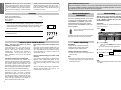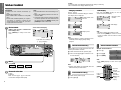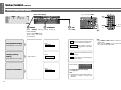CQ-DFX983U/CQ-DF903U
Operating Guide for Sirius
Guide d
’
utilisation de Sirius
Guía de manejo de la unidad Sirius
Panasonic Consumer
Electronics Company, Division
of Matsushita Electric
Corporation of America
One Panasonic Way, Secaucus,
New Jersey 07094
http://www.panasonic.com
Panasonic Sales Company.
Division of Matsushita Electric
of Puerto Rico, Inc. (“PSC”)
Ave. 65 de Infanteria, Km. 9.5
San Gabriel Industrial Park,
Carolina, Puerto Rico 00985
http://www.panasonic.com
Panasonic Canada Inc.
5770 Ambler Drive,
Mississauga, Ontario
L4W 2T3
http://www.panasonic.ca
YEFM261412 FD0103-0 Printed in China
Imprimé en Chine
Impreso en China
Operating Guide for Sirius
This is the operating guide for Sirius when connecting to CD player/
receiver model; CQ-DFX983U or CQ-DF903U.
For details on operations which do not involve the Sirius, refer to the
operating instructions for the CQ-DFX983U or CQ-DF903U.
Ceci est le guide d’utilisation de Sirius lors du raccordement à un
récepteur/lecteur CD, modèles CQ-DFX983U ou CQ-DF903U.
Pour plus de détails sur le fonctionnement de l’appareil sans la
commande Sirius, consultez le manuel d’instructions du CQ-DFX983U ou
CQ-DF903U.
Ésta es la guía de manejo de la unidad Sirius para su conexión al modelo
CQ-DFX983U o CQ-DF903U de reproductor/receptor de CD.
Para conocer los detalles de las operaciones en las que no interviene la
unidad Sirius, consulte las instrucciones de funcionamiento del modelo
CQ-DFX983U o CQ-DF903U.

E
N
G
L
I
S
H
E
N
G
L
I
S
H
2 3
Panasonic welcomes you to our ever growing
family of electronic product owners. We know that
this product will bring you many hours of enjoy-
ment. Our reputation is built on precise electronic
and mechanical engineering, manufactured with
carefully selected components and assembled by
people who take pride in their work. Once you dis-
cover the quality, reliability, and value we have
built into this product, you too will be proud to be
a member of our family.
This is the operating guide for Sirius when
connecting to CD player/receiver; model
CQ-DFX983U or CQ-DF903U (main unit).
All illustrations throughout this manual
represent model CQ-DFX983U unless oth-
erwise specified.
Operations with neither mark can be performed ei-
ther by the main unit or the remote control unit.
What is Sirius Satellite Radio? . . . . . . . . . . . . . . . . . . . . . . . . . . . . . . Page 2
Before Reading these Instructions. . . . . . . . . . . . . . . . . . . . . . . . . . . . . . . 13
Before Operating . . . . . . . . . . . . . . . . . . . . . . . . . . . . . . . . . . . . . . . . . . . . 13
Sirius Setting. . . . . . . . . . . . . . . . . . . . . . . . . . . . . . . . . . . . . . . . . . . . . . . 13
❒ Sirius Control . . . . . . . . . . . . . . . . . . . . . . . . . . . . . . . . . . . . . . . . . . . . 18
Sirius mode, band, channel selection, category selection, manual preset
memory, preset station calling, text display, direct channel selection, Sirius
control mode setting, tuning method setting, category priority setting,
Sirius ID confirmation
❒ Troubleshooting . . . . . . . . . . . . . . . . . . . . . . . . . . . . . . . . . . . . . . . . . . 12
Troubleshooting tips
❒ Electrical Connections . . . . . . . . . . . . . . . . . . . . . . . . . . . . . . . . . . . . . 13
SIRIUS
Contents
What is Sirius Satellite Radio? Before Operating
Sirius Setting
Preparations:
≥ Obtain the Sirius receiver (CR-SRT100).
≥ Retain the unit’s product serial number.
≥ Register the Sirius satellite program.
Installation and electrical connections:
≥ Connect the Sirius receiver (CR-SRT100, option)
to the main unit.
Note:
≥ Refer to the operating instruction of the main unit
for details and contact your nearest Panasonic
Servicenter for service.
After the Sirius receiver has been connected to
main unit, be absolutely sure to set Sirius setting
to ON. Otherwise, operation will not be trans-
ferred to the Sirius mode.
Preparations:
Power on the main unit. (See the operating instruc-
tions of the main unit.)
Default:
1 1 Press [MENU].
(Press and hold [MENU] on the remote con-
trol unit.)
2 Press [%] or [$] to select “FUNCTION”.
2 Press ["] or [#] to select .
3 Press [SET] to select .
Sirius control mode is selectable as a source.
Note:
≥ Refer to the operating instruction of the main unit
for details.
ON
ON
∫ SIRIUS SET
OFF
This can only be controlled through the
remote control unit.
Music. The way it was meant to be heard.
Completely commercial-free.
You’re riding in your car. Your crank up your fa-
vorite music station. You never hear a commercial.
Not one. Nice fantasy? No fantasy. It’s Sirius
Satellite Radio. 60 original music channels, all
commercial-free – not just some of them – all of
them. Guaranteed. So it’s just you, the road and
the music.
100 channels of the best in-car entertainment
Only Sirius has 60 original music channels, from
today’s hits to R&B oldies to classical masterpieces.
From authentic country and real bluegrass to cool
jazz, hot latin, reggae, rock, and many more. Plus
40 channels of world-class sports, news and enter-
tainment, like ESPN, The Speed Channel, CNBC, Fox
News, Radio Disney and E! Entertainment Radio.
With Sirius, the emphasis is on the music and en-
tertainment you want. Our music is hosted by
Master Music Programmers and on-air personali-
ties who are true experts. They back up the music
with compelling information about the song being
played, and they understand that sometimes it’s
best to just let the music speak for itself.
Rely on Sirius rocket science for superior cover-
age
Only Sirius has three powerful satellites that fly in
figure-eight orbits to ensure coast-to-coast cover-
age. These orbits allow Sirius satellites to broad-
cast at high angles for a “clear line of sight” and a
direct signal to your car.
Count on S>PLEX technology for superior sound
resolution
Sirius employs S>PLEX technology (statistical mul-
tiplexing), which optimizes the fidelity on each
channel to give you superior digital sound. So rock
really soars, jazz really jams and country really
sings.
Once you experience 100 channels of digital enter-
tainment, you’ll never want to leave your car. For
more information, visit sirius.com.
Before Reading these
Instructions
1
23
Sirius Satellite broadcast service
The Sirius Satellite coverage is only for the United States except Hawaii and Alaska. There
is no Sirius Satellite coverage in Canada. The instruction of Satellite Operation Controls in
the Operating Instructions and Guide will not be applied.

E
N
G
L
I
S
H
2
9
E
N
G
L
I
S
H
1
8
Sirius Control
Preparation:
≥ Connect the Sirius receiver (CR-SRT100, op-
tion).
≥ Set the Sirius setting to ON.
≥ Sirius satellite radio is available on a chargeable
basis.
≥ The CA-CD55, available separately as an option-
al accessory, is required to connect the CD
changer and the Sirius receiver for your listen-
ing enjoyment at the same time.
Note:
≥ The receivable area of Sirius broadcasting is lim-
ited.
≥ Refer to the operating instructions for Sirius re-
ceiver for details.
≥ If the Sirius receiver and CD changer have been
connected, operation will not be switched to the
CD changer mode using [BAND]. Instead, press
[SOURCE] to switch to this mode.
Sirius control mode display
Channel name
Lights when Sirius setting is ON.
Sirius Mode
(When a Sirius receiver is connected and
Sirius setting is ON.)
Press [SOURCE] to change to the Sirius
mode.
1
Band Channel number
Band
Press [BAND].
2
Channel Selection
[$]: Up
[%]: Down
Press and hold [%] or [$] for more than
0.5 seconds to change channels rapidly.
3
Example: channel number 10
1 Press .
2 Press [1] [0].
3 Press [BAND].
[ ]
#
Note:
≥ Press [DISP] (display) to return to the regular
mode.
Press ["] or [#].
The first channel in a selected category is received.
The category name is displayed.
Note:
≥ When the category is changed, ON will be set au-
tomatically for the category priority setting.
(page 10)
Up to 6 stations each can be saved in the SR1, SR2
and SR3 preset station memories.
1 Select a band and channel. (previous page)
2 Press and hold [1] to [6] for more than 2 sec-
onds to memorize.
Preset number
Note:
≥ Existing saved stations are overwritten with new
stations after this procedure above.
1 Select a band. (previous page)
2 Press [1] to [6].
Caution:
≥ To ensure safety, never attempt to preset stations while you are driving.
≥ Do not watch the scroll display while driving a car.
Preset Station Calling
Direct Channel Selection
Category Selection
[DISP] (display)
["][#] (category)
Manual Preset Memory
Text Display
Press and hold [DISP] (display) for more than
2 seconds in the mode display.
Note:
≥ “NO TEXT”: Displays when there is no text.
* Press and hold [BAND] for more than 2 seconds
to have an another circle scroll when a name is
displayed.
SR1 SR2 SR3
* Artist/song name
(default)
Mode display
[SOURCE]
[BAND]
(set)
[0] to [9]
(channel number)
[1] to [6]
(preset station)
[DISP] (display)
64
97
5
Car Audio
SOURCE
MUTE
POWER
RAND
VOL
312
DISPBAND
REP
6
5
SET
SEL
#
SCAN
MENU
NUMBER
8
0
[%] [$]
(channel)
["] [#]
(category)
[ ] (number)
#
Channel number, chan-
nel name
Category name

E
N
G
L
I
S
H
4
11
E
N
G
L
I
S
H
3
10
Sirius Control
(continued)
2
Submenu
1 Menu
Press ["] or [#].
Sirius Control Mode Setting
3
Set
Tuning Method Setting
Default: Depends on the receiver.
Category Priority
Setting
Default: Depends on the receiver.
Sirius ID Confirmation
Select
.
∫ TUNING
Select
.
∫ CATEGORY
Select
.
∫ SIRIUS ID
Select
“SIRIUS”.
Every channel can be selected even if
it is not included in the agreement.
Only channels covered by
the agreement can be select-
ed.
SUBSCRIBED
ALL
A channel can be selected from every
category.
Only channels in the current category
can be selected.
ON
OFF
Note:
≥ The ID number is required when making an
agreement or making a change in the
agreement.
Note:
≥ Press [MENU] or [DISP] (display) to return to the
regular mode.
≥ Press and hold [MENU] on the remote control
unit to return to the regular mode.
[MENU]
[SET]
["] [#] (submenu)
Press [SET].
64
97
5
Car Audio
SOURCE
MUTE
POWER
RAND
VOL
312
DISPBAND
REP
6
5
SET
SEL
#
SCAN
MENU
NUMBER
8
0
[SEL]
(menu)
["] [#]
(submenu)
[BAND]
(set)
Press [MENU] during
Sirius receiving.
(Press and hold [MENU] on the
remote control unit during
Sirius receiving.)
Sirius ID display
To return to the Sirius menu display:
Press [SET] again.
Sirius menu display

E
N
G
L
I
S
H
6
13
Electrical Connections
E
N
G
L
I
S
H
5
12
Troubleshooting
Display Cause/Step
Note:
≥ For details, refer to the operating instructions for the Sirius receiver used.
Your location is out of receivable areas (e.g. in a tunnel), or the unit is
decoding a selected broadcast. The display appears also while the con-
nections are being checked after the power has been turned on.
➡Wait until getting out of the unreceivable area or completing the
decoding.
User’s registration has not been carried out.
➡Complete user’s registration.
A channel that is not included in the agreement was selected.
➡Select a channel that is included in the agreement. Refer to the op-
erating instructions for Sirius receiver with regard to the agreement.
The ID could not be acquired.
➡Contact your nearest Panasonic Servicenter for service.
The selected channel is invalid.
➡Select a channel which can be received instead.
≥ When the Sirius receiver fails to operate for some reason.
≥ When ON serves as the Sirius setting and the Sirius receiver has not
been connected.
➡Check the Sirius receiver’s connections.
(Call 888-539-SIRIUS to
subscribe.)
Troubleshooting Tips
❐ Sirius Control
Example combination
≥ Sirius receiver (CR-SRT100, option)
≥ CD changer (CX-DP88U, option)
≥ Dual changer control unit
(CA-CD55, option)
Note:
≥ For wiring, carefully read the operating in-
structions for the devices connected.
CD changer
(CX-DP88U, option)
DIN extension cord
(supplied with CA-CD55)
CD changer input cord
L (white)
R (red)
Ground lead
Dual changer control unit
(CA-CD55, option)
RCA Cord
(supplied with CA-CD55)
Power connector
DIN cord
Dual changer
output cord
(Brown/white stripe)
Dual CD changer control lead
Changer 1
connecting
cord
Changer 2
connecting
cord
R (red)
L (white)
RCA cord
CD.C-IN
TWIN CD
.
C-CONT
Fuse (3 A)
Battery lead
6
Sirius receiver
(CR-SRT100, option)
RCA Cord
(option)
DIN cord
Extension cord
(supplied with CR-SRT100)
CQ-DF903U
CQ-DFX983U
Extension cord
(supplied with CX-DP88U)
-
 1
1
-
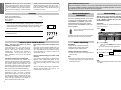 2
2
-
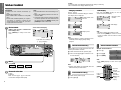 3
3
-
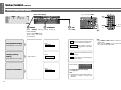 4
4
-
 5
5
Panasonic CQDFX983U Operating instructions
- Type
- Operating instructions
- This manual is also suitable for
Ask a question and I''ll find the answer in the document
Finding information in a document is now easier with AI
Related papers
-
Panasonic CQDF903U Operating instructions
-
Panasonic CQDF903U - Sirius® Radio-Ready CD Receiver Operating Instructions Manual
-
Panasonic CQDF903U Operating instructions
-
Panasonic CQDFX883U Operating instructions
-
Panasonic CQHX1083U Operating instructions
-
Panasonic CQDF783U Operating instructions
-
Panasonic CQHX2083U Operating instructions
-
Panasonic CQVAD7300U Operating instructions
-
Panasonic CQVAD9300U Operating instructions
-
Panasonic CQDP383U Operating instructions
Other documents
-
Magnadyne M9900CDS User manual
-
Sirius Satellite Radio KCA-R70FM User manual
-
Sanyo ESR-T100 User manual
-
JVC KD-AR770/KD-G720 User manual
-
Kenwood KCA-SR50 User manual
-
JVC KD-AR760 User manual
-
JVC KW-XC400 User manual
-
JVC KD-G310 User manual
-
Sirius Satellite Radio SIRIUS DSC920S User manual
-
Clarion CMD4 Owner's manual