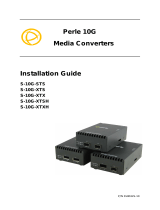Page is loading ...

P/N 5500322-10
Perle MCR200
Installation Guide

Perle MCR200 Guide
2
Introduction
The Perle MCR200 Chassis is a 2 slot chassis able to
accommodate up to 2 Perle Media Converter modules or 1
Media Converter Module and an MCR-MGT management
Module.
Overview
This guide provides an overview of instructions necessary
for the installation and operation of the MCR200 chassis.
More detailed information is included with the Media
Converter modules or with the management card or this
information can be found on the website:
http://www.perle.com/
Getting to know the MCR200
Unpacking
The MCR200 shipping contents consist of the following
items:
• MCR200 - Two slot chassis
• Grounding screws (for improved chassis grounding)
• Country specific power adapter
• Power cord strain relief clip
• Rubber feet (for desktop installation)
• Installation guide (this guide)

Perle MCR200 Guide
3
Front and Rear Panel Components
Front View (with modules installed)
Rear View
Powering up the MCR200
Note: The MCR200 should always be grounded for safe and
proper operation. See Grounding the MCR200 Chassis
1.
Install desired Perle modules following the instructions in
this guide or those supplied with the Module.
2.
Using the Perle supplied power adapter, plug the power
cord into the power cord connector at the rear of the
chassis.
3.
Plug the other end of the power adapter into an
appropriate power outlet.

Perle MCR200 Guide
4
Installing or Removing Modules:
Caution: Observe electrostatic discharge precautions when
installing or removing the Module(s) from the Chassis.
Failure to observe this caution could result in damage to the
Module(s) and/or chassis.
Installing:
1.
If installing or replacing a Media Converter Module,
remove the Module from its packaging.
2.
Using a cross-head screwdriver, remove the screw
holding the face plate (if installed), on the chassis, to
reveal the slot opening.
3.
Set the Module’s DIP switches to the desired operating
mode (refer to the Installation Guide that came with the
Media Converter Module).
4.
Locate the alignment guides inside the slot.
5.
Using the alignment guides gently slide the module into
the slot until it becomes flush with the front of the
chassis. Light pressure may be needed to seat it
properly, however not force the module as this may
cause damage to the connector pins. If there is
resistance, remove the module and check both
connectors for any damage, before re-attempting.
6.
Tighten the Captive retainer screw to ensure the module
is locked in place.
Note: An open slot in the chassis should be covered
with the supplied face plate (available as an accessory).
Removing:

Perle MCR200 Guide
5
1.
Loosen the Captive retainer screw on the front of the
module and gently pull it towards you.
2.
Once remove you will have access to any jumpers or
DIP switches on the Module that may need to be set.
3.
If not re-inserting or replacing the Media Converter or
management Module then cover the opening slot with a
face plate and secure the screw.
Note: Blanking face plates are available as an accessory.
Grounding the MCR200 Chassis (Optional)
If your installation requires additional grounding the following
procedure can be followed.
Grounding the chassis requires the following items:
• One grounding lug (not provided)
• One 18 - 12 AWG wire (not provided)
• Cross-head screwdriver (not provided)
Note: For your safety, when installing this equipment, always
ensure that the chassis ground connection is installed first and
disconnected last.

Perle MCR200 Guide
6
Attaching the Grounding Lug
1.
Attach the grounding lug to one end of an 18-12 AWG
wire.
2.
Attach the grounding lug to the chassis and secure with
the grounding screw(s).
Attaching the Power Cord Strain Relief Clip
1.
Feed the power cord through the opening in the power
cord relief clip.
2.
Attach the power cord relief clip to the chassis and
secure with the provided screw.
3.
Plug the power cord into the AC power connector at the
rear of the chassis.
4.
Plug the other end of the power cord into an appropriate
power outlet.

Perle MCR200 Guide
7
Technical Specifications
Max Power Input/Consumption: 12 VDC/12 Watts
Operating Temperature: 0°C - 50°C (32°F - 122°F)
Storage Temperature: -25°C - 70°C (-13°F - 158°F)
Operating Humidity: 5% to 90% non-condensing
Storage Humidity: 5% to 95% non-condensing
Operating Altitude: Up to 3,048 m (10,000 ft)
Weight without modules: 0.566 kg (1.25 Lbs.)
Dimensions 175 mm 145 mm by 23 m
6.9” in. by 5.7” in. by .90” in.
Compliance Information
FCC
This product has been found to comply with the limits for a Class A digital device,
pursuant to Part 15 of the FCC rules. These limits are designed to provide
reasonable protection against harmful interference when the equipment is operated
in a commercial environment. This equipment generates, uses, and can radiate
radio frequency energy and, if not installed and used in accordance with the
instructions in this Guide, may cause harmful interference to radio communications.
Operation of this equipment in a residential area is likely to cause harmful
interference, in which case the user will be required to correct the interference at
his/her own expense.
EN 55022 Class A
WARNING
This is a Class A product. In a domestic environment this product may
cause radio interference in which case the user may be required to take adequate
measures.
EN 55024 Class A
.
WARNING: Use of controls, adjustments or the performance of procedures other
than those specified herein may result in hazardous radiation exposure.

Perle MCR200 Guide
8
Warranty / Registration
Perle’s Systems Ltd. standard Lifetime Warranty
provides customers with return to factory repairs for
Perle products that fail under the conditions of the
warranty coverage. Details can be found at:
http://www.perle.com/support_services/warranty.shtml
Contacting Technical Support
Contact information for the Perle Technical Assistance
Center (PTAC) can be found at the link below. A
Technical Support Query may be made via this web
page.
www.perle.com/support_services/support_request.shtml
Copyright
© 2012 Perle Systems Limited
All rights reserved. No part of this document may be reproduced or used in any
form without written permission from Perle Systems.
/