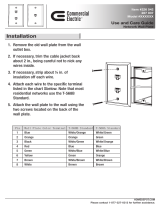2. Install Multi-Port Transmitter:
(1) The 2/4/8-port model will all act the same except they have different amount of
outputs.
(2) First Time Set-up: Please turn off the DVI output device (PC or DVD Player) and
monitors.
(3) Connect local DVI monitor and speaker to the “DVI/AUDIO OUT” of the transmitter
and plug one end of DVI/Audio cable to “DVI/Audio IN” port of transmitter and the
other end of the cable to the output device’s DVI and speaker ports.
(4) Connect power adaptor.
(5) Turn on your DVI output device and monitor to confirm the function of display. The
“Local Monitor” LED of the transmitter should turn orange to reflect the connection
of a local DVI monitor and the “ACTIVE” LED should turn blue to indicate an
activated DVI-D signal.
(6) The transmitter has built in an EDID simulator, when you connect local DVI monitor,
the transmitter will automatically record the EDID from DVI monitor. When the local
DVI monitor is not connected, the transmitter will simulate the EDID communication
like a regular monitor and activate the DVI signal of PC.
Local Connection of Multi-Port Transmitter
3. To connect remote monitors and speakers through RJ-45 and RJ-11 ports:
(1) You can refer to previous section for Receiver to install and prepare the cable to be
connected.
(2) RJ-45 VIDEO with ADE-8001: The RJ-45 ports in the back of Transmitter can only
support DVI-D signal. For each connector, please prepare one Cat5/5e/6 cable
and make the cable as 568B-568B type [more details about Cat5/5e/6 cable,
please refer to previous section of 1. (3) ~ (6)], and plug one end of the cable to
the RJ-45 port of ADE-8201/8202/8204/8208 and the other end to the RJ-45 port
of ADE-8001 and connect ADE-8001 to the DVI monitor. If the video connection is
HDMI type, you will need to use appropriate DVI-HDMI adaptor to connect(The
DVI-HDMI adapter is not included in the package). The supported DVI-D
resolution and distance is similar to using regular DVI cable, the estimated ranges
are: 800x600@20m, 1024x768@15m, 1280x1024@10m. Previous range can be
applied in most of the application, but in some cases it might change. It will be
appropriate to test the capacity of display before installation.
(3) RJ-45 VIDEO with Long Range Receiver ADE-8002: Please refer to previous