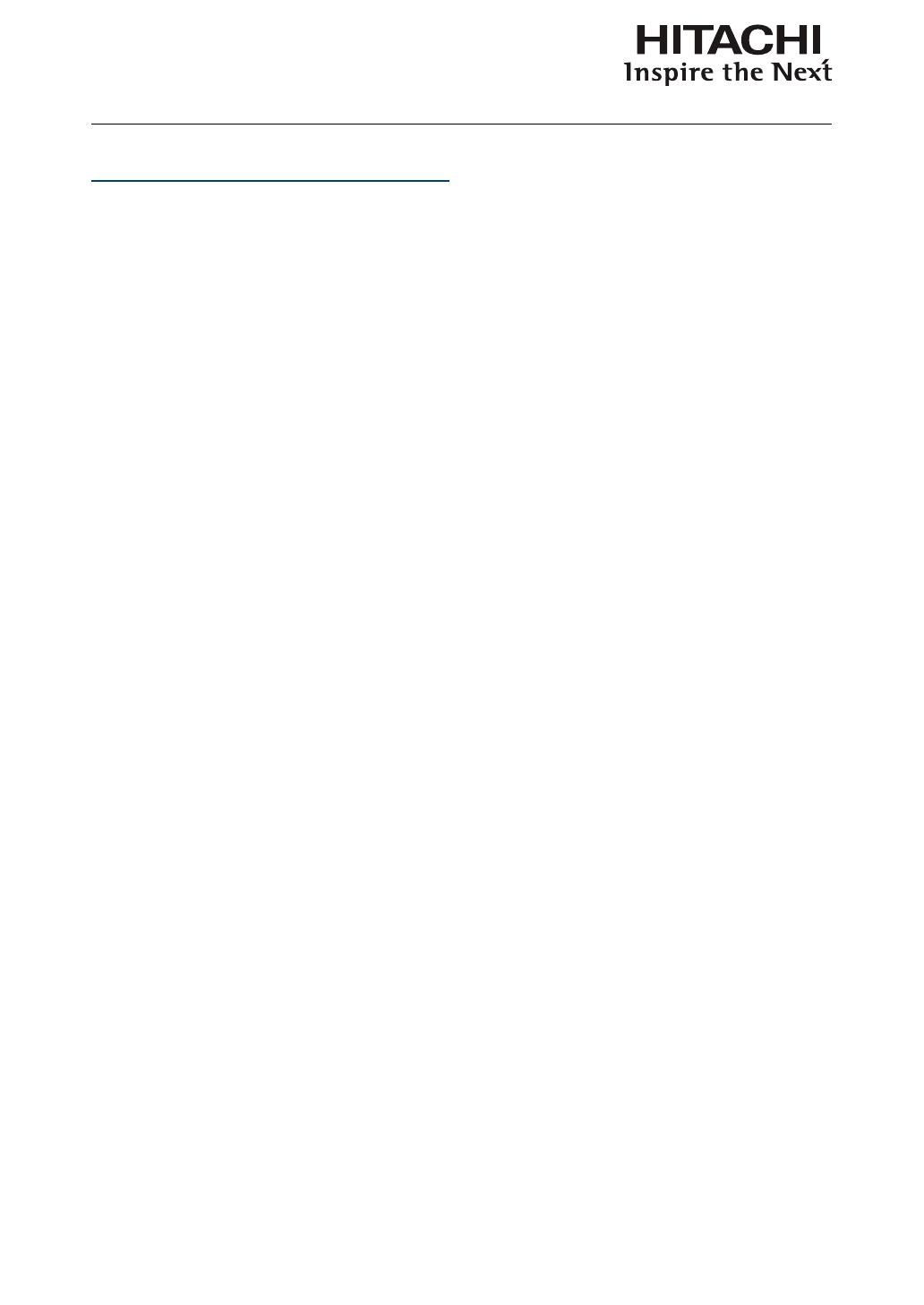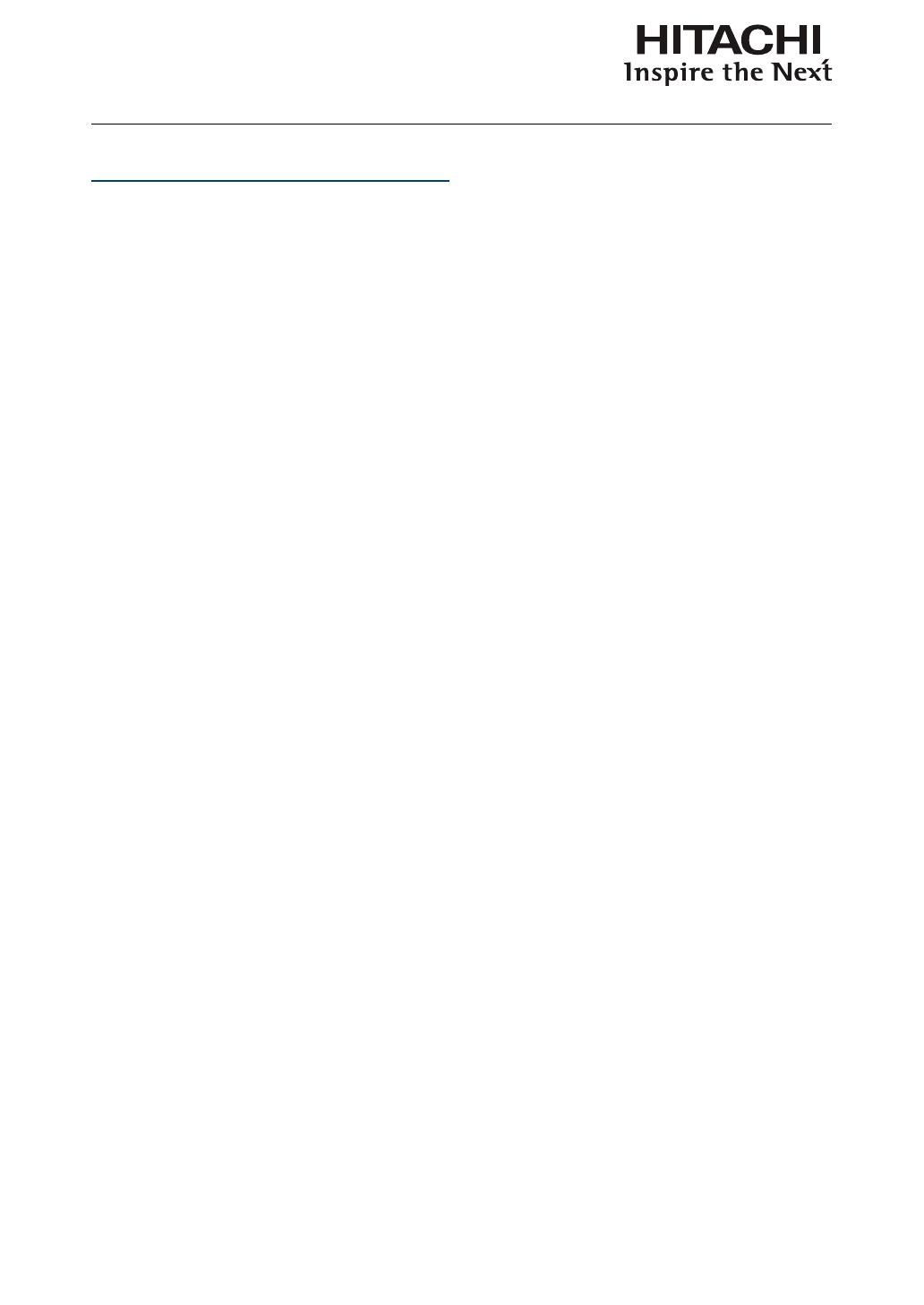
2
Warning, Notices and Safety Instructions 4
Notice 4
Description pertaining to FCC Rules Part 15 4
About Waste Electrical and Electronic Equipment 5
Special Care for Laser Beams! 5
Sun light Warning 5
Never look into the projector light source directly 5
Do not turn off the projector by unplugging the power cord. 6
Electric shock 6
Do not overload wall outlets/extension cords 6
Cleaning 6
Dampness, smoke, steam, dust, high temperature and direct
exposure to sunlight 6
Ventilation 7
Filter 7
Intrusion of foreign objects 7
Carrying the projector 7
Please install the projector on an even and stable surface 7
Servicing 7
Changing parts 8
Power cord 8
Notices you should read prior to the installation of the
projector 8
Safety issues related to the lamp 8
Take frequent breaks to let your eyes rest 8
Installation environment for the projector 8
Do not tilt the projector more than 10 degrees. 9
Congurations for projector operation at high altitudes 9
Keep the projector's ventilation inlets and outlets free from
obstructions 9
Protect the projector with care 9
Name and quantity of toxic/hazardous substances/elements
contained in the product 10
Projector parts and functions 11
Front view 11
Bottom view 13
Range of effective remote control signal reception 14
Installing batteries in the remote control 14
Installation the projector. 15
1. Orient the projector towards the screen 15
2. Connect the power cord to the projector 15
3. Connect the projector to your PC and ip the switch
to “I” to turn on the power. 15
4. Remove the lens PU foam on the projector before
starting it up. 15
5. Adjusting the projector's angle 16
6. Adjusting focus and zoom. 16
7. Correcting keystoning caused by projection angle 17
8. Turning off the projector 17
Throw distance 18
Modes of installation 18
Frontal projection - desktop installation 18
Frontal projection - ceiling mode 19
Rear projection - desktop
installation 19
Rear projection - ceiling installation 19
Rear projection - submersive installation 19
Horizontal and vertical lens shift 20
Moving the lens vertically 20
Moving the lens horizontally 20
Connecting the projector to other devices 21
HDMI / DVI connection 21
12V Trigger connection 21
RGB connection 22
COMPONENT connection 23
STEREO DVI Connection 23
Turning on the projector 24
Changing OSD language 24
Adjusting screen orientation 25
Front projection - ceiling mode 25
Rear projection - desktop installation 26
Rear projection - ceiling mode 26
Adjusting the projector lens 26
Remote control 27
OSD Menu Tree 29
INDEX