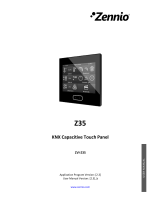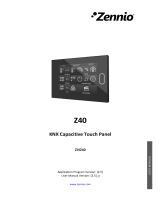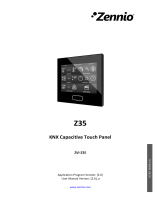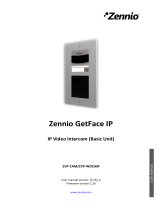- It is recommended that the images be in grayscale (4bpp without indexing), in
positive (the application will invert it for representation on a black background)
and with a white background.
In the area marked with the number ②, the icons will be imported as a set. For that,
clicking on the "Add Icon Set" button and importing the *.zip extension file containing all
the images will be necessary. These images must be named as "custom_icon_1",
"custom_icon_2", ..., "custom_icon_24", corresponding to the custom icons C1, C2, ...,
C24.
The area marked with the number ③ will preview, for the proper resolution of controls
and indicators, the custom icons correctly loaded (both from area ① and from area ②),
informing also of those whose format is not supported by the application.
Figure 9. Icons - Preview