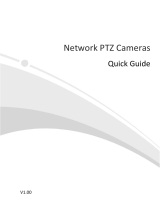Page is loading ...

Face Recognition Access
Control Terminal
Quick Guide
V1.02

Contents
1. Packing List ............................................................................................ 3
2. Product Overview .................................................................................. 3
2.1 Appearance and Dimension .................................................................... 4
2.2 Structure Description.............................................................................. 6
3. Device Installation ................................................................................. 8
3.1 Installation Environment ........................................................................ 8
3.2 Tools Preparations .................................................................................. 8
3.3 Device Wiring ......................................................................................... 9
3.4 Installation ............................................................................................ 10
3.4.1 Desktop mount ............................................................................ 10
3.4.2 Standing pole mount ................................................................... 10
4. Device Startup ..................................................................................... 13
5. Web Login............................................................................................ 14
6. Personnel Management ....................................................................... 15
7. Appendix ............................................................................................. 16
7.1 Face Recognition Precautions ............................................................... 16
7.1.1 Face Photo Collection Requirements ........................................... 16
7.1.2 Face Match Position .................................................................... 16
7.1.3 Face Match Posture ..................................................................... 18
Disclaimer and Safety Warnings .................................................................... 19

3
1. Packing List
The attachments may vary with models, please see the actual model for details.
No.
Name
Qty
Unit
1
Face recognition access control terminal
1
PCS
2
Screw component
3
Set
3
Installation sticker
1
PCS
4
Power adapter
1
PCS
5
Power cable
1
PCS
2. Product Overview
The face recognition access control terminal is a kind of access control device with
precise recognition rate, large storage capacity and fast recognition. The UNV face
recognition technology is perfectly integrated into the access control device, which
relies on deep learning algorithm, to support face authentication to open the door
and achieve precise control of human. And it can be widely applied to the
scenarios of building systems, such as smart communities, public security, parks
and other important areas.

4
2.1 Appearance and Dimension
The actual device appearance shall prevail. The figure below shows the dimension
of the device.
Type A :
NOTE!
Certain models may have different cameras.
131mm
(5.2")
167mm
(6.6")
93mm
(3.7")

5
Type B :
90mm
(3.5")
213mm
(8.4")
93mm
(3.7")

6
2.2 Structure Description
The figure below shows the structure of the device. The actual device shall prevail.
Type A :

7
1. Light supplement lamp
2. Cameras
3. Display screen
4. Card reading area
5. Microphone
6. Reboot button
7. Temperature sensor
8. Range sensor
9. Tamper proof button
10. 16-pin interface
11. Network interface
12. Loudspeaker
13. DC 12V power cable
NOTE!
Certain models may have different cameras.
Type B :
DC12V IN
2
1
3
5
6
4
7
8
9
13
12
10
11

8
1. Indicator
2. Temperature sensor
3. Light supplement lamp
4. Cameras
5. Display screen
6. Card reading area
7. Microphone
8. Reboot button
9. Tamper proof button
10. 16-pin interface
11. Network interface
12. Loudspeaker
13. DC 12V power cable
3. Device Installation
3.1 Installation Environment
Try to avoid intense direct light and intense backlighting scenes when installing the
device. Please keep the ambient light bright.
3.2 Tools Preparations
⚫ Phillips screwdriver
⚫ Antistatic wrist strap or antistatic gloves
⚫ Drill
⚫ Tape measure
⚫ Marker
⚫ Plenty of silicone rubber
⚫ Silicone gun

9
3.3 Device Wiring
1 Wiring Embedding
Before installing the face recognition access control terminal, plan the layout of
cables, including the power cable, network cable, door lock cable, and alarm cable.
The number of cables depends on the actual networking conditions. For details,
see Wiring Description.
2 Wiring Description
The figures below show the wiring between the access control terminal and
different devices. For the wiring terminal of each device, see the operation manual
of the device or consult related manufacturers.
NOTE!
In the wiring schematic diagrams, input devices and output devices are defined as
follows:
⚫ Input devices refer to devices that send signals to the access control terminal.
⚫ Output devices refer to devices that receive output signals from the access
control terminal.
Figure 3-1 Wiring Schematic Diagrams
Power
supply
Alarm input
Alarm output
Door lock
ALARM OUT NO ORANGE
ALARM OUT NC PINK
ALARM OUT COM YELLOW/BLUE
LOCK NC YELLOW
LOCK COM WHITE
LOCK NO YELLOW/GREEN
GND BLACK
SEN_ INPUT GREEN
BUTTON INPUT PURPLE
PRESS
TO EXIT
Power supply
+
Anode lock/Magnetic lock
+
-
-
Cathode lock
+-
Door status
switch
Door opening button
Face Recognition Access
Control Terminal
-+
Network
interface
GND BLACK
ALARM INPUT1 GRAY
Alarm input device
Alarm output
device
Alarm output
device

10
3.4 Installation
You can choose desktop mount, or standing pole mount according to your needs.
The installation steps are detailed in the following part.
3.4.1 Desktop mount
Place the face recognition access control terminal to the intended position.
3.4.2 Standing pole mount
NOTE!
The standing pole is not included in the delivery and needs to be purchased
separately. If you choose standing pole mount, refer to the corresponding guide
to install the standing pole.
Loosen the anti-theft screw at the bottom, remove the desktop stand.
Type A Type B

11
Rotate the stand until it is secured on the standing pole.
Type A Type B
Insert the network and power cables into the standing pole from its bottom
hole. Lead the cables all the way through the pole to its top screw hole,
through the screw hole at the bottom of the stand, and then lead the cables
out from the side of the desktop stand.
CAUTION!
Do not pull the cables; it may loosen or disconnect the connectors.

12
Type A Type B
Connect the network cable and the power plug with the access control
terminal.
Secure the access control terminal on the stand.
Type A Type B

13
Tighten the anti-theft screw clockwise at the bottom of the device.
Place the access control terminal to the intended position to complete
installation.
Type A Type B
4. Device Startup
After the device is installed correctly, connect one end of the power adapter
(purchased or prepared) to the mains supply and the other end to the power
interface of the face recognition access control terminal, and then start the device.
The display screen of the outdoor monitor is energized and lights up, and the live
view is displayed on the screen, indicating that the device is started successfully.

14
5. Web Login
You can log in to the Web page of the access control terminal to manage and
maintain the device. For detailed operations, see the Face Recognition Access
Control Terminal User Manual.
On a client PC, open the Internet Explorer (IE9 or later), enter the IP address of
the device 192.168.1.13 into the address bar, and press Enter.
In the login dialog box, enter the username (admin by default) and password
(123456 by default), and click Login to access the Web page.
NOTE!
⚫ DHCP is enabled by default. If a DHCP server is used in the network
environment, an IP address may be dynamically assigned to the device. Log in
with the actual IP address.
⚫ At initial login, the system will prompt you to install a plugin. Close all
browsers when installing the plugin. Follow instructions on the page to
complete the plugin installation, and then restart the Internet Explorer to log
in to the system.
⚫ The default password of this product is used only for initial login. You are
required to change the default password after initial login to ensure security.
Set a strong password of at least nine characters including all three elements:
digits, letters and special characters.
⚫ If the password has been changed, use the new password to log in to the Web
interface.

15
6. Personnel Management
The face recognition access control terminal supports personnel management on
the Web interface and GUI interface.
⚫ Personnel management on the Web interface
On the Web interface, you can add persons (one by one or in batches), modify
person information, or delete persons (one by one or together). The detailed
operations are described as follows:
Log in to the Web interface.
Choose Setup > Intelligent > Face Library to go to the Face Library interface, on
which you can manage personnel information. For detailed operations, see the
Face Recognition Access Control Terminal User Manual.
⚫ Personnel management on the GUI
Tap and hold the main interface of the face recognition access control terminal
(for more than 3s).
On the displayed password input interface, enter the correct activation
password to go to the Activation Config interface.
On the Activation Config interface, click User Management. On the displayed
User Management interface, input personnel information. For detailed
operations, see the Face Recognition Access Control Terminal User Manual.

16
7. Appendix
7.1 Face Recognition Precautions
7.1.1 Face Photo Collection Requirements
⚫ General requirement: bareheaded full face photo, with the front side facing the
camera.
⚫ Range requirement: The photo should show the outline of a person's both ears
and cover the range from the top of the head (including all hair) to the bottom
of the neck.
⚫ Color requirement: true color photo.
⚫ Makeup requirement: There should be no cosmetic color that affects the true
appearance during collection, such as eyebrow makeup and eyelash makeup.
⚫ Background requirement: The white, blue, or other pure color background is
acceptable.
⚫ Light requirement: Light with appropriate brightness is required during
collection. Too dark photos, too bright photos, and light- and dark-colored face
photos should be avoided.
7.1.2 Face Match Position
The figure below shows the correct face match position.

17
Figure 7-1 Face Match Position
NOTE!
The face match position should be within the recognizable range shown in the
figure. If face match fails in area 1 shown in the figure, move backward. If face
match fails in area 2 shown in the figure, move forward.
1m
1.5m
2m
Matchable range
0.5m 1m 1.5m 2m
0.5m
1 2
Note:
Range of recognizable
distance: 0.5m to 2m.
Wall
Ground

18
7.1.3 Face Match Posture
1 Facial Expression
To ensure the accuracy of face match, keep natural expression during the match
(as shown in the figure below).
Figure 7-2 Correct Expression
2 Facial Posture
To ensure the accuracy of face match, keep the face facing the recognition window
during the match. Avoid the head to one side, side face, head too high, head too
low, and other incorrect postures.
Figure 7-3 Correct and Incorrect Postures
Normal
Head to
one side
Side
face
Head
too high
Head
too low

19
Disclaimer and Safety Warnings
Copyright Statement
© 2020 Zhejiang Uniview Technologies Co., Ltd. All rights reserved.
No part of this manual may be copied, reproduced, translated or distributed in any form by
any means without prior content in writing from Zhejiang Uniview Technologies Co., Ltd
(referred to as Uniview or us hereafter).
The product described in this manual may contain proprietary software owned by Uniview and
its possible licensors. Unless permitted by Uniview and its licensors, no one is allowed to copy,
distribute, modify, abstract, decompile, disassemble, decrypt, reverse engineer, rent, transfer,
or sublicense the software in any form by any means.
Trademark Acknowledgements
are trademarks or registered trademarks of Uniview.
All other trademarks, products, services and companies in this manual or the product
described in this manual are the property of their respective owners.
Export Compliance Statement
Uniview complies with applicable export control laws and regulations worldwide, including
that of the People's Republic of China and the United States, and abides by relevant
regulations relating to the export, re-export and transfer of hardware, software and
technology. Regarding the product described in this manual, Uniview asks you to fully
understand and strictly abide by the applicable export laws and regulations worldwide.
Privacy Protection Reminder
Uniview complies with appropriate privacy protection laws and is committed to protecting
user privacy. You may want to read our full privacy policy at our website and get to know the
ways we process your personal information. Please be aware, using the product described in
this manual may involve the collection of personal information such as face, fingerprint,
license plate number, email, phone number, GPS. Please abide by your local laws and
regulations while using the product.
About This Manual
⚫ This manual is intended for multiple product models, and the photos, illustrations,
descriptions, etc, in this manual may be different from the actual appearances, functions,
features, etc, of the product.
⚫ This manual is intended for multiple software versions, and the illustrations and
descriptions in this manual may be different from the actual GUI and functions of the
software.
⚫ Despite our best efforts, technical or typographical errors may exist in this manual. Uniview
cannot be held responsible for any such errors and reserves the right to change the manual
without prior notice.

20
⚫ Users are fully responsible for the damages and losses that arise due to improper
operation.
⚫ Uniview reserves the right to change any information in this manual without any prior
notice or indication. Due to such reasons as product version upgrade or regulatory
requirement of relevant regions, this manual will be periodically updated.
Disclaimer of Liability
⚫ To the extent allowed by applicable law, in no event will Uniview be liable for any special,
incidental, indirect, consequential damages, nor for any loss of profits, data, and
documents.
⚫ The product described in this manual is provided on an "as is" basis. Unless required by
applicable law, this manual is only for informational purpose, and all statements,
information, and recommendations in this manual are presented without warranty of any
kind, expressed or implied, including, but not limited to, merchantability, satisfaction with
quality, fitness for a particular purpose, and noninfringement.
⚫ Users must assume total responsibility and all risks for connecting the product to the
Internet, including, but not limited to, network attack, hacking, and virus. Uniview strongly
recommends that users take all necessary measures to enhance the protection of network,
device, data and personal information. Uniview disclaims any liability related thereto but
will readily provide necessary security related support.
⚫ To the extent not prohibited by applicable law, in no event will Uniview and its employees,
licensors, subsidiary, affiliates be liable for results arising out of using or inability to use the
product or service, including, not limited to, loss of profits and any other commercial
damages or losses, loss of data, procurement of substitute goods or services; property
damage, personal injury, business interruption, loss of business information, or any special,
direct, indirect, incidental, consequential, pecuniary, coverage, exemplary, subsidiary losses,
however caused and on any theory of liability, whether in contract, strict liability or tort
(including negligence or otherwise) in any way out of the use of the product, even if
Uniview has been advised of the possibility of such damages (other than as may be
required by applicable law in cases involving personal injury, incidental or subsidiary
damage).
⚫ To the extent allowed by applicable law, in no event shall Uniview’s total liability to you for
all damages for the product described in this manual (other than as may be required by
applicable law in cases involving personal injury) exceed the amount of money that you
have paid for the product.
Network Security
Please take all necessary measures to enhance network security for your device.
The following are necessary measures for the network security of your device:
⚫ Change default password and set strong password: You are strongly recommended to
change the default password after your first login and set a strong password of at least nine
characters including all three elements: digits, letters and special characters.
⚫ Keep firmware up to date: It is recommended that your device is always upgraded to the
latest version for the latest functions and better security. Visit Uniview's official website or
contact your local dealer for the latest firmware.
/