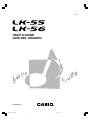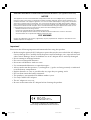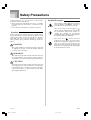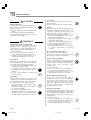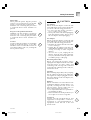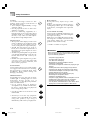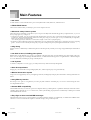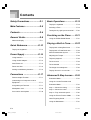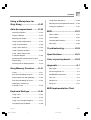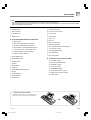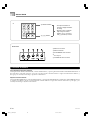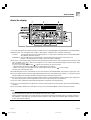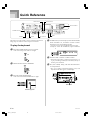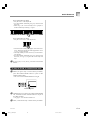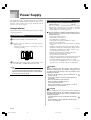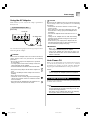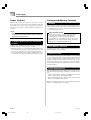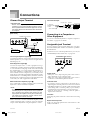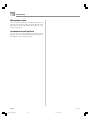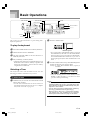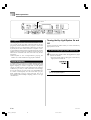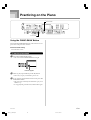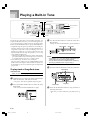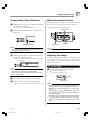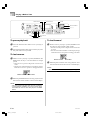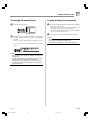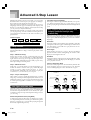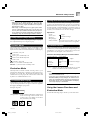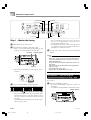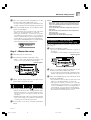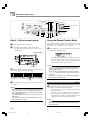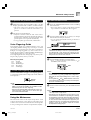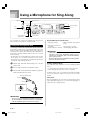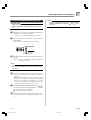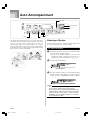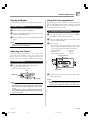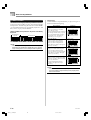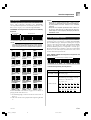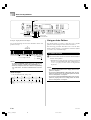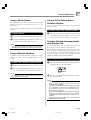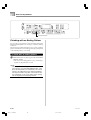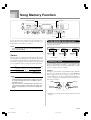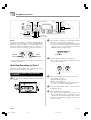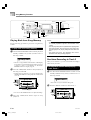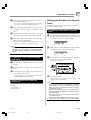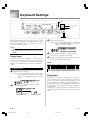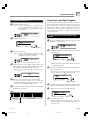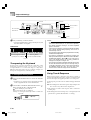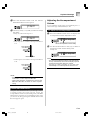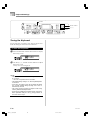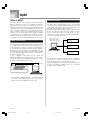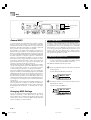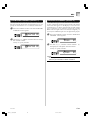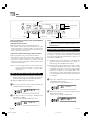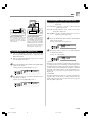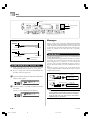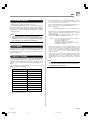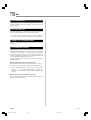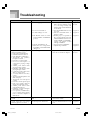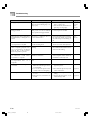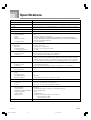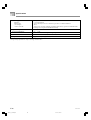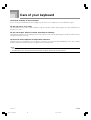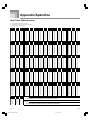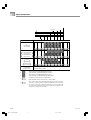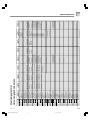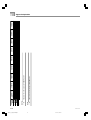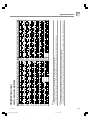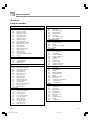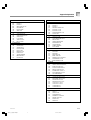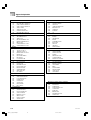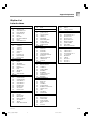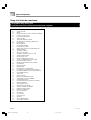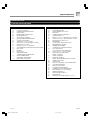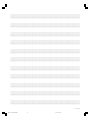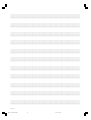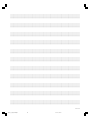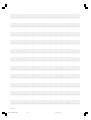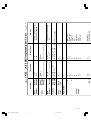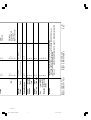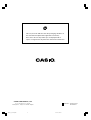LK55/56-ES-1
ES
USER’S GUIDE
GUÍA DEL USUARIO
LK55_es_Cover.p65 03.2.17, 15:311

642A-E-002A
GUIDELINES LAID DOWN BY FCC RULES FOR USE OF THE UNIT IN THE U.S.A. (not applicable to other areas).
NOTICE
This equipment has been tested and found to comply with the limits for a Class B digital device, pursuant to Part 15
of the FCC Rules. These limits are designed to provide reasonable protection against harmful interference in a
residential installation. This equipment generates, uses and can radiate radio frequency energy and, if not installed
and used in accordance with the instructions, may cause harmful interference to radio communications. However,
there is no guarantee that interference will not occur in a particular installation. If this equipment does cause harmful
interference to radio or television reception, which can be determined by turning the equipment off and on, the user
is encouraged to try to correct the interference by one or more of the following measures:
• Reorient or relocate the receiving antenna.
• Increase the separation between the equipment and receiver.
• Connect the equipment into an outlet on a circuit different from that to which the receiver is connected.
• Consult the dealer or an experienced radio/TV technician for help.
FCC WARNING
Changes or modifications not expressly approved by the party responsible for compliance could void the user’s
authority to operate the equipment.
Important!
Please note the following important information before using this product.
• Before using the optional AD-5 Adaptor to power the unit, be sure to check the AC Adaptor
for any damage first. Carefully check the power cord for breakage, cuts, exposed wire and
other serious damage. Never let children use an AC adaptor that is seriously damaged.
• Never attempt to recharge batteries.
• Do not use rechargeable batteries.
• Never mix old batteries with new ones.
• Use recommended batteries or equivalent types.
• Always make sure that positive (+) and negative (–) poles are facing correctly as indicated
near the battery compartment.
• Replace batteries as soon as possible after any sign they are getting weak.
• Do not short-circuit the battery terminals.
• The product is not intended for children under 3 years.
• Use only CASIO AD-5 adaptor.
• The AC adaptor is not a toy.
• Be sure to disconnect the AC adaptor before cleaning the product.
CASIO ELECTRONICS CO., LTD.
Unit 6, 1000
North Circular Road
London NW2 7JD, U.K.
This mark is valid in the EU countries only.
Please keep all information for future reference.
LK55_e_00.p65 03.2.17, 15:312

E-1
642A-E-003A
Safety Precautions
Congratulations on your selection of the CASIO
electronic musical instrument.
• Before using the instrument, be sure to carefully
read through the instructions contained in this
manual.
• Please keep all information for future reference.
Symbols
Various symbols are used in this user’s guide and on
the product itself to ensure that the product is used
safely and correctly, and to prevent injury to the user
and other persons as well as damage to property.
Those symbols along with their meanings are shown
below.
DANGER
This symbol indicates information that, if ignored
or applied incorrectly, creates the danger of death
or serious personal injury.
WARNING
This indication stipulates matters that have the risk
of causing death or serious injury if the product is
operated incorrectly while ignoring this indication.
CAUTION
This indication stipulates matters that have the risk
of causing injury as well as matters for which there
is the likelihood of occurrence of physical damage
only if the product is operated incorrectly while
ignoring this indication.
Symbol Examples
This triangle symbol ( ) means that the
user should be careful. (The example at
left indicates electrical shock caution.)
This circle with a line through it (
)
means that the indicated action must not
be performed. Indications within or
nearby this symbol are specifically
prohibited. (The example at left indicates
that disassembly is prohibited.)
The black dot (
) means that the
indicated action must be performed.
Indications within this symbol are actions
that are specifically instructed to be
performed. (The example at left indicates
that the power plug must be unplugged
from the electrical socket.)
LK55_e_01-07.p65 03.2.17, 15:311

E-2
DANGER
Alkaline Batteries
Perform the following steps immediately if
fluid leaking from alkaline batteries ever
gets into your eyes.
1. Do not rub your eyes! Rinse them with
water.
2. Contact your physician immediately.
Leaving alkaline battery fluid in your eyes
can lead to loss of sight.
WARNING
Smoke, Strange Odor, Overheating
Continued use of the product while it is
emitting smoke, a strange odor, or heat
creates the risk of fire and electric shock.
Take the following steps immediately.
1. Turn off power.
2. If you are using the AC adaptor for
power, unplug it from the wall outlet.
3. Contact your original retailer or an
authorized CASIO Service Provider.
AC Adaptor
Misuse of the AC adaptor creates the risk
of fire and electric shock. Always make sure
you observe the following precautions.
• Be sure to use only the AC adaptor that
is specified for this product.
• Use only a power source whose voltage
is within the rating marked on the AC
adaptor.
• Do not overload electrical outlets and
extension cords.
AC Adaptor
Misuse of the AC adaptor’s electric cord
can damage or break it, creating the risk of
fire and electric shock. Always make sure
you observe the following precautions.
• Never place heavy objects on the cord or
subject it to heat.
• Never try to modify the cord or subject it
to excessive bending.
• Never twist or stretch the cord.
• Should the electric cord or plug become
damaged, contact your original retailer
or authorized CASIO Service Provider.
AC Adaptor
Never touch the AC adaptor while your
hands are wet.
Doing so creates the risk of electric shock.
Batteries
Misuse of batteries can cause them to leak,
resulting in damage to nearby objects, or to
explode, creating the risk of fire and
personal injury. Always make sure you
observe the following precautions.
• Never try to take batteries apart or allow
them to become shorted.
• Never expose batteries to heat or dispose
of them by incineration.
• Never mix old batteries with new ones.
• Never mix batteries of different types.
• Do not charge the batteries.
• Make sure the positive (+) and negative
(–) ends of the batteries are facing
correctly.
Do not incinerate the product.
Never throw the product into fire.
Doing so can cause it to explode, creating
the risk of fire and personal injury.
Water and Foreign Matter
Water, other liquids, and foreign matter
(such as pieces of metal) getting into the
product create the risk of fire and electric
shock. Take the following steps
immediately.
1. Turn off power.
2. If you are using the AC adaptor for
power, unplug it from the wall outlet.
3. Contact your original retailer or an
authorized CASIO Service Provider.
Disassembly and Modification
Never try to take this product apart or
modify it in any way. Doing so creates the
risk of electric shock, burn injury, or other
personal injury. Leave all internal
inspection, adjustment, and maintenance up
to your original retailer or authorized
CASIO Service Provider.
Dropping and Impact
Continued use of this product after it has
been damaged by dropping or subjecting it
to strong impact creates the risk of fire and
electric shock. Take the following steps
immediately.
1. Turn off power.
2. If you are using the AC adaptor for
power, unplug it from the wall outlet.
3. Contact your original retailer or an
authorized CASIO Service Provider.
Safety Precautions
642A-E-004A
LK55_e_01-07.p65 03.2.17, 15:312

E-3
Plastic Bags
Never place the plastic bag the product
comes in over your head or in your mouth.
Doing so creates the risk of suffocation.
Particular care concerning this precaution
is required where small children are
present.
Keep off of the product and stand.*
Climbing onto the product or stand can
cause it to tip over or become damaged.
Particular care concerning this precaution
is required where small children are
present.
Location
Avoid locating the product on an unstable
stand, on an uneven surface, or any other
unstable location. An unstable location can
cause the product to fall over, creating the
risk of personal injury.
CAUTION
AC Adaptor
Misuse of the AC adaptor creates the risk
of fire and electric shock. Always make sure
you observe the following precautions.
• Do not locate the electric cord near a
stove or other sources of heat.
• Never pull on the cord when unplugging
from the electrical outlet. Always grasp
the AC adaptor when unplugging.
AC Adaptor
Misuse of the AC adaptor creates the risk
of fire and electric shock. Always make sure
you observe the following precautions.
• Insert the AC adaptor into the wall outlet
as far as it will go.
• Unplug the AC adaptor from the wall
outlet during lightening storms or before
leaving on a trip or other long-term
absence.
• At least once a year, unplug the AC
adaptor from the wall outlet and wipe
away any dust that is built up in the area
around the prongs of the plug.
Relocating the Product
Before relocating the product, always
unplug the AC adaptor from the wall outlet
and disconnect all other cables and
connecting cords. Leaving cords connected
creates the risk of damage to the cords, fire,
and electric shock.
Cleaning
Before cleaning the product, always unplug
the AC adaptor from the wall outlet first.
Leaving the AC adaptor plugged in creates
the risk of damage to the AC adaptor, fire,
and electric shock.
Batteries
Misuse of batteries can cause them to leak
resulting in damage to nearby objects, or to
explode, creating the risk of fire and
personal injury. Always make sure you
observe the following precautions.
• Use only batteries that are specified for
use with this product.
• Remove batteries from the product if you
do not plan to use it for a long time.
Connectors
Connect only the specified devices and
equipment to the product’s connectors.
Connection of a non-specified device or
equipment creates the risk of fire and
electric shock.
Safety Precautions
642A-E-005A
LK55_e_01-07.p65 03.2.17, 15:313

E-4
Heavy Objects
Never place heavy object on top of the
product.
Doing so can make the product top heavy,
causing the product to tip over or the object
to fall from it, creating the risk of personal
injury.
Correct Stand* Assembly
An incorrectly assembled stand can tip over,
causing the product to fall and creating the
risk of personal injury.
Make sure you assemble the stand correctly,
following the assembly instructions that
come with it. Make sure you mount the
product on the stand correctly.
* Stand is available as an option.
IMPORTANT!
When using batteries, be sure to replace them or shift to
one of the alternate power sources whenever you notice
any of the following symptoms.
• Dim power supply indicator
• Instrument does not turn on
• Dim, difficult to read display
• Abnormally low speaker/headphone volume
• Distortion of sound output
• Occasional interruption of sound when playing at high
volumes
• Sudden power failure when playing at high volumes
• Dimming of the display when playing at high volume
• Continued sound output even after you release a key
• A totally different tone may sound
• Abnormal rhythm pattern and demo tune play
• Abnormally low microphone volume
• Distortion of microphone input
• Dim power supply indicator when a microphone is used
• Sudden power failure when using the microphone
• Dimming of keyboard lights when notes sound
• Loss of power, sound distortion, or low volume when
playing from a connected computer or MIDI device
Location
Avoid the following locations for this
product. Such locations create the risk of
fire and electric shock.
• Areas subject to high humidity or large
amounts of dust.
• In food preparation areas or other areas
subject to oil smoke.
• Near air conditioning equipment, on a
heated carpet, in areas exposed to direct
sunlight, inside of a vehicle parked in
the sun, or any other area that subjects
the product to high temperatures.
Display Screen
• Never push on the display screen’s LCD
panel or subject it to strong impact. Doing
so can cause the LCD panel’s glass to
crack, creating the risk of personal injury.
• Should the LCD panel ever crack or
break, never touch the liquid inside of
the panel. LCD panel liquid can cause
skin irritation.
• Should LCD panel liquid ever get inside
your mouth, immediately wash out your
mouth with water and contact your
physician.
• Should LCD panel liquid ever get into
your eyes or onto your skin, rinse with
clear water for at least 15 minutes, and
then contact a physician.
Sound Volume
Do not listen to music at very loud volumes
for long periods. Particular care concerning
this precaution is required when using
headphones. High volume settings can
damage your hearing.
Health Precaution
In extremely rare cases, exposure to strong
sudden light or flashing light can cause
momentary muscle spasms, loss of
consciousness, or other physical problems
with some individuals.
• If you suspect that you might be
susceptible to any condition such as this,
be sure to consult with your physician
before using this product.
• Use this product in an area that is well
illuminated.
• Should you ever feel any symptoms
similar to those described above when
using this product, stop using it
immediately and contact your physician.
Safety Precautions
642A-E-006A
LK55_e_01-07.p65 03.2.17, 15:314

E-5
❐ 255 tones
A wide selection of tones includes stereo piano and synthesized sounds, drum sets, and much more.
❐ PIANO BANK button
The touch of a button takes you directly to piano tones and piano lessons.
❐ Advanced 3-Step Lesson System
The 3-Step Lesson System lets you practice at your own pace. The keyboard automatically grades your performances, so you can
trace your progress as you improve.
• 3-Step Lesson System: Use any of the keyboard’s built-in tunes to learn to play as the keyboard keys light to teach you the
correct notes. First practice the timing of the notes. Next, play along at your own pace. Soon you will be ready for step three,
where you play along at normal speed.
∗ Note that key lights may be difficult to see under direct sunlight or under other very bright lighting.
• Evaluation System: The keyboard can be configured to rate your performances during Step 1 and Step 2 lessons by assigning
points. You can even have the keyboard report your points vocally, both part way through and at the end of a lesson.
❐ Sing-along
Simply connect a commercially available microphone to the microphone jack and you can sing along with the keyboard’s built-in
tunes.
❐ 100 built-in tunes, including piano pieces
Built-in tunes are divided into two groups: a Song Bank of 50 tunes with Auto Accompaniment, and a Piano Bank of 50 piano
tunes. You can simply enjoy listening to the built-in tunes, or eliminate the melody part of a Song Bank tunes or either hand part
of a Piano Bank tune, and then play along on the keyboard.
❐ 120 rhythms
A selection of rhythms cover rock, pops, jazz and just about any other musical style imaginable.
❐ Auto Accompaniment
Simply play a chord and the corresponding rhythm, bass, and chord parts play along automatically.
❐ Musical Information System
A big LCD screen graphically shows you fingerings and notes, making keyboard play more informative and enjoyable than ever
before.
❐ Song Memory function
Record up to two parts in song memory for later playback. Realistic ensemble play can also be created using the Auto
Accompaniment function.
❐ General MIDI compatibility
General MIDI tones let you connect to a personal computer and enjoy “desktop music” capabilities. This keyboard can be used as
a desktop music input device or as a sound source, and it’s just the thing for playback of commercially available pre-recorded
General MIDI music software.
❐ Keys light to show received MIDI messages
The keyboard can be set up so its keys light in accordance with the channels of commercially available General MIDI music
software. You can even turn off the output of a channel and play along on the keyboard.
Main Features
642A-E-007A
LK55_e_01-07.p65 03.2.17, 15:315

E-6
642A-E-008A
Contents
Safety Precautions ................ E-1
Main Features ........................ E-5
Contents................................. E-6
General Guide........................ E-8
About the display ................................... E-11
Quick Reference .................. E-12
To play the keyboard .............................. E-12
Power Supply ...................... E-14
Using batteries ....................................... E-14
Using the AC Adaptor ............................. E-15
Auto Power Off ....................................... E-15
Power On Alert ....................................... E-16
Settings and Memory Contents.............. E-16
Connections ........................ E-17
Phones/Output Terminal ......................... E-17
Connecting to a Computer or Other
Equipment .............................................. E-17
Assignable jack Terminal........................ E-17
Microphone Jack .................................... E-18
Accessories and Options ....................... E-18
Basic Operations................. E-19
To play the keyboard .............................. E-19
Selecting a Tone ..................................... E-19
Turning the Key Light System on and off ......
E-20
Practicing on the Piano ...... E-21
Using the PIANO BANK Button ............. E-21
Playing a Built-in Tune........ E-22
To play back a Song Bank tune ............. E-22
To play back a Piano Bank tune ............. E-23
Musical Information System ................... E-23
Adjusting the Tempo............................... E-23
To pause playback ................................. E-24
To fast reverse ....................................... E-24
To fast forward ....................................... E-24
To change the melody tone .................... E-25
To play all tunes in succession ............... E-25
Advanced 3-Step Lesson ... E-26
Evaluation Mode .................................... E-27
Using the Lesson Functions and
Evaluation Mode .................................... E-27
Step 1 – Master the timing. .................... E-28
Step 2 – Master the notes. ..................... E-29
Step 3 – Play at normal speed. .............. E-30
Using the Phrase Practice Mode ........... E-30
Voice Fingering Guide ............................ E-31
Using the Metronome ............................. E-31
LK55_e_01-07.p65 03.2.17, 15:316

E-7
Contents
Using a Microphone for
Sing Along ........................... E-32
Auto Accompaniment ......... E-34
Selecting a Rhythm ................................ E-34
Playing a Rhythm ................................... E-35
Adjusting the Tempo ............................... E-35
Using Auto Accompaniment ................... E-35
Using an Intro Pattern ............................ E-38
Using a Fill-in Pattern ............................. E-39
Using a Rhythm Variation ....................... E-39
Using a Fill-in Pattern with
a Variation Rhythm ................................. E-39
Synchro Starting Accompaniment with
Rhythm Play ........................................... E-39
Finishing with an Ending Pattern ........... E-40
Song Memory Function ...... E-41
Tracks .................................................... E-41
Real-time Recording to Track 1 ............. E-42
Playing Back from Song Memory ........... E-44
Real-time Recording to Track 2 ............. E-44
Deleting the Contents of
a Specific Track ...................................... E-45
Keyboard Settings .............. E-46
Using Layer ............................................ E-46
Using Split .............................................. E-46
Using Layer and Split Together .............. E-47
Transposing the Keyboard ..................... E-48
Using Touch Response .......................... E-48
Adjusting the Accompaniment Volume ... E-49
Tuning the Keyboard .............................. E-50
MIDI....................................... E-51
What is MIDI? ........................................ E-51
General MIDI .......................................... E-52
Changing MIDI Settings ......................... E-52
Messages ............................................... E-56
Troubleshooting .................. E-59
Specifications ...................... E-61
Care of your keyboard ........ E-63
Appendix ................................ A-1
Note Table ................................................ A-1
Drum Assignment List .............................. A-3
FINGERED Chord Chart .......................... A-5
Tone List ................................................... A-6
Rhythm List .............................................. A-9
Song List ................................................ A-10
MIDI Implementation Chart
642A-E-009A
LK55_e_01-07.p65 03.2.17, 15:317

E-8
642A-E-010A
E EF G H J K LI
QO PNM
*
1
*
2
S U V Y
R T XW
] c
^ a bZ [ \
1 2 3 4 5 6 7 8 9 0 B C
A D
General Guide
LK55_e_08-21.p65 03.2.17, 15:318

E-9
General Guide
1
POWER button
2
Power indicator
3
VOLUME slider
4
MODE switch
● SONG/PIANO BANK/RHYTHM CONTROLLER
5
INTRO button
6
REW button, NORMAL/FILL-IN button
7
FF button, VARIATION/FILL-IN button
8
PAUSE button, SYNCHRO/ENDING button
9
PLAY/STOP button, START/STOP button
0
Song/Piano Bank controller indicator
A
Rhythm controller indicator
B
SONG BANK button
C
PIANO BANK button
D
TEMPO buttons
E
Speaker
F
RHYTHM list
G
TONE list
H
SONG BANK/SING ALONG list
I
Display
J
PIANO BANK list
K
RHYTHM button
L
TONE button
M
CHORD root names
N
Percussion instrument list
O
SPLIT button
P
LAYER button
Q
Voice 1 to 5
R
MIC jack
S
MIC VOLUME knob
T
SING ALONG button
U
KEY CONTROL/TRANSPOSE buttons
V
<PLAY/STOP> button
W
SONG MEMORY button
X
SETTING button
Y
KEY LIGHT button
● ADVANCED 3-STEP LESSON SYSTEM
Z
SCORING 1 button
[
PRACTICE PHRASE button
\
SCORING 2 button
]
STEP 1 to 3 button
^
METRONOME button
a
LEFT button, TRACK 1 button
b
RIGHT button, TRACK 2 button
c
SPEAK button
NOTE
• Key, button, and other names are indicated in the text of this manual using bold type.
• This keyboard has two PLAY/STOP buttons. In this manual, the PLAY/STOP button that is located under the SING ALONG
button is indicated as <PLAY/STOP>.
*1 Attaching the Score Stand
Insert the score stand into the slot at the top
of the keyboard as shown in the illustration.
642A-E-011A
LK55_e_08-21.p65 03.2.17, 15:319

E-10
General Guide
*2
Rear Panel
f g
h i j
f
MIDI OUT terminal
g
MIDI IN terminal
h
ASSIGNABLE JACK terminal
i
DC 9V jack
j
PHONES/OUTPUT terminal
642A-E-012A
Controller Indicators
Song/Piano Bank controller indicator
Pressing the SONG BANK, PIANO BANK, or SING ALONG button, or pressing the SONG BANK and PIANO BANK buttons at
the same time to start demo tune play causes the Song/Piano Bank controller indicator to light. This indicates that buttons 5
through 9 are currently functioning as playback control buttons.
Rhythm controller indicator
Pressing the RHYTHM button to enter the Rhythm Mode, or pressing the RHYTHM button and then the SONG MEMORY button
to enter the Song Memory mode causes the Rhythm controller indicator to light. This indicates that buttons 5 through 9 are
currently functioning as rhythm control buttons.
d
Number buttons
e
[+]
/
[–]
buttons
• For input of numbers to
change a displayed number
or setting.
• Negative values cannot be
input using the number
buttons. Use [+] (increase)
and [–] (decrease) instead.
LK55_e_08-21.p65 03.2.17, 15:3110

E-11
General Guide
4
21
67 3
5
8
9
About the display
1.
The icons that appear here indicate whether the keyboard is in the Sing Along Mode, Song Bank Mode, or Piano Bank Mode.
2.
Numeric Area: This area displays tone numbers, song numbers, evaluation values, and other numeric data.
Text Area: This area displays tone names and song names. It is also used as the display area for the Evaluation Mode,
Song Memory, and other functions.
Indicator Area: This area indicates the type of data that is currently displayed in the numeric area and text area.
Example: The indicator points to “TONE” when a tone name is displayed.
3.
This area is a staff notation display that shows notes being played in built-in tunes, on the keyboard, or from memory, chord
forms, and MIDI receive data.*
1
Notes in the range F
6 to C7 are shown in the staff notation display one octave lower, along
with an octave up mark ( ).*
2
If you are using a pedal, a pedal mark ( ) appears here whenever you press the pedal.
*1 Received notes outside the range of C2 to C7 do not appear on the display.
*2 Notes in the range of C2 through B2 are not shown while the octave up mark ( ) is on the display.
This area also shows dynamic marks.
4.
An indicator appears next to a function that is in use: touch response, General MIDI Mode, song memory, key light, layer, split.
5.
This area shows fingerings and other finger information during 3-step lesson and tune play. The letters “L” (left) and “R” (right)
appear to indicate left and right hand Auto Accompaniment parts and song memory tracks.
6.
This area shows the current measure number and beat number, a graphic metronome, and the current tempo setting (beats
per minute) during rhythm, Auto Accompaniment, built-in tune, song memory play, and metronome.
7.
This area shows chord names during Auto Accompaniment, Song Bank, and Sing Along play.
8.
The type of star that appears here indicates the accuracy of your timing for each note you play, when the Evaluation Mode is
turned on.
9.
This area displays indicators that show when 3-Step Lesson, the Evaluation Mode, or Voice Fingering is turned on.
NOTE
• Display examples shown in this User’s Guide are intended for illustrative purposes only. The actual text and values that
appear on the display may differ from the examples shown in this User’s Guide.
• Viewing a liquid crystal display screen from an angle can change the appearance of display contrast. The display contrast of
this keyboard is set to allow easy viewing for a person seated on a chair in front of the keyboard. Note that display contrast
is fixed, and cannot be adjusted.
642A-E-013A
LK55_e_08-21.p65 03.2.17, 15:3111

E-12
Quick Reference
This section provides a quick overview of keyboard operation
using steps one and two of the 3-step lesson feature.
To play the keyboard
1
Press the POWER button to turn on power.
• This causes the power indicator to light.
2
Set the MODE switch to NORMAL.
3
Press the SONG BANK button.
• This causes the SONG BANK button to light.
4
Find the tune you want to play in the SONG BANK/
SING ALONG List, and then use the number
buttons to input its two-digit number.
• See page A-10 for the Song Bank/Sing Along List.
Example: To select “44 ALOHA OE”, input 4 and then
4.
5
Press the STEP 1 button or STEP 2 button.
• The keyboard sounds a count beat and waits for you
to play something on the keyboard. The keys that you
need to press first flash.
6
Play the melody along with the selected tune’s
accompaniment.
• Play in accordance with the fingerings, notes, and
dynamic marks that appear on the display.
Aloha
O
e
Aloha
O
e
Fingering
Note pitch
642A-E-014A
PIANO BANK
SONG BANK
Number buttons
MODE
PLAY/STOP
STEP1
STEP2
POWER
POWER indicator
Lit
Indicator appears
LK55_e_08-21.p65 03.2.17, 15:3112

E-13
If you selected lesson Step 1
• Play the notes on the keyboard.
• Accompaniment (left-hand part) plays in time with
the notes.
• With Step 1, the correct melody note is played no
matter which keyboard key you press.
If you selected lesson Step 2
• Play the correct notes on the keyboard.
• Press the keyboard key that lights. Note that with a
Piano Bank tune, the keyboard key light turns off as
soon as you press the key.
• The keyboard key for the next note you will need to
play flashes.
• Accompaniment (left-hand part) plays in time with
the notes, as long as you press the correct keyboard
keys.
7
To stop play at any time, press the PLAY/STOP
button.
To play an Etude or Concert Piece tune
1
When you get to step 3 of the above procedure,
press the PIANO BANK button in place of the
SONG BANK button.
• This causes the PIANO BANK button to light.
2
Find the tune you want to play in the PIANO BANK
List, and then use the number buttons to input its
two-digit number.
• See page A-11 for the Piano Bank List.
3
Next, continue from step 5 of the above procedure.
Quick Reference
642A-E-015A
Indicator appears
LK55_e_08-21.p65 03.2.17, 15:3113

E-14
Important Battery Information
■
The following shows the approximate battery life.
Alkaline batteries .................................... 2.7 hours
The above value is standard battery life at normal
temperature, with the keyboard volume at medium
setting. Temperature extremes or playing at very loud
volume settings can shorten battery life.
■
Any of the following symptoms indicate low battery power.
Replace batteries as soon as possible whenever any of
the following occurs.
• Dim power supply indicator
• Instrument does not turn on
• Dim, difficult to read display
• Abnormally low speaker/headphone volume
• Distortion of sound output
• Occasional interruption of sound when playing at high
volumes
• Sudden power failure when playing at high volumes
• Dimming of the display when playing at high volume
• Continued sound output even after you release a key
• A totally different tone may sound
• Abnormal rhythm pattern and demo tune play
• Abnormally low microphone volume
• Distortion of microphone input
• Dim power supply indicator when a microphone is used
• Sudden power failure when using the microphone
• Dimming of keyboard lights when notes sound
• Loss of power, sound distortion, or low volume when
playing from a connected computer or MIDI device
WARNING
Misuse of batteries can cause them to leak, resulting in
damage to nearby objects, or to explode, creating the risk of
fire and personal injury. Always make sure you observe the
following precautions.
• Never try to take batteries apart or allow them to
become shorted.
• Never expose batteries to heat or dispose of them by
incineration.
• Never mix old batteries with new ones.
• Never mix batteries of different types.
• Do not charge the batteries.
• Make sure the positive (+) and negative (–) ends of
the batteries are facing correctly.
CAUTION
Misuse of batteries can cause them to leak resulting in
damage to nearby objects, or to explode, creating the risk of
fire and personal injury. Always make sure you observe the
following precautions.
• Use only batteries that are specified for use with this
product.
• Remove batteries from the product if you do not plan
to use it for a long time.
Power Supply
This keyboard can be powered by current from a standard
household wall outlet (using the specified AC adaptor) or by
batteries. Always make sure you turn the keyboard off
whenever you are not using it.
Using batteries
Always make sure you turn off the keyboard before loading
or replacing batteries.
To load batteries
1
Remove the battery compartment cover.
2
Load 6 AA-size batteries into the battery
compartment.
• Make sure that the positive (+) and negative (–) ends
are facing correctly.
3
Insert the tabs on the battery compartment cover
into the holes provided and close the cover.
NOTE
• The keyboard may not function correctly if you load or
replace batteries with power turned on. If this happens,
turning the keyboard off and then back on again should
return functions back to normal.
642A-E-016A
LK55_e_08-21.p65 03.2.17, 15:3114

E-15
CAUTION
Misuse of the AC adaptor creates the risk of fire and electric
shock. Always make sure you observe the following
precautions.
• Do not locate the electric cord near a stove or other
sources of heat.
• Never pull on the cord when unplugging from the
electrical outlet. Always grasp the AC adaptor when
unplugging.
• Insert the AC adaptor into the wall outlet as far as it
will go.
• Unplug the AC adaptor from the wall outlet during
lightening storms or before leaving on a trip or other
long-term absence.
• At least once a year, unplug the AC adaptor from the
wall outlet and wipe away any dust that is built up in
the area around the prongs of the plug.
IMPORTANT!
• Make sure that the keyboard is turned off before
connecting or disconnecting the AC adaptor.
• Using the AC adaptor for a long time can cause it to
become warm to the touch. This is normal and does not
indicate malfunction.
Auto Power Off
When you are using battery power, keyboard power turns
off automatically whenever you leave it on without
performing any operation for about 6 minutes. When this
happens, press the POWER button to turn power back on.
NOTE
• Auto Power Off is disabled (it does not function) when
you are using the AC adaptor to power the keyboard.
To disable Auto Power Off
Hold down the TONE button while turning on the keyboard
to disable Auto Power Off.
NOTE
• When this function is turned off, the keyboard does not
turn off automatically no matter how long it is left with
no operation being performed.
• Auto Power Off is enabled again when you manually
turn off power and then turn it back on again.
Power Supply
Using the AC Adaptor
Make sure that you use only the AC adaptor specified for
this keyboard.
Specified AC Adaptor: AD-5
[Rear Panel]
Also note the following important warnings and precautions
when using the AC adaptor.
WARNING
Misuse of the AC adaptor creates the risk of fire and electric
shock. Always make sure you observe the following
precautions.
• Be sure to use only the AC adaptor that is specified
for this product.
• Use only a power source whose voltage is within the
rating marked on the AC adaptor.
• Do not overload electrical outlets and extension cords.
• Never place heavy objects on the cord or subject it to
heat.
• Never try to modify the cord or subject it to excessive
bending.
• Never twist or stretch the cord.
• Should the electric cord or plug become damaged,
contact your original retailer or authorized CASIO
Service Provider.
• Never touch the AC adaptor while your hands are wet.
Doing so creates the risk of electric shock.
642A-E-017A
DC 9V jack
AC adapter AD-5
AC outlet
LK55_e_08-21.p65 03.2.17, 15:3115

E-16
Power Supply
642A-E-018A
Power On Alert
Keyboard keys light to alert you if you leave power on and
do not perform any operation for about 6 minutes. Note that
keys light only, and no sound is produced. When this
happens, press any button or keyboard key to clear the power
on alert.
NOTE
• Power on alert operates only when you are powering
the keyboard using the AC adaptor. It does not operate
when you are using batteries.
To disable Auto Power Off and power
on alert
Hold down the TONE button while turning on the keyboard
to disable Auto Power Off and power on alert.
• When these functions are turned off, the keyboard does not
turn off automatically and no alert is performed no matter
how long it is left with no operation being performed.
• Auto Power Off and power on alert are enabled again when
you manually turn off power and then turn it back on again.
Settings and Memory Contents
Settings
Tone, rhythm, and other “main keyboard settings” in effect
when power is turned off manually with the POWER button
or automatically by Auto Power Off remain in effect when
you next turn power back on.
Main Keyboard Settings
Main keyboard settings are: layer, split, split point,
touch response, rhythm number, rhythm tempo,
accompaniment volume, layered tone, split tone,
layered split tone, General MIDI mode on/off, accomp
MIDI OUT on/off, Assignable jack setting, keyboard
channel, and voice fingering guide on/off.
Song Memory Contents
In addition to the above settings, data stored using the song
memory function is also retained.
Electrical Power
The settings and memory data described above are retained
as long as the keyboard is being supplied with electrical
power. Unplugging the AC adaptor when batteries are not
loaded or when loaded batteries are dead cuts off the
keyboard’s electrical power supply. This causes all settings
to be initialized to their factory defaults and clears all data
stored in memory.
Power Requirements
Note the following precautions whenever you want to ensure
that current keyboard settings and memory contents are not
lost.
• Make sure the keyboard is being supplied power through
the AC adaptor before replacing its batteries.
• Before unplugging the AC adaptor, make sure that fresh
batteries are loaded in the keyboard.
Make sure that keyboard power is turned off before replacing
batteries or unplugging the AC adaptor.
LK55_e_08-21.p65 03.2.17, 15:3116

E-17
Connections
Phones/Output Terminal
PREPARATION
• Before connecting headphones or other external
equipment, be sure to first turn down the volume settings
of the keyboard and the connected equipment. You can
then adjust volume to the desired level after connections
are complete.
[Rear Panel]
White
Red
PIN plug
Stereo standard
plug
Audio connection
PHONES/OUTPUT terminal
Keyboard amp,
guitar amp, etc.
1
LEFT
RIGHT
AUX IN or similar terminal
of audio amplifier
2
3
Connecting Headphones (Figure
1
)
Connecting headphones cuts off output from the keyboard’s
built-in speakers, so you can play even late at night without
disturbing anyone.
Audio Equipment (Figure
2
)
Connect the keyboard to a audio equipment using a
commercially available connecting cord with a standard plug
on one end and two PIN plugs on the other end. Note that
the standard plug you connect to the keyboard must be a
stereo plug, otherwise you will be able to output only one of
stereo channels. In this configuration, you normally set the
input selector of the audio equipment to the terminal (usually
marked AUX IN or something similar) where the cord from
the keyboard is connected. See the user documentation that
comes with your audio equipment for full details.
Musical Instrument Amplifier (Figure
3
)
Use a commercially available connecting cord to connect the
keyboard to a musical instrument amplifier.
NOTE
• Be sure to use a connecting cord that has a stereo
standard plug on the end you connect to the keyboard,
and a connector that provides dual channel (left and
right) input to the amplifier to which you are connecting.
The wrong type of connector at either end can cause
one of the stereo channels to be lost.
When connected to a musical instrument amplifier, set the
volume of the keyboard to a relatively low level and make
output volume adjustments using the amplifier’s controls.
Connection Example
INPUT 1
INPUT 2
PIN jack
PIN plug (red)
PIN plug (white)
Stereo standard plug
Keyboard or
guitar amp
To keyboard’s
PHONES/OUTPUT
terminal
Standard plug
Connecting to a Computer or
Other Equipment
You can also connect the keyboard to a computer or sequencer.
See “MIDI” on page E-51 for details.
Assignable jack Terminal
You can connect an optional sustain pedal (SP-2 or SP-20) to
the ASSIGNABLE JACK terminal to enable the capabilities
described below.
For details on how to select the pedal function you want, see
“ASSIGNABLE JACK (Default: SUS)” on page E-55.
SP-20
ASSIGNABLE JACK Terminal
Sustain Pedal
• With piano tones, depressing the pedal causes notes to
linger, much like a piano’s damper pedal.
• With organ tones, depressing the pedal causes notes to
continue to sound until the pedal is released.
Sostenuto Pedal
• As with the sustain pedal function described above,
depressing the sostenuto pedal causes notes to be sustained.
• This difference between a sostenuto pedal and sustain pedal
is the timing. With a sostenuto pedal, you press the keys
and then depress the pedal before you release the keys.
• Only the notes that are sounding when the pedal is
depressed are sustained.
Soft Pedal
Depressing the pedal softens the sound of the notes being
played.
Rhythm Start/Stop Pedal
In this case, the pedal performs the same functions as the
START/STOP button.
642A-E-019A
LK55_e_08-21.p65 03.2.17, 15:3117

E-18
Microphone Jack
You can connect a commercially available microphone to the
microphone jack and sing along with notes played on the
keyboard. For details, see “Using a Microphone for Sing
Along” on page E-32.
Accessories and Options
Use only the accessories and options specified for this
keyboard. Use of non-authorized items creates the danger of
fire, electrical shock, and personal injury.
Connections
642A-E-020A
LK55_e_08-21.p65 03.2.17, 15:3118
Page is loading ...
Page is loading ...
Page is loading ...
Page is loading ...
Page is loading ...
Page is loading ...
Page is loading ...
Page is loading ...
Page is loading ...
Page is loading ...
Page is loading ...
Page is loading ...
Page is loading ...
Page is loading ...
Page is loading ...
Page is loading ...
Page is loading ...
Page is loading ...
Page is loading ...
Page is loading ...
Page is loading ...
Page is loading ...
Page is loading ...
Page is loading ...
Page is loading ...
Page is loading ...
Page is loading ...
Page is loading ...
Page is loading ...
Page is loading ...
Page is loading ...
Page is loading ...
Page is loading ...
Page is loading ...
Page is loading ...
Page is loading ...
Page is loading ...
Page is loading ...
Page is loading ...
Page is loading ...
Page is loading ...
Page is loading ...
Page is loading ...
Page is loading ...
Page is loading ...
Page is loading ...
Page is loading ...
Page is loading ...
Page is loading ...
Page is loading ...
Page is loading ...
Page is loading ...
Page is loading ...
Page is loading ...
Page is loading ...
Page is loading ...
Page is loading ...
Page is loading ...
Page is loading ...
Page is loading ...
Page is loading ...
Page is loading ...
Page is loading ...
-
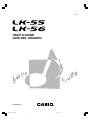 1
1
-
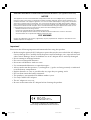 2
2
-
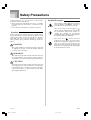 3
3
-
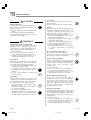 4
4
-
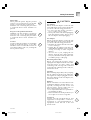 5
5
-
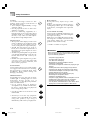 6
6
-
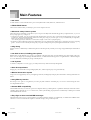 7
7
-
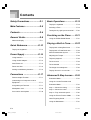 8
8
-
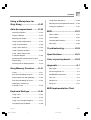 9
9
-
 10
10
-
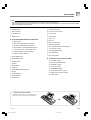 11
11
-
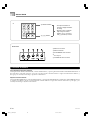 12
12
-
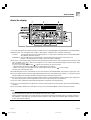 13
13
-
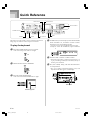 14
14
-
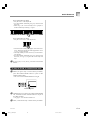 15
15
-
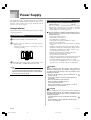 16
16
-
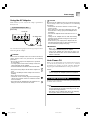 17
17
-
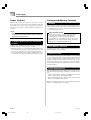 18
18
-
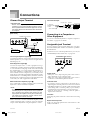 19
19
-
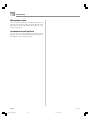 20
20
-
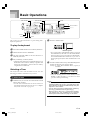 21
21
-
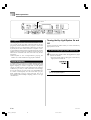 22
22
-
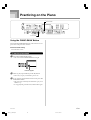 23
23
-
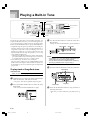 24
24
-
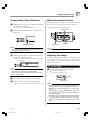 25
25
-
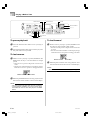 26
26
-
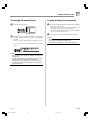 27
27
-
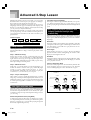 28
28
-
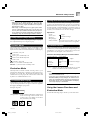 29
29
-
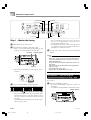 30
30
-
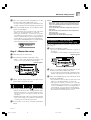 31
31
-
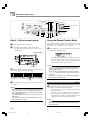 32
32
-
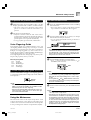 33
33
-
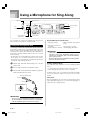 34
34
-
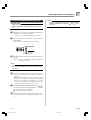 35
35
-
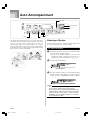 36
36
-
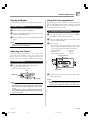 37
37
-
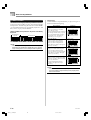 38
38
-
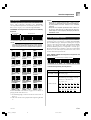 39
39
-
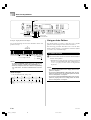 40
40
-
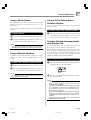 41
41
-
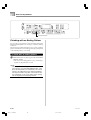 42
42
-
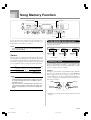 43
43
-
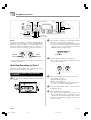 44
44
-
 45
45
-
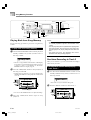 46
46
-
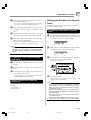 47
47
-
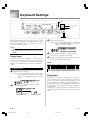 48
48
-
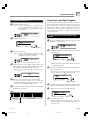 49
49
-
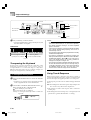 50
50
-
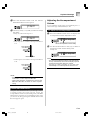 51
51
-
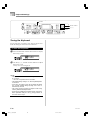 52
52
-
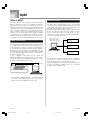 53
53
-
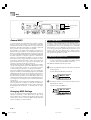 54
54
-
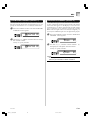 55
55
-
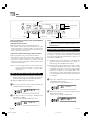 56
56
-
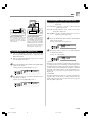 57
57
-
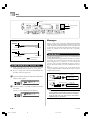 58
58
-
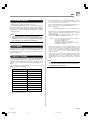 59
59
-
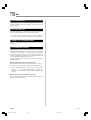 60
60
-
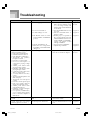 61
61
-
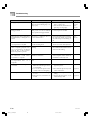 62
62
-
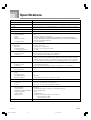 63
63
-
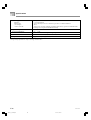 64
64
-
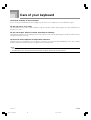 65
65
-
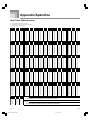 66
66
-
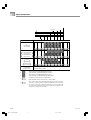 67
67
-
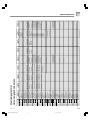 68
68
-
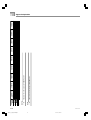 69
69
-
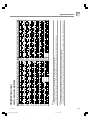 70
70
-
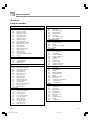 71
71
-
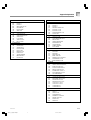 72
72
-
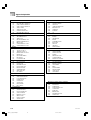 73
73
-
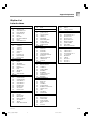 74
74
-
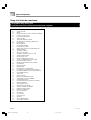 75
75
-
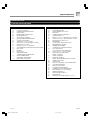 76
76
-
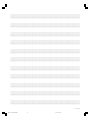 77
77
-
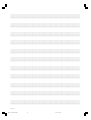 78
78
-
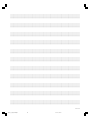 79
79
-
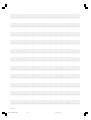 80
80
-
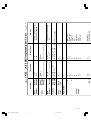 81
81
-
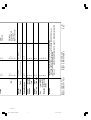 82
82
-
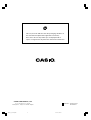 83
83
Ask a question and I''ll find the answer in the document
Finding information in a document is now easier with AI
Related papers
-
Casio Musical Instrument LK-55 User manual
-
Casio CTK-550 Operating instructions
-
Casio CTK-6300in Owner's manual
-
Casio CDP-200R Owner's manual
-
Casio CTK-245 User manual
-
Casio WK210ES1A User manual
-
Casio CTK-7000 Owner's manual
-
Casio CTK-860IN Owner's manual
-
Casio CTK810 User manual
-
Casio PX575R User manual
Other documents
-
Radio Shack Electronic Keyboard MD-992 User manual
-
Seiko DM-51 Metronome Silver User manual
-
Radio Shack MD500 User manual
-
Radio Shack Electronic Keyboard MD500 User manual
-
Radio Shack 42-4059 User manual
-
Radio Shack LK-1161 User manual
-
 Adagio Teas Electronic Keyboard PDP100 User manual
Adagio Teas Electronic Keyboard PDP100 User manual
-
Sound-X SMI-1420 User manual
-
Radio Shack MD-1700 Owner's manual
-
Williams Serenade Owner's manual