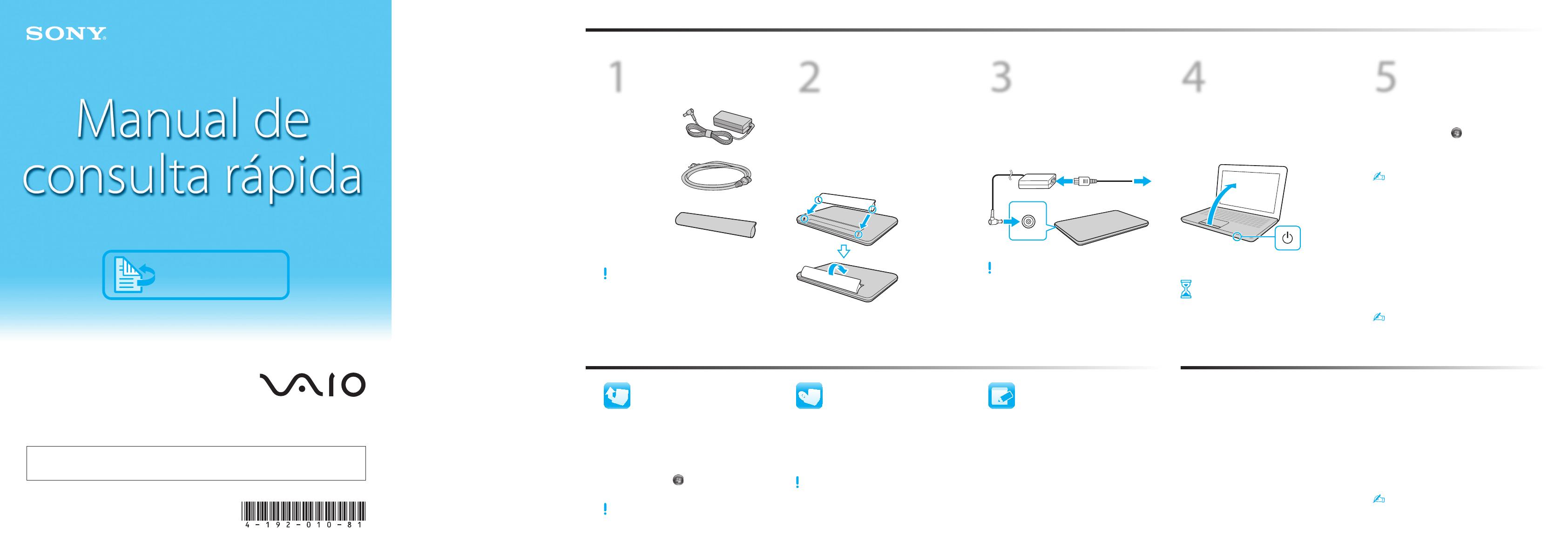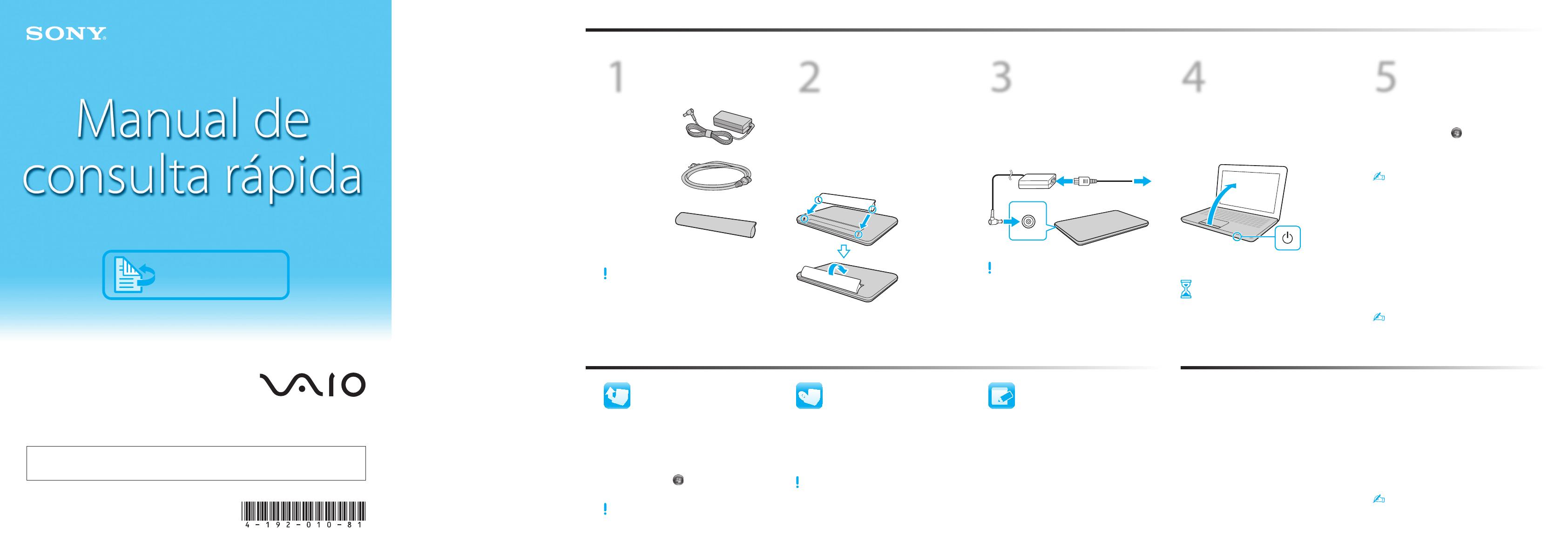
4-192-010-81 (1) © 2010 Sony Corporation Printed in China
2
Instalar
a bateria
1
Empurre o selector LOCK da bateria para
trás.
2
Faça deslizar a bateria diagonalmente
para dentro do respectivo compartimento.
3
Empurre o selector LOCK da bateria para
a frente.
1
Verificar os itens
fornecidos
Transformador
Cabo de
alimentação
Bateria
3
Ligar
o transformador
Ligue o cabo de alimentação ao
transformador e a uma tomada de
electricidade. Em seguida, ligue o cabo do
transformador ao computador.
Certifique-se de que liga o transformador ao
computador durante as primeiras utilizações, para
garantir que a bateria fica totalmente carregada.
4
Ligar
o computador
1
Abra o ecrã LCD.
2
Faça deslizar o botão de ligação até que
o indicador de alimentação se acenda.
Atenção
O primeiro arranque do computador demora
alguns minutos. Não tem de efectuar
qualquer acção até que a janela de
configuração seja apresentada.
5
Localizar
o manual VAIO
Manuais no ecrã:
1
Clique em Iniciar , Todos os
Programas e VAIO Documentation.
2
Abra a pasta relativa ao seu idioma.
O seu computador é fornecido com o Manual do
utilizador – versão de introdução que contém
informação limitada acerca do computador. Para
obter o Manual do utilizador completo, siga as
instrucções apresentadas no Manual do utilizador
– versão de introdução.
Manuais impressos:
Manual de consulta rápida
(este documento)
Manual de recuperação e resolução de
problemas
Regulamentos, Garantia e Suporte
Consulte também a Ajuda e Suporte do Windows
para obter mais informações: clique em Iniciar
e Ajuda e Suporte.
O que fazer
a seguir
Comece aqui
Actualizar
o computador
Preparar uma
recuperação
Manusear o LCD
Evite colocar objectos pesados sobre o computador ou
exercer pressão sobre a tampa do ecrã LCD quando esta
estiver fechada.
Cuidados a ter com o disco rígido
Se o computador estiver equipado com uma unidade
de disco integrada, evite mover o computador
enquanto este estiver ligado ou durante o processo de
ligação ou encerramento.
Danos causados por líquidos
Evite que o computador entre em contacto com líquidos.
Ventilação
Coloque o computador sobre superfícies rígidas, tais
como uma mesa ou uma secretária. A passagem de ar
em redor das ranhuras de ventilação é importante para
reduzir o calor.
Transformador
Não exerça pressão sobre o cabo do transformador que
está ligado ao computador.
Com o software VAIO Care, pode evitar ou resolver
problemas no seu computador.
Clique em Iniciar, Todos os Programas, VAIO Care
e VAIO Care.
Cuidados a ter
Para proteger o seu investimento e maximizar a respectiva
vida útil, aconselhamo-lo a seguir as directrizes seguintes.
Mantenha o computador actualizado
transferindo as actualizações a partir do
Windows Update e do VAIO Update para
melhorar a eficiência, segurança
e funcionalidade do seu computador.
Clique em Iniciar , Todos os Programas,
Windows Update ou VAIO Update.
O computador tem de estar ligado à Internet para
transferir as actualizações.
Pode restaurar o computador a partir dos suportes
de recuperação (não fornecidos) ou da partição de
recuperação, em caso de falha do sistema.
Para obter detalhes, consulte o Manual de
recuperação e resolução de problemas
.
Para criar suportes de recuperação, ligue uma unidade óptica
externa (não fornecidos) ao computador e a uma fonte de
electricidade da rede.
Para adquirir suportes de recuperação, visite
http://support.vaio.sony.eu/ para obter os dados de
contacto para o seu país/região.
As ilustrações apresentadas neste documento
poderão ser diferentes do modelo que adquiriu.
English
Computador pessoal
Página de suporte do VAIO
http://support.vaio.sony.eu/
As funcionalidades e especificações podem variar e estão sujeitas a alterações sem aviso prévio.
Registar o computador
Registe o computador online no URL
seguinte:
http://www.vaio.eu/register/