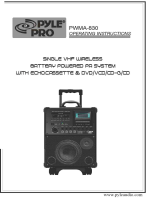Page is loading ...

For Southeast Asia
Accessories .........................................................................3
Safety precautions ..............................................................3
Tray/disc handling procedure ............................................4
The remote control .............................................................4
Disc information ................................................................11
Discs — Basic play ...........................................................12
Discs — Convenient functions ........................................ 14
Discs — Using navigation menus ...................................15
Discs — Using On-screen menus ...................................18
Discs — Changing the player’s settings ........................ 21
The radio ............................................................................23
Cassette tapes — Play and Recording ...........................24
Enjoying karaoke ..............................................................26
Sound field and sound quality .........................................28
Convenient functions
The play/record timer/Sleep timer/Auto-off function/
Dimming the display/Muting the volume/Sound range
display ............................................................................ 30
Using other equipment ..................................................... 31
Glossary .............................................................................32
About DivX VOD content / Language code list .............. 33
Troubleshooting guide ..................................................... 34
Maintenance ......................................................................36
Specifications ....................................................................37
Operating Instructions
DVD Stereo System
Model No. SC-VK950
SC-VK850
SC-VK750
RQTV0146-2L
GCTGCS
Before connecting, operating or adjusting this product,
please read these instructions completely.
Please keep this manual for future reference.
SC-VK950
Region number
The player plays DVD-Video marked with labels
containing region number or “ALL”.
Table of contents
Simple setup
Main unit ...........................................................................39
Remote control ................................................. Back cover
Control Guide
STEP 1 Positioning and connecting the speakers .........5
STEP 2 Connecting a television, the antennas and the
AC power supply cord .........................................8
STEP 3 QUICK SETUP ....................................................10
STEP 4 Setting the time ..................................................10
DEMO function .................................................................10
SC-VK950 is used in the illustrations unless otherwise
indicated.
Region Number
Southeast Asia 3
Australia and N.Z. 4
GN
Example:
VK950_GN book.indb 1 6/26/2006 7:17:30 PM

2
RQTV0146
: indicates features applicable to SC-VK950 only
: SC-VK850 only
: SC-VK750 only
(Inside of product)
System SC-VK950 SC-VK850 SC-VK750
Main unit SA-VK950 (1 unit) SA-VK850 (1 unit) SA-VK750 (1 unit)
Front speakers SB-VK950 (2 units) SB-VK850 (2 units) SB-VK750 (2 units)
Center speaker SB-PC950 (1 unit) SB-PC850 (1 unit) SB-PC750 (1 unit)
Surround speakers SB-PS950 (2 units) SB-PS850 (2 units) SB-PS750 (2 units)
Subwoofer(s) SB-WVK950 (2 units) SB-WVK850 (1 unit) ----
Dear customer
Thank you for purchasing this product.
For optimum performance and safety, please read these
instructions carefully.
VK750
VK850
VK950
V
I
D
E
O
O
U
T
S
V
I
D
E
O
O
U
T
C
O
M
P
O
N
E
N
T
V
I
D
E
O
O
U
T
Y
P
R
P
B
L
I
N
E
O
U
T
- If you see this symbol-
Information on Disposal in other Countries outside the
European Union
This symbol is only valid in the European Union.
If you wish to discard this product, please contact
your local authorities or dealer and ask for the
correct method of disposal.
CAUTION!
•
DO NOT INSTALL OR PLACE THIS UNIT IN A
BOOKCASE, BUILT-IN CABINET OR IN ANOTHER
CONFINED SPACE. ENSURE THE UNIT IS WELL
VENTILATED. TO PREVENT RISK OF ELECTRIC SHOCK
OR FIRE HAZARD DUE TO OVERHEATING, ENSURE
THAT CURTAINS AND ANY OTHER MATERIALS DO NOT
OBSTRUCT THE VENTILATION VENTS.
• DO NOT OBSTRUCT THE UNIT’S VENTILATION
OPENINGS WITH NEWSPAPERS, TABLECLOTHS,
CURTAINS, AND SIMILAR ITEMS.
• DO NOT PLACE SOURCES OF NAKED FLAMES, SUCH
AS LIGHTED CANDLES, ON THE UNIT.
• DISPOSE OF BATTERIES IN AN ENVIRONMENTALLY
FRIENDLY MANNER.
CAUTION!
THIS PRODUCT UTILIZES A LASER.
USE OF CONTROLS OR ADJUSTMENTS OR
PERFORMANCE OF PROCEDURES OTHER THAN
THOSE SPECIFIED HEREIN MAY RESULT IN
HAZARDOUS RADIATION EXPOSURE.
DO NOT OPEN COVERS AND DO NOT REPAIR
YOURSELF. REFER SERVICING TO QUALIFIED
PERSONNEL.
WARNING:
TO REDUCE THE RISK OF FIRE, ELECTRIC SHOCK
OR PRODUCT DAMAGE, DO NOT EXPOSE THIS
APPARATUS TO RAIN, MOISTURE, DRIPPING OR
SPLASHING AND THAT NO OBJECTS FILLED WITH
LIQUIDS, SUCH AS VASES, SHALL BE PLACED ON THE
APPARATUS.
The socket outlet shall be installed near the equipment and
easily accessible or the mains plug or an appliance coupler
shall remain readily operable.
This product may receive radio interference caused by
mobile telephones during use. If such interference is
apparent, please increase separation between the product
and the mobile telephone.
THIS UNIT IS INTENDED F OR US E IN TROPI CAL
CLIMATES.
THIS UNIT IS INTENDED FOR USE IN MODERATE
CLIMATES.
Operations in these instructions are described mainly for
the remote control, but you can do the operations on the
main unit if the controls are the same
For Southeast Asia
For Australia and N.Z.
VK950_GN book.indb 2 08/06/2006 10:39:59 AM

3
RQTV0146
Accessories / Safety precautions
For areas except Australia and N.Z.
CAUTION:
The AC voltage is different according to the area.
Be sure to set the proper voltage in your area before use.
(For details, please refer to page 9.)
1 Remote control [
➡
page 4]
AC power supply cord [
➡
page 8]
1 Video cable [➡ page 8]
1 AM loop antenna [➡ page 8]
1 FM indoor antenna [
➡
page 8]
2 Batteries [➡ page 4]
The included AC power supply cord is for use with this unit
only. Do not use it with other equipment.
Do not use an AC power supply cord from other equipment.
•
•
VK950
VK850
VK750
Please check and identify the supplied accessories.
Accessories
- If you see this symbol-
Information on Disposal in other Countries outside the
European Union
This symbol is only valid in the European Union.
If you wish to discard this product, please contact
your local authorities or dealer and ask for the
correct method of disposal.
Placement
Set the unit up on an even surface away from direct sunlight,
high temperature, high humidity, and excessive vibration. These
conditions can damage the cabinet and other components,
thereby shortening the unit’s service life.
Do not place heavy items on the unit.
Voltage
Do not use high voltage power sources. This can overload
the unit and cause a fire.
Do not use a DC power source. Check the source carefully
when setting the unit up on a ship or other place where DC is
used.
AC power supply cord protection
Ensure the AC power cord is connected correctly and not
damaged. Poor connection and lead damage can cause fire or
electric shock. Do not pull, bend, or place heavy items on the
lead.
Grasp the plug firmly when unplugging the lead. Pulling the
AC power cord can cause electric shock.
Do not handle the plug with wet hands. This can cause
electric shock.
Foreign matter
Do not let metal objects fall inside the unit. This can cause
electric shock or malfunction.
Do not let liquids get into the unit. This can cause electric
shock or malfunction. If this occurs, immediately disconnect the
unit from the power supply and contact your dealer.
Do not spray insecticides onto or into the unit. They contain
flammable gases which can ignite if sprayed into the unit.
Service
Do not attempt to repair this unit by yourself. If sound is
interrupted, indicators fail to light, smoke appears, or any
other problem that is not covered in these instructions occurs,
disconnect the AC power cord and contact your dealer or an
authorized service center. Electric shock or damage to the unit
can occur if the unit is repaired, disassembled or reconstructed
by unqualified persons.
Extend operating life by disconnecting the unit from the power
source if it is not to be used for a long time.
Safety precautions
(EUR7662YH0)
For Southeast Asia
For Australia and N.Z.
(EUR7662YG0)
(EUR7662YF0)
VK950_GN book.indb 3 08/06/2006 10:40:00 AM

4
RQTV0146
Remote control
Tray/disc handling procedure / The remote control
Cleaning discs
Wipe with a damp cloth and then wipe dry.
and other recordable formats
Clean with an optional DVD-RAM/PD disc cleaner (LF-
K200DCA1, where available).
Never use cloths or cleaners for CDs, etc.
•
•
Adhere to the following to avoid problems.
Removing the power plug
Press [^] to turn off the unit and remove the power plug only after all the displays have disappeared.•
Place the disc label up in the center of the tray.
Insert only one disc into each tray.
•
•
Tray/disc handling procedure
DVD-V VCD CD
Insert so the poles (+ and – )
match those in the remote control.
Do not use rechargeable type
batteries.
•
•
The remote control
DVD-VR
1
SINGLE CHANGE
MULTI CHANGE
OPEN/CLOSE
2
3
4
5
MIC VO
L
MIC
1
MIC
2
OPEN
SUBWOOFER
SOUND EQ
SUPER SOUND EQ
SUPER SURROUND
SURROUND
ENHANCER
PHONES
MUSIC POR
T
OPEN
AC
IN
V
O
L
U
M
E
TAPE DVD/CDTUNERMUSIC PORT
DEMO
RECORDDECK 1/2DISPLAY STOPREW/ /FF
OPEN/CLOSE
1
SINGLE CHANGE
MULTI CHANGE
OPEN/CLOSE
2
3
4
5
MIC VO
L
MIC
1
MIC
2
OPEN
SUBWOOFER
SOUND EQ
SUPER SOUND EQ
SUPER SURROUND
SURROUND
ENHANCER
PHONES
MUSIC POR
T
OPEN
AC
IN
V
O
L
U
M
E
TAPE DVD/CDTUNERMUSIC PORT
DEMO
RECORDDECK 1/2DISPLAY STOPREW/ /FF
Tray caution Inserting a disc
Always press [;, OPEN/CLOSE] to insert or remove a disc.
Do not push or pull out the tray by hand as this will cause an
accident.
•
•
Disc handling precautions
Do not attach labels or stickers to discs (This may cause disc
warping, rendering it unusable).
Do not write on the label side with a ball-point pen or other
hard writing instrument.
Do not use record cleaning sprays, benzine, thinner, static
electricity prevention liquids or any other solvent.
Do not use scratch-proof protectors or covers.
Do not use the following discs:
Discs with exposed adhesive from removed stickers or
labels (rented discs, etc).
Discs that are badly warped or cracked.
Irregularly shaped discs, such as heart shapes.
•
•
•
•
•
–
–
–
R6/LR6, AA
Press on the tab
to open
Insert this side first
when closing
Batteries
■ Do not:
mix old and new batteries.
use different types at the same time.
heat or expose to flame.
take apart or short circuit.
attempt to recharge alkaline or manganese batteries.
use batteries if the covering has been peeled off.
Mishandling of batteries can cause electrolyte leakage which
can damage items the fluid contacts and may cause a fire.
Remove if the remote control is not going to be used for a long
period of time. Store batteries in a cool, dark place.
■ Use
Aim at the sensor, avoiding obstacles, at a maximum range of
7 m directly in front of the unit.
•
•
•
•
•
•
VK950_GN book.indb 4 08/06/2006 10:40:03 AM

5
RQTV0146
Positioning and connecting the speakers
Simple setup
STEP 1
Cables and equipment are sold separately unless
otherwise indicated.
You can damage your speakers and shorten their
useful life if you play sound at high levels over extended
periods.
Reduce the volume in the following cases to avoid
damage.
When playing distorted sound.
When the speakers emit strange noise (howling) from a
record player, noise from FM broadcasts, or continuous
signals from an oscillator, test disc, or electronic
instrument.
When adjusting the sound quality.
When turning the unit on or off.
•
•
–
–
–
–
Caution
Use the speakers only with the recommended
system. Failure to do so can damage the main
unit and speakers, and can cause fire. Consult
a qualified service person if damage occurs or
if a sudden change in performance is apparent.
Do not attempt to attach these speakers to walls
using methods other than those described in
this manual.
•
•
Positioning for best effect
How you set up your speakers can affect the bass and the
sound field. Note the following points.
Place speakers on flat secure bases.
Placing speakers too close to floors, walls, and corners
can result in excessive bass. Cover walls and windows
with a thick curtain.
Keep your speakers at least 10 mm away from the
system for proper ventilation.
The angles in the diagrams are approximate.
Use only the supplied speakers
Using other speakers can damage the unit and sound
quality will be negatively affected.
Set the speakers up on an even surface to prevent them
from falling. Take proper precautions to prevent the
speakers from falling if you cannot set them up on an
even surface.
•
•
•
•
•
•
(SB-PC 9 5 0 /
SB-PC8 5 0
)
(SB-PS950
/
SB-PS850)
(SB-PS750)
(SB-PC 7 5 0
)
30
o
120
o
30
(SB-WV K 9 5 0)
(SB-WV K 9 5 0/
SB-WVK 8 5 0 )
(SB-PS950/
SB-PS850)
(SB-PS750)
(SB-VK 9 5 0 /
SB-VK8 5 0
/
SB-VK7 5 0
)
(SB-VK 9 5 0 /
SB-VK8 5 0 /
SB-VK7 5 0 )
o
Center speaker
Front speaker (left)
Front speaker (right)
Subwoofer (right)
Subwoofer (left)
Surround
speaker
(left)
Surround
speaker
(right)
Television
(not included)
Simple setup
Step 1: Positioning and connecting the speakers
Note
Positioning
Place the front, center, and surround speakers
at approximately the same distance from the
seating position.
Front speakers
Speakers are designed identically so that no left
or right channel orientation is necessary.
Center speaker
Do not place the center speaker directly on the
television as vibration may cause it to fall or
disrupt the picture.
Place it on a rack or shelf.
Surround speakers
Place on the side of or slightly behind the seating
area, higher than ear level.
Subwoofer(s)
VK850
VK950
Place on either side of the television, on the floor
or a sturdy shelf to reduce vibration.
Leave 10 cm at the rear for ventilation.
If irregular coloring occurs on your television
The supplied speakers are designed to be used close to
a television, but the picture may be affected with some
televisions and setup combinations.
If this occurs, turn the television off for about 30 minutes.
The television’s demagnetizing function should correct the
problem.
If it persists, move the speakers further away from the
television.
VK950_GN book.indb 5 08/06/2006 10:40:31 AM

6
RQTV0146
L
R
L
R
L
R
L
R
+
-
VIDEO
OU
T
S VIDEO
OU
T
COMPONENT
VIDEO OU
T
Y
P
R
P
B
LINE
OU
T
VIDEO
OUT
S VIDEO
OU
T
COMPONENT
VIDEO OUT
Y
P
R
P
B
R
L
VOLT ADJ
LINE
OU
T
R
L
R
L
R
L
Simple setup
Step 1: Positioning and connecting the speakers
VIDEO
OU
T
S VIDEO
OU
T
FM ANT AM ANT
COMPONENT
VIDEO OU
T
Y
P
R
P
B
L
R
LINE
OU
T
L
R
+
-
SPEAKERS
R
L
VOLT ADJ
R
L
+
-
Note
Never short-circuit positive
(+) and negative (–)
speaker wires.
Incorrect connection can
damage the speakers.
•
VK950
VK850
Connecting center and surround speakers
Connecting front speakers and subwoofers
Surround speaker (left)
Surround speaker (right)
Center speaker
Front speaker (left)
(High frequency)
Front speaker (left)
(Low frequency)
Subwoofer (left)
Note
Connect the right (R) side in the same way.
Connecting front speakers and subwoofers
Surround speaker (left)
Surround speaker (right)
Center speaker
Front speaker (left)
Front speaker (right)
Subwoofer
Connecting center and surround speakers
Gray (+)
Blue (–)
Gray
Blue
Gray
Red
Blue
Black
Black (–)
Blue (–)
Red (+)
Gray (+)
Blue (–)
Gray (+)
Blue
Gray
Red (+)
Black (–)
Red
Black
Connecting
Gray (+)
Blue (–)
Black (–)
Red (+)
Connect so cord colors match the terminal colors.
Red
VK950Da_GN p1-11a.indd 6 7/4/2006 9:17:22 AM

7
RQTV0146
VIDEO
OU
T
S VIDEO
OU
T
FMANT AM ANT
VOLTAD
J
EX LOOP
COMPONENT
VIDEO OUT
Y
P
R
P
B
75
Ω
L
R
LINE
OU
T
L
R
LINE
OU
T
S. WOOFER
OU
T
R
L
R
L
+
-
+
-
Simple setup
Step 1: Positioning and connecting the speakers
1 Drive a screw (not included) into the wall.
2 Fit the hole securely onto the screw(s).
The wall or pillar on which the speakers are to be
attached should be capable of supporting 10 kg per
screw. Consult a qualified building contractor when
attaching the speakers to a wall. Improper attachment
may result in damage to the wall and speakers.
30 - 35 mm
7 - 9 mm
3.0 - 4.0 mm
7.5 - 9.4 mm
VK750
Note
Connect the right (R) side in the same way.
Black (–)
Red (+)
Black
Red
Gray (+)
Blue (–)
Gray
Blue
Other speaker setup options – attaching to a wall
You can attach the surround and center speakers to a wall.
Surround speaker (right)
Center speaker
Surround speaker (left)
Front speaker (left)
Surround speaker Center speaker
Center and Surround speaker
VK950
VK850
VK750
200 mm
190 mm
Connecting front speakers
Connecting center and surround speakers
VK950Da_GN p1-11a.indd 7 6/30/2006 3:20:18 PM

8
RQTV0146
VIDEO IN
REC
OUT
TO SB-PS950
SURROUND
TO SB-VK950
FRONT
TO SB-WVK950
SUBWOOFER
(4Ω)
(4
Ω)
HIGH
(4
Ω)
(4
Ω)
LO
W
(8
Ω)
TO SB-PS950
CENTER
L
R
R
L
R
L
R
L
R
+ -
L
R
VIDEO
OUT
COMPONENT
VIDEO OU
T
Y
FM ANT
(75
)
VOLT ADJ
110-127V 220-240V
P
R
P
B
Y
P
R
PB
COMPONENT
VIDEO IN
S-VIDEO
IN
AM ANT
EXT
LOOP ANT
GROUND
FM ANT
(75
Ω)
LOOP
S VIDEO
OU
T
AC IN
AC IN
3
LOOP ANT
GROUND
2
1
Simple setup
Step 2 : Connecting a television, the antennas and the AC power supply cord
Connecting a television, the antennas and the AC
power supply cord
STEP 2
AM loop
antenna
AC power
supply cord
Use outdoor antennas if radio reception is poor.
Note
Disconnect the outdoor antenna when the unit is not
in use.
Do not use the outdoor antenna during a lightning
storm.
Connect the AM
loop antenna
■ AM outdoor antenna
5-12m
Run a piece of vinyl wire horizontally across a
window or other convenient location.
Leave the loop antenna connected.
•
•
FM indoor antenna
Fix the other end of the
antenna where reception
is best.
Adhesive
tape
FM outdoor antenna
75 Ω coaxial
cable
■ FM outdoor antenna (using a television antenna)
Disconnect the FM indoor antenna.
The antenna should be installed by a competent
technician.
•
•
To household AC socket
Connect the AC power supply cord after all other
connections are complete.
Video cable
FM indoor
antenna
Insertion of Connector
Even when the connector is perfectly inserted,
depending on the type of inlet used, the front
part of the connector may jut out as shown in the
drawing. However there is no problem using the
unit.
AC power supply cord
Appliance inlet
Approx. 3.5mm
Connector
Other accessories
(not included)
Component
video cable
S video cable
Supplied
accessories
AM outdoor antenna
For Southeast Asia
For Australia and N.Z.
VK950_GN book.indb 8 08/06/2006 10:43:34 AM

9
RQTV0146
VIDEO IN
REC
OUT
TO SB-PS950
SURROUND
TO SB-VK950
FRONT
TO SB-WVK950
SUBWOOFER
(4Ω)
(4
Ω)
HIGH
(4
Ω)
(4
Ω)
LO
W
(8
Ω)
TO SB-PS950
CENTER
L
R
R
L
R
L
R
L
R
+ -
L
R
VIDEO
OUT
COMPONENT
VIDEO OU
T
Y
FM ANT
(75
)
VOLT ADJ
110-127V 220-240V
P
R
P
B
Y
P
R
PB
COMPONENT
VIDEO IN
S-VIDEO
IN
AM ANT
EXT
LOOP ANT
GROUND
FM ANT
(75
Ω)
LOOP
S VIDEO
OU
T
AC IN
AC IN
3
LOOP ANT
GROUND
2
1
Simple setup
Step 2 : Connecting a television, the antennas and the AC power supply cord
Before connecting the AC power supply cord, set the
voltage.
Voltage Selector
Use a flat-head screwdriver to set the voltage selector on the rear panel
to the appropriate position for the area in which this system is used.
AM loop antenna
Stand the antenna up on its
base.
Keep loose antenna cord
away from other wires and
cords.
Television
Conserving power
The unit consumes a small amount of power (approx. 0.9 W) even when it is turned off with [^]. To save power
when the unit is not to be used for a long time, unplug it from the household AC socket. You will need to reset
some memory items after plugging in the unit.
■ Connecting a television with COMPONENT VIDEO IN terminals
COMPONENT VIDEO OUT terminals
These terminals can be used for either interlace or progressive
output and provide a purer picture than the S VIDEO OUT terminal.
Connection using these terminals outputs the color difference signals
(P
B
/P
R
) and luminance signal (Y) separately in order to achieve high
fidelity in reproducing colors. The description of the component video
input terminals depends on the television or monitor (e.g. Y/P
B
/P
R
,Y/B-
Y/R-Y, Y/C
B
/C
R
). Connect to terminals of the same color.
To enjoy progressive video
1. Connect to the component video input terminals on a 480p or
576p
compatible television. (Video will not be displayed correctly if
connected to an incompatible television.)
2. Select “480p”
or “576p” for Video Output Mode (Picture Menu,
➡
page 19).
■ Connecting a television with a VIDEO IN terminal
VIDEO OUT terminal
Do not connect the unit through a video cassette recorder, because the
picture may not be displayed correctly due to the copy guard protection.
■ Connecting a television with an S VIDEO IN terminal
S VIDEO OUT terminal
The S VIDEO terminal achieves a more vivid picture than the VIDEO
OUT terminal by separating the chrominance (C) and luminance (Y)
signals. (Actual results depend on the television.)
Television
Television
For Southeast Asia
Black
Red
White
Video cable
Component
video cable
S video cable
VK950_GN book.indb 9 14/06/2006 05:02:40 PM

10
RQTV0146
1
SINGLE CHANGE
MULTI CHANG
E
OPEN/CLOSE
2
3
4
5
MIC VO
L
MIC
1
MIC 2
OPEN
SUBWOOFER
SOUND EQ
SUPPER SOUND EQ
SUPER SURROUND
SURROUND
ENHANCER
PHONES
MUSIC PORT
OPEN
AC
IN
AUTO REVERSE PLAYBACK / RECORDRECORDAUTO REVERSE PLAYBACK
V
O
L
U
M
E
TAPE DVD/CDTUNERMUSIC PORT
DEMO
RECORDDECK 1/2DISPLAY STOPREW/ /FF
2 3 1
2
3
4 5
6
1
Press and hold.
QUICK SETUP
STEP 3
Turn on the television and select the appropriate video input on the television
to suit the connection for the unit.
Setting the time
STEP 4
Power ON. Select “DVD/CD”.
Press and hold to show
the QUICK SETUP screen.
Select the option
from the screen.
Press to finish
QUICK SETUP.
Press to exit.
Press to select
“CLOCK”.
Press [CLOCK/TIMER] to
finish setting the time.
Set the time
(press within 6 seconds or so).
This is a 24-hour clock.
Press [CLOCK/TIMER] when the unit is on to display the time.
Reset the clock regularly to maintain accuracy.
•
•
When the unit is first plugged in, a demonstration of its functions may be
shown on the display.
If the demo setting is off, you can see a demonstration by turning on the
demo.
The display changes each time the button is held down.
DEMO ON DEMO OFF
You can reduce the power consumed in standby mode by turning the
demonstration off.
DISPLAY
-DEMO
DEMO function
Simple setup
Step 3: QUICK SETUP / Step 4: Setting the time / DEMO function
CLOCK/
TIMER
u, i,
2/REW,
FF/1
DVD/CD q
RETURN,
-SETUP
^
e, r, w, q,
ENTER
Select
Confirm
For Australia
and N.Z.
RETURN
SETUP
For Australia
and N.Z.
For Australia and N.Z.
VK950_GN book.indb 10 08/06/2006 10:43:39 AM

11
RQTV0146
Discs that can be played
Disc information
■ Video systems
This unit can play PAL and NTSC, but your television must
match the system used on the disc.
PAL discs cannot be correctly viewed on an NTSC
television.
This unit can convert NTSC signals to PAL 60 for viewing
on a PAL television (➡ “Video” tab—NTSC Disc Output,
page 21).
–
–
–
DVD-V
DVD-V
—
Video CD
VCD
Including SVCD (Conforming to IEC62107).•
DVD-RAM
DivXDVD-VR MP3 JPEG MPEG4
#3, #4
DVD-VR
Recorded with devices using Version 1.1 of the Video Recording Format (a unified video
recording standard), such as DVD video recorders, DVD video cameras and personal computers.
JPEG
Recorded with Panasonic SD multi cameras or DVD video recorders using the DCF (Design
rule for Camera File system) Standard Version 1.0.
MPEG4
Recorded with the Panasonic SD multi cameras or DVD video recorders (conforming
to SD VIDEO specifications (ASF standard)/MPEG (Simple Profile) video system/G.726 audio
system).
•
•
•
DVD-R (DVD-Video)
#1
/ DVD-RW (DVD-Video)
DVD-V
Discs recorded and finalized
#2
on DVD video recorders or DVD video cameras.
DVD-R (VR)
#1
/ DV-RW (VR)
DVD-VR
Discs recorded and finalized
#2
on DVD video recorders or DVD video cameras using Version 1.1
or 1.2 (DVD-R only) of the Video Recording Format (a unified video recording standard).
DVD-R / DVD-RW
MP3 JPEG
Finalize
#2
the disc after recording.
DVD-R (DivX Video) / DVD-RW (DivX Video)
DivX
#3, #4
Finalize
#2
the disc after recording.
•
•
•
•
—
+R (Video)
#1
/ +RW (Video)
DVD-V
Discs recorded and finalized
#2
on DVD video recorders or DVD video cameras.•
CD
CD WMA MP3 JPEG VCD MPEG4 DivX
#3, #4
This unit can play CD-R/RW recorded with the above formats. Close the sessions or finalize
*2
the
disc after recording.
CD
This unit is compatible with HDCD, but does not support the Peak Extend function (a function
which expands the dynamic range of high level signals).
HDCD-encoded CDs are encoded with 20 bits and sound better than CDs encoded with 16 bits.
WMA MP3 JPEG
This unit also plays HighMAT discs.
WMA
This unit does not support Multiple Bit Rate (MBR: an encoding process for audio content
that produces an audio file encoded at several different bit rates).
•
•
•
•
Operations you can perform depend on the disc format. The following table shows the formats you can use and the
indications used in these operating instructions. (e.g.
DVD-V
)
#1
Includes single-sided, dual layer discs.
#2
A process that allows play on compatible equipment.
#3
Functions added with DivX Ultra are not supported.
#4
Plays all versions of DivX
®
video (including DivX
®
6) with standard playback of DivX
®
media files. Certified to the DivX Home
Theater Profile. GMC (Global Motion Compensation) is not supported.
It may not be possible to play the above discs in all cases due to the type of disc or condition of the recording.•
g Discs that cannot be played
DVD-RW version 1.0, DVD-Audio, DVD-ROM, CD-ROM, CDV,
CD-G, SACD, Photo CD, DVD-RAM that cannot be removed
from their cartridges, 2.6-GB and 5.2-GB DVD-RAM, and “Chaoji
VCD” available on the market including CVD, DVCD and SVCD
that do not conform to IEC62107.
Playing DVDs and Video CDs
The producer of these discs can control how they are played
so you may not always be able to control play as described in
these operating instructions (for example if the play time is not
displayed or if a Video CD has menus).
Read the disc’s instructions carefully.
■ Note about using a DualDisc
Do not use a DualDisc in this unit as it may not be possible to
insert it correctly and it may get scratched or scraped.
The “CD” sides of DualDisc do not meet the CD-DA standard
so it may not be possible to play them on this unit.
•
•
Disc information
■ Audio format of DVDs
This unit automatically
recognizes and decodes
discs with these symbols.
•
R DL
VK950_GN book.indb 11 08/06/2006 10:43:42 AM

12
RQTV0146
Changing a
disc in the
desired tray
Press [;, SINGLE CHANGE]
again to close the tray.
You can also remove
a disc while another is
playing (except in CD
mode).
You cannot remove a disc
in CD mode Program or
Random play, or during
recording.
•
•
3
Close the disc tray.
4
Start play.
It may take some time
for play to start but this is
normal.
•
1
Open the disc
tray.
The unit turns on
automatically and a
tray opens.
•
2
Place disc.
Load double-sided discs
so the label for the side
you want to play is facing
up. (➡ Tray/disc handling
procedure, page 4)
•
Discs — Basic play
Discs — Basic play
Label must face
upward.
Disc tray
Tray number
OPEN/CLOSE
1
OPEN/CLOSE
Remove TYPE 2 and 4
discs from their cartridges
before use.
Read the instructions
for the disc carefully.
•
1
SINGLE CHANGE
MULTI CHANGE
OPEN/CLOSE
2
3
4
5
MIC VO
L
MIC
1
MIC
2
OPEN
SUBWOOFER
SOUND EQ
SUPER SOUND EQ
SUPER SURROUND
SURROUND
ENHANCER
PHONES
MUSIC POR
T
OPEN
AC
IN
V
O
L
U
M
E
TAPE DVD/CDTUNERMUSIC PORT
DEMO
RECORDDECK 1/2DISPLAY STOPREW/ /FF
DVD-VR
Changing
multiple
discs
Press the button repeatedly to
check and change multiple discs.
The tray with a disc being
played will not open.
If the player is stopped, all trays
will open.
To close the remaining
trays simultaneously, press
[;, OPEN/CLOSE].
•
•
•
Using the main unit
MULTI CHANGE
Note
Discs continue to rotate while menus are displayed. Press [g, STOP] when you finish to
preserve the unit’s motor and your television screen.
The total number of titles may not be displayed properly on +R/+RW.
•
•
q, DVD/CD
;, MULTI CHANGE
g, STOP
– VOLUME +
;, OPEN/CLOSE
Disc trays
1 q to 5 q
;, SINGLE CHANGE
i, 1/FF
u, REW/2
1
2
3
4
5
SINGLE CHANGE
RETURN,
-SETUP
DVD/CD q
VOLUME, +, –
Numbered
buttons
u, i,
2/REW, FF/1
DISC
g, STOP
h, PAUSE
TOP MENU
MENU
CANCEL
t, y,
SLOW/SEARCH
FL DISPLAY
VK950_GN book.indb 12 08/06/2006 10:43:46 AM

13
RQTV0146
Volume
adjustment
Stop
The stopped play position is
memorized when “RESUME” is
displayed.
Press [DVD/CD q] to resume
play.
Press [g, STOP] to clear the
position.
•
•
Pause
Press [DVD/CD q] to continue
normal play.
•
Skip
Search
(during play)
Play speed increases up to 5
steps.
Press [DVD/CD q] to
continue normal play.
•
•
Slow-motion
Up to 5 steps.
Press [DVD/CD q] to continue normal play.
VCD
Forward direction only.
•
•
•
Frame-by-
frame
DVD-V DVD-VR VCD
VCD
Forward direction only.
Pressing [h, PAUSE] also activates forward
direction.
Press [DVD/CD q] to continue normal play.
•
•
•
Discs — Basic play
Discs — Basic play
Selecting a
disc
Disc information screen is displayed.•
Enter
number
DVD-V
(while stopped)
DVD-VR VCD CD
Example: To select 12:
[
>
=
10] [1] [2]
VCD
with playback control
Press [g, STOP] then press
the numbered buttons.
WMA
MP3
JPEG MPEG4 DivX
Example: To select 123:
[1] [2] [3] [ENTER]
Press [CANCEL] to cancel
the number(s).
•
•
Disc menu
DVD-V
Shows a disc top menu.
DVD-VR
Shows the programs.
DVD-V
MPEG4 DivX
Shows a disc menu.
DVD-VR
Shows a playlist.
VCD
with playback control (PBC)
Shows a disc menu.
On-screen
item select
Return to
previous
screen
Main unit
display
Press to change display.
DVD-V WMA MP3 MPEG4 DivXDVD-VR
Time display Information display
JPEG
When Slideshow is on (➡ page 18)
SLIDE Information display
When Slideshow is off (➡ page 18)
PLAY Information display
Select
Confirm
Select
Confirm
or
or
WMA MP3 JPEG
MPEG4 DivX
Using the remote control
;, MULTI CHANGE
g, STOP
;, OPEN/CLOSE
;, SINGLE CHANGE
Displaying
current
playback
condition
(QUICK OSD)
Press [QUICK OSD].
The current playback condition is displayed.
Each time you press the button:
g Basic
if the sta
r
you ar
e
Basic
Details
Off
g Details
RAM
It is not possible to skip through the current program if the start
of the next program is within about 30 seconds of the point you are
skipping from.
e.g.
DVD-V
e.g.
DVD-V
To exit the screen
Press [QUICK OSD].
CD WMAMP3
The QUICK OSD screen will appear automatically.
MPEG4 DivX
Video and audio information is not displayed
during search.
•
•
•
For Australia
and N.Z.
VK950_GN book.indb 13 08/06/2006 10:43:52 AM

14
RQTV0146
Random play
Repeat play
Program play (up to 32 items)
While stopped
1 Press [PLAY MODE] to select “Random”.
Every time you press the button:
Program Random off (Normal play)
2 Press the
numbered buttons to select a group (
WMA MP3
JPEG MPEG4 DivX
then press [ENTER]) or a title.
3 Press [DVD/CD q].
g When CD mode is on
VCD CD
WMA MP3
All the items on all discs play in random order.
While stopped
1 Press [PLAY MODE] to select “Program”.
(➡ see above)
2 Press the numbered buttons to select the items
( then press [ENTER]).
Repeat this step to program other items.
To select items using the cursor buttons
Press [ENTER] and [e, r] to select an item, then press
[ENTER] again to confirm the number.
3 Press [DVD/CD q].
g When CD mode is on
VCD CD
WMA MP3
You can program all the items on all the discs.
Follow the steps above. (Select the discs in step 2.)
To exit the program mode
Press [PLAY MODE] to select “off”.
To return to your program
Press [PLAY MODE] again.
To add or change the program
Press [e, r] to select an available item, then repeat step 2.
To clear the whole program
Select “Clear all” and press [ENTER].
To clear an item
Press [CANCEL], or select “Clear” and press [ENTER].
Note
Clear the existing program before creating a new program.
The program is cleared when you switch the unit to standby,
select another source, turn CD mode on or off, or remove the
disc from the current disc tray.
For HighMAT discs, select “Play as Data Disc” (➡ Other
Menu, page 20) to use random play or program play.
•
•
•
•
•
•
•
•
•
•
Discs — Convenient functions
PLAY to start
0 ~ 9 to select
Choose a title.
Title 1
Random Playback
Program Playback
Play
No. Disc
Choose a title and chapter
.
T/G C/ T
1
Clear
Clear all
to select and press ENTER
PLAY to start
--
Discs — Convenient functions
All CDs play
This function allows you to play all loaded CDs in order and
skips DVD, JPEG, MPEG4 and DivX discs.
While stopped with a CD in the current disc tray
1 Press [CD MODE].
2 Press [DVD/CD q].
To cancel
Press [CD MODE] while stopped.
(The function also cancels when you open the current disc tray,
switch the unit to standby or select another source.)
You cannot change the mode during play, or while in
program or random mode.
HighMAT menus and Video CD playback control are
disabled.
•
•
•
Note
VCD CD
WMA MP3
DVD-V VCD CD
WMA MP3
JPEG MPEG4 DivX
WMA MP3 JPEG MPEG4 DivX
Example:
DVD-V
VCD CD WMA MP3 JPEG MPEG4 DivXDVD-V
DVD-V WMA MP3 JPEG
MPEG4 DivX
DVD-V
Example:
(Only when the elapsed play time can be displayed
: Works with all JPEG contents.)
During play
Press [REPEAT] to select an item to be repeated.
PG REPEAT
#1
→
DISC REPEAT
→
REPEAT OFF
During playlist play:
SCENE REPEAT
→
PL REPEAT
#2
→
REPEAT OFF
CHAPTER REPEAT
→
TITLE REPEAT
#3
→
REPEAT OFF
TRACK REPEAT
→
DISC REPEAT
#3
→
REPEAT OFF
CONTENT REPEAT
→
GROUP REPEAT
#3
→
REPEAT OFF
GROUP REPEAT
#3
→
REPEAT OFF
You can also repeat play of content and group on HighMAT
discs.
TRACK REPEAT
→
DISC REPEAT
→
ALL CD'S REPEAT
→
REPEAT OFF
CONTENT REPEAT
→
GROUP REPEAT
→
ALL CD'S
REPEAT
→
REPEAT OFF
To repeat only your favorite tracks, contents or chapters
Start program play (➡ Program play, right) and press
[REPEAT] to select the repeat mode.
#
1
Program repeat (➡ Playing DVD-VR discs, page 16).
#
2
Play list repeat (➡ Playing DVD-VR discs, page 16).
#
3
During program and random play
“ALL” is displayed.
•
•
•
JPEG
DVD-V
DVD-VR
VCD CD
WMA MP3 MPEG4 DivX
JPEG
Single disc play
All CDs play (➡ above)
VCD CD
WMA MP3
➡ Back cover for the position of the remote control buttons.
VK950_GN book.indb 14 08/06/2006 10:43:54 AM

15
RQTV0146
Discs — Using navigation menus
Discs — Using navigation menus
1 Press [FUNCTIONS] while the navigation menu
is displayed.
Actual items depend on the disc.
Example:
2 Press [e, r] to select the item and press
[ENTER].
To return to the menu
Press [RETURN].
•
Playing from the selected items
(Navigation Menu)
1 Press [MENU, PLAYLIST].
2 Press [e, r, w, q] to select the group or audio/
picture/video content and press [ENTER].
3 To play content in the group in order
Press [ENTER].
To start play from the selected content
Press [
e, r] and then [ENTER].
To play WMA/MP3 while showing JPEG image
First select the JPEG file you want to show, then select the
WMA/MP3 file(s).
To exit the screen
Press [MENU, PLAYLIST] or [RETURN].
•
•
Navigation Menu 2 5 MP3 1:54
FUNCTIONS to display the sub menu
RETURN to exit
Group 002/003 Content 0005/0012
G
G
C
C
Breaking The Habit
D ont_Stay
Faint
Hit_The_Floor_ _Abyss
Lirkin Park [Hyorid Theor
Lirkin Park_Cure For The
Lirkin_Park_ Metora_
Lirkin_Park_ Metora_
Lying_From_You
Somewhere_I_Belong
Lady Starfish
Life on Jupiter
Sep 15 2003
Lirkin Park Meteor
a
Penguins
Group and content number
currently playing
JPEG files
WMA/MP3 files
ContentGroup
Example:
Using the submenu
To find a group: highlight one of the group names
To find content: highlight an item in the content column
1 Select “Find” in the submenu.
2 Press [e, r] to select a character and press
[ENTER].
Repeat to enter other characters.
Lower case is also searched.
Press [t, y] to skip between A, E, I, O, and U.
Press [w] to erase a character.
Leave the asterisk (★) to search for the titles including
the character you enter.
Erase the asterisk (★) to search only for the titles starting
with the character you enter. To add the asterisk (★)
again, display the submenu again and select “Find”.
3 Press [q] to select “Find” and press [ENTER].
The search results screen appears.
4 Press [e, r] to select the content or group and
press [ENTER].
•
•
•
•
•
•
Playing data discs
Multi
List
Tree
Thumbnail
Next group
Previous group
Al
l
Audi
o
Picture
Video
Help displa
y
Find
Show groups and contents
Contents
Groups
Thumbnails
JPEG
Go to next group
WMA MP3 MPEG4 DivX
Go to previous group
WMA/MP3, JPEG, MPEG4 and DivX video
WMA/MP3 files only
JPEG files only
MPEG4 and DivX video only
Show help bar or the elapsed play time
indicator
Enter a title to find content and group
(➡ below)
You can play JPEG, MPEG4 and DivX video content on
DVD-RAM or play HighMAT discs without using the HighMAT
function (➡ Other Menu, page 20).
CD
Only a content list appears when playing CDs, but
information for CD-Text discs is correctly displayed.
•
•
Searching by content or group title
WMA MP3 JPEG MPEG4 DivX
WMA MP3 JPEG
Playing items in order (Playback Menu)
1 Press [TOP MENU].
2 Press [e, r] to select “All”, “Audio”, “Picture”
or “Video” and press [ENTER].
To exit the screen
Press [TOP MENU] or [RETURN].
•
CD
➡ Back cover for the position of the remote control buttons.
MPEG4 and DivX video
Indicates the group/content
currently playing.
Number currently selected
otal
All content
WMA/MP3
JPEG
MPEG4 and DivX video
VK950_GN book.indb 15 08/06/2006 10:43:56 AM

16
RQTV0146
You can play the groups of scenes (playlists) created on DVD
video recording equipment.
1 Press [MENU,
PLAYLIST].
2 Press [e, r] or the
numbered buttons to
select the item.
3 Press [ENTER] to
confirm.
g Playing scenes one by one
1 While the playlist menu is displayed
Press [
q].
2 Press [e, r] to select “Scene List” and press [ENTER].
“Contents” shows playlist information.
3 Press [e, r, w, q] to select a scene and press [ENTER].
Indication on the unit's display.
PL: Playlist number
To exit the list screen
Press [MENU, PLAYLIST] or [RETURN].
•
•
A menu appears when you select the disc.
Press [e, r, w, q] to select then press [ENTER].
When you press [ENTER]:
To display the screen
Press [TOP MENU, DIRECT NAVIGATOR].
To return to the menu above the current one
Press [RETURN].
To change the menu background
Press [FUNCTIONS].
The background changes to the one recorded on the disc.
To exit the screen
Press [g, STOP].
•
•
•
•
1 Press [TOP MENU,
DIRECT
NAVIGATOR].
2 Press [e, r] or the
numbered buttons
to select the item.
The selected program
plays in the background.
3 Press [ENTER] to confirm.
Press [q] to show the contents of the program.
Indication on the unit's display.
PG: Program number
To exit the list screen
Press [TOP MENU, DIRECT NAVIGATOR] or [RETURN].
•
•
During play
1 Press [MENU,
PLAYLIST].
2 Press [w] then [e, r]
to switch between the
play list, group and
content lists.
3 Press [q] then [e, r]
to select an item and
press [ENTER].
To exit the list screen
Press [MENU, PLAYLIST] or [RETURN].
•
Discs — Using navigation menus
Playlist
1 Love Me Do
2 From Me to Yo
u
3 She Loves Yo
u
4 I Want to Hold
Your Hand
5 Can't Buy Me Love
No. Content title
Group
Content
Playlist
All by Artist The Beatles
RETURN to exit
0 ~ 9 to select ENTER to play
Menu:
Playlist:
Takes you to the next menu which
shows play lists or another menu.
Play starts.
➡ Back cover for the position of the remote control buttons.
1 11/ 1(WED) 12:05 Friends of a feather
2 1/ 1(MON) 1:05 Sunny day
3 2/ 2(TUE) 2:21 Penguins habitat
4 3/ 3(WED) 3:37 Irresistible
5 4/ 10(THU) 11:05 Hot cakes
No. Date On
Title Contents
RETURN to exit
0 ~ 9 to select
Direct Navigator
21
Playing HighMAT discs
Playing DVD-VR discs
Playing
Selecting from the lists
Playing the programs
Playing the playlists
Discs — Using navigation menus
WMA MP3 JPEG
Titles appear only if the titles are recorded on the disc.
You cannot edit programs, playlists and disc titles.
•
•
DVD-VR
VK950_GN book.indb 16 08/06/2006 10:43:58 AM

17
RQTV0146
Discs must conform to ISO9660 level 1 or 2 (except for
extended formats).
This unit supports multi-session but if there are a lot of
sessions it takes more time for play to start. Keep the
number of sessions to a minimum to avoid this.
When there are more than 8 groups, the eighth group
onwards will be displayed on one vertical line in the menu
screen.
There may be differences in the display order on the menu
screen and computer screen.
This unit cannot play files recorded using packet write.
Naming folders and files
At the time of recording, prefix
folder and file names with 3-digit
numbers in the order you want to
play them (this may not work at
times).
WMA
WMA files must have the
extension “.WMA” or “.wma”.
You cannot play WMA files that
are copy protected.
This unit does not support
Multiple Bit Rate (MBR).
MP3
MP3 files must have the extension “.MP3” or “.mp3”.
This unit is not compatible with ID3 tags.
Compatible sampling rates: 8, 11.02, 12, 16, 22.05, 24,
32, 44.1 and 48 kHz.
JPEG
JPEG files must have the extension “.JPG”, “.jpg”, “.JPEG”
or “.jpeg”.
To view JPEG files on this unit:
Take them on a digital camera that meets the DCF
Standard (Design rule for Camera File system) Version
1.0. Some digital cameras have functions that are
not supported by the DCF Standard Version 1.0 like
automatic picture rotation which may render a picture
unviewable.
Do not alter the files in any way or save them under a
different name.
This unit cannot display motion JPEG and other such
formats, still pictures other than JPEG (e.g.:TIFF) or play
associated sound.
MPEG4
MPEG4 files must have the extension “.ASF” or “.asf”.
You can play MPEG4 data [conforming to SD VIDEO
specifications (ASF standard)/MPEG4 (Simple Profile)
video system/G.726 audio system] recorded with
Panasonic SD multi cameras or DVD video recorders with
this unit.
The recording date may differ from that of the actual date.
DivX
DivX files must have the extension “.DIVX”, “.divx”, “.AVI”,
or “.avi”.
GMC (Global Motion Compensation) is not supported.
DivX files greater than 2GB or with no index may not play
properly on this unit.
This unit supports all resolutions up to maximum of 720 x
480 (NTSC)/720 x 576 (PAL).
You can select up to 8 audio soundtracks and subtitles on
this unit.
•
•
•
•
•
•
•
•
•
•
•
•
•
–
–
•
•
•
•
•
•
•
•
•
Discs — Using navigation menus
Discs — Using navigation menus
001
root
track
trac
k
trac
k
trac
k
trac
k
track
track
track
track
track
group
group
group
Example:
MP3
Tips for making data discs
This product is licensed under the MPEG-4 Visual patent
portfolio license for the personal and non-commercial
use of a consumer for (i) encoding video in compliance
with the MPEG-4 Visual Standard ("MPEG-4 Video")
and/or (ii) decoding MPEG-4 Video that
was encoded by
a consumer engaged in a personal and non-commercial
activity and/or was obtained from a video provider
licensed by MPEG LA to provide MPEG-4 Video. No
license is granted or shall be implied for any other use.
Additional info
rmation including that relating to
promotional, internal and commercial uses and licensing
may be obtained from MPEG LA, LLC. See
http://www.mpegla.com
.
Windows Media, and the Windows
logo are trademarks, or registered
trademarks of Microsoft Corporation
in the United States and/or other
countries.
WMA is a compression format
developed by Microsoft Corporation.
It achieves the same sound quality
as MP3 with a file size that is
smaller than that of MP3.
VK950_GN book.indb 17 08/06/2006 10:44:00 AM

18
RQTV0146
1
Show the FUNCTIONS screen.
2
Select the menu.
3
Make the settings.
4
Press to exit.
Discs — Using On-screen menus
Select
Return to the
previous menu
Go to the next
menu
Confirm
Select
Select
Confirm
Example:
Other Settings
1/
4
Chapter 1/20
Time 0:00:00
Audio 1 English
MPEG4
1
Angle 1/1
Thumbnail
Rotate Picture
Slideshow Off
Title
Play Menu
Picture Menu
Audio Menu
Display Menu
Other Menu
Play Speed
Functions
Marker (VR)
Subtitle
Video
Off
Discs — Using On-screen menus
Actual items depend on the disc.
Subtitle
(with multiple subtitles)
(SVCD only)
To select subtitle language
On + R/+RW, a subtitle number may be shown for
subtitles that are not displayed.
To display/clear the subtitles
Press [e, r] to select “On” or “Off” and press [ENTER].
“On” or “Off” only appears with discs
that contain subtitle on/off information (Subtitle on/off
information cannot be recorded using Panasonic
DVD Recorders.)
DivX video files that do not display “Text” do
not contain subtitles text. Subtitles text cannot be
displayed.
•
•
•
Marker (VR)
To recall a marker recorded on DVD-Video recorders.
To recall a marker:
Press [e, r] ➡ press [ENTER]
Angle
(with multiple angles)
To select a video angle.
Thumbnail
To show thumbnail images.
Rotate picture
To rotate a picture.
Slideshow
To turn slideshow on/off.
To change the slideshow timing 1 (Fast) to 5 (Slow).
Other Settings—Play Speed
To change play speed.
– from x0.6 to x1.4 (in 0.1 unit steps)
Press [DVD/CD q] to return to normal play.
This function may not work depending on the disc’s
recording.
•
•
Program, Group, Title, Track, Chapter, Playlist,
Content
To start from a specific item.
Time (except +R/+RW)
Time slip (during play)
To skip the time forward or backward.
1. Press [ENTER] twice to show the Time Slip indicator.
2. Press [e, r] to select the time and press [ENTER].
Press and hold [e, r] to alter faster.
Time Search
To start from a specific time.
Elapsed/Remaining Time
To change between elapsed or remaining time display.
•
Video
To display pixel number.
fps (frame per second) is also displayed.
Audio
(Discs with multiple soundtracks)
To select audio soundtrack.
To select “L”, “R” or “L R”.
To select “1” or “Audio LR”.
DVD-V DVD-VR VCD
(Karaoke disc)
For Southeast Asia
To select “On”, “Off”, “V1”, “V2” or “V1+V2” for vocals.
Read the disc’s instructions for details.
Audio attributes
LPCM/PPCM/%Digital/DTS/MPEG: Signal type
kHz: Sampling frequency
kbps: Number of bits
ch: Number of channels
Example:
3 /2 .1ch
•
DVD-V DVD-VR VCD CD MPEG4 DivX
DVD-V DVD-VR DivX
DVD-VR
JPEG
JPEG
JPEG
1
2
3
4
5
6
7
8
9
DVD-V DVD-VR VCD
MPEG4 DivX
DVD-V DVD-VR
DivX
DVD-V DivX
VCD
DVD-VR DivX
DivX
DVD-V DVD-VR
DVD-V
10
11
1: Low frequency effect (not displayed if there is
no signal)
0: No surround
1: Mono surround
2: Stereo surround (left/right)
1: Center
2: Front left + Front right
3: Front left + Front right + Center
To display current disc type.
WMA
MP3
Select
For Australia
and N.Z.
Every time you press the button:
Main menu Basic Details
Off (no on-screen display)
VK950_GN book.indb 18 08/06/2006 10:44:03 AM

19
RQTV0146
Discs — Using On-screen menus
Discs — Using On-screen menus
Picture Menu
Picture Mode
DVD-V DVD-VR VCD JPEG MPEG4 DivX
(depends on disc)
Normal
Cinema1: Mellows images and enhances detail in dark
scenes.
Cinema2: Sharpens images and enhances detail in
dark scenes.
Animation
Dynamic
User: Enables settings you make in “Picture
Adjustment”.
Picture Adjustment
Contrast Brightness Sharpness Colour
Gamma (Adjusts the brightness of dark parts.)
Depth Enhancer
(Reduce the rough noise in the background to give a
greater feeling of depth.)
Video Output Mode
DVD-V DVD-VR VCD JPEG MPEG4 DivX
(depends on disc)
To select suitable picture quality with your television
480p/576p
#1
(progressive)
480i/576i
#1
(interlace)
When you select “480p” or “576p” (progressive) and
a confirmation screen appears. Select “Yes” only
if connecting to a progressive output compatible
television.
#1
The numbers displayed depend on the disc being
played. One of the above numbers is displayed.
Transfer Mode
DVD-V DVD-VR VCD JPEG MPEG4 DivX
(depends on disc)
If you have chosen “480p” or “576p” (progressive)
(➡ see above), select the method of conversion for
video output to suit the type of material.
When you play NTSC disc
Auto1 (normal): Automatically detects the film and
video content, and appropriately converts it.
Auto2: In addition to Auto1, automatically detects film
contents with different frame rates and appropriately
converts it.
Video: Select when using Auto1 and Auto2, and the
video content is distorted.
When you play PAL discs, MPEG4 or DivX video
Auto: Automatically detects the film and video content,
and appropriately converts it.
Video: Select when using Auto, and the content is
distorted.
Cinema: Select this if the edges of the
film content appear jagged or rough when
Auto is selected. However, if the video
content is distorted as shown in the
illustration, then select Auto.
Source Select
DivX
(depends on disc)
When you select “Auto” the constructing method of
the DivX contents is automatically distinguished and
output. If the picture is distorted, select “I (Interlace) or
“P (Progressive)” depending on which constructing
method was used when the contents were recorded to
disc.
Auto, I (Interlace), P (Progressive)
Play Menu
Repeat
(➡ Repeat play, page 14)
A-B Repeat
Except still picture on
JPEG DVD-VR MPEG4 DivX
Repeat a section between points A and B within an
item.
[ENTER] (start point) ➡ [ENTER] (finish point)
To cancel: [ENTER]
Marker
Except
DVD-VR
To mark a position to play again (Marker).
Press [q] to highlight the first asterisk and press
[ENTER] again to mark a position.
You can mark up to 5 positions.
To mark another position: [w, q] ➡ [ENTER]
To recall a marker: [w, q] ➡ [ENTER]
To erase a marker: [w, q] ➡ [CANCEL]
This feature does not work during program and
random play.
Advanced Disc Review
DVD-V DVD-VR
(except +R/+RW)
Allows you to browse the disc contents and start playing
from the selected position. You can select either “Intro
Mode” or “Interval Mode”. (➡ Advanced Disc Review,
page 21.)
Press [q, DVD/CD] when you find a title/program to
play.
•
•
12
13
00:01:02
Program Time
11
➡ Back cover for the position of the remote control buttons.
VK950_GN book.indb 19 08/06/2006 10:44:04 AM

20
RQTV0146
Manual Zoom
(For motion picture part)
DVD-V VCD MPEG4 DivX
To zoom in and out manually
Press [e, r].
–from “x1.00” to “x1.60”: (in 0.01 units)
–from “x1.60” to “x2.00”: (in 0.02 units)
– from “x2.00” to “x4.00”: (in 0.05 units)
Bit Rate Display
(Moving picture parts only)
DVD-V VCD MPEG4 DivX
When you select “On”:
During play:
shows the bit rate (approximate) of the video being
played
During pause:
shows the data volume of the frame and type of
picture (➡ Glossary— I/P/B, page 32)
GUI See-through
Adjust the translucency of the on-screen menu.
Off, On, Auto
GUI Brightness (–3 to +3)
To adjust the brightness of the on-screen displays.
Other Menu
Setup
Open the Setup menu to change the player’s setting
(➡ page 21).
Play as DVD-VR, Play as HighMAT or Play as Data
Disc
Select “Play as Data Disc” to play JPEG, MP3,
MPEG4 or DivX files on DVD-RAM or to play
HighMAT disc without using the HighMAT menus.
•
Audio Menu
Dolby Pro Logic II (➡ Dolby Pro Logic II, page 28)
DVD-V DVD-VR VCD
Off (factory preset) Movie Music
Dialogue Enhancer
DVD-V DVD-VR VCD
(Dolby Digital, DTS, MPEG4, 3-channel or over,
where the dialogue is recorded in the center
channel)
This makes the dialogue in movies easier to hear.
On Off
This does not work or has less effect with some discs.
Sound Enhancement
DVD-V DVD-VR VCD CD WMA MP3
Enhances audio output to produce a warm hall-like
sound.
On Off
•
Display Menu
Subtitle Position
DVD-V
0 to –60 in 2 unit steps.
Subtitle Brightness
DVD-V
“Auto” to automatically adjust the brightness against the
background, or 0 to –7.
Information
JPEG
On Off
4:3 Aspect
DVD-V VCDDVD-VR MPEG4 DivXJPEG
To select how to show images made for 4:3 aspect
screens on a 16:9 aspect television.
(Go to “Video” tab in the Setup menus, and select “16:9”
for “TV Aspect” (➡ page 21).)
Normal: Laterally stretches images.
Auto: Expands 4:3 letterbox images to fill more of the
screen. Other images appear in full in the center of the
screen.
Shrink: Images appear in the center of the screen.
Zoom: Expands all images to fill the screen.
If your television has a similar feature, use it instead for
a better effect.
Just Fit Zoom
DVD-VR
(motion picture parts only)
DVD-V VCD
To select appropriate screen size to fit your television
screen.
Example:
MPEG4 DivX
Standard (x0.25 full-screen)
Original (actual recorded size)
Full (full-screen)
This may not work depending on the discs recording.•
16:9 Standard (16:9)
4:3 Standard (4:3)
European Vista (1.66:1)
American Vista (1.85:1)
Cinemascope1 (2.35:1)
Cinemascope2 (2.55:1)
14
15
16
Discs — Using On-screen menus
DVD-VR
MPEG4 DivX
DVD-VR
15
American Vista
Cinemascope2
Cinemascope1
AUTO
4:3 Standard
European Vista
16:9 Standard
Discs — Using On-screen menus
VK950_GN book.indb 20 08/06/2006 10:44:04 AM
/