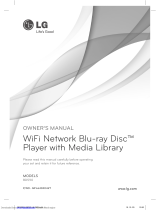WARNING
To reduce the risk of fire or electric shock, do not expose this
apparatus to rain or moisture.
Do not install the appliance in a confined space, such as a bookcase or built-in cabinet.
To reduce the risk of fire, do not cover the ventilation of the apparatus with news papers, tablecloths,
curtains, etc. And don’t place lighted candles on the apparatus.
To reduce the risk of fire or electric shock, do not place objects filled with liquids, such as vases, on the
apparatus.
For Customers in Russia
Notice for users
• The recorded music is limited to private use only. Use of the music beyond this limit requires
permission of the copyright holders.
• Sony is not responsible for incomplete recording/downloading or damaged data due to problems of
the player or computer.
• Depending on the types of the text and characters, the text shown on the player may not be displayed
properly on device. This is due to:
– The capacity of the connected player.
– The player is not functioning normally.
– The ID3 TAG information for the track is written in the language or the character that is not
supported by the player.
• CONNECT Player and the CONNECT Player logo are trademarks or registered trademarks of Sony
Corporation.
• OpenMG, ATRAC, ATRAC3, ATRAC3plus, and their logos are trademarks of Sony Corporation.
• “WALKMAN” is a registered trademark of Sony Corporation to represent Headphone Stereo
products.
is a trademark of Sony Corporation.
• Microsoft, Windows, Windows NT, and Windows Media are trademarks or registered trademarks of
Microsoft Corporation in the United States and/or other countries.
• Adobe Reader is a trademark of Adobe Systems Incorporated.
• MPEG Layer-3 audio coding technology and patents licensed from Fraunhofer IIS and Thomson.
• CD and music-related data from Gracenote, Inc., copyright © 2000-2004 Gracenote.
Gracenote CDDB
®
Client Software, copyright 2000-2004 Gracenote. This product and service may
practice one or more of the following U.S. Patents: #5,987,525; #6,061,680; #6,154,773, #6,161,132,
#6,230,192, #6,230,207, #6,240,459, #6,330,593, and other patents issued or pending. Services
supplied and/or device manufactured under license for following Open Globe,Inc. United States
Patent 6,304,523. Gracenote and CDDB are registered trademarks of Gracenote. The Gracenote logo
and logotype, and the “Powered by Gracenote” logo are trademarks of Gracenote.
• All other trademarks and registered trademarks are trademarks or registered trademarks of their
respective holders. In this manual,
TM
and ® marks are not specified.
Program ©2005 Sony Corporation
Documentation ©2005 Sony Corporation
On sample audio data
The player is pre-installed with sample audio data so that you can try it out right away. The pre-installed
sample audio data is for the purpose of trial listening only, therefore, you cannot transfer it to your
computer. To delete this audio data, delete it using CONNECT Player.
Depending on your region, sample audio data may not be pre-installed in the player.