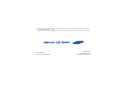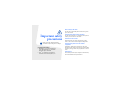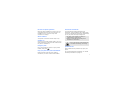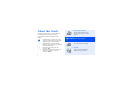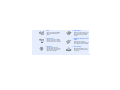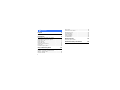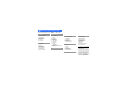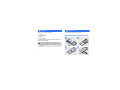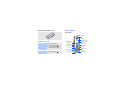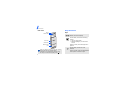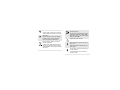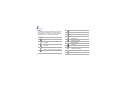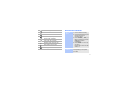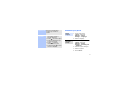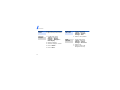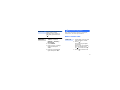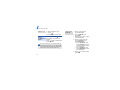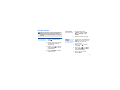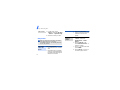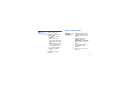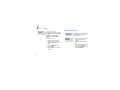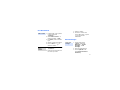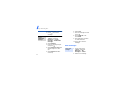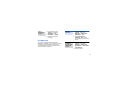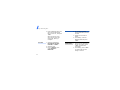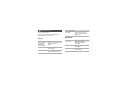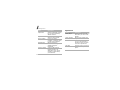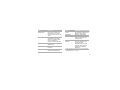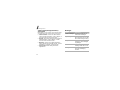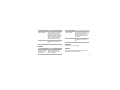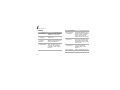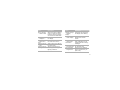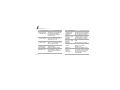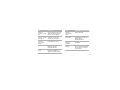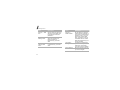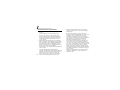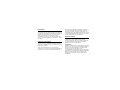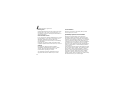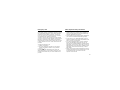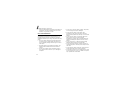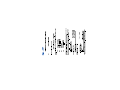* Depending on the software installed or your service provider or country, some of the descriptions in this guide
may not match your phone exactly.
* Depending on your country, your phone and accessories may appear different from the illustrations in this guide.
World Wide Web
http://www.samsungmobile.com
Printed in Korea
Code No.:GH68-14886A
English (EU). 05/2007. Rev. 1.0

SGH-J600
User’s Guide

Important safety
precaution
s
Drive safely at all times
Do not use a hand-held phone while driving. Park
your vehicle first.
Switch off the phone when refuelling
Do not use the phone at a refuelling point (service
station) or near fuels or chemicals.
Switch off in an aircraft
Wireless phones can cause interference. Using
them in an aircraft is both illegal and dangerous.
Switch off the phone near all medical
equipment
Hospitals or health care facilities may be using
equipment that could be sensitive to external radio
frequency energy. Follow any regulations or rules in
force.
Interference
All wireless phones may be subject to interference,
which could affect their performance.
Failure to comply with the following
precautions may be dangerous or illegal.
Copyright information
• Bluetooth
®
is a registered trademark
of the Bluetooth SIG, Inc. worldwide.
Bluetooth QD ID: B012692
•Java
TM
is a trademark or registered
trademark of Sun Microsystems, Inc.

1
Be aware of special regulations
Meet any special regulations in force in any area
and always switch off your phone whenever it is
forbidden to use it, or when it may cause
interference or danger.
Water resistance
Your phone is not water-resistant. Keep it dry.
Sensible use
Use only in the normal position (held to your ear).
Avoid unnecessary contact with the antenna when
the phone is switched on.
Emergency calls
Key in the emergency number for your present
location, then press .
Keep your phone away from small children
Keep the phone and all its parts, including
accessories, out of the reach of small children.
Accessories and batteries
Use only Samsung-approved batteries and
accessories, such as headsets and PC data cables.
Use of any unauthorised accessories could damage
you or your phone and may be dangerous.
Qualified service
Only qualified service personnel may repair your
phone.
For more detailed safety information, see "Health
and safety information" on page 35.
• The phone could explode if the battery is
replaced with an incorrect type.
• Dispose of used batteries according to the
manufacturer’s instructions.
At very high volumes, prolonged listening
to a headset can damage your hearing.

2
About this Guide
This User’s Guide provides you with condensed
information about how to use your phone.
In this guide, the following instruction icons
appear:
Indicates that you need to pay careful
attention to the subsequent information
regarding safety or phone features.
→
Indicates that you need to press the
Navigation keys to scroll to the specified
option and then select it.
[ ] Indicates a key on the phone. For
example, [ ]
< > Indicates a soft key, whose function is
displays on the phone screen. For
example, <
Menu
>
• Camera and camcorder
Use the camera module on your
phone to take a photo or record
a video.
Special
features of your phone
• Music player
Play music files on your phone.
•FM radio
Listen to your favourite radio
stations anytime, anywhere.

3
•Java
Enjoy Java-based embedded
games and download new
games.
• Offline mode
Switch your phone to Offline
mode to use its non-wireless
functions while on an airplane.
•Bluetooth
Transfer media files and
personal data, and connect to
other devices using wireless
Bluetooth technology.
•Web browser
Access the wireless web to get
up-to-the-minute information
and a wide variety of media
content.
• Multimedia Message Service
(MMS)
Send and receive MMS
messages with a combination of
text, images, video, and audio.
•SOS message
Send SOS messages to your
family or friends for help in an
emergency.

4
Contents
Unpack 6
Make sure you have each item
Get started 6
First steps to operating your phone
Assemble and charge the phone ...................... 6
Power on or off.............................................. 7
Phone layout ................................................. 7
Keys and icons .............................................. 8
Access menu functions .................................. 11
Enter text .................................................... 12
Customise your phone................................... 13
Step outside the phone 15
Begin with call functions, camera, music player, web
browser, and other special features
Make or answer calls ..................................... 15
Use the camera ............................................ 17
Play music................................................... 18
Listen to the FM radio ................................... 19
Browse the web ........................................... 20
Use Phonebook ............................................ 21
Send messages ............................................ 21
View messages ............................................ 22
Use Bluetooth .............................................. 23
Menu functions 25
All menu options listed
Health and safety information 35

5
1 Call log
1 Recent contacts
2 Missed calls
3 Dialled calls
4 Received calls
5 Delete all
6 Call time
7 Call costs
1
2 Phonebook
1 Contact list
2 Create contact
3 Group
4 Speed dial
5 My namecard
6 Own numbers
7 Management
8 Service number
1
3 Applications
‡
1 Music player
2 Voice recorder
3 Alarm
4 FM radio
5 World clock
6 Browser
‡‡
7 Java world
‡‡
8 Calculator
9 Converter
10 Timer
11 Stopwatch
12 Memo
13 SIM application toolkit
1
4 Yahoo search/Google/
Browser/Java world
‡‡
5 Messages
1 Create message
2 My messages
3 Templates
4 Delete all
5 Settings
6 SOS messages
7 Memory status
6 My files
1 Images
2 Videos
3 Music
4 Sounds
5 Other files
6 Memory card
2
7 Memory status
7 Calendar
8 Camera
9 Settings
1 Time and date
2 Phone settings
3 Display settings
4 Sound settings
5 Light settings
6 Network services
7 Bluetooth
8 Security
9 Connection settings
10 Reset settings
10
1. Available only if supported
by your SIM card.
2. Available only if a memory
card is inserted.
‡ If the Yahoo search and Google
services are not available, the
order of submenus will change.
‡‡If the Yahoo search and Google
services are not available,
Browser or Java world will
display in menu 4 instead of
appearing in Applications.
Overview of menu functions
To access Menu mode, press <
Menu
> in Idle mode.

6
Unpack
Make sure you have each item
• Phone
•Travel adapter
•Battery
•User’s Guide
You can obtain various accessories from your
local Samsung dealer.
Get started
First steps to operating your phone
Assemble and charge the phone
The items supplied with your phone and the
accessories available at your Samsung dealer
may vary, depending on your country or service
provider.
To AC power outlet

7
Removing the battery cover
Power on or off
Phone layout
Front view
Switch on
1. Open the phone.
2. Press and hold [ ].
3. If necessary, enter the
PIN and press <
OK
>.
Switch off
1. Open the phone.
2. Press and hold [ ].
Mouthpiece
Earpiece
Delete/Menu
exit key
Web access/
Confirm key
Volume keys
Left soft key
Right soft key
Navigation keys
(Up/Down/Left/
Right)
Display
Dial key
Alphanumeric
keys
Special
function keys
Memory card
slot

Get started
8
Rear view
Keys and icons
Keys
When you close the phone, it locks the exposed
keys to prevent any unwanted phone
operations, from accidentally pressing any of
the keys. To unlock the keypad, press [ ].
Camera key
Camera lens
Multi-function
jack
Mirror
Power key
Perform the function indicated on the
bottom line of the display.
In Idle mode, access the following
menus:
• Up: My menu mode
• Down/Left/Right: your favourite
menus
In Menu mode, scroll through menu
options.
In Idle mode, launch the web
browser.
In Menu mode, select the highlighted
menu option or confirm input.

9
Make or answer a call.
In Idle mode, retrieve the numbers
recently dialled, missed, or received.
End a call.
Delete characters from the display.
In Menu mode, cancel input and
return the phone to Idle mode.
Enter numbers, letters, and some
special characters.
In Idle mode, press and hold [
1
] to
access your voicemail server. Press
and hold [
0
] to enter an international
call prefix.
Enter special characters or perform
special functions.
In Idle mode, press and hold [ ] to
activate or deactivate Silent mode.
Press and hold [ ] to enter a pause
between numbers.
Adjust the phone volume.
Press and hold to switch the phone
on or off.
Press to activate or deactivate the
touch keys.
In Idle mode, press and hold to turn
on the camera.
In Camera mode, take a photo or
record a video.

Get started
10
Icons
The following icons may appear on the top line
of the screen to indicate your phone’s status.
Depending on your country or service provider,
the icons shown on the display may vary.
Signal strength
GPRS (2.5G) network
Connecting to GPRS (2.5G)
network
Transferring data in GPRS (2.5G)
network
Call in progress
Out of your service area or Offline
mode
Connected to secured web page
Synchronised with PC
Call diverting active
Home Zone
Office Zone
Roaming network
New message
Voicemail
Bluetooth hands-free car kit or
headset connected
Bluetooth active
Memory card inserted

11
Access menu functions
SOS message feature active
Alarm set
FM radio on
Silent mode (Mute)
Silent mode (Vibration)
Call ringer set to vibrate
Whisper mode, during a call
Mute mode, during a call
Battery power level
Select an
option
1. Press a desired soft key.
2. Press the Navigation keys to
move to the next or
previous option.
3. Press <
Select
>, <
OK
>, or
[ ] to confirm the function
displayed or option
highlighted.
4. Press <
Back
> to move up
one level.
Press [ ] to return to Idle
mode.
Use menu
numbers
Press the number key
corresponding to the option
you want.

Get started
12
Enter text
Change the
text input
mode
• Press and hold [ ] to
switch between T9 mode
and ABC mode.
• Press [ ] to change case
or switch to Number mode.
• Press and hold [ ] to
switch to Symbol mode.
ABC mode
To enter a word:
Press the appropriate key until
the character you want
appears on the display.
T9 mode
To e nt e r a wo r d :
1. Press [
2
] to [
9
]
to start
entering a word.
2. Enter the whole word
before editing or deleting
characters.
3. When the word displays
correctly, press [ ] to
insert a space.
Otherwise, press [
0
] to
display alternative word
choices.
Number
mode
Press the keys corresponding
to the digits you want.

13
Customise your phone
Symbol mode
Press the corresponding
number key to select a
symbol.
Other
operations
• Press [
1
] to enter
punctuation marks or
special characters.
• Press [ ] to insert a space.
• Press the Navigation keys
to move the cursor.
• Press [ ] to delete
characters one by one.
• Press and hold [ ] to clear
the entire display.
1. In Idle mode, press
<
Menu
> and select
Settings
→
Phone
settings
→
Language
.
2. Select a language.
1. In Idle mode, press
<
Menu
> and select
Settings
→
Sound
settings
→
Incoming call
→
Ringtone
.
2. Select a ringtone category.
3. Select a ringtone.
4. Press <
Save
>.
Display
language
Call ringer
melody

Get started
14
In Idle mode, press [Volume]
to adjust the key tone volume.
1. In Idle mode, press
<
Menu
> and select
Settings
→
Display
settings
→
Wallpaper
→
Main display
.
2. Select a category.
3. Select an image or a video.
4. Press <
Select
>.
5. Press <
Save
>.
Key tone
volume
Idle mode
wallpaper
1. In Idle mode, press
<
Menu
> and select
Settings
→
Display
settings
→
Skin
.
2. Select a colour pattern.
1. In Idle mode, press
<
Menu
> and select
Settings
→
Phone
settings
→
Shortcuts
.
2. Select a key.
3. Select a menu to be
assigned to the key.
Menu mode
skin colour
Menu
shortcuts

15
Step outside the phone
Begin with call functions, camera, music player,
web browser, and other special features
Make or answer calls
You can switch the phone to
Silent mode to avoid
disturbing other people. In
Idle mode, press and hold
[].
1. In Idle mode, press
<
Menu
> and select
Settings
→
Security
→
Phone lock
.
2. Select
Enable
.
3. Enter a new 4- to 8-digit
password and press
<
OK
>.
4. Enter the new password
again and press <
OK
>.
Silent mode
Phone lock
1. In Idle mode, enter an area
code and phone number.
2. Press [ ].
Press [Volume] to adjust
the volume.
During a call, the exposed
keys are locked. Press [ ]
or [ ] to unlock the key.
3. Press [ ] to end the call.
Make a call

Step outside the phone
16
1. When the phone rings,
press [ ].
2. Press [ ] to end the call.
During a call, press [ ] and
then <
Yes
> to activate the
speaker.
Press [ ] again to switch back
to the earpiece.
In a noisy environment, you will have difficulty
hearing the person whom you are speaking with
over the speakerphone feature. For better audio
performance, use the normal phone mode.
Answer a call
Use the
speakerphone
feature
1. During a call, call the
second participant.
2. Press <
Options
> and
select
Join
.
3. Repeat step 1 and 2 to add
more participants.
4. During a multi-party call,
press <
Options
> and
select
Select one
:
•Press <
Options
> and
select
Private
to have a
private conversation with
one participant.
•Press <
Options
> and
select
Removed
to drop
one participant.
5. Press [ ] to end the multi-
party call.
Make a multi-
party call

17
Use the camera
When you turn on the camera, the display may
appear blank due to temporary electrostatic
discharge. Try restarting the phone to solve the
problem.
1. In Idle mode, press and
hold [ ] to turn on the
camera.
2. Aim the lens at the subject
and make any desired
adjustments.
3. Press [ ] or [ ] to take a
photo. The photo is saved
automatically.
4.
Pres
s <
Preview
> to take
another photo.
Take a photo
1. In Idle mode, press
<
Menu
> and select
My
files
→
Images
→
My
photos
.
2. Select the photo you want.
1. In Idle mode, press and hold
[ ] to turn on the camera.
2. Press [
1
] to switch to
Record mode.
3. Press [ ] or [ ] to start
recording.
4. Press [ ], < >, or [ ] to
stop recording. The video is
saved automatically.
5. Press < > to record
another video.
View a photo
Record
a video
Page is loading ...
Page is loading ...
Page is loading ...
Page is loading ...
Page is loading ...
Page is loading ...
Page is loading ...
Page is loading ...
Page is loading ...
Page is loading ...
Page is loading ...
Page is loading ...
Page is loading ...
Page is loading ...
Page is loading ...
Page is loading ...
Page is loading ...
Page is loading ...
Page is loading ...
Page is loading ...
Page is loading ...
Page is loading ...
Page is loading ...
Page is loading ...
Page is loading ...
Page is loading ...
-
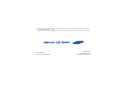 1
1
-
 2
2
-
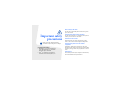 3
3
-
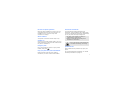 4
4
-
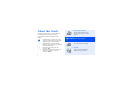 5
5
-
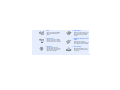 6
6
-
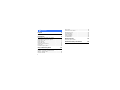 7
7
-
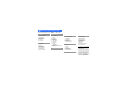 8
8
-
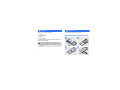 9
9
-
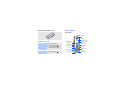 10
10
-
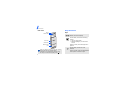 11
11
-
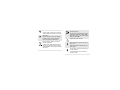 12
12
-
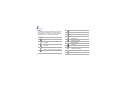 13
13
-
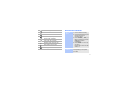 14
14
-
 15
15
-
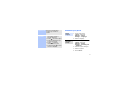 16
16
-
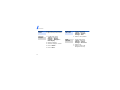 17
17
-
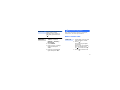 18
18
-
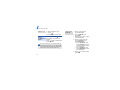 19
19
-
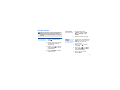 20
20
-
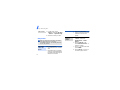 21
21
-
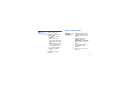 22
22
-
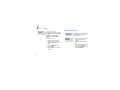 23
23
-
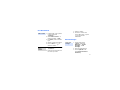 24
24
-
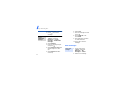 25
25
-
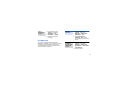 26
26
-
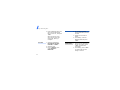 27
27
-
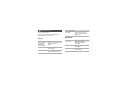 28
28
-
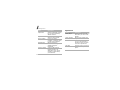 29
29
-
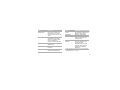 30
30
-
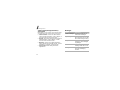 31
31
-
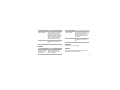 32
32
-
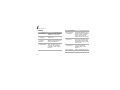 33
33
-
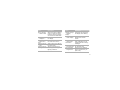 34
34
-
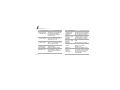 35
35
-
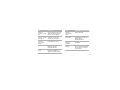 36
36
-
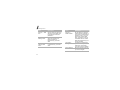 37
37
-
 38
38
-
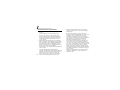 39
39
-
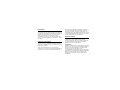 40
40
-
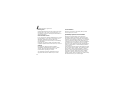 41
41
-
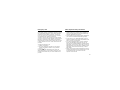 42
42
-
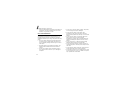 43
43
-
 44
44
-
 45
45
-
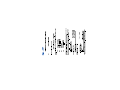 46
46
Ask a question and I''ll find the answer in the document
Finding information in a document is now easier with AI