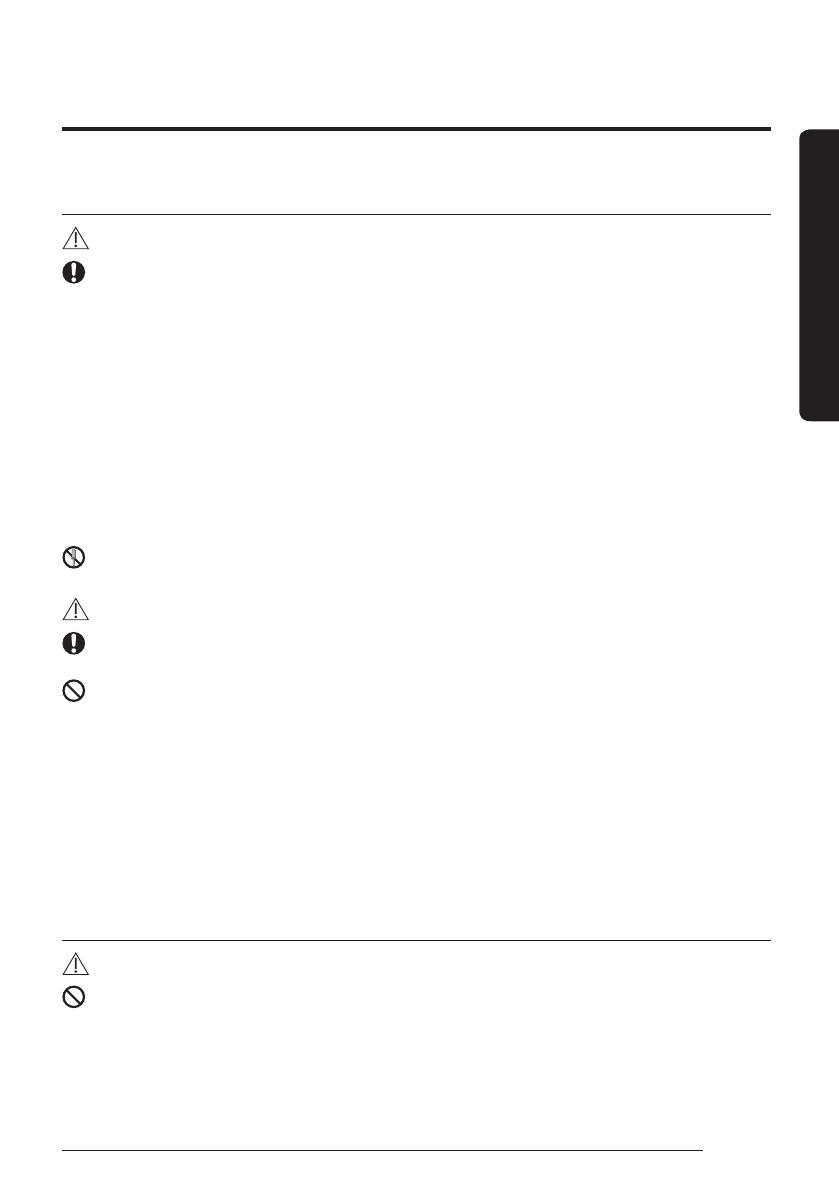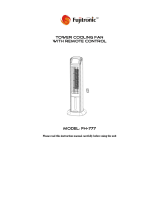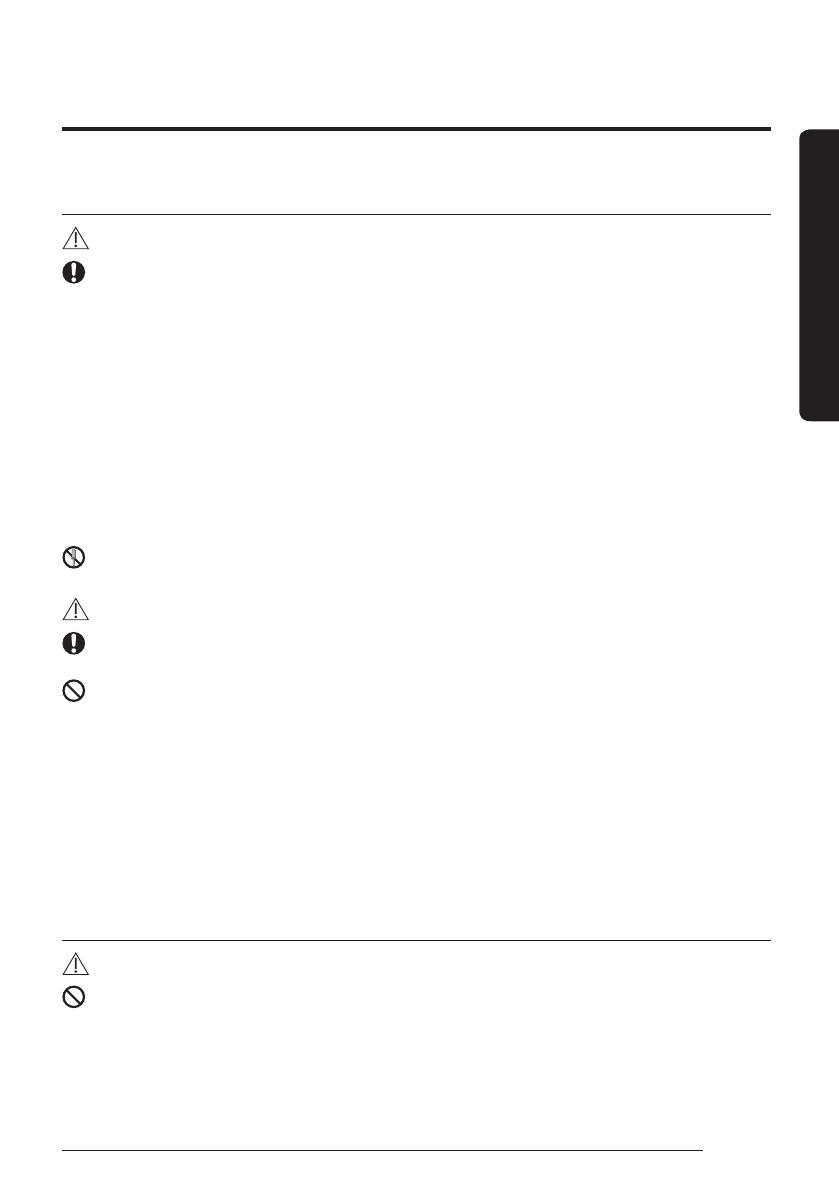
5
English
Safety Information
FOR OPERATION
WARNING
If the appliance generates a strange noise, a burning smell or smoke, unplug the product immediately
and contact your nearest service centre.
࡛ Failing to do so may result in electric shock or fire.
To reinstall the air conditioner, please contact your nearest service cetere.
࡛ Failing to do so may result in problems with the product, water leakage, electric shock, or fire.
࡛ A delivery service for the product is not provided. If you reinstall the product in another location,
additional construction expenses and an installation fee will be charged.
If the malfunction diagnosis indicator appears or malfunctions, then stop operation immediately.
࡛ If you detect any burning smells from the product or it malfunctions, then immediately turn off the air
conditioner/Ventilator(ERV) and power, and then contact the service centre. Continuing to use the device in
this state can cause electrical shock, fire, or damage to the product.
࡛ If the E836 indicator appears, then it means that it is time to contact the service center for periodic
inspection. Neglecting these periodic inspections can result in malfunctions (only applicable to GHP model).
Do not attempt to repair, disassemble, or modify the product yourself.
࡛ Failing to do so may result in electric shock, fire, product malfunction, or injury.
CAUTION
Do not allow water to enter the product.
࡛ Failing to do so may result in fire or explosion.
Do not operate the product with wet hands.
࡛ Failing to do so may result in electric shock.
Do not spray volatile material such as insecticide onto the surface of the product.
࡛ As well as being harmful to humans, it may also result in electric shock, fire, or product malfunction.
Do not give a strong impact to the product and do not disassemble the product.
Do not use this product for other purposes.
࡛ This product is designed to be used only for a system air conditioner.
Do not press the buttons with any sharp objects.
࡛ Failing to do so may result in electric shock or part damage.
FOR CLEANING
WARNING
Do not clean the product by spraying water directly onto it. Do not use benzene, thinner, alcohol or
acetone to clean the product.
࡛ Failing to do so may result in discoloration, deformation, damage, electric shock, or fire.