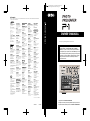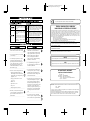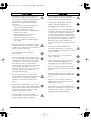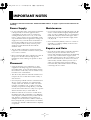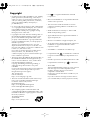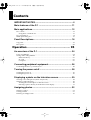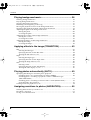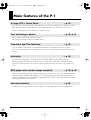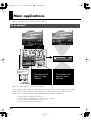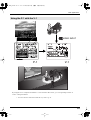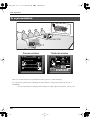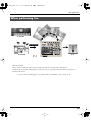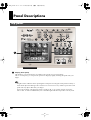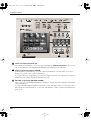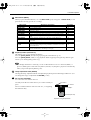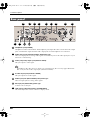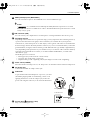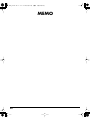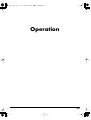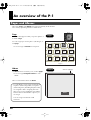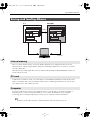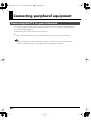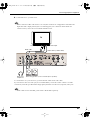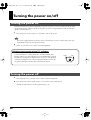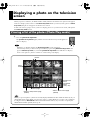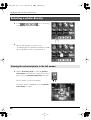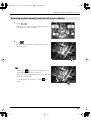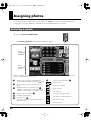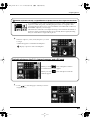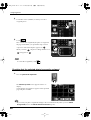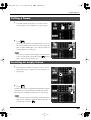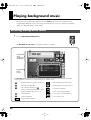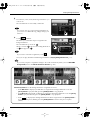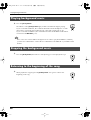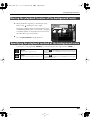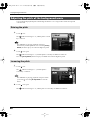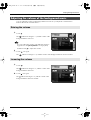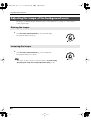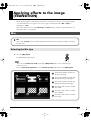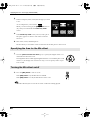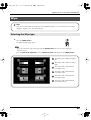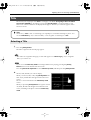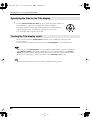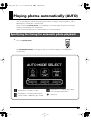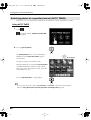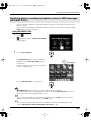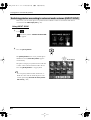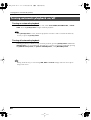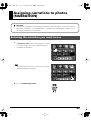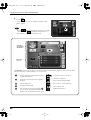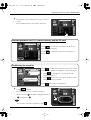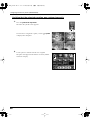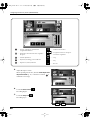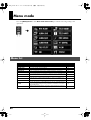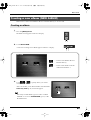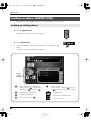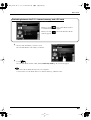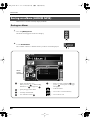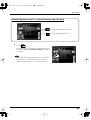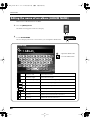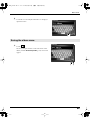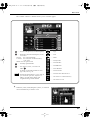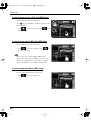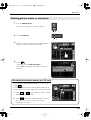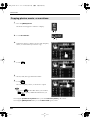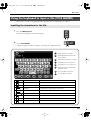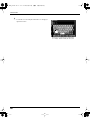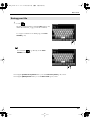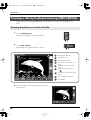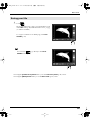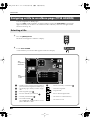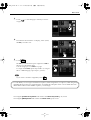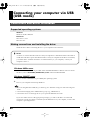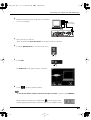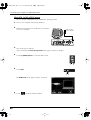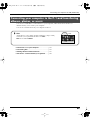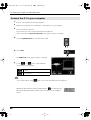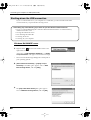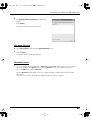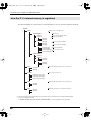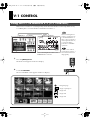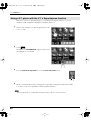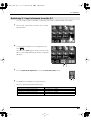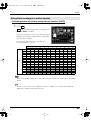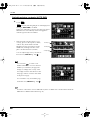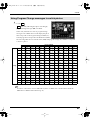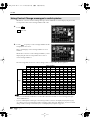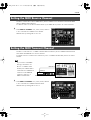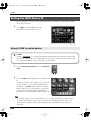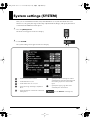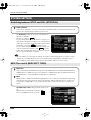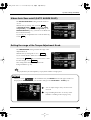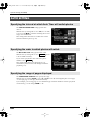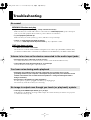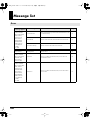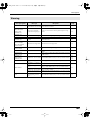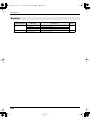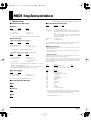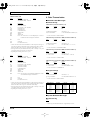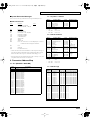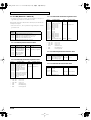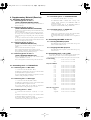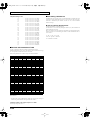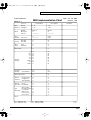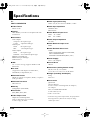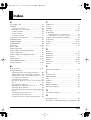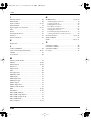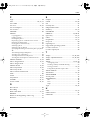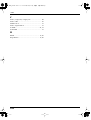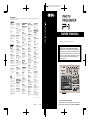Information
When you need repair service, call your nearest EDIROL/Roland Service Center or authorized EDIROL/Roland distributor
in your country as shown below.
U. S. A. / CANADA
EDIROL Corporation North
America
425 Sequoia Drive, Suite 114
Bellingham, WA 98226
U. S. A.
TEL: (360) 594-4276
FAX: (360) 594-4271
http://www.edirol.com/
EUROPE
EDIROL (Europe) Ltd.
Studio 3.4 114 Power Road
London W4 5PY
U. K.
TEL: +44 (0)20 8747 5949
FAX:+44 (0)20 8747 5948
http://www.edirol.com/europe
Deutschland
TEL: 0700 33 47 65 20
France
TEL: 0810 000 371
Italia
TEL: 02 93778329
As of November 1, 2003 (EDIROL-1)
EGYPT
Al Fanny Trading Office
9, EBN Hagar A1 Askalany Street,
ARD E1 Golf, Heliopolis,
Cairo 11341, EGYPT
TEL: 20-2-417-1828
REUNION
Maison FO - YAM Marcel
25 Rue Jules Hermann,
Chaudron - BP79 97 491
Ste Clotilde Cedex,
REUNION ISLAND
TEL: (0262) 218-429
SOUTH AFRICA
That Other Music Shop
(PTY) Ltd.
11 Melle St., Braamfontein,
Johannesbourg, SOUTH AFRICA
P.O.Box 32918, Braamfontein 2017
Johannesbourg, SOUTH AFRICA
TEL: (011) 403 4105
Paul Bothner (PTY) Ltd.
17 Werdmuller Centre,
Main Road, Claremont 7708
SOUTH AFRICA
P.O.BOX 23032, Claremont 7735,
SOUTH AFRICA
TEL: (021) 674 4030
AFRICAAFRICA
ASIA
INDIA
Rivera Digitec (India) Pvt. Ltd.
409, Nirman Kendra Mahalaxmi
Flats Compound Off. Dr. Edwin
Moses Road, Mumbai-400011,
INDIA
TEL: (022) 2493 9051
CHILE
Comercial Fancy II S.A.
Rut.: 96.919.420-1
Nataniel Cox #739, 4th Floor
Santiago - Centro, CHILE
TEL: (02) 688-9540
INDONESIA
PT Citra IntiRama
J1. Cideng Timur No. 15J-150
Jakarta Pusat
INDONESIA
TEL: (021) 6324170
MALAYSIA
BENTLEY MUSIC SDN BHD
140 & 142, Jalan Bukit Bintang
55100 Kuala Lumpur,MALAYSIA
TEL: (03) 2144-3333
PHILIPPINES
G.A. Yupangco & Co. Inc.
339 Gil J. Puyat Avenue
Makati, Metro Manila 1200,
PHILIPPINES
TEL: (02) 899 9801
KOREA
Cosmos Corporation
1461-9, Seocho-Dong,
Seocho Ku, Seoul, KOREA
TEL: (02) 3486-8855
SINGAPORE
CRISTOFORI MUSIC PTE
LTD
Blk 3014, Bedok Industrial Park E,
#02-2148, SINGAPORE 489980
TEL: 6243-9555
TAIWAN
ROLAND TAIWAN
ENTERPRISE CO., LTD.
Room 5, 9fl. No. 112 Chung Shan
N.Road Sec.2, Taipei, TAIWAN,
R.O.C.
TEL: (02) 2561 3339
THAILAND
Theera Music Co. , Ltd.
330 Verng NakornKasem, Soi 2,
Bangkok 10100, THAILAND
TEL: (02) 2248821
ARGENTINA
Instrumentos Musicales S.A.
Av.Santa Fe 2055
(1123) Buenos Aires
ARGENTINA
TEL: (011) 4508-2700
BRAZIL
Roland Brasil Ltda
Rua San Jose, 780 Sala B
Parque Industrial San Jose
Cotia - Sao Paulo - SP, BRAZIL
TEL: (011) 4615 5666
NEW ZEALAND
Roland Corporation Ltd.
32 Shaddock Street, Mount Eden,
Auckland, NEW ZEALAND
TEL: (09) 3098 715
AUSTRALIA/
NEW ZEALAND
CENTRAL/LATIN
AMERICA
MEXICO
Casa Veerkamp, s.a. de c.v.
Av. Toluca No. 323, Col. Olivar
de los Padres 01780 Mexico D.F.
MEXICO
TEL: (55) 5668-6699
VENEZUELA
Musicland Digital C.A.
Av. Francisco de Miranda,
Centro Parque de Cristal, Nivel
C2 Local 20 Caracas
VENEZUELA
TEL: (212) 285-8586
URUGUAY
Todo Musica S.A.
Francisco Acuna de Figueroa 1771
C.P.: 11.800
Montevideo, URUGUAY
TEL: (02) 924-2335
DENMARK
Roland Scandinavia A/S
Nordhavnsvej 7, Postbox 880,
DK-2100 Copenhagen
DENMARK
TEL: 3916 6200
FRANCE
Roland France SA
4, Rue Paul Henri SPAAK,
Parc de l'Esplanade, F 77 462 St.
Thibault, Lagny Cedex FRANCE
TEL: 01 600 73 500
FINLAND
Roland Scandinavia As,
Filial Finland
Elannontie 5
FIN-01510 Vantaa, FINLAND
TEL: (0)9 68 24 020
GERMANY
Roland Elektronische
Musikinstrumente HmbH.
Oststrasse 96, 22844 Norderstedt,
GERMANY
TEL: (040) 52 60090
HUNGARY
Roland East Europe Ltd.
Warehouse Area ‘DEPO’ Pf.83
H-2046 Torokbalint, HUNGARY
TEL: (23) 511011
AUSTRIA
Roland Austria GES.M.B.H.
Siemensstrasse 4, P.O. Box 74,
A-6063 RUM, AUSTRIA
TEL: (0512) 26 44 260
BELGIUM/HOLLAND/
LUXEMBOURG
Roland Benelux N. V.
Houtstraat 3, B-2260, Oevel
(Westerlo) BELGIUM
TEL: (014) 575811
EUROPE
GREECE
STOLLAS S.A.
Music Sound Light
155, New National Road
Patras 26442, GREECE
TEL: 2610 435400
ITALY
Roland Italy S. p. A.
Viale delle Industrie 8,
20020 Arese, Milano, ITALY
TEL: (02) 937-78300
NORWAY
Roland Scandinavia Avd.
Kontor Norge
Lilleakerveien 2 Postboks 95
Lilleaker N-0216 Oslo
NORWAY
TEL: 2273 0074
PORTUGAL
Tecnologias Musica e Audio,
Roland Portugal, S.A.
Cais Das Pedras, 8/9-1 Dto
4050-465 PORTO
PORTUGAL
TEL: (022) 608 00 60
POLAND
MX MUSIC SP.Z.O.O.
UL. Gibraltarska 4.
PL-03664 Warszawa POLAND
TEL: (022) 679 44 19
RUSSIA
MuTek
3-Bogatyrskaya Str. 1.k.l
107 564 Moscow, RUSSIA
TEL: (095) 169 5043
SPAIN
Roland Electronics
de España, S. A.
Calle Bolivia 239, 08020
Barcelona, SPAIN
TEL: (93) 308 1000
SWITZERLAND
Roland (Switzerland) AG
Landstrasse 5, Postfach,
CH-4452 Itingen,
SWITZERLAND
TEL: (061) 927-8383
SWEDEN
Roland Scandinavia A/S
SWEDISH SALES OFFICE
Danvik Center 28, 2 tr.
S-131 30 Nacka SWEDEN
TEL: (0)8 702 00 20
UKRAINE
TIC-TAC
Mira Str. 19/108
P.O. Box 180
295400 Munkachevo, UKRAINE
TEL: (03131) 414-40
UNITED KINGDOM
Roland (U.K.) Ltd.
Atlantic Close, Swansea
Enterprise Park, SWANSEA
SA7 9FJ,
UNITED KINGDOM
TEL: (01792) 702701
ROMANIA
FBS LINES
Piata Libertatii 1,
535500 Gheorgheni, ROMANIA
TEL: (266) 364 609
BAHRAIN
Moon Stores
No.16, Bab Al Bahrain Avenue,
P.O.Box 247, Manama 304,
State of BAHRAIN
TEL: 211 005
ISRAEL
Halilit P. Greenspoon &
Sons Ltd.
8 Retzif Ha’aliya Hashnya St.
Tel-Aviv-Yafo ISRAEL
TEL: (03) 6823666
JORDAN
AMMAN Trading Agency
245 Prince Mohammad St.,
Amman 1118, JORDAN
TEL: (06) 464-1200
KUWAIT
Easa Husain Al Yousifi Est.
Abdullah Salem Street,
Safat, KUWAIT
TEL: 243-6399
LEBANON
Chahine S.A.L.
Gerge Zeidan St., Chahine Bldg.,
Achrafieh, P.O.Box: 16-5857
Beirut, LEBANON
TEL: (01) 20-1441
CYPRUS
Radex Sound Equipment Ltd.
17, Diagorou Street, Nicosia,
CYPRUS
TEL: (022) 66-9426
IRAN
MOCO, INC.
No.41 Nike St., Dr.Shariyati Ave.,
Roberoye Cerahe Mirdamad
Tehran, IRAN
TEL: (021) 285-4169
MIDDLE EAST
QATAR
Badie Studio & Stores
P.O. Box 62,
Doha, QATAR
TEL: 423554
SAUDI ARABIA
aDawliah Universal
Electronics APL
Corniche Road, Aldossary Bldg.,
1st Floor, Alkhobar,
SAUDI ARABIA
P.O.Box 2154, Alkhobar 31952
SAUDI ARABIA
TEL: (03) 898 2081
TURKEY
Ant Muzik aletleri ithalat ve
ihracat Ltd Sti
Siraselviler Caddesi Siraselviler
Pasaji No:74/20
Taksim - Istanbul, TURKEY
TEL: (0212) 2499324
U.A.E.
Zak Electronics & Musical
Instruments Co. L.L.C.
Zabeel Road, Al Sherooq Bldg.,
No. 14, Grand Floor, Dubai, U.A.E.
TEL: (04) 3360715
SYRIA
Technical Light & Sound
Center
Khaled Ebn Al Walid St.
Bldg. No. 47, P.O.BOX 13520,
Damascus, SYRIA
TEL: (011) 223-5384
AUSTRALIA
Roland Corporation
Australia Pty., Ltd.
38 Campbell Avenue
Dee Why West. NSW 2099
AUSTRALIA
TEL: (02) 9982 8266
IRELAND
Roland Ireland
G2 Calmount Park, Calmount
Avenue, Dublin 12
Republic of IRELAND
TEL: (01) 4294444
VIETNAM
Saigon Music
Suite DP-8
40 Ba Huyen Thanh Quan Street
Hochiminh City, VIETNAM
Tel: (08) 930-1969
HONG KONG
Parsons Music Ltd.
8th Floor, Railway Plaza, 39
Chatham Road South, T.S.T,
Kowloon, HONG KONG
TEL: 2333 1863
CHINA
Roland Shanghai Electronics
Co.,Ltd.
5F. No.1500 Pingliang Road
Shanghai 200090, CHINA
TEL: (021) 5580-0800
Roland Shanghai Electronics
Co.,Ltd.
(BEIJING OFFICE)
10F. No.18 Anhuaxili
Chaoyang District, Beijing 100011
CHINA
TEL: (010) 6426-5050
Roland Shanghai Electronics
Co.,Ltd.
(GUANGZHOU OFFICE)
2/F., No.30 Si You Nan Er Jie Yi
Xiang, Wu Yang Xin Cheng,
Guangzhou 510600, CHINA
Tel: (020) 8736-0428
CZECH REP.
K-AUDIO
Kardasovska 626.
CZ-198 00 Praha 9,
CZECH REP.
TEL: (2) 666 10529
Thank you for purchasing the Photo Presenter P-1.
Copyright © 2004 ROLAND CORPORATION
All rights reserved. No part of this publication may be reproduced in
any form without the written permission of ROLAND CORPORATION.
Before using this unit, carefully read the sections entitled: “USING
THE UNIT SAFELY” and “IMPORTANT NOTES” (OWNER’S
MANUAL p. 2–4). These sections provide important information
concerning the proper operation of the unit. Additionally, in order
to feel assured that you have gained a good grasp of every feature
provided by your new unit, Owner’s manual should be read in its
entirety. The manual should be saved and kept on hand as a
convenient reference.
03568056 ’04-3-1KS
OWNER’S MANUAL
Owner’s Manual
To resize thickness, move all items on the front cover
and center registration marks to left or right.

To resize thickness, move all items on the front cover
IMPORTANT: THE WIRES IN THIS MAINS LEAD ARE COLOURED IN ACCORDANCE WITH THE FOLLOWING CODE.
BLUE:
BROWN:
As the colours of the wires in the mains lead of this apparatus may not correspond with the coloured markings identifying
the terminals in your plug, proceed as follows:
The wire which is coloured BLUE must be connected to the terminal which is marked with the letter N or coloured BLACK.
The wire which is coloured BROWN must be connected to the terminal which is marked with the letter L or coloured RED.
Under no circumstances must either of the above wires be connected to the earth terminal of a three pin plug.
NEUTRAL
LIVE
For the U.K.
2
USING THE UNIT SAFELY
001
• Before using this unit, make sure to read the
instructions below, and the Owner’s Manual.
................................................................................................
002c
• Do not open (or modify in any way) the unit
or its AC adaptor.
................................................................................................
003
• Do not attempt to repair the unit, or replace
parts within it (except when this manual
provides specific instructions directing you
to do so). Refer all servicing to your retailer,
the nearest Roland Service Center, or an
authorized Roland distributor, as listed on
the “Information” page.
................................................................................................
004
• Never use or store the unit in places that are:
• Subject to temperature extremes (e.g.,
direct sunlight in an enclosed vehicle, near
a heating duct, on top of heat-generating
equipment); or are
• Damp (e.g., baths, washrooms, on wet
floors); or are
• Humid; or are
• Exposed to rain; or are
• Dusty; or are
• Subject to high levels of vibration.
................................................................................................
007
• Make sure you always have the unit placed
so it is level and sure to remain stable. Never
place it on stands that could wobble, or on
inclined surfaces.
................................................................................................
008c
• Be sure to use only the AC adaptor supplied
with the unit. Also, make sure the line
voltage at the installation matches the input
voltage specified on the AC adaptor’s body.
Other AC adaptors may use a different
polarity, or be designed for a different
voltage, so their use could result in damage,
malfunction, or electric shock.
................................................................................................
008e
• Use only the attached power-supply cord.
Also, the supplied power cord must not be
used with any other device.
................................................................................................
009
• Do not excessively twist or bend the power
cord, nor place heavy objects on it. Doing so
can damage the cord, producing severed
elements and short circuits. Damaged cords
are fire and shock hazards!
................................................................................................
010
• This unit, either alone or in combination with
an amplifier and headphones or speakers,
may be capable of producing sound levels
that could cause permanent hearing loss. Do
not operate for a long period of time at a high
volume level, or at a level that is uncom-
fortable. If you experience any hearing loss or
ringing in the ears, you should immediately
stop using the unit, and consult an audiol-
ogist.
................................................................................................
011
• Do not allow any objects (e.g., flammable
material, coins, pins); or liquids of any kind
(water, soft drinks, etc.) to penetrate the unit.
................................................................................................
Used for instructions intended to alert
the user to the risk of injury or material
damage should the unit be used
improperly.
* Material damage refers to damage or
other adverse effects caused with
respect to the home and all its
furnishings, as well to domestic
animals or pets.
Used for instructions intended to alert
the user to the risk of death or severe
injury should the unit be used
improperly.
The ● symbol alerts the user to things that must be
carried out. The specific thing that must be done is
indicated by the design contained within the circle. In
the case of the symbol at left, it means that the power-
cord plug must be unplugged from the outlet.
The symbol alerts the user to important instructions
or warnings.The specific meaning of the symbol is
determined by the design contained within the
triangle. In the case of the symbol at left, it is used for
general cautions, warnings, or alerts to danger.
The symbol alerts the user to items that must never
be carried out (are forbidden). The specific thing that
must not be done is indicated by the design contained
within the circle. In the case of the symbol at left, it
means that the unit must never be disassembled.
and center registration marks to left or right.
For the USA
DECLARATION OF CONFORMITY
Compliance Information Statement
Model Name :
Type of Equipment :
Responsible Party :
Address :
Telephone :
P-1
PHOTO PRESENTER
Edirol Corporation North America
425 Sequoia Drive, Suite 114, Bellingham, WA 98226
(360) 594-4276
This product complies with the requirements of European Directive 89/336/EEC.
For EU Countries
For Canada
This Class B digital apparatus meets all requirements of the Canadian Interference-Causing Equipment Regulations.
Cet appareil numérique de la classe B respecte toutes les exigences du Règlement sur le matériel brouilleur du Canada.
NOTICE
AVIS
For the USA
FEDERAL COMMUNICATIONS COMMISSION
RADIO FREQUENCY INTERFERENCE STATEMENT
This equipment has been tested and found to comply with the limits for a Class B digital device, pursuant to Part 15 of the
FCC Rules. These limits are designed to provide reasonable protection against harmful interference in a residential
installation. This equipment generates, uses, and can radiate radio frequency energy and, if not installed and used in
accordance with the instructions, may cause harmful interference to radio communications. However, there is no guarantee
that interference will not occur in a particular installation. If this equipment does cause harmful interference to radio or
television reception, which can be determined by turning the equipment off and on, the user is encouraged to try to correct the
interference by one or more of the following measures:
– Reorient or relocate the receiving antenna.
– Increase the separation between the equipment and receiver.
– Connect the equipment into an outlet on a circuit different from that to which the receiver is connected.
– Consult the dealer or an experienced radio/TV technician for help.
This device complies with Part 15 of the FCC Rules. Operation is subject to the following two conditions:
(1) This device may not cause harmful interference, and
(2) This device must accept any interference received, including interference that may cause undesired operation.
Tested To Comply With FCC Standards
FOR HOME OR OFFICE USE
Unauthorized changes or modification to this system can void the users authority to operate this equipment.
This equipment requires shielded interface cables in order to meet FCC class B Limit.

3
012b
• Immediately turn the power off, remove the
AC adaptor from the outlet, and request
servicing by your retailer, the nearest Roland
Service Center, or an authorized Roland
distributor, as listed on the “Information”
page when:
• The AC adaptor, the power-supply cord,
or the plug has been damaged; or
• If smoke or unusual odor occurs
• Objects have fallen into, or liquid has been
spilled onto the unit; or
• The unit has been exposed to rain (or
otherwise has become wet); or
• The unit does not appear to operate
normally or exhibits a marked change in
performance.
................................................................................................
013
• In households with small children, an adult
should provide supervision until the child is
capable of following all the rules essential for
the safe operation of the unit.
................................................................................................
014
• Protect the unit from strong impact.
(Do not drop it!)
................................................................................................
015
• Do not force the unit’s power-supply cord to
share an outlet with an unreasonable number
of other devices. Be especially careful when
using extension cords—the total power used
by all devices you have connected to the
extension cord’s outlet must never exceed the
power rating (watts/amperes) for the
extension cord. Excessive loads can cause the
insulation on the cord to heat up and
eventually melt through.
................................................................................................
016
• Before using the unit in a foreign country,
consult with your retailer, the nearest Roland
Service Center, or an authorized Roland
distributor, as listed on the “Information”
page.
................................................................................................
023
• DO NOT play a CD-ROM disc on a conven-
tional audio CD player. The resulting sound
may be of a level that could cause permanent
hearing loss. Damage to speakers or other
system components may result.
................................................................................................
101b
• The unit and the AC adaptor should be
located so their location or position does not
interfere with their proper ventilation.
................................................................................................
101b
• The unit and the AC adaptor should be
located so their location or position does not
interfere with their proper ventilation.
................................................................................................
102c
• Always grasp only the plug on the AC
adaptor cord when plugging into, or
unplugging from, an outlet or this unit.
................................................................................................
103b
• At regular intervals, you should unplug the
AC adaptor and clean it by using a dry cloth
to wipe all dust and other accumulations
away from its prongs. Also, disconnect the
power plug from the power outlet whenever
the unit is to remain unused for an extended
period of time. Any accumulation of dust
between the power plug and the power
outlet can result in poor insulation and lead
to fire.
................................................................................................
104
• Try to prevent cords and cables from
becoming entangled. Also, all cords and
cables should be placed so they are out of the
reach of children.
................................................................................................
106
• Never climb on top of, nor place heavy
objects on the unit.
................................................................................................
107c
• Never handle the AC adaptor or its plugs
with wet hands when plugging into, or
unplugging from, an outlet or this unit.
................................................................................................
108b
• Before moving the unit, disconnect the AC
adaptor and all cords coming from external
devices.
................................................................................................
109b
• Before cleaning the unit, turn off the power
and unplug the AC adaptor from the outlet
(p. 21).
................................................................................................
110b
• Whenever you suspect the possibility of
lightning in your area, disconnect the AC
adaptor from the outlet.
................................................................................................
118
• Should you remove the grounding terminal,
make sure to put them in a safe place out of
children’s reach, so there is no chance of
them being swallowed accidentally.
................................................................................................
P-1_e.book 3 ページ 2004年2月24日 火曜日 午後7時56分

4
IMPORTANT NOTES
291a
In addition to the items listed under “USING THE UNIT SAFELY” on page 2-3, please read and observe the
following:
Power Supply
301
• Do not connect this unit to same electrical outlet that
is being used by an electrical appliance that is
controlled by an inverter (such as a refrigerator,
washing machine, microwave oven, or air condi-
tioner), or that contains a motor. Depending on the
way in which the electrical appliance is used, power
supply noise may cause this unit to malfunction or
may produce audible noise. If it is not practical to
use a separate electrical outlet, connect a power
supply noise filter between this unit and the
electrical outlet.
302
• The AC adaptor will begin to generate heat after
long hours of consecutive use. This is normal, and is
not a cause for concern.
307
• Before connecting this unit to other devices, turn off
the power to all units. This will help prevent
malfunctions and/or damage to speakers or other
devices.
Placement
351
• Using the unit near power amplifiers (or other
equipment containing large power transformers)
may induce hum. To alleviate the problem, change
the orientation of this unit; or move it farther away
from the source of interference.
352a
• This device may interfere with radio and television
reception. Do not use this device in the vicinity of
such receivers.
352b
• Noise may be produced if wireless communications
devices, such as cell phones, are operated in the
vicinity of this unit. Such noise could occur when
receiving or initiating a call, or while conversing.
Should you experience such problems, you should
relocate such wireless devices so they are at a greater
distance from this unit, or switch them off.
355b
• When moved from one location to another where
the temperature and/or humidity is very different,
water droplets (condensation) may form inside the
unit. Damage or malfunction may result if you
attempt to use the unit in this condition. Therefore,
before using the unit, you must allow it to stand for
several hours, until the condensation has completely
evaporated.
Maintenance
401a
• For everyday cleaning wipe the unit with a soft, dry
cloth or one that has been slightly dampened with
water. To remove stubborn dirt, use a cloth impreg-
nated with a mild, non-abrasive detergent. After-
wards, be sure to wipe the unit thoroughly with a
soft, dry cloth.
402
• Never use benzine, thinners, alcohol or solvents of
any kind, to avoid the possibility of discoloration
and/or deformation.
Repairs and Data
452
• Please be aware that all data contained in the unit’s
memory may be lost when the unit is sent for
repairs. Important data should always be backed up
on a PC card, or written down on paper (when
possible). During repairs, due care is taken to avoid
the loss of data. However, in certain cases (such as
when circuitry related to memory itself is out of
order), we regret that it may not be possible to
restore the data, and Roland assumes no liability
concerning such loss of data.
P-1_e.book 4 ページ 2004年2月24日 火曜日 午後7時56分

5
Additional Precautions
551
• Please be aware that the contents of memory can be
irretrievably lost as a result of a malfunction, or the
improper operation of the unit. To protect yourself
against the risk of loosing important data, we
recommend that you periodically save a backup
copy of important data you have stored in the unit’s
memory on a PC card.
552
• Unfortunately, it may be impossible to restore the
contents of data that was stored on a PC card once it
has been lost. Roland Corporation assumes no
liability concerning such loss of data.
553
• Use a reasonable amount of care when using the
unit’s buttons, sliders, or other controls; and when
using its jacks and connectors. Rough handling can
lead to malfunctions.
554
• Never strike or apply strong pressure to the display.
555
•A small amount of noise may be heard from the
display during normal operation.
556
• When connecting / disconnecting all cables, grasp
the connector itself—never pull on the cable. This
way you will avoid causing shorts, or damage to the
cable’s internal elements.
558a
• To avoid disturbing your neighbors, try to keep the
unit’s volume at reasonable levels. You may prefer
to use headphones, so you do not need to be
concerned about those around you (especially when
it is late at night).
559a
• When you need to transport the unit, package it in
the box (including padding) that it came in, if
possible. Otherwise, you will need to use equivalent
packaging materials.
562
• Use a cable from Roland to make the connection. If
using some other make of connection cable, please
note the following precautions.
• Some connection cables contain resistors. Do not
use cables that incorporate resistors for
connecting to this unit. The use of such cables can
cause the sound level to be extremely low, or
impossible to hear. For information on cable
specifications, contact the manufacturer of the
cable.
About the stand
• Do not transport the P-1 by grasping its stand.
• Do not apply weight to the P-1 from above when the
stand is set up.
• Please note that the rubber feet of the stand may
leave marks on certain surfaces.
Before Using Cards
Using DATA Cards
704
• Carefully insert the PC card all the way in—until it
is firmly in place.
705
• Never touch the terminals of the PC card. Also,
avoid getting the terminals dirty.
Handling CD-ROMs
801
• Avoid touching or scratching the shiny underside
(encoded surface) of the disc. Damaged or dirty CD-
ROM discs may not be read properly. Keep your
discs clean using a commercially available CD
cleaner.
Eject Button
PC card adaptor
PC card slot
Compactflash (PC card)
Ex) When using Compactflash
P-1_e.book 5 ページ 2004年2月24日 火曜日 午後7時56分

6
Copyright
851
• Unauthorized recording, distribution, sale, lending,
public performance, broadcasting, or the like, in
whole or in part, of a work (musical composition,
video, broadcast, public performance, or the like)
whose copyright is held by a third party is
prohibited by law.
853
• Do not use this unit for purposes that could infringe
on a copyright held by a third party. We assume no
responsibility whatsoever with regard to any
infringements of third-party copyrights arising
through your use of this unit.
• Copyright to the audio material and image data on
the included CD-ROM (with the exception of the
photos in the PHOTO/Imageland folder) is the
property of the individuals or groups listed in the
separate CD-ROM list leaflet, or is the property of
Roland Corporation.
Amateurs are granted permission to use and
duplicate this material solely for use in their own
personal video editing or creations for submission in
contests (i.e., derivative works).
If you wish to use this material for public perfor-
mance, broadcast, sale, distribution, or any
commercial purpose, please contact Roland Corpo-
ration or Edirol Corporation.
• The image data in the PHOTO/Imageland folder on
the included CD-ROM is from ImageLand Corpo-
ration’s “Creative Material” series, and has been
reproduced with their permission.
Copying, distributing, transferring, lending, or
selling this image data in whole or in part is
forbidden.
For more information about the “Creative Material”
series, please contact ImageLand Corporation.
ImageLand Corporation (Japan)
TEL: 03-5802-5513
FAX: 03-5802-5516
http://www.imaging.co.jp/iml/
• The fonts used in Title Maker (with certain excep-
tions) were created by DigitalDreamDesign.
For details on these fonts, contact
DigitalDreamDesign
http://www.digitaldreamdesign.net
mailto:[email protected]
• The computer graphics used in the demo and
contained in the PHOTO/VJMASARU folder of the
included CD-ROM are original graphics created for
the P-1 by VJ Masaru.
TUN Entertainment
VJ MASARU
http://www.vjmasaru.com
203
* GS ( ) is a registered trademark of Roland
Corporation.
204
* Microsoft and Windows are registered trademarks
of Microsoft Corporation.
206e
* The screen shots in this document are used in
compliance with the guidelines of the Microsoft
Corporation.
206j
* Windows® is known officially as: “Microsoft®
Windows® operating system.”
207
* Apple and Macintosh are registered trademark of
Apple Computer, Inc.
209
* MacOS is a trademark of Apple Computer, Inc.
220
* All product names mentioned in this document are
trademarks or registered trademarks of their
respective owners.
230
* SmartMedia is a trademark of Toshiba Corp.
234
* CompactFlash and are trademarks of SanDisk
Corporation and licensed by CompactFlash associ-
ation.
235
* Roland Corporation is an authorized licensee of the
CompactFlash™ and CF logo ( ) trademarks.
* About SMF
The included CD-ROM contains two types of music
data. One type is for GM2 compatible sound
modules, while the other is for GS format-
compatible sound modules.
Use the type of music data that is suitable for your
sound module.
If you choose the incorrect type of music data for
your sound module, it will not play back correctly.
981b
P-1_e.book 6 ページ 2004年2月24日 火曜日 午後7時56分

7
Contents
IMPORTANT NOTES ................................................................ 4
Main features of the P-1 ........................................................ 11
Main applications................................................................... 12
In a concert................................................................................................................................12
Using the P-1 with the V-1................................................................................................13
In a presentation ......................................................................................................................14
When performing live.............................................................................................................15
Panel Descriptions................................................................. 16
Top panel ..................................................................................................................................16
Rear panel .................................................................................................................................20
Operation .............................................. 23
An overview of the P-1 .......................................................... 24
Pages and Albums ...................................................................................................................24
Saving and loading Albums...................................................................................................25
Internal memory.................................................................................................................25
PC card ................................................................................................................................25
Computer ............................................................................................................................25
Connecting peripheral equipment........................................ 26
Connecting the P-1 to your television...................................................................................26
Turning the power on/off....................................................... 28
Turning the power on .............................................................................................................28
Turning the power off.............................................................................................................28
Displaying a photo on the television screen....................... 29
Viewing a list of the photos (Photo Play mode)..................................................................29
Selecting a photo directly .......................................................................................................30
Viewing the selected photo in the full screen ................................................................30
Selecting a photo directly from the full screen display ................................................31
Assigning photos................................................................... 32
Selecting a photo......................................................................................................................32
Cutting a frame ........................................................................................................................35
Inserting an empty frame .......................................................................................................35
P-1_e.book 7 ページ 2004年2月24日 火曜日 午後7時56分

8
Contents
Playing background music ................................................... 36
Selecting background music ..................................................................................................36
Playing background music.....................................................................................................38
Stopping the background music............................................................................................38
Returning to the beginning of the song................................................................................38
Moving the playback location of the background music...................................................39
Specifying the playback method of the background music ..............................................39
Adjusting the pitch of the background music.....................................................................40
Raising the pitch.................................................................................................................40
Lowering the pitch.............................................................................................................40
Adjusting the volume of the background music.................................................................41
Raising the volume ............................................................................................................41
Lowering the volume ........................................................................................................41
Adjusting the tempo of the background music...................................................................42
Raising the tempo ..............................................................................................................42
Lowering the tempo ..........................................................................................................42
Applying effects to the image (TRANSITION) ..................... 43
Mix ............................................................................................................................................. 43
Selecting the Mix type .......................................................................................................43
Specifying the time for the Mix effect .............................................................................44
Turning the Mix effect on/off ..........................................................................................44
Wipe...........................................................................................................................................45
Selecting the Wipe type.....................................................................................................45
Specifying the time for the Wipe effect...........................................................................46
Turning the Wipe effect on/off........................................................................................46
Title ............................................................................................................................................47
Selecting a Title...................................................................................................................47
Specifying the time for the Title display.........................................................................48
Turning the Title display on/off......................................................................................48
Playing photos automatically (AUTO).................................. 49
Specifying the timing for automatic photo playback .........................................................49
Switching photos at a specified interval (AUTO TIMER)............................................50
Switching photos according to playback volume or MIDI messages
(MP3/SMF SYNC) ............................................................................................................51
Switching photos according to external audio volume (INPUT SYNC)....................52
Using the Demo Play function .........................................................................................53
Turning automatic playback on/off .....................................................................................54
Assigning narrations to photos (NARRATION)................... 55
Selecting the narration you want to use...............................................................................55
Recording a narration .............................................................................................................59
Saving a recorded narration................................................................................................... 61
P-1_e.book 8 ページ 2004年2月24日 火曜日 午後7時56分

9
Contents
Menu mode ............................................................................. 62
Menu list ...................................................................................................................................62
Creating a new album (NEW ALBUM)................................................................................ 63
Creating an album .............................................................................................................63
Loading an album (ALBUM LOAD) ....................................................................................64
Loading an existing album ...............................................................................................64
Saving an album (ALBUM SAVE) ........................................................................................66
Saving an album.................................................................................................................66
Editing the name of an album (ALBUM NAME) ...............................................................68
Saving the album name.....................................................................................................69
Viewing information on photos, music, and narrations, and deleting them
(FILE UTILITY) .......................................................................................................................70
Viewing information on photos, music, and narrations ..............................................70
Deleting photos, music, or narrations............................................................................. 73
Copying photos, music, or narrations.............................................................................74
Using the keyboard to input a title (TITLE MAKER).........................................................75
Inputting the characters for the title................................................................................75
Saving your title .................................................................................................................77
Creating a title by freehand drawing (FREE CANVAS)....................................................78
Drawing the picture or text for the title..........................................................................78
Saving your title .................................................................................................................79
Assigning a title to an album page (TITLE ASSIGN).........................................................80
Selecting a title....................................................................................................................80
Connecting your computer via USB (USB mode)............... 82
Connections and driver installation......................................................................................82
Supported operating systems...........................................................................................82
Making connections and installing the driver...............................................................82
Connecting your computer to the P-1 and transferring albums, photos, or music .......85
Connect the P-1 to your computer...................................................................................86
Transferring files ................................................................................................................87
Shutting-down the USB connection ................................................................................88
How the P-1’s internal memory is organized ................................................................90
V-1 CONTROL......................................................................... 91
Using the P-1 to control a V-1 (V-1 CONTROL) .................................................................91
Using a P-1 photo with the V-1’s Superimpose function.............................................92
Switching V-1 input channels from the P-1 ...................................................................93
V-LINK ..................................................................................... 94
Using a MIDI device to switch photos on the P-1............................................................... 94
Using Note messages to switch photos ..........................................................................95
Using Program Change messages to switch photos.....................................................97
Using Control Change messages to switch photos.......................................................98
Setting the MIDI Receive Channel ........................................................................................99
Setting the MIDI Transmit Channel......................................................................................99
Setting the MIDI Device ID ..................................................................................................100
Using V-LINK to switch photos.....................................................................................100
P-1_e.book 9 ページ 2004年2月24日 火曜日 午後7時56分

10
Contents
System settings (SYSTEM) ................................................. 101
SYSTEM SETTING ................................................................................................................102
Switching between NTSC and PAL (NTSC/PAL)......................................................102
MIDI Thru on/off (MIDI SOFT THRU)........................................................................102
Album Auto Save on/off (AUTO ALBUM SAVE) .....................................................103
Setting the range of the Tempo Adjustment Knob .....................................................103
AUTO SETTING ....................................................................................................................104
Specifying the interval at which Auto Timer will switch photos .............................104
Specifying the order in which photos will switch.......................................................104
Specifying the range of pages displayed ......................................................................104
Appendices .......................................... 105
Troubleshooting................................................................... 106
Message list.......................................................................... 108
MIDI Implementation............................................................ 111
Specifications....................................................................... 118
Index...................................................................................... 119
P-1_e.book 10 ページ 2004年2月24日 火曜日 午後7時56分

11
Main features of the P-1
The P-1’s large LCD screen displays a list of the photos. From this list, simply use your finger to touch the
photo that you want to output. The photo you touched will appear on your television or projector.
* Photos can be loaded from PC Card or from your computer via USB.
Photos can be switched with virtually no latency.
This is ideal for realtime control from a MIDI device.
You can use Mix or Wipe effects to transition between photos, and superimpose titles on a photo.
* You can create titles using the P-1’s Title Maker function (p. 75), or create titles on your computer and load them
via USB.
You can switch among photos in synchronization with MP3/SMF data played back by the P-1.
* When playing MP3 data, the photos synchronize to the level of the music. When playing SMF data, the photos
synchronize to MIDI messages. You can also switch among photos according to the volume of an external audio
device.
The P-1 uses Roland’s proprietary VariPhrase technology, which allows you to freely and independently
control the tempo and pitch of MP3 playback. You can change the tempo without affecting the pitch, or
make fine adjustments to the pitch without changing the tempo. This lets you modify the character of the
music appropriately for your situation.
Sound that you record on the P-1 or load as a WAV file can be triggered by a photo and played back.
4 Large LCD + Touch Panel
➝
p. 16
Fast switching of photos
➝
p. 30, p. 51
Transition and Title functions
➝
p. 43
Auto-play
➝
p. 49
MP3 player with variable tempo and pitch
➝
p. 40, p. 42
Narration function
➝
p. 55
P-1_e.book 11 ページ 2004年2月24日 火曜日 午後7時56分

12
Main applications
Here are some typical ways in which you can use the P-1.
fig.ex-1-1-e
The P-1 is a great addition to a concert performance.
Photos of the performers, still images appropriate for the song, or titles you create can be projected on the
screen. You can use the touch panel to switch the photos or titles. The P-1 also provides convenient
functions for a concert performance, such as playing background music or narrations.
• For more about creating titles, refer to p. 75
• For more about switching photos or titles, refer to p. 43–p. 48.
• For more about background music, refer to p. 36.
• For more about narrations, refer to p. 55.
In a concert
P-1
PLAYER
The concert will
begin in a few
minutes.
The concert will
begin in a few
minutes.
PROJECTOR
PLAYER
The concert will
begin in a few
minutes.
SPEAKER
PLAYER
PLAYER
The concert will
begin in a few
minutes.
P-1_e.book 12 ページ 2004年2月24日 火曜日 午後7時56分

13
Main applications
fig.ex-1-2-e
By using the P-1 in conjunction with the V-1 four-channel video mixer, you can superimpose titles on
scenes of the performance.
• For more about connections with the V-1, refer to p. 91.
Using the P-1 with the V-1
P-1
V-1
VIDEO INPUT
SYMPHONY CONCERT
SYMPHONY
CONCERT
P-1_e.book 13 ページ 2004年2月24日 火曜日 午後7時56分

14
Main applications
fig.ex-2-e
The P-1 is an excellent choice for presentations that use photos or other still images.
You can preview a photo before outputting it for the audience, or freely select a photo from a list of
“thumbnails.”
• For more about the P-1’s display screen and how to output a photo from the P-1, refer to p. 29.
In a presentation
PROJECTOR
Thmbnail window
Preview window
P-1's main features:
Easy to use
2A
END
P-1
Presentation
P-1's main features:
P-1
Quick response
Sound/Still integration
Easy to use
Quick response
Sound/Still
Easy to use
touch panel
display
Quick response
the shortest
latency
P-1_e.book 14 ページ 2004年2月24日 火曜日 午後7時56分

15
Main applications
fig.ex-3-e
By switching rapidly through photos in synchronization with MIDI or audio, you can create “flip-card
animation” effects.
Photos can be switched in synchronization with a performance on keyboard or V-Drums, in
synchronization with MP3/SMF playback on the P-1 itself, or in synchronization with the input from an
external audio device.
• For more about switching photos in synchronization with MIDI or audio, refer to p. 49.
When performing live
P-1
V-4
V-Drums
V-Synth
P-1_e.book 15 ページ 2004年2月24日 火曜日 午後7時56分

16
Panel Descriptions
fig.p-front1
Display (touch panel)
This displays various information according to the operation you’re performing.
This is a touch panel; you can perform operations simply by lightly touching the panel with your
finger.
A light touch is sufficient when operating the touch panel. Pressing the touch panel forcefully or
with a hard object will damage it. Be careful not to use excessive force, and never press the touch
panel with any object other than your finger.
For normal cleaning, wipe the panel with a soft dry cloth, or use a firmly wrung-out cloth to
remove dirt. To remove stubborn dirt, use a mild detergent and then wipe with a soft dry cloth.
Top panel
1
2
3
4
5
6
7
8
9
10
10
1
P-1_e.book 16 ページ 2004年2月24日 火曜日 午後7時56分

17
Panel Descriptions
Auto play button (AUTO)
To switch photos you can either touch the desired photo in the P-1’s display, or switch among photos
automatically based on time or audio/MIDI data. By pressing the Auto play button (so it’s lit), you
can access a screen in which you can make settings for automatically switching photos (p. 49).
Narration button (NARRATION)
The P-1 lets you assign a narration (audio) to each photo; when the photo is switched, the narration
will also play.
By pressing the Narration button (so it’s lit), you can access a screen in which you can assign
narrations to the photos (p. 55) and a screen in which you can record narrations (p. 59).
Audio input level adjustment knob (LEVEL)
Adjusts the volume of the input from the audio input jacks and mic input jack.
Video output button (VIDEO OUT)
Turn this on when you want to output video from the P-1 to your television or other output device.
If you don’t want to output video (i.e., if you only want to view a photo on the P-1’s own display),
turn this off.
Audio output level adjustment knob (VOLUME)
Adjusts the volume of the output from the headphone jack and the audio output jacks.
Mix button (MIX)
Selects the type of mix to be used when switching between photos. ( p. 43)
Mix
Mix refers to an effect that transitions between two images by “fading” one image into the other.
On the P-1, holding down the Mix button will display six different mix types. Select (touch) the
mix type that you want to use.
Wipe button (WIPE)
Selects the type of wipe to be used when switching between photos. ( p. 45)
Wipe
Wipe refers to an effect that transitions between two images by “wiping” across the screen to
replace one image with another. On the P-1, holding down the Wipe button will display six
different wipe types. Select (touch) the wipe type that you want to use.
Title button (TITLE)
This button selects the title that will be superimposed on the photo. You can specify titles separately
for each
“Page”
(p. 24). If you press the Title button, the four titles assigned to the current page will
appear. Select (touch) the title that you want to use. ( p. 47)
Photo transition time knob (TIME)
This knob affects the operation of the Mix button, Wipe button, and Title button. You
can turn this Time button to adjust the length of time over which the Mix, Wipe, or Title effects are to
occur.
2
3
4
5
6
7
8
9
10
7
8
9
P-1_e.book 17 ページ 2004年2月24日 火曜日 午後7時56分

18
Panel Descriptions
fig.p-front2
Photo Play button (PHOTO PLAY)
Press the Photo Play button to access a list of photo thumbnails (
PHOTO PLAY mode
, p. 29). You can
also use this button to switch between the thumbnail list and the full-screen display.
Photo Assign button (PHOTO ASSIGN)
From the photos saved in the P-1 or on a PC card, use this button to select the photo you want to
display on your television or other output device.
If you press the Photo Assign button (so it’s lit), the display will show a list of the photos on the P-1
and the PC card, and the assignment destinations (p. 32).
MP3/SMF assign button (MP3/SMF ASSIGN)
The P-1 lets you assign background music to each album, and play the music simply by pressing the
Stop/Play buttons.
If you press the MP3/SMF assign button (so it’s lit), a screen will appear where you can select a music
file from the P-1’s internal memory or a PC card, and adjust the volume or pitch at which the music
plays (p. 36).
11 12 13 14
15
16
17
11
12
13
P-1_e.book 18 ページ 2004年2月24日 火曜日 午後7時56分

19
Panel Descriptions
Menu button (MENU)
When you press the Menu button (so it’s lit),
Menu mode
(p. 62) will appear. In
Menu mode
you can
perform the following operations or settings.
Stop/Play buttons (STOP/PLAY)
This button stops or plays background music.
Press the
[PLAY] button
(PLAY) to begin playing the selected music (p. 38).
Press the
[STOP] button
(STOP) to stop playback. While stopped, pressing the Stop button again
returns you to the beginning of the song.
If no background music is selected, you can use these buttons to move to the next (NEXT) or
previous (PREV) photo. If the Auto Play button (AUTO) is lit, the photos play back automatically
when you press the [PLAY] button (p. 49).
Tempo adjustment knob (TEMPO)
Turning the tempo adjustment knob will adjust the playback speed of the background music. (You
can change the range of adjustment in
SYSTEM
(p. 103).)
PC card slot (PC CARD)
You can insert a PC card into this slot.
fig.pc-card-e
Carefully insert the PC card all the way in—until it is firmly in
place.
Never touch the terminals of the PC card. Also, avoid getting
the terminals dirty.
Menu name Operations and settings For details
NEW ALBUM
Create a new album.
p. 63
ALBUM LOAD
Load a different album.
p. 64
ALBUM SAVE
Save the currently displayed album.
p. 66
ALBUM NAME
Rename an album.
p. 68
FILE UTILITY
View or delete data such as photos, background music, or narrations.
p. 70
TITLE MAKER
Use an on-screen keyboard to input text for use as a superimposed title.
p. 75
FREE CANVAS
Use freehand drawing to create text or pictures for use as a superimposed
title.
p. 78
TITLE ASSIGN
Select a title (text superimposed on the photo) for the album page.
p. 80
USB
Transfer photos or background music files to/from your computer via a
USB cable.
p. 82
V-1 CONTROL
Control a V-1 (if connected; sold separately) from the P-1.
p. 91
V-LINK
Specify the channel on which MIDI messages are to be transmitted and re-
ceived, and make settings for using V-LINK to control the P-1 from an ex-
ternal MIDI device.
p. 94
SYSTEM
Make system-related settings, such as those for the NTSC/PAL format se-
lection and MIDI Thru, and settings for auto-play.
p. 101
14
15
16
17
Eject Button
PC card adaptor
PC card slot
Compactflash (PC card)
Ex) When using Compactflash
P-1_e.book 19 ページ 2004年2月24日 火曜日 午後7時56分

20
Panel Descriptions
fig.p-rear
Headphone jack (PHONES)
Headphones can be connected here. The headphone jack outputs the same sound as the audio output
jacks. Sound will be output from the audio output jacks even if headphones are connected.
Audio output jacks (OUTPUT AUDIO): RCA phono type
These are output jacks for analog audio signals. Connect these jacks to the audio input jacks of your
television or external amp.
Video (composite) output jack (OUTPUT VIDEO)
This jack outputs a video signal.
Depending on the video device to which you connect this jack, the color may appear blurred. If
this occurs, use the S-video output jack (OUTPUT S-VIDEO).
S-video output jack (OUTPUT S-VIDEO)
This jack outputs an S-video signal.
Audio input jacks (INPUT AUDIO): RCA phono type
These are input jacks for analog audio signals.
Mic input jack (INPUT MIC): phone type
Connect a mic to this jack.
LCD contrast adjustment knob (LCD CONTRAST)
This knob adjusts the contrast of the P-1’s display screen.
Rear panel
18
19
20
21
22
23 24
25
26
28
29 30
27
31
18
19
20
21
22
23
24
P-1_e.book 20 ページ 2004年2月24日 火曜日 午後7時56分
Page is loading ...
Page is loading ...
Page is loading ...
Page is loading ...
Page is loading ...
Page is loading ...
Page is loading ...
Page is loading ...
Page is loading ...
Page is loading ...
Page is loading ...
Page is loading ...
Page is loading ...
Page is loading ...
Page is loading ...
Page is loading ...
Page is loading ...
Page is loading ...
Page is loading ...
Page is loading ...
Page is loading ...
Page is loading ...
Page is loading ...
Page is loading ...
Page is loading ...
Page is loading ...
Page is loading ...
Page is loading ...
Page is loading ...
Page is loading ...
Page is loading ...
Page is loading ...
Page is loading ...
Page is loading ...
Page is loading ...
Page is loading ...
Page is loading ...
Page is loading ...
Page is loading ...
Page is loading ...
Page is loading ...
Page is loading ...
Page is loading ...
Page is loading ...
Page is loading ...
Page is loading ...
Page is loading ...
Page is loading ...
Page is loading ...
Page is loading ...
Page is loading ...
Page is loading ...
Page is loading ...
Page is loading ...
Page is loading ...
Page is loading ...
Page is loading ...
Page is loading ...
Page is loading ...
Page is loading ...
Page is loading ...
Page is loading ...
Page is loading ...
Page is loading ...
Page is loading ...
Page is loading ...
Page is loading ...
Page is loading ...
Page is loading ...
Page is loading ...
Page is loading ...
Page is loading ...
Page is loading ...
Page is loading ...
Page is loading ...
Page is loading ...
Page is loading ...
Page is loading ...
Page is loading ...
Page is loading ...
Page is loading ...
Page is loading ...
Page is loading ...
Page is loading ...
Page is loading ...
Page is loading ...
Page is loading ...
Page is loading ...
Page is loading ...
Page is loading ...
Page is loading ...
Page is loading ...
Page is loading ...
Page is loading ...
Page is loading ...
Page is loading ...
Page is loading ...
Page is loading ...
Page is loading ...
Page is loading ...
Page is loading ...
Page is loading ...
Page is loading ...
Page is loading ...
-
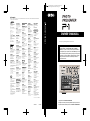 1
1
-
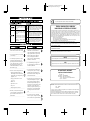 2
2
-
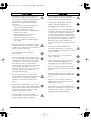 3
3
-
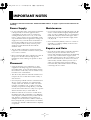 4
4
-
 5
5
-
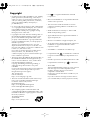 6
6
-
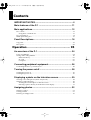 7
7
-
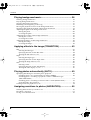 8
8
-
 9
9
-
 10
10
-
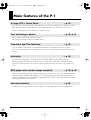 11
11
-
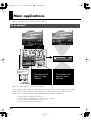 12
12
-
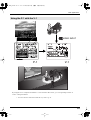 13
13
-
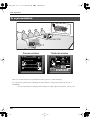 14
14
-
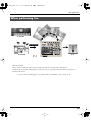 15
15
-
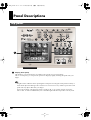 16
16
-
 17
17
-
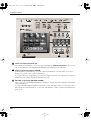 18
18
-
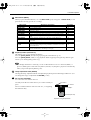 19
19
-
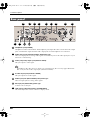 20
20
-
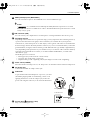 21
21
-
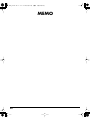 22
22
-
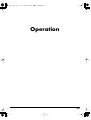 23
23
-
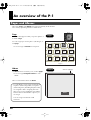 24
24
-
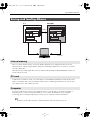 25
25
-
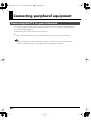 26
26
-
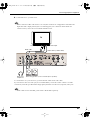 27
27
-
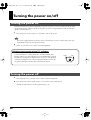 28
28
-
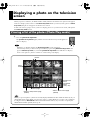 29
29
-
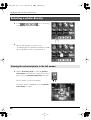 30
30
-
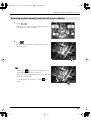 31
31
-
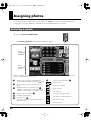 32
32
-
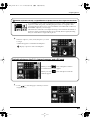 33
33
-
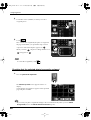 34
34
-
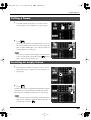 35
35
-
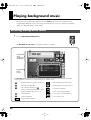 36
36
-
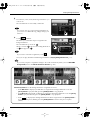 37
37
-
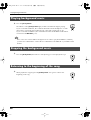 38
38
-
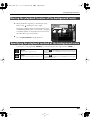 39
39
-
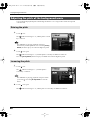 40
40
-
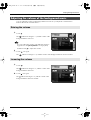 41
41
-
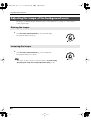 42
42
-
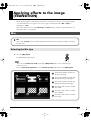 43
43
-
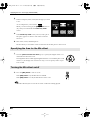 44
44
-
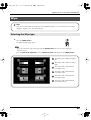 45
45
-
 46
46
-
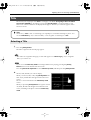 47
47
-
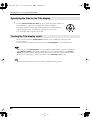 48
48
-
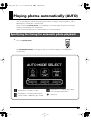 49
49
-
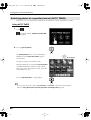 50
50
-
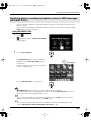 51
51
-
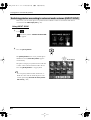 52
52
-
 53
53
-
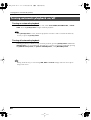 54
54
-
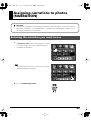 55
55
-
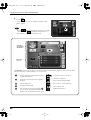 56
56
-
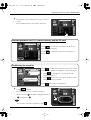 57
57
-
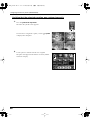 58
58
-
 59
59
-
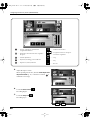 60
60
-
 61
61
-
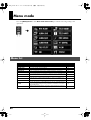 62
62
-
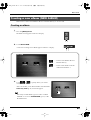 63
63
-
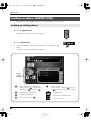 64
64
-
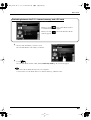 65
65
-
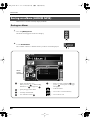 66
66
-
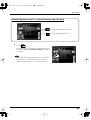 67
67
-
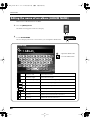 68
68
-
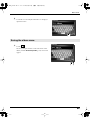 69
69
-
 70
70
-
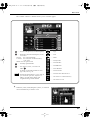 71
71
-
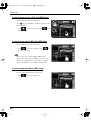 72
72
-
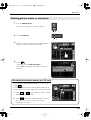 73
73
-
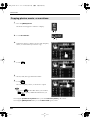 74
74
-
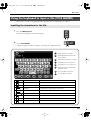 75
75
-
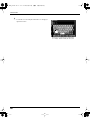 76
76
-
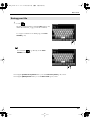 77
77
-
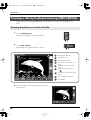 78
78
-
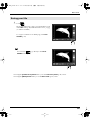 79
79
-
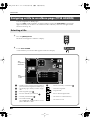 80
80
-
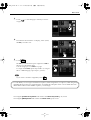 81
81
-
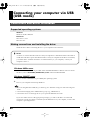 82
82
-
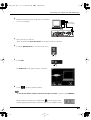 83
83
-
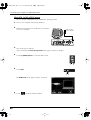 84
84
-
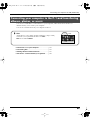 85
85
-
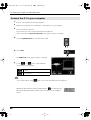 86
86
-
 87
87
-
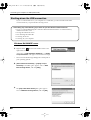 88
88
-
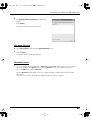 89
89
-
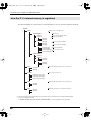 90
90
-
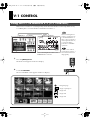 91
91
-
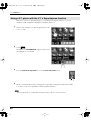 92
92
-
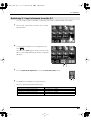 93
93
-
 94
94
-
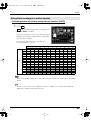 95
95
-
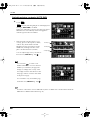 96
96
-
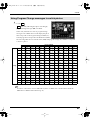 97
97
-
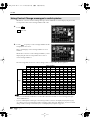 98
98
-
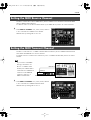 99
99
-
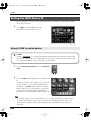 100
100
-
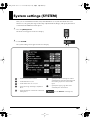 101
101
-
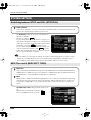 102
102
-
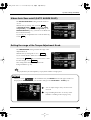 103
103
-
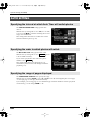 104
104
-
 105
105
-
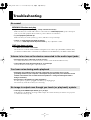 106
106
-
 107
107
-
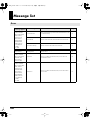 108
108
-
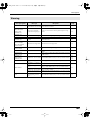 109
109
-
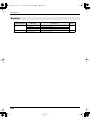 110
110
-
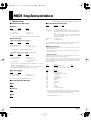 111
111
-
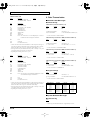 112
112
-
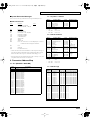 113
113
-
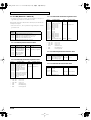 114
114
-
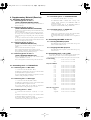 115
115
-
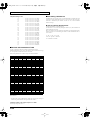 116
116
-
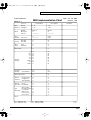 117
117
-
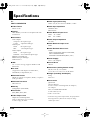 118
118
-
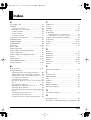 119
119
-
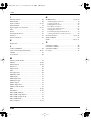 120
120
-
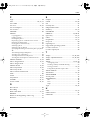 121
121
-
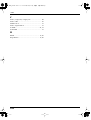 122
122
-
 123
123
-
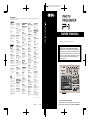 124
124
Ask a question and I''ll find the answer in the document
Finding information in a document is now easier with AI
Related papers
Other documents
-
Edirol RG-100 Owner's manual
-
Edirol Direct Linear DV-7DL Pro Owner's manual
-
Edirol UA-5 Getting Started
-
Edirol UA-1000 Owner's manual
-
Edirol P-1 Quick start guide
-
Edirol Cakewalk MA-7A Owner's manual
-
Edirol R-1 User manual
-
Edirol UA-3 Getting Started
-
Boss BCB-60 Owner's manual
-
Edirol EDIROL FA-101 User manual