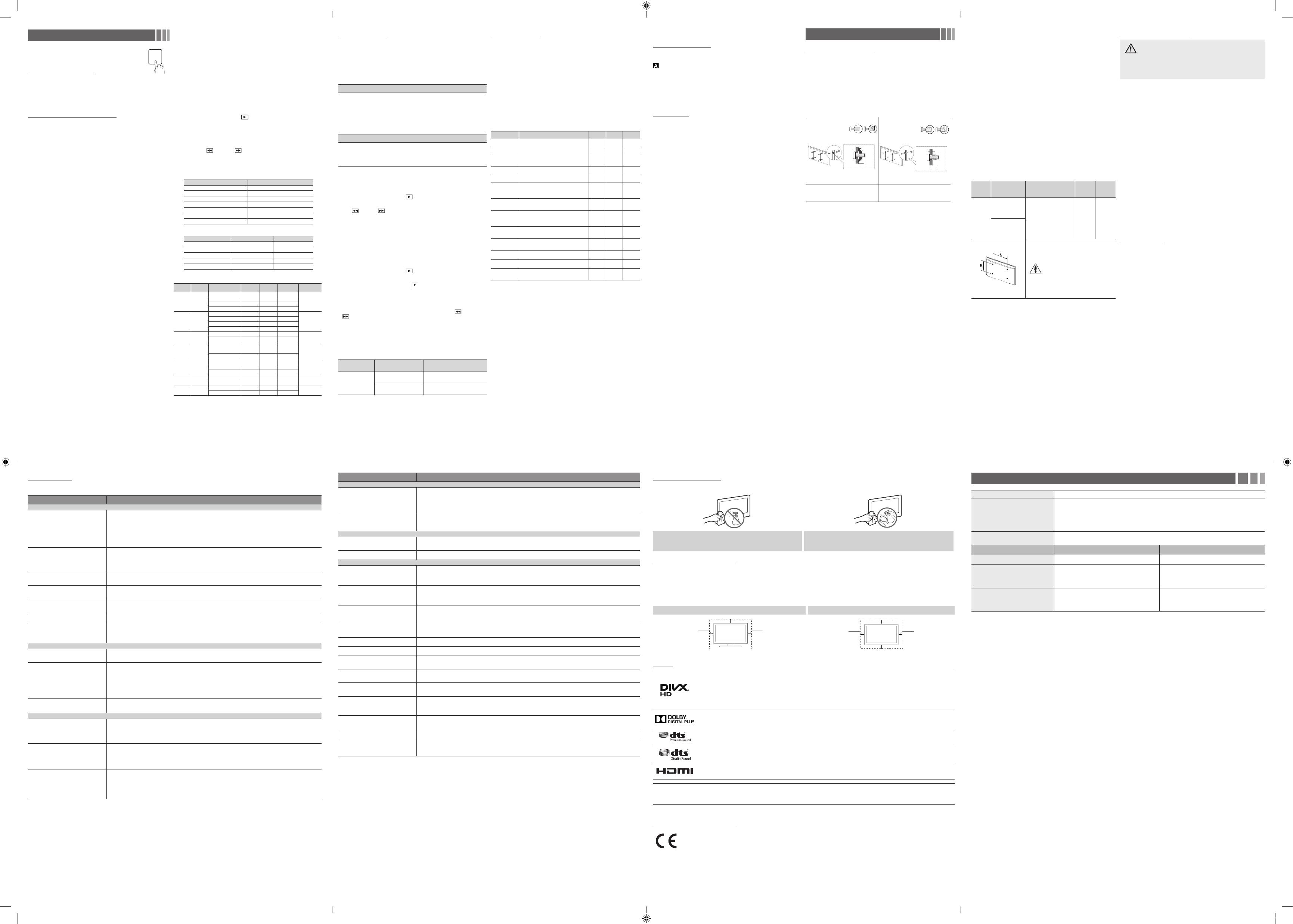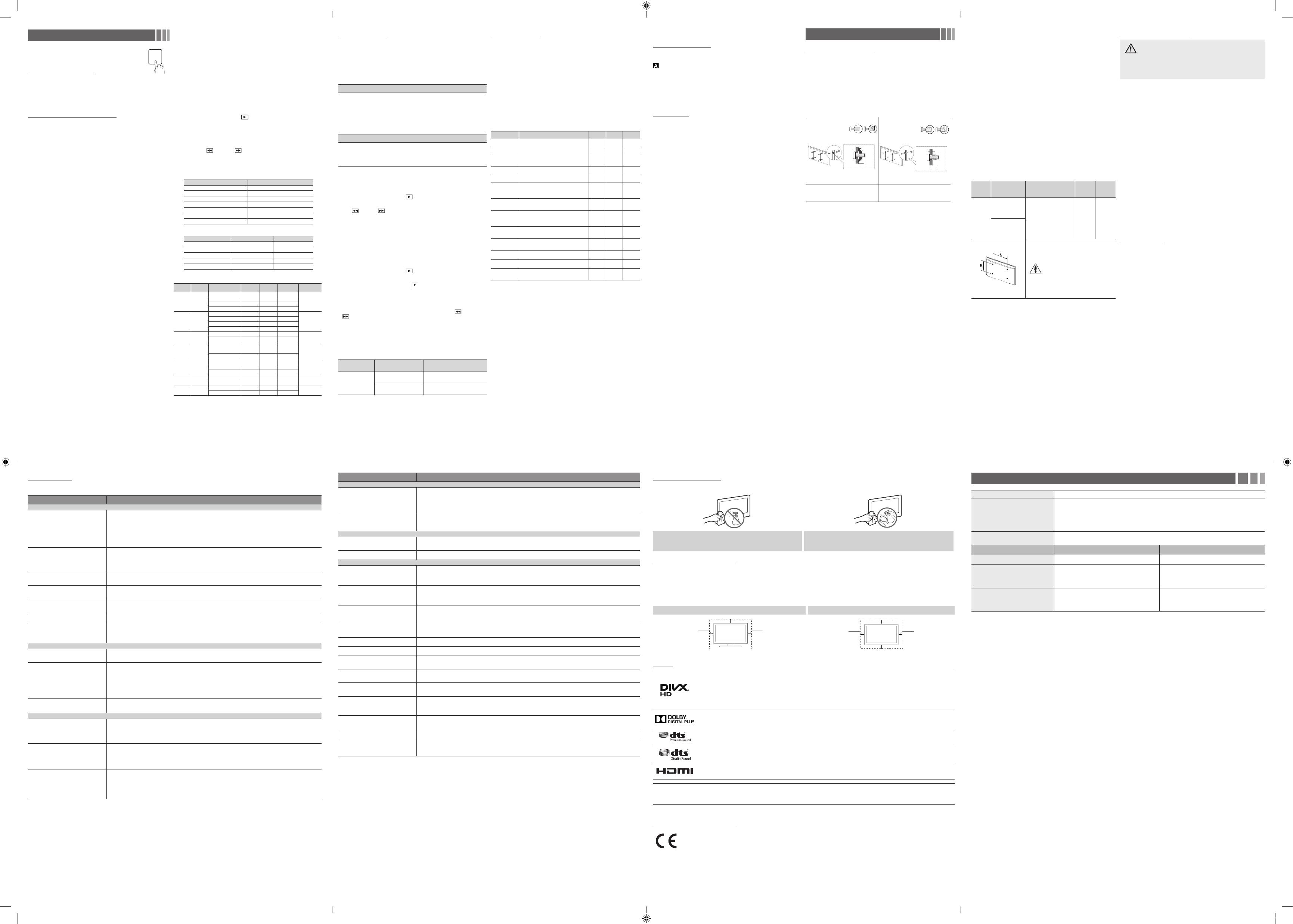
Support Menu
❑
Using the Media Play
Mass Storage Class (MSC) device.
Connecting a USB Device
1. Turn on your TV.
2.
to the
USB
jack on the side of the TV.
3.
When USB is connected to the TV, you can select
Media Play
.
✎ The maximum displayed number of partition is 4.
Using the Media Play (USB) Menu
1. Press the MENU button. Press the
▲
or
▼
button to select
Support
, then press the ENTER
E
button.
2.
Press the
▲
or
▼
button to select
Media Play (USB)
, then press
the ENTER
E
button.
3.
Press the
◄
or
►
button to select an icon (
Videos
,
Music
,
Photos
),
then press the ENTER
E
button.
✎ It might not work properly with unlicenced multimedia files.
✎ If you want to view detailed information of the file being played, press TOOLS
button in the file list, and then select Information.
✎ Media Play (USB)
Certain types of USB Digital camera and audio devices may not
be compatible with this TV.
Media Play
only supports USB Mass Storage Class (MSC)
devices. MSC is a Mass Storage Class Bulk-Only Transport
device. Examples of MSC are Thumb drives and Flash Card
port. Does not support smart devices connected in MTP or PTP
protocol.
Before connecting your device to the TV, please back up your
Do not disconnect the USB device while it is loading.
The higher the resolution of the image, the longer it takes to
display on the screen.
The maximum supported JPEG resolution is 15360 x 8640
pixels.
“Not Supported File Format” message appears.
If a USB extension cable is used, the USB device may not be
downloaded from a for-pay site. Digital Rights Management
(DRM) is a technology that supports the creation, distribution,
and management of digital content in an integrated and
comprehensive way, including protecting the rights and
interests of content providers, preventing illegal copying of
contents, and managing billings and settlements.
PTP device is not supported.
If an over-power warning message is displayed while you
are connecting or using a USB device, the device may not be
recognised or may malfunction.
The power-saving mode of some external hard disk drives may
be released automatically when your connect them to the TV.
If a USB device connected to the TV is not recognised, the list of
connect the USB device to a PC, format the device, and check
the connection.
Media Play
, use the “Empty the Recycle Bin” function on the PC
Photos
The scene search and thumbnail functions are not supported in
the
Videos
.
appear and some folders may not be opened.
in one folder of USB storage device is 1000.
The media may not be playing smoothly when using the device
higher than USB 2.0.
✎ The maximum displayed number of partition is 4.
other language is not displayed properly.
Videos
1. Press the
◄
or
►
button to select
Videos
, then press the
ENTER
E
button in the
Media Play
menu.
2.
Press the
◄/►/▲/▼
list.
3.
Press the ENTER
E
button or (Play) button.
- The selected file is displayed on the top with its playing time.
- If video time information is unknown, playing time and the progress bar are
not displayed.
- During video playback, you can search using the ◄ and ► button.
- You can use ( ) (REW) and ( ) (FF) buttons during playback.
✎ In this mode, you can play movie clips contained in a game, but you cannot
play the game itself.
y
Supported Subtitle Formats
- External
Name File extension
MPEG-4 timed text .ttxt
SAMI .smi
SubRip .srt
SubViewer .sub
Micro DVD .sub or .txt
SubStation Alpha .ssa
Advanced SubStation Alpha .ass
- Internal
Name Container Format
Xsub AVI Picture Format
SubStation Alpha Text Format
Advanced SubStation Alpha Text Format
SubRip Text Format
MPEG-4 Timed text MP4 Text Format
y
Supported Video Formats
File
Extension
Container Video Codec Resolution
Frame
rate(fps)
Bit rate(Mbps) Audio Codec
*.mp4 MP4
DivX 3.11/4.12/5.x/6.0 1920x1080 6~30 20Mbps
MP3 / ADPCM /
AAC
H.264 1920x1080 6~30 20Mbps
VC-1 1920x1080 6~30 20Mbps
MJPEG 640x480 6~30 10Mbps
*.avi
*.mkv
AVI
DivX 3.11/4.12/5.x/6.0 1920x1080 6~30 20Mbps
MP3 / AC3 /
LPCM / ADPCM /
DTS
MPEG 1/2/4 1920x1080 6~30 20Mbps
H.264 1920x1080 6~30 20Mbps
MJPEG 640x480 6~30 10Mbps
*.asf
*.wmv
ASF
DivX 3.11/4.12/5.x/6.0 1920x1080 6~30 20Mbps
MP3 / AC3 /
LPCM /ADPCM /
WMA / WMA Pro
MPEG 1/2/4 1920x1080 6~30 20Mbps
H.264 1920x1080 6~30 20Mbps
*.ts
*.trp
*.tp
TS
MPEG2-TS 1920x1080 6~30 20Mbps
AC3 / AAC / MP3
/ DD+
H. 264 1920x1080 6~30 20Mbps
*.dat
*.mpg
*.mpeg
*.vob
PS
MPEG1 1920x1080 6~30 20Mbps
AC3 / MPEG /
LPCM / AAC
MPEG2 1920x1080 6~30 20Mbps
H. 264 1920x1080 6~30 20Mbps
*.3gp 3GPP
MPEG 1/2/4 1920x1080 6~30 20Mbps
MP3
H.264 1920x1080 6~30 20Mbps
formats
H.264 1920x1080 6~30 20Mbps
MP3
Sorenson H.263 1920x1080 6~30 20Mbps
MEDIA.P
Other Restrictions
y
Video content will not play, or not play correctly, if there is an error in
the content or the container.
y
Sound or video may not work if the contents have a standard bit rate/
frame rate above the compatible Frame/sec listed in the table above.
y
If the Index Table is in error, the Seek (Jump) function is not supported.
y
10Mbps.
y
Video Decoder
Supports up to H.264, Level 4.1
H.264 FMO / ASO / RS, VC1 SP / MP / AP L4 and AVCHD are not supported.
MPEG4 SP, ASP :
–
Below 1280 x 720
: 60 frame max
–
Above 1280 x 720
: 30 frame max
H.263 is not supported.
GMC is not support.
Audio Decoder
Supports up to WMA7, 8, 9 STD, 9 PRO, 10 PRO
WMA 9 PRO and WMA 10 PRO support 5.1 channel. (LBR mode of WMA Pro is not
supported)
WMA Lossless is not supported.
Music
1. Press the
◄
or
►
button to select
Music
, then press the ENTER
E
button in the
Media Play
menu.
2.
Press the
◄/►/▲/▼
3. Press the ENTER
E
button or
(Play) button.
✎ During music playback, you can search using the ◄ and ► button.
✎
(REW) and (FF) buttons do not function during play.
✎ Only displays the files with MP3 file extension. Other file extensions are not
displayed, even if they are saved on the same USB device.
✎ If the need to change Equalizer - when playing MP3, then exit Media Play, adjust
the Equalizer in the Sound menu. (An over-modulated MP3 file may cause a
sound problem.)
Photos
1. Press the
◄
or
►
button to select
Photos
, then press the ENTER
E
button in the
Media Play
menu.
2.
Press the
◄/►/▲/▼
3.
Press the ENTER
E
button or (Play) button.
✎ NOTE
x While a photo list is displayed, press the (Play) / ENTER
E
button on the
remote control to start the slide show.
x All files in the file list section will be displayed in the slide show.
x During the slide show, files are displayed in order.
x During the slide show, you can adjust the slide show speed using ( ) (REW) or (
) (FF) button.
x You can move to other file using ◄ or ► button.
✎ Press TOOLS button and select Background Music. Music files can be
automatically played during the Slide Show if the Background Music is set to On.
✎ The Mode in Background Music cannot be changed until the BGM has finished
loading.
y
Supported Photo Formats
Image Photo Resolution
JPEG
Base-line 15360 x 8704
Progressive 1024 x 768
Other Restrictions
Playing Multiple Files
Playing selected video/music/photo files
1.
2.
✎ NOTE
x The
c
mark appears to the left of the selected files.
x To cancel a selection, press the Yellow button again.
x To deselect all selected files, press the TOOLS button and select Deselect All.
Playing the video/music/photo file group
Media Play
- Additional Functions
Videos
/
Music
/
Photos
Play
Option
menus
TOOLS button.
Category Operation Videos Music Photos
Title
c
Repeat Mode
c c
Picture Size
You can adjust the picture size to your
preference.
c
Picture Mode
You can adjust the picture setting.
c c
Sound Mode
You can adjust the sound setting.
c c
Subtitle
Settings
You can play the video with Subtitles. This
function only works if the subtitles are the same
c
Audio language
You can change the audio language if the video
has more than one language.
c
Stop Slide
Show
/
Start
Slide Show
You can start or stop a Slide Show.
c
Slide Show
Speed
You can select the slide show speed during the
slide show.
c
Background
Music
You can set and select background music
when watching a Slide Show.
c
Zoom
You can zoom into images in full screen mode.
c
Rotate
You can rotate images in full screen mode.
c
Information
You can see detailed information about the played
c c c
Wall Mount Kit Specications (VESA)
✎ The wall mount kit is not supplied, but sold separately.
✎ Install your wall mount on a solid wall perpendicular to the floor. When
attaching to other building materials, please contact your nearest dealer. If
you install the TV on a ceiling or slanted wall, it may fall and result in severe
personal injury.
✎ NOTE
Standard dimensions for wall mount kits are shown in the
table below.
When purchasing our wall mount kit, a detailed installation
manual and all parts necessary for assembly are provided.
Do not use screws that do not comply with the VESA standard
Do not use screws longer than the standard dimension, as they
may cause damage to the inside of the TV set.
For wall mounts that do not comply with the VESA standard
product or cause the product to fall, leading to personal injury.
Samsung is not liable for these kinds of accidents.
Samsung is not liable for product damage or personal injury
consumer fails to follow the product installation instructions.
Do not mount the TV at more than a 15 degree tilt.
Always have two people mount the TV on a wall.
Product
Family
Models
VESA scew hole specs
(A * B) in millimeters
Standard
Screw
Quantity
LED-TV
200 X 200 M8 4
Do not install your Wall Mount
It may result in personal injury
due to electric shock.
Securing the TV to the Wall
Caution
: Pulling, pushing, or climbing onto the TV may cause
the TV to fall. In particular, ensure that your children do not
hang over or destabilize the TV; doing so may cause the TV to
tip over, resulting in serious injuries or death. Follow all safety
precautions provided on the included Safety Flyer. For added
stability, install the anti-fall device for safety purposes, as
follows.
To prevent the TV from falling
✎ Since the necessary clamps, screws, and string are not supplied, please
purchase these additionally.
1.
✎ You may need additional material such as an anchor depending on the type
of wall.
✎ Since the necessary clamps, screws, and string are not supplied, please
purchase these additionally.
2. Remove the screws from the back Centre of the TV, put the screws
into the clamps, and then fasten the screws onto the TV again.
✎ Screws may not be supplied with the product. In this case, please purchase the
screws of the following specifications.
3.
wall with a strong cable and then tie the string tightly.
✎ Note
x Install the TV near to the wall so that it does not fall backwards.
x
to or lower than the clamps fixed on the TV.
x Untie the string before moving the TV.
4.
Verify all connections are properly secured. Periodically check
connections for any sign of fatigue for failure. If you have any doubt
about the security of your connections, contact a professional
installer.
Kensington Lock
on proper use.
✎ Please find a “
K
“
K
” icon.
✎ The position and colour may differ depending on the model.
To lock the product, follow these steps:
1.
such as desk or chair.
2.
Slide the end of the cable with the lock attached through the looped
3.
4.
Lock the lock.
✎ These are general instructions. For exact instructions, see the User manual
supplied with the locking device.
✎ The locking device has to be purchased separately.
✎
model.
Troubleshooting
click on Support, or contact the call centre listed on the back-cover of this manual.
Problem Possible Solution
Picture Quality
The TV image does not look as good as it
did in the store.
y
If you have an analogue cable/set top box, upgrade to a digital set top box. Use HDMI or Component cables to deliver HD
y
Antenna connection: Try HD stations after performing Auto tuning.
✎ Many HD channels are up scaled from SD(Standard Definition) contents.
y
Adjust the Cable/Set top box video output resolution to 1080i or 720p.
y
The picture is distorted: macroblock error,
small block, dots, pixelization
y
Compression of video contents may cause picture distortion especially in fast moving pictures such as sports and action
movies.
y
y
Mobile phones used close to the TV (cca up to 1m) may cause noise in picture on analogue and digital TV.
Colour is wrong or missing.
y
loose connections may cause colour problems or a blank screen.
There is poor colour or brightness.
y
Adjust the
Picture
options in the TV menu. (go to
Picture Mode
/
Colour
/
Brightness
/
Sharpness
)
y
Try resetting the picture to view the default picture settings. (go to MENU -
Picture
-
Picture Reset
)
There is a dotted line on the edge of the
screen.
y
If the picture size is set to
Picture Options
, change it to
16:9
.
y
Change cable/satellite box resolution.
The picture is black and white.
y
If you are using an AV composite input, connect the video cable (yellow) to the Green jack of component input 1 on the TV.
When changing channels, the picture
freezes or is distorted or delayed.
y
If connected with a cable box, please try to reset the cable box. Reconnect the AC cord and wait until the cable box
reboots. It may take up to 20 minutes.
y
Set the output resolution of the cable box to 1080i or 720p.
Sound Quality
There is no sound or the sound is too low at
maximum volume.
y
Please check the volume of external device connected to your TV.
The picture is good but there is no sound.
y
Set the
Speaker Select
option to
TV Speaker
in the sound menu.
y
If you are using an external device, make sure the audio cables are connected to the correct audio input jacks on the TV.
y
audio option to HDMI when you have a HDMI connected to your TV).
y
y
If your TV has a headphone jack, make sure there is nothing plugged into it.
The speakers are making an inappropriate
noise.
y
Check the cable connections. Make sure a video cable is not connected to an audio input.
y
For antenna or cable connections, check the signal strength. Low signal level may cause sound distortion.
No Picture, No Video
The TV will not turn on.
y
Make sure the AC power cord is securely plugged in to the wall outlet and the TV.
y
Make sure the wall outlet is working.
y
Try pressing the POWER button on the TV to make sure the problem is not the remote. If the TV turns on, refer to “The
remote control does not work” below.
The TV turns off automatically.
y
Ensure the
Sleep Timer
is set to
Off
in the
Time
menu.
y
If your PC is connected to the TV, check your PC power settings.
y
Make sure the AC power cord is plugged in securely to the wall outlet and the TV.
y
When watching TV from an antenna or cable connection, the TV will turn off after 10 ~ 15 minutes if there is no signal.
There is no picture/video.
y
Check cable connections (remove and reconnect all cables connected to the TV and external devices).
y
y
Make sure your connected devices are powered on.
y
SOURCE button on the TV remote.
Problem Possible Solution
RF(Cable/Antenna) Connection
The TV is not receiving all channels.
y
Make sure the Antenna cable is connected securely.
y
Please try
Setup
(Plug & Play) to add available channels to the channel list. Go to MENU -
System
-
Setup
(Plug & Play) and
wait for all available channels to be stored.
y
Verify the Antenna is positioned correctly.
The picture is distorted: macroblock error,
small block, dots, pixelization
y
Compression of video contents may cause picture distortion, especially on fast moving pictures such as sports and action
movies.
y
A low signal can cause picture distortion. This is not a TV issue.
PC Connection
A “
Mode Not Supported
” message
appears.
y
y
If you are using a HDMI connection, check the audio output setting on your PC.
Others
The picture will not display in full screen.
y
y
Black bars on the top and bottom will appear during movies that have aspect ratios different from your TV.
y
Adjust the picture size options on your external device or TV to full screen.
The remote control does not work.
y
Replace the remote control batteries with the poles (+/–) in the right direction.
y
Clean the transmission window located on the top of the remote control.
y
Try pointing the remote directly at the TV from 1.5 ~ 1.8 m away.
The cable/set top box remote control does
not turn the TV on or off, or adjust the
volume.
y
Programme the Cable/Set top box remote control to operate the TV. Refer to the Cable/Set top box user manual for the
SAMSUNG TV code.
A “
Mode Not Supported
” message
appears.
y
settings in this manual.
There is a plastic smell from the TV.
y
This smell is normal and will dissipate over time.
TV is tilted to the right or left side.
y
Remove the stand base from the TV and reassemble it.
base.
y
from the TV.
The
Broadcasting
menu is grey out
(unavailable).
y
The
Broadcasting
menu is only available when the TV source is selected.
Your settings are lost after 5 minutes or
every time the TV is turned off.
y
If the TV is in the
Store Demo
mode, it will reset audio and picture settings every 5 minutes. If you want to change the settings
from
Store Demo
mode to
Home Use
.
You have intermittent loss of audio or
video.
y
Check the cable connections and reconnect them.
y
term use. If mounting the TV to the wall, we recommend using cables with 90 degree connectors.
You see small particles when you look
closely at the edge of the frame of the TV.
y
There are recurrent picture/sound issues.
y
Check and change the signal/source.
A reaction may occur between the rubber
cushion pads on the base stand and the top
y
To prevent this, use felt pads on any surface of the TV that comes in direct contact with furniture.
✎
These pixels will have no impact on the performance of the product.
✎ You can keep your TV as optimum condition upgrading the latest firmware on web site (www.samsung.com → Support) by USB.
Storage and Maintenance
✎
If you remove the attached sticker on the TV screen, clean the residues and then watch TV.
Clean the product with a soft cloth dampened with in a small amount of
agent.
Licence
menu.
Covered by one or more of the following U.S. patents: 7,295,673; 7,460,668; 7,515,710; 8,656,183; 8,731,369; RE45,052.
Manufactured under license from Dolby Laboratories.
Dolby and the double-D symbol are trademarks of Dolby Laboratories.
For DTS patents, see http://patents.dts.com. Manufactured under license from DTS, Inc. DTS, the Symbol, DTS in combination with the Symbol, DTS
Premium Sound, DTS Digital Surround, and DTS Express are registered trademarks or trademarks of DTS, Inc. in the United States and/or other
countries. © DTS, Inc. All Rights Reserved.
For DTS patents, see http://patents.dts.com. Manufactured under license from DTS Licensing Limited. DTS, the Symbol, DTS in combination with the
Symbol, and DTS Studio Sound are registered trademarks or trademarks of DTS, Inc. in the United States and/or other countries. © DTS, Inc. All Rights
Reserved.
in the United States and other countries.
Open Source License Notice
Open Source used in this product can be found on the following webpage. (http://opensource.samsung.com)
Open Source License Notice is written only English.
Specications
Display Resolution 1920 X 1080
Environmental Considerations
Operating Temperature
Operating Humidity
Storage Temperature
Storage Humidity
10°C to 40°C (50°F to 104°F)
10% to 80%, non-condensing
-20°C to 45°C (-4°F to 113°F)
5% to 95%, non-condensing
Sound
Output
10W X 2
Model Name
Screen Size
100 cm 121 cm
Dimensions (W x H x D)
Body
With stand
92.27 x 53.07 x 7.20 cm
92.27 x 55.51 x 17.03 cm
109.87 x 63.87 x 7.39 cm
109.87 x 65.95 x 18.75 cm
Weight
Without Stand
With stand
6.5 kg
6.7 kg
9.9 kg
10.1 kg
✎ Design and specifications are subject to change without prior notice.
✎
Securing the Installation Space
✎ When using a stand or wall-mount, use parts provided by Samsung Electronics only.
x If you use parts provided by another manufacturer, it may result in a problem with the product or an injury due to the product falling.
✎ The appearance may differ depending on the product.
✎ Be careful when you contact the TV because some parts can be somewhat hot.
Installation with a stand. Installation with a wall-mount.
10 cm
10 cm
10 cm
10 cm
10 cm
10 cm
10 cm
Recommendation - Jordan Only
The original Declaration of Conformity may be found at http://www.samsung.com, go to Support > Search Product Support and enter the model name.
❑
Using the Sports Mode(or Cricket Mode)
Sports Mode
t
✎ Depending on the country.
This mode provides optimised condition for watching sports games.
Zoom
: Pause playback and dived the picture into 9 parts. Select a part
to zoom it in. Press this button again to resume.
✎ When Sports Mode is On, the picture and sound modes are set to Stadium
automatically.
✎ If you turn the TV off while watching Sports Mode, the Sports Mode will be
disable.
✎ Mode name may vary depending on nations. Cricket Mode, Sports Mode.
Cricket Game
✎
Depending on the country.
Add fun to the live game predict result for each ball of over.
Predict Start
: In the game of predict the user predicts the outcome of the
next ball or the next over and earns consecutive points. Predict is made
essentially for the 2 most popular formats of the game i.e. One day (50
Overs ) and T20 ( 20 overs ). (Depending on the country and model.)
❑
Software Upgrade
Software Upgrade
from “www.samsung.com” to a USB memory device.
❑
Changing the Use Mode
Select the
Use Mode
suitable for your place. We strongly recommend you
select
Home Use
.
y
Home Use
: Home Use is the default setting.
y
Store Demo
:
Store Demo
is for retail environments only. If you select
Store Demo
, some functions will not work, and the picture settings will
be reset every 5 minutes.
❑
DivX® Video On Demand
Shows the registration code authorised for the TV. If you connect to
the DivX web site and register with 10-digit registration code, you can
Media Play
, the
registration is completed.
✎
❑
HD Connection Guide
You can read a guide to connect external devices for HD sources.
❑
Contact Samsung
View this information when your TV does not work properly or when you
centres, and how to download products and software.
Other Information
Installing the Wall Mount
1. Installing the Wall Mount kit with the GUIDE-STAND supplied by
SAMSUNG, Please refer to the "Wall Mount Quick Setup Guide"
2.
The wall mount kit (sold separately) allows you to mount the TV on the
wall. For detailed information on installing the wall mount, see the
instructions provided with the wall mount. Contact a technician for
assistance when installing the wall mount bracket. We do not advice
you to do it yourself.
Samsung Electronics is not responsible for any damage to the product
or injury to yourself or others if you select to install the TV on your
own.
TV
Wall
mount
Bracket
C
TV
Wall
mount
Bracket
C
Wall mount
Adapter
48 inches
40 inches
Before installing any other wall mounting kit, assemble the wall
mount adapter provided separately with the TV. (Only for 40")
- 10 -- 9 -
- 14-- 13 -
- 11 -
- 15 -
- 12 -
- 16 -
K5000_BN68-08166J-00_ENG.indb 2 2016-07-01 �� 5:57:05