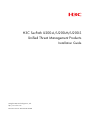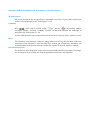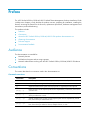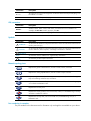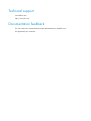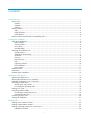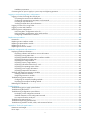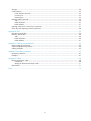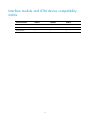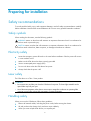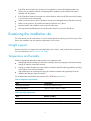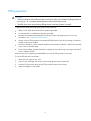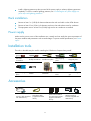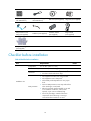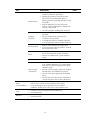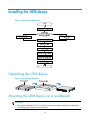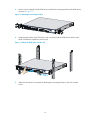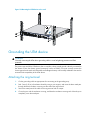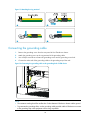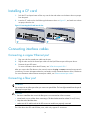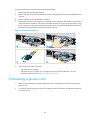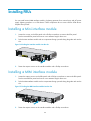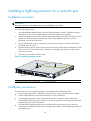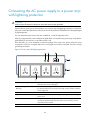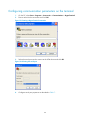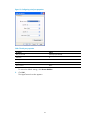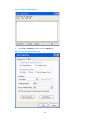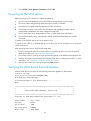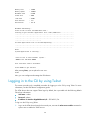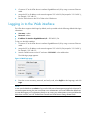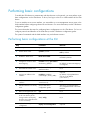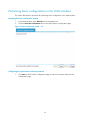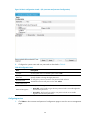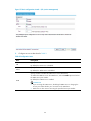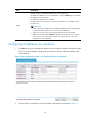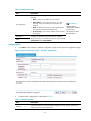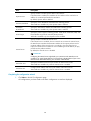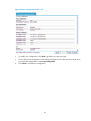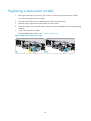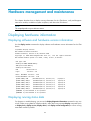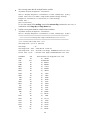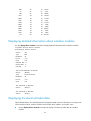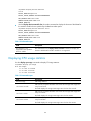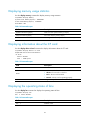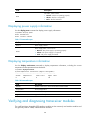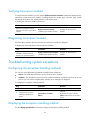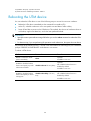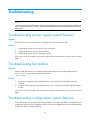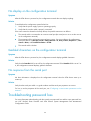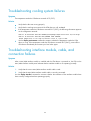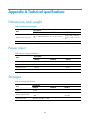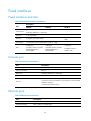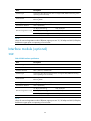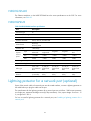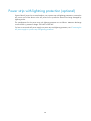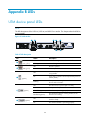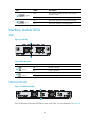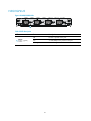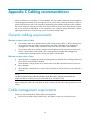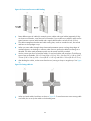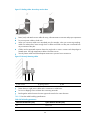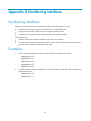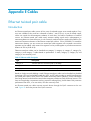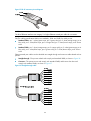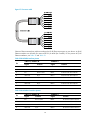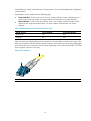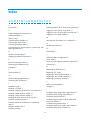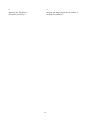H3C SecPath U200-A Installation guide
- Category
- Coaxial cables
- Type
- Installation guide
This manual is also suitable for

H3C SecPath U200-A/U200-M/U200-S
Unified Threat Management Products
Installation Guide
Hangzhou H3C Technologies Co., Ltd.
http://www.h3c.com
Document version: 6PW106-20130820

Copyright © 2008-2013, Hangzhou H3C Technologies Co., Ltd. and its licensors
All rights reserved
No part of this manual may be reproduced or transmitted in any form or by any means without prior
written consent of Hangzhou H3C Technologies Co., Ltd.
Trademarks
H3C, , H3CS, H3CIE, H3CNE, Aolynk, , H
3
Care, , IRF, NetPilot, Netflow,
SecEngine, SecPath, SecCenter, SecBlade, Comware, ITCMM and HUASAN are trademarks of
Hangzhou H3C Technologies Co., Ltd.
All other trademarks that may be mentioned in this manual are the property of their respective owners
Notice
The information in this document is subject to change without notice. Every effort has been made in the
preparation of this document to ensure accuracy of the contents, but all statements, information, and
recommendations in this document do not constitute the warranty of any kind, express or implied.
Environmental protection
This product has been designed to comply with the environmental protection requirements. The storage,
use, and disposal of this product must meet the applicable national laws and regulations.

Preface
The H3C SecPath U200-A/U200-M/U200-S Unified Threat Management Products Installation Guide
includes seven chapters, which describe the product overview, preparing for installation, installing the
firewall, accessing the firewall for the first time, replacement procedures, hardware management and
maintenance, and troubleshooting.
This preface includes:
• Audience
• Conventions
• About the H3C SecPath U200-A/U200-M/U200
-S UTM products documentation set
• Obtaining documentation
• Technical support
• Documentation feedback
Audience
This documentation is intended for:
• Network planners
• Field technical support and servicing engineers
• Network administrators working with the H3C SecPath U200-A/U200-M/U200-S UTM device
Conventions
This section describes the conventions used in this documentation set.
Command conventions
Con
v
ention Descri
p
tion
Boldface Bold text represents commands and keywords that you enter literally as shown.
Italic Italic text represents arguments that you replace with actual values.
[ ] Square brackets enclose syntax choices (keywords or arguments) that are optional.
{ x | y | ... }
Braces enclose a set of required syntax choices separated by vertical bars, from which
you select one.
[ x | y | ... ]
Square brackets enclose a set of optional syntax choices separated by vertical bars, from
which you select one or none.
{ x | y | ... } *
Asterisk marked braces enclose a set of required syntax choices separated by vertical
bars, from which you select at least one.
[ x | y | ... ] *
Asterisk marked square brackets enclose optional syntax choices separated by vertical
bars, from which you select one choice, multiple choices, or none.

Con
v
ention Descri
p
tion
&<1-n>
The argument or keyword and argument combination before the ampersand (&) sign can
be entered 1 to n times.
# A line that starts with a pound (#) sign is comments.
GUI conventions
Convention Descri
p
tion
Boldface
Window names, button names, field names, and menu items are in Boldface. For
example, the New User window appears; click OK.
> Multi-level menus are separated by angle brackets. For example, File > Create > Folder.
Symbols
Convention Descri
p
tion
WARNING
An alert that calls attention to important information that if not understood or followed can
result in personal injury.
CAUTION
An alert that calls attention to important information that if not understood or followed can
result in data loss, data corruption, or damage to hardware or software.
IMPORTANT
An alert that calls attention to essential information.
NOTE
An alert that contains additional or supplementary information.
TIP
An alert that provides helpful information.
Network topology icons
Represents a generic network device, such as a router, switch, or firewall.
Represents a routing-capable device, such as a router or Layer 3 switch.
Represents a generic switch, such as a Layer 2 or Layer 3 switch, or a router that supports
Layer 2 forwarding and other Layer 2 features.
Represents an access controller, a unified wired-WLAN module, or the switching engine
on a unified wired-WLAN switch.
Represents an access point.
Represents a security product, such as a firewall, a UTM, or a load-balancing or security
card that is installed in a device.
Represents a security card, such as a firewall card, a load-balancing card, or a
NetStream card.
Port numbering in examples
The port numbers in this document are for illustration only and might be unavailable on your device.

About the H3C SecPath U200-A/U200-M/U200-S
UTM products documentation set
The H3C SecPath U200 series UTM products documentation set includes:
Cate
g
or
y
Documents
Pur
p
oses
Product description and
specifications
Marketing brochures
(U200-A)
Describe product specifications and benefits.
Marketing brochures
(U200-M)
Marketing brochures
(U200-S)
Hardware specifications
and installation
Installation guide
Provides a complete guide to hardware installation
and hardware specifications.
H3C UTM License
Registration and
Activation Guide
Describes how to apply for a license and register the
license.
Software configuration
Configuration guides
Describe software features and configuration
procedures.
Command references
Provide a quick reference to all available
commands.
Configuration examples
Describe typical network scenarios and provide
configuration examples and instructions.
Operations and
maintenance
Release notes (U200-A)
Provide information about the product release,
including the version history, hardware and software
compatibility matrix, version upgrade information,
technical support information, and software
upgrading.
Release notes (U200-M)
Release notes (U200-S)
Obtaining documentation
You can access the most up-to-date H3C product documentation on the World Wide Web
at http://www.h3c.com
.
Click the links on the top navigation bar to obtain different categories of product documentation:
[Technical Support & Documents > Technical Documents]
—Provides hardware installation, software
upgrading, and software feature configuration and maintenance documentation.
[Products & Solutions]
—Provides information about products and technologies, as well as solutions.
[Technical Support & Documents > Software Download]
—Provides the documentation released with the
software version.

Technical support
servic[email protected]
http://www.h3c.com
Documentation feedback
You can e-mail your comments about product documentation to info@h3c.com.
We appreciate your comments.

i
Contents
Product overview ·························································································································································· 1
Chassis views ···································································································································································· 1
U200-A ······································································································································································ 1
U200-M ····································································································································································· 2
U200-S ······································································································································································ 3
Interface modules ······························································································································································ 3
2GE ············································································································································································ 3
NSQ1GT2UA0 ························································································································································· 4
NSQ1GP4U0 ··························································································································································· 4
Interface module and UTM device compatibility matrix ······························································································· 5
Preparing for installation ············································································································································· 6
Safety recommendations ·················································································································································· 6
Safety symbols ·························································································································································· 6
Electricity safety ························································································································································ 6
Laser safety ································································································································································ 6
Handling safety ························································································································································ 6
Examining the installation site ········································································································································· 7
Weight support ························································································································································· 7
Temperature and humidity ······································································································································· 7
Cleanness ·································································································································································· 8
Cooling ······································································································································································ 8
ESD prevention ························································································································································· 9
EMI ·········································································································································································· 10
Lightning protection ··············································································································································· 10
Rack installation ····················································································································································· 11
Power supply ·························································································································································· 11
Installation tools ······························································································································································ 11
Accessories ····································································································································································· 11
Checklist before installation ·········································································································································· 12
Installing the UTM device ·········································································································································· 14
Unpacking the UTM device ··········································································································································· 14
Mounting the UTM device on a workbench ················································································································ 14
Installing the UTM device in a 19-inch rack ················································································································ 15
Grounding the UTM device··········································································································································· 17
Attaching the ring terminal ··································································································································· 17
Connecting the grounding cable ························································································································· 18
Installing a CF card ························································································································································ 19
Connecting interface cables ········································································································································· 19
Connecting a copper Ethernet port ····················································································································· 19
Connecting a fiber port ········································································································································ 19
Connecting a power cord ············································································································································· 20
Verifying the installation ················································································································································ 21
Installing FRUs ···························································································································································· 22
Installing a Mini interface module ································································································································ 22
Installing a MIM interface module ································································································································ 22
Installing a lightning protector for a network port ······································································································ 23
Installation procedure ··········································································································································· 23

ii
Installation precautions ········································································································································· 23
Connecting the AC power supply to a power strip with lightning protection ························································· 24
Logging in and performing basic configurations ····································································································· 25
Logging in to the CLI through the console port ··········································································································· 25
Connecting the terminal to the UTM device ······································································································· 25
Configuring communication parameters on the terminal ·················································································· 26
Powering on the UTM device ······························································································································· 29
Verifying the UTM device boot information ······································································································· 29
Logging in to the CLI by using Telnet ··························································································································· 30
Logging in to the Web interface··································································································································· 31
Performing basic configurations ··································································································································· 32
Performing basic configurations at the CLI ········································································································· 32
Performing basic configurations in the Web interface ······················································································ 33
Configuring IP addresses for interfaces ·············································································································· 36
Replacement procedures ··········································································································································· 40
Precautions ······································································································································································ 40
Replacing a Mini interface module ······························································································································ 40
Replacing a MIM interface module ······························································································································ 40
Replacing a CF card ······················································································································································ 41
Replacing a transceiver module ··································································································································· 42
Hardware management and maintenance ·············································································································· 43
Displaying hardware information································································································································· 43
Displaying software and hardware version information ··················································································· 43
Displaying running status data ···························································································································· 43
Displaying detailed information about interface modules ················································································ 45
Displaying the electrical label data ····················································································································· 45
Displaying CPU usage statistics ··························································································································· 46
Displaying memory usage statistics ····················································································································· 47
Displaying information about the CF card ········································································································· 47
Displaying the operating states of fans ··············································································································· 47
Displaying power supply information ················································································································· 48
Displaying temperature information ···················································································································· 48
Verifying and diagnosing transceiver modules ·········································································································· 48
Verifying transceiver modules ······························································································································ 49
Diagnosing transceiver modules ·························································································································· 49
Troubleshooting system exceptions ······························································································································ 49
Configuring the exception handling methods ···································································································· 49
Displaying the exception handling method ········································································································ 49
Rebooting the UTM device ············································································································································ 50
Troubleshooting ·························································································································································· 51
Troubleshooting power supply system failures ············································································································ 51
Troubleshooting fan failures ·········································································································································· 51
Troubleshooting configuration system failures ············································································································ 51
No display on the configuration terminal ··········································································································· 52
Garbled characters on the configuration terminal ····························································································· 52
No response from the serial port ························································································································· 52
Troubleshooting password loss ····································································································································· 52
Troubleshooting cooling system failures ······················································································································ 53
Troubleshooting interface module, cable, and connection failures ·········································································· 53
Appendix A Technical specifications ························································································································ 54
Dimensions and weight ················································································································································· 54
Power input ····································································································································································· 54

iii
Storages ·········································································································································································· 54
Fixed interfaces ······························································································································································ 55
Fixed interfaces and slots ····································································································································· 55
Console port ·························································································································································· 55
Ethernet ports ························································································································································· 55
Interface module (optional) ··········································································································································· 56
2GE ········································································································································································· 56
NSQ1GT2UA0 ······················································································································································ 57
NSQ1GP4U0 ························································································································································ 57
Lightning protector for a network port (optional) ········································································································ 57
Power strip with lightning protection (optional) ·········································································································· 58
Appendix B LEDs ························································································································································ 59
UTM device panel LEDs ················································································································································· 59
Interface module LEDs ···················································································································································· 60
2GE ········································································································································································· 60
NSQ1GT2UA0 ······················································································································································ 60
NSQ1GP4U0 ························································································································································ 61
Appendix C Cabling recommendations ··················································································································· 62
General cabling requirements ······································································································································ 62
Cable management requirements ································································································································ 62
Cabling examples ·························································································································································· 65
Appendix D Numbering interfaces ··························································································································· 67
Numbering interfaces ···················································································································································· 67
Examples ········································································································································································· 67
Appendix E Cables ···················································································································································· 68
Ethernet twisted pair cable ············································································································································ 68
Introduction ···························································································································································· 68
Making an Ethernet twisted pair cable ··············································································································· 71
Optical fiber ··································································································································································· 71
Index ··········································································································································································· 73

1
Product overview
The H3C SecPath U200 Series is a line of new generation security products developed for enterprise
network protection. This series includes models in Table 1.
Table 1 Se
cPath U200 Series models
Device model Tar
g
et networks
UTM products:
H3C SecPath U200-A Small- and medium-sized enterprises, branch offices
H3C SecPath U200-M Small- and medium-sized enterprises, branch offices
H3C SecPath U200-S Small-sized enterprises, branch offices
Firewalls:
H3C SecPath U200-CA Small- and medium-sized enterprises, branch offices
H3C SecPath U200-CM Small-sized enterprises, branch offices
H3C SecPath U200-CS Small-sized enterprises, branch offices
This installation guide only covers the UTM products. For installing or maintaining a U200 firewall, see
H3C SecPath U200-C New Generation Multi-Functional Firewall Series Installation Guide.
Chassis views
U200-A
Figure 1 U200-A front view
(1) Copper Ethernet ports (GE0 to GE5) (2) Console port (CONSOLE)
(3) USB port (4)
CF
ejector button
(5) CF card slot

2
Figure 2 U200-A rear view
(1) Grounding screw and sign (2) Power switch (ON/OFF)
(3)
A
C-input power receptacle (4)
Interface module slot 1 (SLOT1)
(5) Interface module slot 2 (SLOT2)
U200-M
Figure 3 U200-M front view
(1) Copper Ethernet ports (GE0 to GE5) (2) Console port (CONSOLE)
(3) USB port (4)
CF ejector button
(5) CF card slot
Figure 4 U200-M rear view
(1) Groundin
g
screw and si
g
n (2)
Power switch (ON/OFF)
(3)
A
C-input power receptacle (4)
Interface module slot 1 (SLOT1)
3
4
5
1
2

3
U200-S
Figure 5 U200-S front view
(1) Copper Ethernet ports (GE0 to GE4) (2) Console port (CONSOLE)
(3) USB port (4)
CF ejector button
(5) CF card slot
Figure 6 U200-S rear view
(1)
A
C-input power receptacle (2)
Interface module slot (SLOT)
(3) Grounding screw and sign
Interface modules
Interface modules must be purchased separately.
2GE
The 2GE interface module provides two 10/100/1000BASE-T ports (RJ-45 connectors), which can be
set to operate as Layer 3 interfaces or Layer 2 interfaces.

4
Figure 7 2GE interface module panel view
(1) Captive screw
(2)
Copper Ethernet port (GE0)
(3) Copper Ethernet port (GE1)
NSQ1GT2UA0
The NSQ1GT2UA0 interface module provides two 10/100/1000BASE-T ports (RJ-45 connectors),
which can be set to operate as Layer 3 interfaces or Layer 2 interfaces.
Figure 8 NSQ1GT2UA0 panel view
(1) Captive screw
(2)
Copper Ethernet port (GE0)
(3) Copper Ethernet port (GE1)
NSQ1GP4U0
The NSQ1GP4U0 interface module provides four 1000BASE-X SFP ports, which can be set to operate
as Layer 3 interfaces or Layer 2 interfaces.
Figure 9 NSQ1GP4U0 panel view
(1) Captive screw
(2)
Fiber Ethernet SFP ports (SFP0 to SFP3)
1 2 3

5
Interface module and UTM device compatibility
matrix
Interface module
U200-A
U200-M
U200-S
2GE × ×
NSQ1GT2UA0 ×
NSQ1GP4U0 ×

6
Preparing for installation
Safety recommendations
To avoid possible bodily injury and equipment damage, read all safety recommendations carefully
before installation. Note that the recommendations do not cover every possible hazardous condition.
Safety symbols
When reading this document, note the following symbols:
WARNING means an alert that calls attention to important information that if not understood or
followed can result in personal injury.
CAUTION means an alert that calls attention to important information that if not understood or
followed can result in data loss, data corruption, or damage to hardware or software.
Electricity safety
• Locate the emergency power-off switch in the room before installation. Shut the power off at once
in case accident occurs.
• Make sure the UTM device has been correctly grounded.
• Use an uninterrupted power supply (UPS).
• Do not work alone when the UTM device has power.
• Always check that the power is off.
Laser safety
The UTM device is a Class 1 laser product.
W
ARNING!
• Do not stare into any fiber port when the UTM device has power. The laser light emitted from the
optical fiber may hurt your eyes.
• Use a fiber test equipment, rather than a microscope or magnifier to observe an operating fiber
connector or port when you test link connectivity or system parameters.
Handling safety
When you move the UTM device, follow these guidelines:
• Remove all external cables, including the power cords, before moving the chassis.
• Lift and put down the chassis slowly and never move suddenly.
• When you move multiple UTM devices, use a pallet jack.

7
• If the UTM device needs to be moved over a long distance, remove all field-replaceable units
(FRUs), such as interface modules, and package them separately, and install the filler panels
supplied with UTM device.
• If the UTM device needs to be moved over a short distance, make sure all FRUs are securely seated
in slot and the screws are fastened.
• Make sure the accessories of the UTM device are not lost or damaged during UTM device moving.
• Make sure the ground is dry and flat and anti-slip measures are in place.
• Keep the chassis and installation tools away from walk areas.
• Only trained and qualified personnel are allowed to install or service the UTM device.
Examining the installation site
The UTM devices must be used indoors. To ensure normal operation and long service life of your UTM
device, the installation site must meet the requirements in this section.
Weight support
Make sure the floor can support the total weight of the rack, chassis, cards, and all other components.
For more information, see "Dimensions and weight."
Temperature and humidity
Maintain appropriate temperature and humidity in the equipment room.
• Lasting high relative humidity can cause poor insulation, electricity creepage, mechanical property
change of materials, and metal corrosion.
• Lasting low relative humidity can cause washer contraction and ESD and bring problems including
loose captive screws and circuit failure.
• High temperature can accelerate the aging of insulation materials and significantly lower the
reliability and lifespan of the UTM device.
For the temperature and humidity requirements of the UTM device, see Table 2.
Table 2 Temperature r
equirements
Item Tem
p
erature
Operating temperature 0°C to 45°C (32°F to 113°F)
Storage temperature –40°C to +70°C (–40°F to +158°F)
Table 3 Humidity requirements
Item Relative humidit
y
Operating humidity 10% to 95%, noncondensing
Storage humidity 5% to 95%, noncondensing

8
Cleanness
Dust buildup on the chassis may result in electrostatic adsorption, which causes poor contact of metal
components and contact points, especially when indoor relative humidity is low. In the worst case,
electrostatic adsorption can cause communication failure.
Table 4 Dust concentration limit in the equipment room
Substance Concentration limit (
p
articles/cu m)
Dust particles
3 x 10
4
(No visible dust on desk in three days)
NOTE:
Dust particle diameter 5 m
The equipment room must also meet strict limits on salts, acids, and sulfides to eliminate corrosion and
premature aging of components, as shown in Table 5.
Table 5 Harmful gas li
mits in an equipment room
Gas Max. (m
g
/m
3
)
SO
2
0.2
H
2
S 0.006
NH
3
0.05
Cl
2
0.01
Cooling
The UTM device adopts left to right airflow for heat dissipation. Plan the installation site for adequate
ventilation.
• Leave at least 10 cm (3.94 in) of clearance at the inlet and outlet air vents.
• The installation site has a good cooling system.
Figure 10 Airflow through the chassis (U200-A)

9
ESD prevention
CAUTION:
• Check the resistance of the ESD-preventive wrist strap for safety. The resistance readin
g
should be in
the range of 1 to 10 megohm (Mohm) between human body and the ground.
• The UTM device does not provide any ESD-preventive wrist strap. Prepare it yourself.
To prevent electrostatic discharge (ESD), follow these guidelines:
• Make sure the UTM device and rack are properly grounded.
• An anti-static floor is installed and properly grounded.
• Maintain the humidity and temperature at a proper level in the equipment room. For more
information, see "Temperature and humidity."
• Always wear an ESD-preventive wrist strap and ESD-preventive cloth when touching an interface
module or transceiver module.
• Place the removed CF card or interface module on an antistatic workbench, with the face upward,
or put it into an antistatic bag.
• Touch only the edges, instead of electronic components when observing or moving a removed CF
card or interface module.
Make sure the rack is properly grounded before you wear an ESD-preventive wrist strap.
To use the ESD-preventive wrist strap:
1. Wear the wrist strap on your wrist.
2. Lock the wrist strap tight around your wrist to keep good contact with the skin.
3. Insert the ESD-preventive plug into the ESD-preventive socket in the chassis.
4. Attach the alligator to the chassis.

10
Figure 11 Using an ESD-preventive wrist strap
(1) ESD-preventive wrist strap (2) Lock
(3) Alligator clip
EMI
All electromagnetic interference (EMI) sources, from outside or inside of the UTM device and
application system, adversely affect the UTM device in a conduction pattern of capacitance coupling,
inductance coupling, electromagnetic wave radiation, or common impedance (including grounding
system) coupling. To prevent EMI, perform the following steps:
• Take measures against interference from the power grid.
• Do not use the UTM device together with the grounding equipment or lightning-prevention
equipment of power equipment, and keep the UTM device far away from them.
• Keep the UTM device far away from high-power radio launchers, radars, and equipment with high
frequency or high current.
• Use electromagnetic shielding when necessary.
Lightning protection
To protect the UTM device from lightning, do as follows:
• Make sure the chassis is properly grounded. For how to ground the UTM device, see "Grounding
the UTM de
vice."
• Make sure the grounding terminal of the AC power receptacle is properly grounded.

11
• Install a lightning protector at the input end of the power supply to enhance lightning protection
capability. For how to install a lightning protector, see "Connecting the AC power supply to a
power strip with lightning protection."
Rack installation
• Reserve at least 1 m (3.28 ft) of clearance between the rack and walls or other UTM devices.
• Reserve at least 10 cm (3.94 in) of clearance at the air inlet and exhaust vents for ventilation.
• The equipment room is at least 3 m (9.84 ft) high and an air conditioner is installed.
Power supply
Make sure the power source of the installation site is steady and can satisfy the input requirements of
the power modules and parameters such as rated voltage. For power module specifications, see "Power
input."
Installation tools
The tools in the table may be used for installing the UTM device. Prepare them yourself.
Flat-blade
screwdriver
Phillips screwdriver
Needle-nose pliers
Wire-stripping
pliers
Diagonal pliers
RJ-45 crimping
pliers
Marker Multimeter
Network cable
tester
Hot air blowing
gun
Accessories
Console cable (supplied
with UTM device)
Grounding cable
(supplied with UTM
device)
U200-A and U200-M
front mounting brackets
(supplied with UTM
device)
U200-S mounting
brackets (supplied with
UTM device)
Page is loading ...
Page is loading ...
Page is loading ...
Page is loading ...
Page is loading ...
Page is loading ...
Page is loading ...
Page is loading ...
Page is loading ...
Page is loading ...
Page is loading ...
Page is loading ...
Page is loading ...
Page is loading ...
Page is loading ...
Page is loading ...
Page is loading ...
Page is loading ...
Page is loading ...
Page is loading ...
Page is loading ...
Page is loading ...
Page is loading ...
Page is loading ...
Page is loading ...
Page is loading ...
Page is loading ...
Page is loading ...
Page is loading ...
Page is loading ...
Page is loading ...
Page is loading ...
Page is loading ...
Page is loading ...
Page is loading ...
Page is loading ...
Page is loading ...
Page is loading ...
Page is loading ...
Page is loading ...
Page is loading ...
Page is loading ...
Page is loading ...
Page is loading ...
Page is loading ...
Page is loading ...
Page is loading ...
Page is loading ...
Page is loading ...
Page is loading ...
Page is loading ...
Page is loading ...
Page is loading ...
Page is loading ...
Page is loading ...
Page is loading ...
Page is loading ...
Page is loading ...
Page is loading ...
Page is loading ...
Page is loading ...
Page is loading ...
Page is loading ...
-
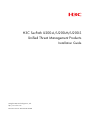 1
1
-
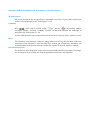 2
2
-
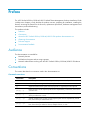 3
3
-
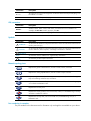 4
4
-
 5
5
-
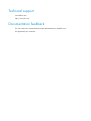 6
6
-
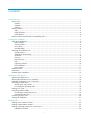 7
7
-
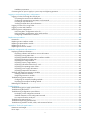 8
8
-
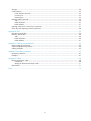 9
9
-
 10
10
-
 11
11
-
 12
12
-
 13
13
-
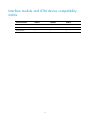 14
14
-
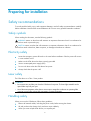 15
15
-
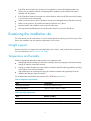 16
16
-
 17
17
-
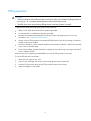 18
18
-
 19
19
-
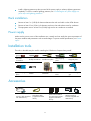 20
20
-
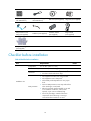 21
21
-
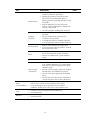 22
22
-
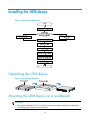 23
23
-
 24
24
-
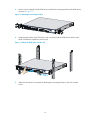 25
25
-
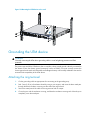 26
26
-
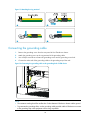 27
27
-
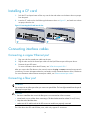 28
28
-
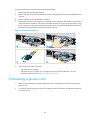 29
29
-
 30
30
-
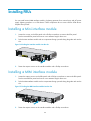 31
31
-
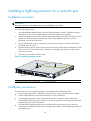 32
32
-
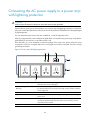 33
33
-
 34
34
-
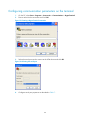 35
35
-
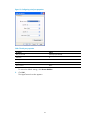 36
36
-
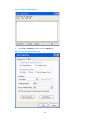 37
37
-
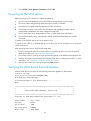 38
38
-
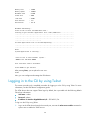 39
39
-
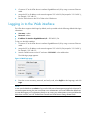 40
40
-
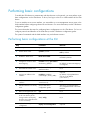 41
41
-
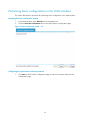 42
42
-
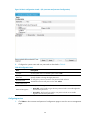 43
43
-
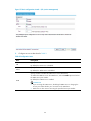 44
44
-
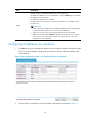 45
45
-
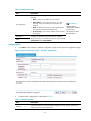 46
46
-
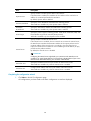 47
47
-
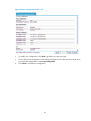 48
48
-
 49
49
-
 50
50
-
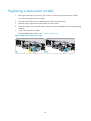 51
51
-
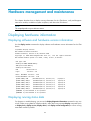 52
52
-
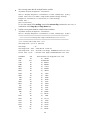 53
53
-
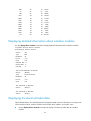 54
54
-
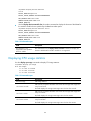 55
55
-
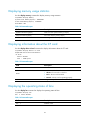 56
56
-
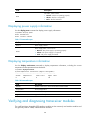 57
57
-
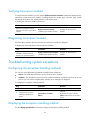 58
58
-
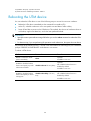 59
59
-
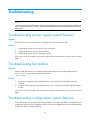 60
60
-
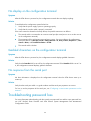 61
61
-
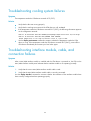 62
62
-
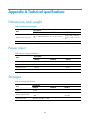 63
63
-
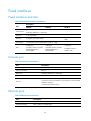 64
64
-
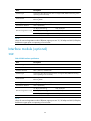 65
65
-
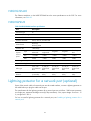 66
66
-
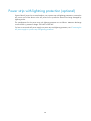 67
67
-
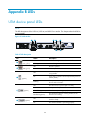 68
68
-
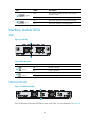 69
69
-
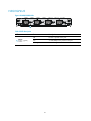 70
70
-
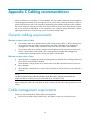 71
71
-
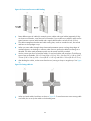 72
72
-
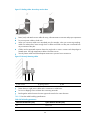 73
73
-
 74
74
-
 75
75
-
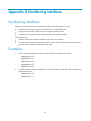 76
76
-
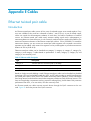 77
77
-
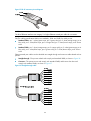 78
78
-
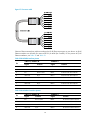 79
79
-
 80
80
-
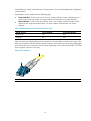 81
81
-
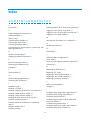 82
82
-
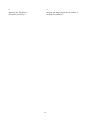 83
83
H3C SecPath U200-A Installation guide
- Category
- Coaxial cables
- Type
- Installation guide
- This manual is also suitable for
Ask a question and I''ll find the answer in the document
Finding information in a document is now easier with AI
Related papers
-
H3C WX5540E Installation guide
-
H3C H3C S7500E Series Installation guide
-
H3C S1526 User manual
-
H3C SecPath F5020 Installation guide
-
H3C S7508E-X Installation guide
-
H3C MSR830-6HI-GL Installation guide
-
H3C SecPath F5000-A5 Installation guide
-
H3C WA4320i-ACN Installation guide
-
H3C MSR2600-6-X1-GL Installation guide
-
H3C WX3800H Series Installation guide
Other documents
-
3com U200-M/A 4-PORT 1000X MODULE Installation guide
-
 UHANS U200 User manual
UHANS U200 User manual
-
ZyXEL FAN500 User manual
-
HP 200 Unified Threat Management (UTM) Appliance Series Installation guide
-
HP AR 18 Router Series Quick start guide
-
Dahua AR506-E Quick Start
-
Dahua AR306-E Quick Start
-
AT&T active500EM Hardware Installation Manual
-
HP Firewall Series Installation guide
-
 UTEPO UTP5628TFS-L3 Quick Installation Guide
UTEPO UTP5628TFS-L3 Quick Installation Guide