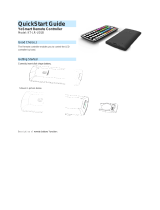Page is loading ...

PowerScan
®
RF
Systems Manual

Datalogic Scanning, Inc.
959 Terry Street
Eugene, Oregon 97402
Telephone: (541) 683-5700
Fax: (541) 345-7140
An Unpublished Work - All rights reserved. No part of the contents of this documentation or the procedures
described therein may be reproduced or transmitted in any form or by any means without prior written permission of
Datalogic Scanning, Inc. or its subsidiaries or affiliates ("Datalogic" or “Datalogic Scanning”). Owners of Datalogic
products are hereby granted a non-exclusive, revocable license to reproduce and transmit this documentation for
the purchaser's own internal business purposes. Purchaser shall not remove or alter any proprietary notices,
including copyright notices, contained in this documentation and shall ensure that all notices appear on any repro-
ductions of the documentation.
Should future revisions of this manual be published, you can acquire printed versions by contacting your Datalogic
representative. Electronic versions may either be downloadable from the Datalogic website (www.scanning.data-
logic.com) or provided on appropriate media. If you visit our website and would like to make comments or sugges-
tions about this or other Datalogic publications, please let us know via the "Contact Datalogic" page.
Disclaimer
Datalogic has taken reasonable measures to provide information in this manual that is complete and accurate,
however, Datalogic reserves the right to change any specification at any time without prior notice.
Datalogic is a registered trademark of Datalogic S.p.A. and the Datalogic logo is a trademark of Datalogic S.p.A. all
licensed to Datalogic Scanning, Inc. All other trademarks and trade names referred to herein are property of their
respective owners.
This product may be covered by one or more of the following patents: 4603262 • 4639606 • 4652750 • 4672215 • 4699447 • 4709369 • 4749879
• 4786798 • 4792666 • 4794240 • 4798943 • 4799164 • 4820911 • 4845349 • 4861972 • 4861973 • 4866257 • 4868836 • 4879456 • 4939355 •
4939356 • 4943127 • 4963719 • 4971176 • 4971177 • 4991692 • 5001406 • 5015831 • 5019697 • 5019698 • 5086879 • 5115120 • 5144118 •
5146463 • 5179270 • 5198649 • 5200597 • 5202784 • 5208449 • 5210397 • 5212371 • 5212372 • 5214270 • 5229590 • 5231293 • 5232185 •
5233169 • 5235168 • 5237161 • 5237162 • 5239165 • 5247161 • 5256864 • 5258604 • 5258699 • 5260554 • 5274219 • 5296689 • 5298728 •
5311000 • 5327451 • 5329103 • 5330370 • 5347113 • 5347121 • 5371361 • 5382783 • 5386105 • 5389917 • 5410108 • 5420410 • 5422472 •
5426507 • 5438187 • 5440110 • 5440111 • 5446271 • 5446749 • 5448050 • 5463211 • 5475206 • 5475207 • 5479011 • 5481098 • 5491328 •
5493108 • 5504350 • 5508505 • 5512740 • 5541397 • 5552593 • 5557095 • 5563402 • 5565668 • 5576531 • 5581707 • 5594231 • 5594441 •
5598070 • 5602376 • 5608201 • 5608399 • 5612529 • 5629510 • 5635699 • 5641958 • 5646391 • 5661435 • 5664231 • 5666045 • 5671374 •
5675138 • 5682028 • 5686716 • 5696370 • 5703347 • 5705802 • 5714750 • 5717194 • 5723852 • 5750976 • 5767502 • 5770847 • 5786581 •
5786585 • 5787103 • 5789732 • 5796222 • 5804809 • 5814803 • 5814804 • 5821721 • 5822343 • 5825009 • 5834708 • 5834750 • 5837983 •
5837988 • 5852286 • 5864129 • 5869827 • 5874722 • 5883370 • 5905249 • 5907147 • 5923023 • 5925868 • 5929421 • 5945670 • 5959284 •
5962838 • 5979769 • 6000619 • 6006991 • 6012639 • 6016135 • 6024284 • 6041374 • 6042012 • 6045044 • 6047889 • 6047894 • 6056198 •
6065676 • 6069696 • 6073849 • 6073851 • 6094288 • 6112993 • 6129279 • 6129282 • 6134039 • 6142376 • 6152368 • 6152372 • 6155488 •
6166375 • 6169614 • 6173894 • 6176429 • 6188500 • 6189784 • 6213397 • 6223986 • 6230975 • 6230976 • 6237852 • 6244510 • 6259545 •
6260763 • 6266175 • 6273336 • 6276605 • 6279829 • 6290134 • 6290135 • 6293467 • 6303927 • 6311895 • 6318634 • 6328216 • 6332576 •
6332577 • 6343741 • 6454168 • 6478224 • 6568598 • 6578765 • 6705527 • 6974084 • 6991169 •7051940 • AU703547 • D312631 • D313590 •
D320011 • D320012 • D323492 • D330707 • D330708 • D349109 • D350127 • D350735 • D351149 • D351150 • D352936 • D352937 • D352938
• D352939 • D358588 • D361565 • D372234 • D374630 • D374869 • D375493 • D376357 • D377345 • D377346 • D377347 • D377348 •
D388075 • D446524 • EP0256296 • EP0260155 • EP0260156 • EP0295936 • EP0325469 • EP0349770 • EP0368254 • EP0442215 •
EP0498366 • EP0531645 • EP0663643 • EP0698251 • GB2252333 • GB2284086 • GB2301691 • GB2304954 • GB2307093 • GB2308267 •
GB2308678 • GB2319103 • GB2333163 • GB2343079 • GB2344486 • GB2345568 • GB2354340 • ISR107546 • ISR118507 • ISR118508 •
JP1962823 • JP1971216 • JP2513442 • JP2732459 • JP2829331 • JP2953593 • JP2964278 • MEX185552 • MEX187245 • RE37166 • Other
Patents Pending

Systems Manual i
Table of Contents
Introduction ....................................................................................................................1
About This Manual ................................................................................................1
References ..........................................................................................................1
Product Description ..............................................................................................2
Laser Cautions ..........................................................................................................4
Radio Frequency Interference ......................................................................................5
Quick Start Instructions ....................................................................................................6
Unpacking and Inspecting the Base Station..............................................................6
Installation Procedures..........................................................................................6
Installing the Battery .................................................................................................7
Verifying Scanner Operation ........................................................................................8
Connecting the Base Station to the Host Terminal ..........................................................8
Linking the Scanner to a Base Station ........................................................................10
Verifying Scanner-to-Base Station Communications ................................................11
Using the PowerScan RF System ......................................................................................11
Battery Charging and Maintenance .............................................................................12
Tips for Extending Battery Life .............................................................................13
Disposing of Batteries .........................................................................................13
Four Station Charger ..........................................................................................13
How to Scan ...........................................................................................................15
Depth of Field ....................................................................................................16
Active Symbologies.............................................................................................20
Enhanced Scanning for Hard-to-Read Bar Codes.....................................................20
LED and Beeper Indications ......................................................................................21
Maximizing Signal Range ..........................................................................................25
Three-Position Lock ............................................................................................26
Mounting the Base Station ..............................................................................................27
Horizontal (Table or Countertop) Mounting.............................................................27
Vertical (Wall) Mounting ......................................................................................29
Post or Forklift Mounting .....................................................................................30
RF Programmable Features .............................................................................................31
Programming Overview .......................................................................................32
What Is Programming Mode? ...............................................................................33
The Programming Session ...................................................................................34
Programming Sequence ......................................................................................36
Scanner vs. Base Station Features........................................................................38
Return to Factory Settings ........................................................................................39
Interface (I/F) Selection......................................................................................40
Universal Wedge Terminal Selection......................................................................43
Terminal/Keyboard Settings.................................................................................43
Universal Wedge Number Pad ..............................................................................44
RF Beeper Settings .............................................................................................45
RF When to Beep................................................................................................46
RF When to Beep Options (continued) ...................................................................47
Radio Transmit Power .........................................................................................51
RF Channel Selection ..........................................................................................52
Transmission Retries Before Message Time-out ......................................................54

ii PowerScan
®
RF Scanner
Wait Time for ACK ..............................................................................................57
Wait Time For Scanner Power Shutdown................................................................58
Wait Time Between Retries of Failed Transmission ..................................................59
HACK Transmit Options .......................................................................................61
Wait Time For HACK From Host ............................................................................63
Drop Links on Reset Option..................................................................................64
Drop Oldest Links Option .....................................................................................65
Common Configuration........................................................................................66
Set Maximum Linked Scanners .............................................................................68
Source-Radio Identification (ID) ...........................................................................70
Low Battery LED Indication ..................................................................................72
Maintenance and Troubleshooting ....................................................................................73
Scanner Maintenance ..........................................................................................73
Base Station Maintenance....................................................................................73
Four Station Charger Maintenance ........................................................................73
Troubleshooting .......................................................................................................74
If the Scanner Fails to Link with the Base Station....................................................75
Exclusions ..............................................................................................................77
Limitations of Liability ..............................................................................................77
Assignment .............................................................................................................77
Risk of Loss ............................................................................................................77
Appendix A Sample Bar Codes...........................................................................A-1
Appendix B Number Pad....................................................................................B-1

Systems Manual 1
Introduction
About This
Manual
This systems manual provides information and instructions to connect
and configure your PowerScan
®
RF system. The following sections are
included in the manual:
• Introduction presents general information about the contents of
this manual and about the system.
• Quick Start Instructions provide easy to follow procedures for
installing your system quickly.
• Using the PowerScan RF System provides details about scanning
basics, system controls and indicators.
• Mounting the Base Station demonstrates ways to securely attach
the Base Station to various work surfaces.
• RF Programmable Features is a set of procedures detailing sys-
tem configuration that is unique to the RF system.
• Maintenance and Troubleshooting provides solutions for prob-
lems that may be encountered during installation and use of
the system.
• Standard Warranty is a statement describing the warranty pol-
icy covering the system.
References Other manuals are available for this product. Printed copies can be
ordered through your distributor. Some manuals can be downloaded at
our website address listed on the back cover of this manual. Read the
terms of use and instructions at the site to download, save, view or
print the most current manual(s) from the internet.
Configurator Express™ On-Screen Programming offers a convenient way
to program your scanner using your PC. Information about ordering a
kit (includes software, adapter and cable) for your RF scanner can also
be accessed from our website (see the back cover of this manual).

2 PowerScan
®
RF Scanner
Product
Description
The PowerScan
®
RF scanner is designed for durability, with high
impact-resistant material and protective rubber cushioning at every
point of impact, and it also provides the unleashed freedom of Radio
Frequency (RF) communication with your host system. Scanner and
Base Station nomenclature and labeling are shown in Figure 1 and
Figure 2 below.
Figure 1. Scanner Labels and Nomenclature
1. Trigger 4. Tether Hook
2. Scan Window 5. Yellow LED
3. Green LED 6. Battery
NOTE
Figure 1 and Figure 2 show label placement ONLY.
For actual regulatory, patent and other applicable
information, view the labels on the product itself, or
call your nearest sales or service representative.
CAUTION—LASER RADIATION WHEN OPEN. AVOID EXPOSURE TO BEAM.
COVERED
BY ONE OR MORE OF THE
FOLLOWING PATENTS:
4,387,297 • 4,409,470 • 4,460,120
4,593,18 6 • 4,652,750 • 4,673,8 05
4,736,095 • 4,816,660 • 4,8 45,350
4,861,972 • 4,8 66,257 • 4,879,456
5,179,270 • 5,180,904 • 5,23 7,161
5,247,161 • 5,247,162 • 5,258,604
5,260,554 • 5,298,728 • 5,311,000
5,330,370 • 5,468 ,949 • 5,475,206
5,481,098
Other patents pending
MODEL:
CLASS No.
SERIAL No.
MFG. DATE:
FREQ:
LASER RADIATION-DO NOT STARE INTO BEAM
1mw - 650-685nm CLASS 2 LASER PRODUCT
Based on 100 sec., EN60825-1/A11:1996
ACN
073200496
XXXXX
CUS
LISTED
NWGQ 2Z78
Complies with 21CFR 1040 and part 15 of
FCC Rules. Applicable patents are listed
on label inside unit.
RF
1
2
3
4
6
5

Systems Manual 3
Figure 2. Base Station Labels and Nomenclature
1. Antenna 8. Interface (I/F) Connector
2. Transmit/Receive
(TX/RX)/ Diagnostics LED
9. Cable Retainer
3. Charge LED 10 Power Connector
4. Power LED 11. Power Supply - (a) AC Adapter or
(b) Forklift DC Converter
5. Base ID Bar Code 12. Interface (I/F) Cable
6. Charging Pins 13. Mounting Key Slots (3)
7. 3-Position Lock 14. Mounting Flanges (4)
MODEL: PowerScan RF Base Station
CLASS No.
SERIAL No.
FREQ:
ACN
N263
CUS
LISTED
NWGQ 2Z78
This device complies with Part 15 of the FCC Rules.
Operation is subject to the following two conditions:
1. This device may not cause harmful interference.
2. This device must accept any interference, including
interference that may cause undesired operation.
Applicable patents are listed on label inside handheld unit.
Product of USA
BASE ID
TX/RX
CHARGE
POWER
1
2
3
4
5
6
7
13
8
9
10
14
12
11
a
b

4 PowerScan
®
RF Scanner
Laser Cautions
The PowerScan RF bar code scanner is certified in the U.S. to conform
to the requirements of DHHS/CDRH 21CFR Subchapter J for Class II laser
products (SR and LR) and Class IIIa (XLR). Class II and IIIa products are
not considered to be hazardous. The scanner contains a Visible Laser
Diode (VLD) at a wavelength of 650-670 nanometers and is designed so
that there can be no human access to harmful levels of laser light dur-
ing normal operation, user maintenance, or during prescribed service
operations.
CAUTION
In the unlikely event that a bright laser spot is expe-
rienced rather than a scan line, do not stare into the
beam or attempt to repair the unit. Discontinue
operation and return the unit to your dealer. Note
that when using Marker Beam Mode, a single aim-
ing dot is projected momentarily preceding a scan
line and is not considered a malfunction.
CAUTION
Do not open or otherwise service any components
in the optics cavity. Opening or servicing any part
of the optics cavity by unauthorized personnel may
violate laser safety regulations. The optics system
is a factory only repair item.
NOTE
The PowerScan
®
RF scanner is required to be used
in conjunction with the Datalogic Base Station,
Model: PowerScan RF Base Station.

Systems Manual 5
Radio Frequency Interference
This device complies with Part 15 of the FCC Rules. Operation is sub-
ject to the following two conditions:
1. This device may not cause harmful interference, and
2. This device must accept any interference received, including
interference that may cause undesired operation.
This Class A digital apparatus complies with Canadian ICES-003.
Cet appareil numérique de la classe A est conforme à la norme NMB-
003 du Canada.
This equipment has been tested and found to comply with the limits
for a Class B digital device, pursuant to Part 15 of the FCC Rules. These
limits are designed to provide reasonable protection against harmful
interference in a residential installation. This equipment generates,
uses and can radiate radio frequency energy and, if not installed and
used in accordance with these instructions, may cause harmful interfer-
ence to radio communications. However, there is no guarantee that
interference will not occur in a particular installation. If this equipment
does cause harmful interference to radio or television reception, which
can be determined by turning the equipment off and on, the user is
encouraged to try to correct the interference by one or more of the fol-
lowing measures:
• Reorient or relocate the receiving antenna.
• Increase the separation between the equipment and receiver.
• Connect the equipment into an outlet on a circuit different
from that to which the receiver is connected.
• Consult the dealer or an experienced radio/TV technician for
help.

6 PowerScan
®
RF Scanner
Quick Start Instructions
Unpacking and
Inspecting the
Base Station
After unpacking your new Base Station, check the contents of the ship-
ping carton to ensure all the items you ordered are included:
• PowerScan
®
Scanner Base Station
• Interface Cable
• Power Supply (AC Adapter or Forklift DC Converter)
• Systems Manual (this manual)
• Programming Guide
• Optional Accessories that you ordered. (The Base Station can
be purchased with or without accessory kits.)
If your package contains wrong or missing components, contact your
place of purchase. If there are damaged components, immediately file a
claim with the carrier. You may want to save your packing material in
case you need to ship the scanner at some later time.
Installation
Procedures
The basic steps below must be performed to set up the RF scanner.
Each of these steps is detailed in this section.
• Installing the Battery
• Verifying Scanner Operation
• Connecting the Base Station to the Host Terminal
• Linking the Scanner to a Base Station
• Verifying Scanner-to-Base Station Communications
• Using the PowerScan RF System
NOTE
Other manuals for this product are available on our
internet website. See the back cover for our internet
address.

Systems Manual 7
Installing the Battery
Orient the battery as shown in Figure 3, then push it into the scanner
until it snaps in place. To remove the battery, push in on the release tabs
on both sides of the battery’s base and pull it straight out of the scan-
ner.
Figure 3. Installing the Battery
NOTE
To assure maximum usage, batteries should always
be fully charged before their initial use. (See Battery
Charging and Maintenance on page 12.)
1. Battery Release Tabs
1
1

8 PowerScan
®
RF Scanner
Verifying Scanner Operation
Once a charged battery has been installed in the scanner, scan the sam-
ple bar codes in Appendix A that correspond to the symbologies your
scanner is programmed to read. If unsure how to do this, see the sec-
tion on How to Scan in this manual. The system may signal with one or
a combination of indicators depending upon how the scanner and Base
Station are programmed to respond (see LED and Beeper Indications for
details). If your scanner fails to read a sample bar code of a symbology
it’s programmed to read, turn to the section titled, Maintenance and
Troubleshooting.
Connecting the Base Station to the Host Terminal
1. Connect the I/F cable to the Base Station (see Figure 4A). The
I/F cable is inserted into the connector and the cable retainer
clip is rotated over the cable overmold until the retainer snaps
in place (see Figure 4B). To disconnect the cable, push in on the
retainer (away from the catch on the plastic wall) to release it
and enable it to swing upward, allowing the cable to be pulled
free (see Figure 4C).
Figure 4. Connecting/Disconnecting the Interface (I/F) Cable
NOTE
It is important that the interface (I/F) cable be con-
nected to the Base Station prior to applying power
to the system. This is because the interface type
(RS-232, IBM, Keyboard Wedge, etc.) is selected by
the Base Station subject to the I/F cable it is con-
nected to at the time of power-up.
ab
c

Systems Manual 9
2. Consult your Host Terminal manual to determine the required
communication parameters for the Host Terminal (e.g., baud
rate, parity, etc.) and, if necessary, modify the programmed
parameters to be compatible with those requirements. Scanner
and Base Station programming is performed using one of the
following:
- Configurator Express™ Programming Software
- PowerScan
®
Bar Code Scanner Programming Guide
3. Connect the I/F cable to the proper port on the Host Terminal
(check your Host Terminal manual to determine hardware
requirements).
4. Connect the AC Adapter's power cord at the Base Station and
plug the AC/DC adapter in at the wall outlet (see Figure 5).
The Base Station’s POWER LED should be illuminated when
the unit is properly connected to power.
NOTE
See References for more information about how to
obtain software and manuals for this product.
CAUTION
The Host Terminal manual should also be consulted
as to whether power must be turned off before con-
necting peripheral devices. Ensure that the correct
procedure is followed to avoid damage to equip-
ment or interruption of system functions.

10 PowerScan
®
RF Scanner
Figure 5. Connecting Power to the Base Station
5. Apply power to the Host Terminal.
6. Verify communication with the Host Terminal by aiming the
linked scanner at a sample bar code from Appendix A, and
pulling the trigger (see How to Scan for tips about scanning bar
codes). Confirm that the scanner/Base Station sent the data to
the host terminal. If not, see the section, Maintenance and Trou-
bleshooting. Once all communications are verified, the system is
ready for use.
Linking the Scanner to a Base Station
To link a scanner to a Base Station, simply scan the Base Station ID bar
code located on the top of the desired Base Station (see Figure 2). As the
scanner searches for the Base Station, a short beep is heard as it seeks
for the correct channel. When the Base Station responds to the request,
the scanner’s beeper will either sound a "Link Granted," or "Link
Denied" signal (see the section, LED and Beeper Indications for more
information).

Systems Manual 11
The existing Base Station system configuration can be automatically
downloaded to the scanner. This automatic download feature is config-
urable and can be disabled. See the section, Common Configuration for
more information about this feature. If downloading occurs, a slight
delay with link verification announcement will occur.
Verifying
Scanner-to-Base
Station
Communications
Point the linked scanner at a sample bar code from Appendix A, and
pull the trigger (see How to Scan for tips on scanning bar codes). Watch
the TX/RX (transmit/receive) indicator LED on the Base Station and/
or scanner green LED while scanning the bar code. The LEDs should
flash momentarily as the two devices communicate. If no communica-
tion is indicated, see the section titled, If the Scanner Fails to Link with the
Base Station.
When the scanner is programmed to do so, communication can also be
indicated by a second "acknowledgement" tone
1
that is sounded after a
"good read" tone. If a transmission error beep (warble) is heard follow-
ing a "good read" tone instead of the single acknowledgement tone,
communication between the devices may have failed
2
. Refer to the sec-
tions Using the PowerScan RF System, and Maintenance and Troubleshoot-
ing for possible remedies, should this occur.
Using the PowerScan RF System
This section covers the following topics:
• Battery Charging and Maintenance
• How to Scan
CAUTION
Since a new/replacement scanner may have been
shipped with a custom configuration or may have
been modified with other special programming, it
may not be desirable to download a potentially
older configuration from an existing Base Station.
In this case, reference the RF Programmable Fea-
tures section of this manual, or the Configurator
Express
™ On Screen Programming Software and
consider uploading the scanner’s newer configura-
tion to the Base Station prior to linking.
1. See LED and Beeper Indications for more details about beeper signals.
2. Other reasons for a "warble" are that the Base Station may be configured differently than the scan-
ner, or that the system’s interface doesn’t support the symbology (bar code type) you’re trying to
scan.

12 PowerScan
®
RF Scanner
• LED and Beeper Indications
• Maximizing Signal Range
• Three-Position Lock
Battery Charging and Maintenance
Seat the scanner in the Base Station as shown in Figure 6, ensuring that
the battery fully engages the station’s metal contacts. The CHARGE
LED on the Base Station should flash, indicating the battery is charg-
ing.
Figure 6. Charging the Battery
Rapid flashing indicates that charging is taking place. Rapid charging
occurs when the battery temperature is between 10°C (50°F) and 46°C
(115°F), and/or voltage of the battery is between 2.0 and 3.2V. Charge
time is less than 4.2 hours. Rapid charge ends with the battery at
approximately 90 to 95% capacity. The CHARGE LED remains on
steady when trickle charging or after the charge cycle is complete.
NOTE
When the scanner is in use, a low battery condition
is indicated by a repeated two-flash signal from the
scanner’s green LED every time the trigger is pulled
before the laser is enabled. This indicator may have
been disabled via custom programming. See LED
and Beeper Indications for more information.
NOTE
A scanner may be charged simultaneously while
other scanners are in use with the Base Station.

Systems Manual 13
Tips for
Extending
Battery Life
Nickel Metal Hydride (NiMH) batteries will better hold a charge if
allowed to discharge at least once a week. The chemical reactions that
correspond to charge and discharge in a rechargeable battery should
occur to obtain the maximum number of charge/discharge cycles in
the battery. If a battery is removed from the scanner and stored, it
should be fully charged when stored. Batteries will lose the ability to
hold a charge when stored for long periods of time (weeks, months, or
longer).
Batteries will typically have about 30% charge capacity when shipped.
To assure maximum usage, the battery should be fully charged before
use.
Store your battery in a cool dry place. Do not leave your battery
exposed to direct sunlight or temperatures below 0°C (30°F) and above
38°C (100°F).
Disposing of
Batteries
There presently are no US, North America or World disposal require-
ments for NiMH batteries, so when they won't hold a charge anymore,
the batteries can be disposed of, preferably through a recycling center.
Four Station
Charger
If you have a Four Station Charger, batteries are inserted for charging
as shown in Figure 7. A 90% rapid charge can be achieved in only two
hours when using this optional accessory; half the time than when a
Base Station is used for charging. The LEDs at each battery station
operate the same as the CHARGE LED on the Base Station, with rapid
flashing indicating that rapid charging is taking place and on steady
during trickle charging or when the rapid charge cycle is finished.
NOTE
Batteries will not charge if their temperature is
below 0°C (30°F). If a battery that is too cold is
inserted into the Base Station, the Charge LED will
not illuminate.
NOTE
If you insert a battery into the Four Station Charger
and no LEDs illuminate, the battery may be too
cold. Batteries must be at 0°C or higher to charge.
Do not attempt to charge cold batteries, since plac-
ing them in the charger will curtail the charging of
other batteries already present in the unit.

14 PowerScan
®
RF Scanner
Figure 7. Using the Four Station Charger Accessory
1. Device Power LED 2. Station Charge LEDs
1
2

Systems Manual 15
How to Scan
Figure 8 illustrates some tips to help get the best scanning results:
1. The scanner must be pointed at a slight angle to the bar code.
Do not hold the scanner perpendicular to the bar code.
2. The laser beam must cross the entire bar code. The scanner
cannot correctly read if the entire bar code is not scanned.
Figure 8. Scanning Tips
2
1
1
2

16 PowerScan
®
RF Scanner
Depth of Field There are currently four different range models for the RF scanner.
Depending upon the model type of your scanner, you’ll need to hold
the unit at a given distance from the bar code to achieve optimum scan-
ning results. The following diagrams provide depth of field informa-
tion for each of the models when scanning grade A, Code 39 bar codes:
Standard Range (SR), High Density (HD), Long Range (LR) and Extra
Long Range (XLR).
Definition of
a "mil"
A "mil" is equal to 0.001 inches. In the context of the illustrations in this
section, a mil represents the minimum bar code element width. Thus a
5 mil bar code would have a minimum element width of 5 mils (or
0.005 inches).
Figure 9. Depth of Field (SR)
NOTE
Measurements are based on SR models set with the
standard 28° scan width (as opposed to the Half
Angle setting of 14°). Reference the Programming
Manual for more information about the Half Angle
feature.
Specifications are subject to change without notice.
Depth of Field
Paper Labels (SR decoded model, Code 39)
0
20 mil
15 mil
10 mil
5 mil
CENTIMETERS
FEET
FRONT OF SCANNER
10
12345
20 30 40 50 60 70 80 90 100 110 120 130 140 150 160 170
40 mil
7.5 mil
55 mil
/